2022 INFINITI QX80 navigation system
[x] Cancel search: navigation systemPage 97 of 192

6 Navigation (if so equipped)
Safety information ........................................................... 6-2
Navigation screen ............................................................. 6-2Displaying navigation screen ................................... 6-2
Launch Bar .................................................................... 6-2
Map operation ................................................................... 6-3 Map types ..................................................................... 6-3
Road color ..................................................................... 6-6
Moving map .................................................................. 6-6
Changing scale of map .............................................. 6-6
Map settings .................................................................. 6-7
Traffic information on map .................................... 6-10
Map Menu screen ..................................................... 6-10
Setting destination ......................................................... 6-10 Basic operations ........................................................ 6-10
Options before starting the route guidance ..... 6-12
Route guidance ............................................................... 6-13 About route guidance .............................................. 6-13
Route menu ................................................................. 6-14
Route Preference ...................................................... 6-17
Recalculating route ................................................... 6-19 Editing route ............................................................. 6-19
Guidance settings .................................................... 6-22
Viewing traffic information ......................................... 6-23 SiriusXM Traffic
TM(if so equipped) ................... 6-23
Premium Traffic information ............................... 6-24
Viewing available traffic information ................ 6-25
Traffic information setting ................................... 6-26
Storing a location/route .............................................. 6-27 Storing location ....................................................... 6-27
Storing route ............................................................ 6-28
Storing avoid area ................................................... 6-29
Editing stored information .................................. 6-30
Deleting stored item ............................................... 6-33
Navigation settings ....................................................... 6-36
General information for navigation system ........... 6-39
Current vehicle location ........................................ 6-39
Route guidance ........................................................ 6-42
Route calculation ................................................... 6-44
How to update map data ..................................... 6-45
Page 98 of 192

6. Navigation (if so equipped)
SAFETY INFORMATION
The navigation system is primarily designed
to help you reach your destination. However,
you, the driver, must use the system safely
and properly. Information concerning road
conditions, traffic signs and the availability
of services may not always be up to date.
The system is not a substitute for safe,
proper, and legal driving.
WARNING
Do not rely on route guidance alone.
Always be sure that all driving maneuvers
are legal and safe in order to avoid
accidents.
NAVIGATION SCREEN
DISPLAYING NAVIGATION
SCREEN
To display the current location map which
can be operated, push
Page 106 of 192
![INFINITI QX80 2022 Owners Manual 6. Navigation (if so equipped)
TRAFFIC INFORMATION ON
MAP
Traffic information can be displayed on the
map.
“Traffic information on map”
(page 6-25)
MAP MENU SCREEN
Touch [] while the current locat INFINITI QX80 2022 Owners Manual 6. Navigation (if so equipped)
TRAFFIC INFORMATION ON
MAP
Traffic information can be displayed on the
map.
“Traffic information on map”
(page 6-25)
MAP MENU SCREEN
Touch [] while the current locat](/manual-img/42/41149/w960_41149-105.png)
6. Navigation (if so equipped)
TRAFFIC INFORMATION ON
MAP
Traffic information can be displayed on the
map.
“Traffic information on map”
(page 6-25)
MAP MENU SCREEN
Touch [] while the current location map
screen or a scrolled map screen is displayed
to display the menu corresponding to that
screen.
This menu can be used to quickly access
helpful functions, such as setting a destina-
tion or searching for points of interest
nearby.
SETTING DESTINATION
The system can provide route guidance once
a destination is set.
BASIC OPERATIONS
Displaying destination setting menu
There are several methods that can be used
to set a destination. Select a preferred
method for finding and setting a destination.
Push
Page 109 of 192
![INFINITI QX80 2022 Owners Manual INFO:
. Touch [
] to display the Google Map
Satellite View. Touching [
]or[]on
the satellite view screen can change the
map scale.
. Touch [
] to display Google Street View.
The view can be shifted to INFINITI QX80 2022 Owners Manual INFO:
. Touch [
] to display the Google Map
Satellite View. Touching [
]or[]on
the satellite view screen can change the
map scale.
. Touch [
] to display Google Street View.
The view can be shifted to](/manual-img/42/41149/w960_41149-108.png)
INFO:
. Touch [
] to display the Google Map
Satellite View. Touching [
]or[]on
the satellite view screen can change the
map scale.
. Touch [
] to display Google Street View.
The view can be shifted to left and right
by touching [<] and [>].
ROUTE GUIDANCE
ABOUT ROUTE GUIDANCE
After setting the route, select [Start] to start
the route guidance.
During route guidance, the system navigates
you through the guide points using visual
and voice guidance.
WARNING
. The navigation system’s visual and
voice guidance is for reference pur-
poses only. The contents of the gui-
dance may be inappropriate
depending on the situation.
. Follow all traffic regulations when
driving along the suggested route
(e.g., one-way traffic).
“Route guidance” (page 6-42)
Voice guidance during route gui-
dance
Basics of voice guidance:
Voice guidance announces which direction
to turn when approaching an intersection for
which a turn is necessary.
INFO:
. There may be some cases in which voice
guidance and actual road conditions do
not correspond. This may occur because
of discrepancies between the actual road
and the information on the map data, or
may also be due to the vehicle speed.
. In case voice guidance does not corre-
spond to the actual road conditions,
follow the information obtained from
traffic signs or notices on the road.
. Route guidance provided by the naviga-
tion system does not take carpool lane
driving into consideration, especially
when carpool lanes are separated from
other road lanes.
. The system will announce street names
when the system language is set to
English. Street names are not announced
when the system is set to French or
Spanish.
. When approaching a guide point (inter-
section or corner) or destination/way-
point during route guidance, voice
guidance announces the remaining dis-
tance and/or turning direction. Push and
hold
Page 111 of 192
![INFINITI QX80 2022 Owners Manual Available settings
Menu itemResult
[Cancel Route] Cancels the current route guidance.
[Turn List] Displays the details of the suggested route.
[Detour] A detour of a specified distance can be calculat INFINITI QX80 2022 Owners Manual Available settings
Menu itemResult
[Cancel Route] Cancels the current route guidance.
[Turn List] Displays the details of the suggested route.
[Detour] A detour of a specified distance can be calculat](/manual-img/42/41149/w960_41149-110.png)
Available settings
Menu itemResult
[Cancel Route] Cancels the current route guidance.
[Turn List] Displays the details of the suggested route.
[Detour] A detour of a specified distance can be calculated.
[Route Preference] Set the route search conditions.
“Route Preference” (page 6-17)
[Recalculate] Manually search for the route again after changing the search conditions,
etc. and have the system calculate a route.
“Recalculating route” (page 6-19)
[Show Destination] [Move Location] Displays a map screen and allows the location of the destination to be
adjusted.
[Nearby POIs] Search for points of interest near the destination, such as restaurants and
gas stations, etc. The location can be set as a waypoint.
[Save Location] Save the destination in the Address Book.
[Edit/Add to Route] A destination or waypoint can be edited/added to a route that has already
been set.
“Editing route” (page 6-19)
[Guidance Settings] Various guidance settings can be customized.
“Guidance settings” (page 6-22)
[Save Route] The current route (a destination and waypoints) can be saved. A maximum
of 10 routes can be saved. The saved routes can easily be recalled for
future use. Saved route includes only the location information, not the
route itself. Route may vary depending on the traffic information or other
conditions.
[Map Scroll] Displays the current map screen which can be scrolled to confirm the
location of the destination, waypoints, route, etc.
6. Navigation (if so equipped)
6-15
Page 113 of 192
![INFINITI QX80 2022 Owners Manual ROUTE PREFERENCE
It is possible to set the conditions of the route search.
1. Touch [Settings] on the Launch Bar.
“System settings” (page 2-14)
2. Touch [Navigation] and touch [Route Preference].
INFINITI QX80 2022 Owners Manual ROUTE PREFERENCE
It is possible to set the conditions of the route search.
1. Touch [Settings] on the Launch Bar.
“System settings” (page 2-14)
2. Touch [Navigation] and touch [Route Preference].](/manual-img/42/41149/w960_41149-112.png)
ROUTE PREFERENCE
It is possible to set the conditions of the route search.
1. Touch [Settings] on the Launch Bar.
“System settings” (page 2-14)
2. Touch [Navigation] and touch [Route Preference].
3. Touch the item you would like to set.
Available items may vary depending on models, specifications and software versions.
Setting Item Action
[Basic Route Type] [Fastest Route] Prioritizes the use of fastest route. [Energy-Saving] Prioritizes a route which uses less energy.
[Shortest Distance] Prioritizes the shortest route. The route may not be the shortest because the system
prioritizes roads that are easy to drive on for safety reasons.
[Other Routing
Choices] [Minimize Freeway] Minimizes the use of freeways.
[Minimize Toll Roads] Minimizes the use of toll roads.
[Time Restricted
Roads] [Use Restriction Info] Calculates route taking time restriction information into
consideration.
[Do Not Use Restriction Info] Calculates route without taking time restriction information into consideration.
[Avoid] Calculates route avoiding the use of time restricted roads.
[Seasonal Restricted
Roads] [Use Restriction Info] Calculates route taking seasonal restriction information into
consideration.
[Do Not Use Restriction Info] Calculates route without taking seasonal restriction infor- mation into consideration.
6. Navigation (if so equipped)
6-17
Page 114 of 192
![INFINITI QX80 2022 Owners Manual 6. Navigation (if so equipped)
[Avoid]Calculates route avoiding the use of seasonal restricted
roads.
[Use Traffic Informa-
tion] [Auto]
Calculates the route automatically taking traffic information
i INFINITI QX80 2022 Owners Manual 6. Navigation (if so equipped)
[Avoid]Calculates route avoiding the use of seasonal restricted
roads.
[Use Traffic Informa-
tion] [Auto]
Calculates the route automatically taking traffic information
i](/manual-img/42/41149/w960_41149-113.png)
6. Navigation (if so equipped)
[Avoid]Calculates route avoiding the use of seasonal restricted
roads.
[Use Traffic Informa-
tion] [Auto]
Calculates the route automatically taking traffic information
into consideration.
[Accept] If a traffic jam or incident occurs, a confirmation screen will
appear before calculation.
[OFF] Calculates the route without taking traffic information into
consideration.
[Use Avoid Area Settings] When enabled, the system avoids the previously defined
avoid areas.
[Use Ferries] Includes the use of ferries.
[Use Unpaved Roads] Includes the use of unpaved roads.
[Use HOV Lanes] Includes the use of HOV lanes.
[Use Learned Routes] Uses the roads that are most frequently traveled with the help
of self-learning technology.
[Customize More
Routes] [3types]
Calculates 3 types of alternative routes when confirming
other routes.
[1type] Calculates an alternative route when confirming other routes.
[Estimated Time] [Destination] Displays the estimated time of arrival or remaining time to the
destination during route guidance.
[Waypoint] Displays the estimated time of arrival or remaining time to the
waypoint during the route guidance.
[Time Shown on Map] [ETA] Displays the estimated time of arrival.
[Remaining] Displays the remaining time to arrival.
6-18
Page 115 of 192
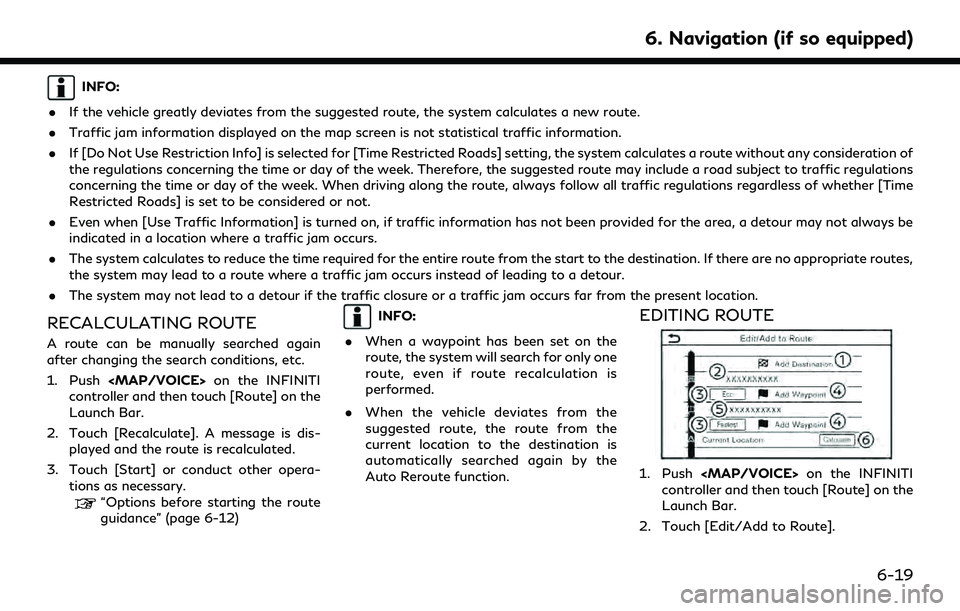
INFO:
. If the vehicle greatly deviates from the suggested route, the system calculates a new route.
. Traffic jam information displayed on the map screen is not statistical traffic information.
. If [Do Not Use Restriction Info] is selected for [Time Restricted Roads] setting, the system calculates a route without any consideration of
the regulations concerning the time or day of the week. Therefore, the suggested route may include a road subject to traffic regulations
concerning the time or day of the week. When driving along the route, always follow all traffic regulations regardless of whether [Time
Restricted Roads] is set to be considered or not.
. Even when [Use Traffic Information] is turned on, if traffic information has not been provided for the area, a detour may not always be
indicated in a location where a traffic jam occurs.
. The system calculates to reduce the time required for the entire route from the start to the destination. If there are no appropriate routes,
the system may lead to a route where a traffic jam occurs instead of leading to a detour.
. The system may not lead to a detour if the traffic closure or a traffic jam occurs far from the present location.
RECALCULATING ROUTE
A route can be manually searched again
after changing the search conditions, etc.
1. Push