Page 27 of 192
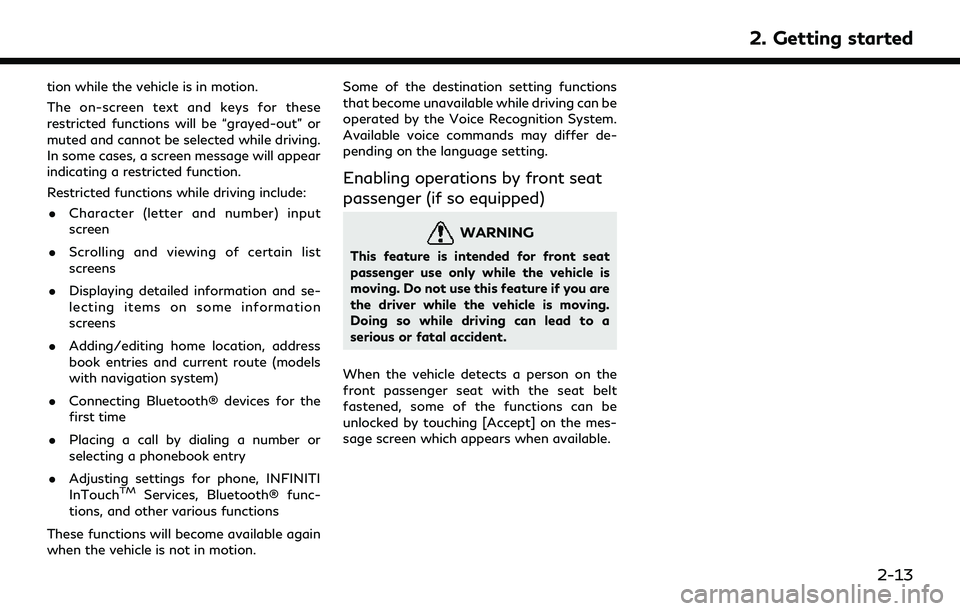
tion while the vehicle is in motion.
The on-screen text and keys for these
restricted functions will be “grayed-out” or
muted and cannot be selected while driving.
In some cases, a screen message will appear
indicating a restricted function.
Restricted functions while driving include:. Character (letter and number) input
screen
. Scrolling and viewing of certain list
screens
. Displaying detailed information and se-
lecting items on some information
screens
. Adding/editing home location, address
book entries and current route (models
with navigation system)
. Connecting Bluetooth® devices for the
first time
. Placing a call by dialing a number or
selecting a phonebook entry
. Adjusting settings for phone, INFINITI
InTouch
TMServices, Bluetooth® func-
tions, and other various functions
These functions will become available again
when the vehicle is not in motion. Some of the destination setting functions
that become unavailable while driving can be
operated by the Voice Recognition System.
Available voice commands may differ de-
pending on the language setting.
Enabling operations by front seat
passenger (if so equipped)
WARNING
This feature is intended for front seat
passenger use only while the vehicle is
moving. Do not use this feature if you are
the driver while the vehicle is moving.
Doing so while driving can lead to a
serious or fatal accident.
When the vehicle detects a person on the
front passenger seat with the seat belt
fastened, some of the functions can be
unlocked by touching [Accept] on the mes-
sage screen which appears when available.
2. Getting started
2-13
Page 28 of 192
![INFINITI QX80 2022 Owners Manual 2. Getting started
SYSTEM SETTINGS
The system settings can be changed for personal convenience.
SETTINGS MENU
Touch [Settings] on the Launch Bar and touch a setting item you wish to adjust.
If [Settin INFINITI QX80 2022 Owners Manual 2. Getting started
SYSTEM SETTINGS
The system settings can be changed for personal convenience.
SETTINGS MENU
Touch [Settings] on the Launch Bar and touch a setting item you wish to adjust.
If [Settin](/manual-img/42/41149/w960_41149-27.png)
2. Getting started
SYSTEM SETTINGS
The system settings can be changed for personal convenience.
SETTINGS MENU
Touch [Settings] on the Launch Bar and touch a setting item you wish to adjust.
If [Settings] is not displayed on the Launch Bar on the screen currently displayed, push
Page 30 of 192
![INFINITI QX80 2022 Owners Manual 2. Getting started
Setting itemResult
[System Updates] [Version Information] Displays the information of the Software Version, Map Version (if so equipped),
etc.
[Software Update] The system software INFINITI QX80 2022 Owners Manual 2. Getting started
Setting itemResult
[System Updates] [Version Information] Displays the information of the Software Version, Map Version (if so equipped),
etc.
[Software Update] The system software](/manual-img/42/41149/w960_41149-29.png)
2. Getting started
Setting itemResult
[System Updates] [Version Information] Displays the information of the Software Version, Map Version (if so equipped),
etc.
[Software Update] The system software can be updated.
“Updating system software” (page 5-4)
[Map Update] The map data can be updated.
“How to update map data” (page 6-45)
[Apps] [Smartphone Connection] Displays the connection settings screen.
“Connections settings” (page 2-17)
[Notifications] Displays the swipe-down notification settings screen.
“Swipe-down notifications” (page 2-11)
[Edit User] A maximum of four Intelligent Keys can be registered to store settings for three profiled users and one guest. One user setting information can be stored per
Intelligent Key. Each time the ignition switch is placed in the OFF position, the
personal settings such as navigation (if so equipped), audio, etc. at that point will
be memorized with the Intelligent Key. When the system is turned on while
carrying the same Intelligent Key, the memorized setting will be applied.
“Log-in screen” (page 2-9)
[User Profiles] Registers/edits user information and copy/delete user settings.
[Sync Profile with Intelligent Key] Turns on/off the function that synchronizes the registered profile with the Intelligent Key. When this item is turned off, the user will be logged in as a guest.
[Welcome Message] Sets the welcome message on/off.
2-16
Page 31 of 192
![INFINITI QX80 2022 Owners Manual INFO:
. The system software and map update (if so equipped) menus can also be accessed from [System Information] on the information screen.
“Information menu” (page 5-2)
. Do not change the positi INFINITI QX80 2022 Owners Manual INFO:
. The system software and map update (if so equipped) menus can also be accessed from [System Information] on the information screen.
“Information menu” (page 5-2)
. Do not change the positi](/manual-img/42/41149/w960_41149-30.png)
INFO:
. The system software and map update (if so equipped) menus can also be accessed from [System Information] on the information screen.
“Information menu” (page 5-2)
. Do not change the position of the ignition switch while changing the language.
. Models with navigation system:
If the language is not set to the standard language of the current vehicle position, the route guidance, the Voice Recognition System, etc.
for map operation may not be available.
CONNECTIONS SETTINGS
Changing the settings and viewing informa-
tion of connected devices, Wi-Fi (if so
equipped) and USB are available on the
Connections screen.
Setting devices
Settings of the devices connected via Blue-
tooth®, USB or Wi-Fi (if so equipped), such
as smartphones used for Hands-Free Phone,
Apple CarPlay®, Android Auto, etc., can be
changed.
The information of the devices can also be
confirmed.
“Apple CarPlay®” (page 5-17)“Android AutoTM” (page 5-21)
“USB memory device, iPod® or Blue-
tooth® audio operation” (page 3-15)
“Bluetooth® Hands-Free Phone Sys-
tem” (page 4-2) Connecting cellular phone/audio device:
Example
To use the Bluetooth® device with the in-
vehicle system for the first time, the device
connection operation is required.
1. Push
Page 32 of 192
![INFINITI QX80 2022 Owners Manual 2. Getting started
INFO:
. The paired device will be added to the list
on the Devices screen.
. Touching the name of the other device
on the list will switch the connected
device.
. Touching [
] will INFINITI QX80 2022 Owners Manual 2. Getting started
INFO:
. The paired device will be added to the list
on the Devices screen.
. Touching the name of the other device
on the list will switch the connected
device.
. Touching [
] will](/manual-img/42/41149/w960_41149-31.png)
2. Getting started
INFO:
. The paired device will be added to the list
on the Devices screen.
. Touching the name of the other device
on the list will switch the connected
device.
. Touching [
] will allow the device to
activate/deactivate Apple CarPlay®.
This icon is displayed if the device is
compatible with Apple CarPlay®.
. Touching [
] will allow the device to
activate/deactivate Android Auto. This
icon is displayed if the device is compa-
tible with Android Auto.
. Touching [
] will allow the device to be
connected via Bluetooth® and be used
on the Hands-Free Phone System.
. You can set a favorite hands-free phone.
The [
] by the phone device name
selected as a favorite will be marked
with “$”.
“Bluetooth® settings” (page 2-18)
. Touching [
] will allow the device to be
connected via Bluetooth® and be used
for Bluetooth® audio. .
You can set a favorite Bluetooth® audio
device. The [
] by the audio device name
selected as a favorite will be marked with
“$”.
“Bluetooth® settings” (page 2-18)
. Touching [
] will display the information
of the device.
“Bluetooth® settings” (page 2-18)
. Up to 6 Bluetooth® devices can be
connected. If 6 devices are already
connected, one of the devices must be
deleted before connecting another de-
vice.
. The pairing procedure varies according
to each device. See the device Owner’s
Manual for the details.
. Regarding recommended Bluetooth®
devices, contact an INFINITI retailer or
visit www.infinitiusa.com/bluetooth/.
Bluetooth® settings:
The Bluetooth® settings can be changed
according to your preference.
1. Push
Page 33 of 192
![INFINITI QX80 2022 Owners Manual [Favorite Audio] A Bluetooth® device canbe registered as a favorite
audio device.
If the Bluetooth® audio
device is within the range
with Bluetooth® turned
on, the device registered
as favorite wil INFINITI QX80 2022 Owners Manual [Favorite Audio] A Bluetooth® device canbe registered as a favorite
audio device.
If the Bluetooth® audio
device is within the range
with Bluetooth® turned
on, the device registered
as favorite wil](/manual-img/42/41149/w960_41149-32.png)
[Favorite Audio] A Bluetooth® device canbe registered as a favorite
audio device.
If the Bluetooth® audio
device is within the range
with Bluetooth® turned
on, the device registered
as favorite will automati-
cally be connected to the
in-vehicle system with
priority upon the system
activation.
Favorite audio device is
marked with “$” in the
device list.
[Device Name] The device name can be changed.
[PIN] The PIN code can be changed.
INFO:
With [Device Name], the device name that
appears on the screen can be changed and
be renamed from the name set as default to
the preferred name (such as “Steve’s Car” for
example). Device information:
You can display the information of the
devices connected to the vehicle.
1. Push
Page 37 of 192

3 Audio system
Audio operation precautions ......................................... 3-2Radio ........................................................................\
....... 3-2
USB (Universal Serial Bus) connection port ........ 3-3
Compressed audio files (MP3/WMA/AAC) ....... 3-5
Bluetooth® audio ........................................................ 3-8
Audio operations .............................................................. 3-8 Audio main operation ................................................ 3-8
Radio ........................................................................\
....... 3-9 USB memory device, iPod® and Bluetooth®
audio player .............................................................. 3-14
Smartphone audio ................................................... 3-17
Audio settings ................................................................. 3-18 Audio adjustments with audio adjust bar (if
so equipped) ............................................................. 3-18
USB memory device care and cleaning ................... 3-19
USB memory device ............................................... 3-19
Page 38 of 192

3. Audio system
AUDIO OPERATION PRECAU-
TIONS
CAUTION
.Operate the audio system only when
the vehicle engine is running. Operat-
ing the audio system for extended
periods of time with the engine turned
off can discharge the vehicle battery.
. Do not allow the system to get wet.
Excessive moisture such as spilled
liquids may cause the system to mal-
function.
RADIO
Place the ignition switch in the ACC or ON
position before turning on the radio. If you
listen to the radio with the engine not
running, the ignition switch should be placed
in the ACC position.
Radio reception is affected by station signal
strength, distance from radio transmitter,
buildings, bridges, mountains and other
external influences. Intermittent changes in
reception quality normally are caused by
these external influences. Using a cellular phone in or near the vehicle
may influence radio reception quality.
Radio reception
Your radio system is equipped with state-of-
the-art electronic circuits to enhance radio
reception. These circuits are designed to
extend reception range, and to enhance the
quality of that reception.
However there are some general character-
istics of both AM and FM radio signals that
can affect radio reception quality in a
moving vehicle, even when the finest equip-
ment is used. These characteristics are
completely normal in a given reception area,
and do not indicate any malfunction in your
radio system.
Reception conditions will constantly change
because of vehicle movement. Buildings,
terrain, signal distance and interference
from other vehicles can work against ideal
reception. Described below are some of the
factors that can affect your radio reception.
Some cellular phones or other devices may
cause interference or a buzzing noise to
come from the audio system speakers.
Storing the device in a different location
may reduce or eliminate the noise.
FM radio reception
Range: the FM range is normally limited to
25 to 30 miles (40 to 48 km), with monaural
(single station) FM having slightly more
range than stereo FM. External influences
may sometimes interfere with FM station
reception even if the FM station is within 25
miles (40 km). The strength of the FM signal
is directly related to the distance between
the transmitter and receiver. FM signals
follow a line-of-sight path, exhibiting many
of the same characteristics as light. For
example, they will reflect off objects.
Fade and drift: As your vehicle moves away
3-2