2022 INFINITI QX55 service
[x] Cancel search: servicePage 136 of 252

6. Navigation (if so equipped)
Example
Screen information:
Arrow and distance:
Indicates the distance to the next guide
point (intersection or corner) and the
turning direction at that guide point.
Touch to repeat voice guidance.
If the current vehicle position is off the
route, an arrow indicating the direction
to the nearest route may be displayed
instead of displaying the next turn
arrow/distance.
Remaining time/Time of arrival:
Indicates the remaining time or the
estimated arrival time to the destina-
tion. Touch to switch the indicator to
the remaining time/estimated arrival
time to the waypoint.
The remaining time or arrival time dis-
play can be selected to your preference.
“Route Preference” (page 6-34)
This indicator will appear when a desti-
nation or a waypoint is set and route
guidance is started.
Remaining distance to the destination:
Indicates the approximate remaining
distance to the destination or the way-
point. Touch to switch the indicator
between the distance to the destination
or the distance to the waypoint. This
indicator will appear when a destination
or a waypoint is set and route guidance
is started.
Recommended lane indicator:
When a route is set, the arrow and the
recommended driving lane may be dis-
played in blue depending on the road.
Destination:
Indicates the location of the final desti-
nation.
Speed limit icon:
Displays the speed limit of the current
driving road.
INFINITI InTouchTMServices anten-
na icon:
When the system connects to the
INFINITI InTouch
TMServices Data Cen-
ter, an antenna icon will appear on the
screen.
“INFINITI InTouchTMServices”
(page 5-7)
6-4
Page 137 of 252

(if so equipped):
Touch the icon to connect to the
INFINITI InTouch
TMServices Voice
Menu.
“Connecting to Interactive Voice
Menu” (page 5-12)
Scale indicator:
Indicates the scale of the map.
Touch the icon to display the scale bar.
The map scale can be adjusted using the
scale bar.
“Changing scale of map” (page 6-7)
Waypoint:
Displays the location of the waypoint
that the vehicle will stop by before
heading to the final destination.
Suggested route:
Appears in bold blue during route gui-
dance.
Street name:
Displays the name of the street that the
vehicle is currently driving on.
Vehicle icon:
Indicates the current vehicle location
and the direction of travel.
Traffic indicator:
Indicates the reception condition of the
traffic information.
Touch to display the traffic information
screen.
“Viewing traffic events from list”
(page 6-42)
[PREMIUM TRAFFIC]:
Displayed when [Use Premium Traffic]
is turned on and the traffic information
is available.
“Traffic information setting”
(page 6-43)
[SiriusXM TRAFFIC]:
Displayed when [Use Premium Traffic]
is turned off and the traffic information
is available.
“Traffic information setting”
(page 6-43)
A SiriusXM Traffic
TMsubscription is
necessary to receive SiriusXM® infor-
mation services.
[]:
Touch the icon to display the shortcut
menu.
“Shortcut menu” (page 2-12)
[]:
Indicates the directional setting of the
map.
Touch to change the map view and the
map orientation.
“Changing map view and map
orientation” (page 6-8)
3D map
The 3D map displays the map from an
elevated perspective. In 3D map, it is easy
to recognize an image of the route because it
provides a panoramic view over a long
distance.
INFO:
The 3D map always appears with the current
forward direction facing up.
6. Navigation (if so equipped)
6-5
Page 154 of 252

6. Navigation (if so equipped)
INFO:
The system downloads the information
searched by Google via the TCU (Telematics
Control Unit). Use of INFINITI InTouch
TM
Services is dependent upon a valid subscrip-
tion and the telematics device being in
operative condition, as well as cellular con-
nectivity, navigation map data and GPS
satellite signal reception being available.
SETTING CITY CENTER
It is possible to set the center of a specified
city as a destination.
1. Push
Page 156 of 252
![INFINITI QX55 2022 Owners Manual 6. Navigation (if so equipped)
INFO:
. Touch [
] to edit the saved route.
“Editing stored route” (page 6-50)
. The saved route only includes locations
(destination and waypoints) and route
calcula INFINITI QX55 2022 Owners Manual 6. Navigation (if so equipped)
INFO:
. Touch [
] to edit the saved route.
“Editing stored route” (page 6-50)
. The saved route only includes locations
(destination and waypoints) and route
calcula](/manual-img/42/41124/w960_41124-155.png)
6. Navigation (if so equipped)
INFO:
. Touch [
] to edit the saved route.
“Editing stored route” (page 6-50)
. The saved route only includes locations
(destination and waypoints) and route
calculation conditions, not the route
itself. Therefore, when the destination
is set using a saved route, a different
route may be suggested if the current
vehicle location is different from the one
when the route was saved.
. To save the current route, touch [Save
Current Route]. A route can be saved
only when it includes one or more
waypoints.
“Storing route” (page 6-45)
SETTING WITH SiriusXM® TRA-
VEL LINK
It is possible to set the destination using the
features of SiriusXM® Travel Link.
“SiriusXM® Travel Link” (page 5-15)
INFO:
A SiriusXM® Travel Link subscription is
necessary to receive SiriusXM® information
services.
Using SiriusXM® Fuel Prices
Set the preferred gas station as the destina-
tion using SiriusXM® Fuel Prices.
1. Push
2. Touch [Destination]/[More Choices...].
3. Touch [SXM Travel Link].
4. Touch [SXM Fuel Prices].
5. Touch the preferred gas station from the list.
Available lists:
[Favorite]:
Displays the gas station saved as the
favorite.
[Nearby]:
Displays the gas station near the current
location.
[Near Dest.]:
Displays the gas station near the desti-
nation.
6. Touch [Go Here].
7. The entire route is displayed on the upper display. Touch [Start] on the lower dis-
play to start route guidance.
Using SiriusXM® Parking
Set the preferred parking location as the
destination using SiriusXM® Parking.
1. Push
2. Touch [Destination]/[More Choices...].
3. Touch [SXM Travel Link].
4. Touch [SXM Parking].
5. Touch the preferred parking location from the list.
Available lists:
[Favorite]:
Displays the parking location saved as a
favorite.
[Nearby]:
Displays the parking location near the
current location.
[Near Dest.]:
Displays the parking location near the
destination.
6. Touch [Go Here].
7. The entire route is displayed on the upper display. Touch [Start] to start route
guidance.
6-24
Page 172 of 252

6. Navigation (if so equipped)
VIEWING TRAFFIC INFORMA-
TION
Two types of traffic information are avail-
able on this system, SiriusXM TrafficTM
Information and Premium Traffic Informa-
tion.
To activate SiriusXM Traffic
TMInformation,
set [Use Premium Traffic] off.
To activate Premium Traffic Information, set
[Use Premium Traffic] on.
“Traffic information setting”
(page 6-43)
SiriusXM TRAFFICTM(if so
equipped)
SiriusXM TrafficTMinformation is a sub-
scription service offered by SiriusXM®
Radio.
This service provides real-time information
regarding traffic flow, accidents, road con-
struction and other incidents, where avail-
able.
SiriusXM Traffic
TMcombines information
from commercial and public traffic data
providers including government depart-
ments of transportation, police, emergency
services, road sensors, cameras and aircraft
reports. The traffic information is broadcast to the vehicle by the SiriusXM® satellites.
Available traffic information on the route
the driver selected is shown on the naviga-
tion screen so traffic conditions between
you and the destination are known. Three
types of real-time traffic information for
major roadways are shown on the naviga-
tion system:
* Unscheduled traffic data, for example,
accidents and disabled vehicles.
* Scheduled traffic data, for example, road
construction and road closures.
* Traffic flow information (rate of speed
data).
WARNING
SiriusXM TrafficTMinformation is not a
substitute for attentive driving. Traffic
conditions change constantly and emer-
gency situations can arise without warn-
ing. Relying only on SiriusXM Traffic
TM
information may lead to a collision and
could result in serious personal injury.
NOTE:
. Turn [Use Premium Traffic] off when
receiving SiriusXM Traffic
TMinforma-
tion.
“Traffic information setting”
(page 6-43)
. Flow information is provided only for
roads equipped with traffic sensors and
is not available in all markets covered by
the service. Flow data may not be
available on portions of a road that is
under construction.
. A SiriusXM Traffic
TMsubscription is
necessary to view Traffic Info.
Notes on SiriusXM TrafficTMinfor-
mation
. The SiriusXM TrafficTMinformation ser-
vice is not provided for some cities. In
addition, the cities for which the traffic
information service is provided may be
changed.
. In some cases, infrastructure problems
may prevent the complete display of the
traffic information. This is not a mal-
function.
6-40
Page 190 of 252
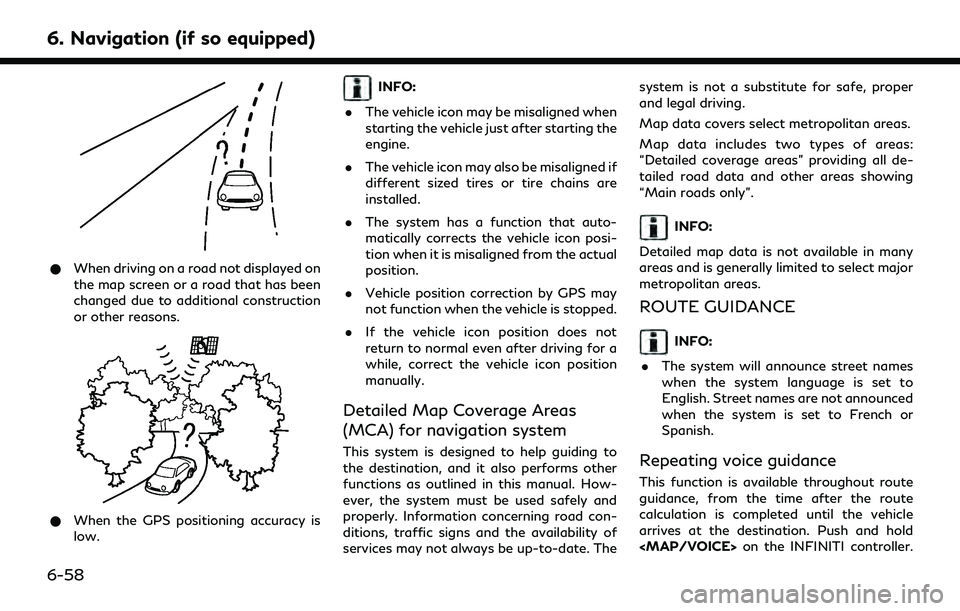
6. Navigation (if so equipped)
*When driving on a road not displayed on
the map screen or a road that has been
changed due to additional construction
or other reasons.
*When the GPS positioning accuracy is
low.
INFO:
. The vehicle icon may be misaligned when
starting the vehicle just after starting the
engine.
. The vehicle icon may also be misaligned if
different sized tires or tire chains are
installed.
. The system has a function that auto-
matically corrects the vehicle icon posi-
tion when it is misaligned from the actual
position.
. Vehicle position correction by GPS may
not function when the vehicle is stopped.
. If the vehicle icon position does not
return to normal even after driving for a
while, correct the vehicle icon position
manually.
Detailed Map Coverage Areas
(MCA) for navigation system
This system is designed to help guiding to
the destination, and it also performs other
functions as outlined in this manual. How-
ever, the system must be used safely and
properly. Information concerning road con-
ditions, traffic signs and the availability of
services may not always be up-to-date. The system is not a substitute for safe, proper
and legal driving.
Map data covers select metropolitan areas.
Map data includes two types of areas:
“Detailed coverage areas” providing all de-
tailed road data and other areas showing
“Main roads only”.
INFO:
Detailed map data is not available in many
areas and is generally limited to select major
metropolitan areas.
ROUTE GUIDANCE
INFO:
. The system will announce street names
when the system language is set to
English. Street names are not announced
when the system is set to French or
Spanish.
Repeating voice guidance
This function is available throughout route
guidance, from the time after the route
calculation is completed until the vehicle
arrives at the destination. Push and hold
Page 195 of 252
![INFINITI QX55 2022 Owners Manual 3. Touch [Map Update].
4. Touch [Map Update Settings].
5. Select an area of the map you wishupdate. A confirmation message is dis-
played. The next time you start the
system, a notification message wi INFINITI QX55 2022 Owners Manual 3. Touch [Map Update].
4. Touch [Map Update Settings].
5. Select an area of the map you wishupdate. A confirmation message is dis-
played. The next time you start the
system, a notification message wi](/manual-img/42/41124/w960_41124-194.png)
3. Touch [Map Update].
4. Touch [Map Update Settings].
5. Select an area of the map you wishupdate. A confirmation message is dis-
played. The next time you start the
system, a notification message will be
displayed if map data update is available.
6. When the new map data is available after the ignition switch is placed in the
ON position, the pop-up message will be
displayed.
7. Touch [Yes] to update the map data. If [No] is touched, the automatic map
update and software update will not be
available forever and user always has to
update map and software manually from
next time.
8. Touch [OK] after completing the update.
INFO:
The update is done in the background, and
the updates are reflected in the map data the
next time the system is started.
Automotive products End User Li-
cense Provisions
This End-User License Agreement (“ EULA”)is an agreement between you and TomTom
International B.V. (“TomTom”). You agree
that this EULA is enforceable. This EULA
applies to your use of the TomTom Map
data, software, Traffic and Travel services or
any other TomTom products (together with
the “Services”).
Please read this EULA carefully. By using the
Services you agree to all the terms and
conditions of this EULA.
1. GRANT OF LICENSE: In consideration of you agreeing to abide by the terms of
this EULA, TomTom hereby grants to
you a non-exclusive, license to use the
Services solely in connection with the
vehicle. If upgrades, updates or supple-
ments to the Services are provided the
use of such upgrades or updates is
governed by this EULA.
2. RESTRICTIONS: You are prohibited from renting, lending, public presenta-
tion, performance or broadcasting or any
other kind of distribution of the Services.
Other than as permitted by applicable
legislation, you will not, and you will not
allow any person to, copy or modify the
Services or any part thereof or to reverse
engineer, decompile or disassemble the
Services. 3. OWNERSHIP: Copyright and other in-
tellectual, industrial and/or proprietary
rights to the Services are owned by
TomTom and/or its suppliers. TomTom
permits you to use the Services only in
accordance with the terms of this EULA.
All rights not specifically granted in this
EULA are reserved by TomTom. To the
extent applicable, you acknowledge that
you have no right to have access to the
Services in source code or in unlocked
coding.
4. THIRD PARTY SOFTWARE LICENSES: The Services may make use of third party
software. Notwithstanding Clauses 2
and 3, use of some third party materials
included in the Software may be subject
to other terms and conditions. The
official copyright notices and specific
license conditions of these third party
software codes and algorithms are to be
found via http://www.tomtom.com.
You hereby agree to the terms and
conditions for such third party software.
5. LIMITED WARRANTY:
.YOU ACKNOWLEDGE THAT THE SERVICES HAVE NOT BEEN DE-
VELOPED TO MEET YOUR INDIVI-
DUAL REQUIREMENTS AND THAT
6. Navigation (if so equipped)
6-63
Page 196 of 252

6. Navigation (if so equipped)
IT IS THEREFORE YOUR RESPON-
SIBILITY TO ENSURE THAT THE
FACILITIES AND FUNCTIONS OF
THE SERVICES MEET YOUR RE-
QUIREMENTS. TOMTOM DOES
NOT AND CANNOT WARRANT
THAT THE SERVICES OPERATE
UNINTERRUPTED OR ERROR-
FREE. YOU SHOULD BE PARTICU-
LARLY AWARE OF THE FACT THAT
CALCULATION ERRORS MAY OC-
CUR WHEN USING SOFTWARE IN
A NAVIGATION SYSTEM FOR IN-
STANCE CAUSED BY LOCAL EN-
VIRONMENTAL CONDITIONS
AND/OR INCOMPLETE DATA.
.TO THE MAXIMUM EXTENT PER-MITTED BY APPLICABLE LAW,
TOMTOM AND ITS SUPPLIERS
PROVIDE THE SERVICES “AS IS”,
AND HEREBY DISCLAIM ALL
OTHER WARRANTIES AND CONDI-
TIONS, WHETHER EXPRESS, IM-
PLIED OR STATUTORY,
INCLUDING, BUT NOT LIMITED
TO, ANY (IF ANY) IMPLIED WAR-
RANTIES, DUTIES OR CONDITIONS
OF SATISFACTORY QUALITY, OF
FITNESS FOR A PARTICULAR PUR- POSE, OF RELIABILITY OR AVAIL-
ABILITY, OF ACCURACY OR
COMPLETENESS OF RESPONSES,
OF RESULTS, WITH REGARD TO
THE SERVICES, AND THE PROVI-
SION OF OR FAILURE TO PROVIDE
SUPPORT OR OTHER SERVICES,
INFORMATION, SOFTWARE, AND
RELATED CONTENT THROUGH
THE SERVICES OR OTHERWISE
ARISING OUT OF THE USE OF
THE SERVICES.
SAFETY: THE SERVICES ARE IN-
TENDED TO BE USED FOR PRO-
VIDING INFORMATION AND
NAVIGATION SERVICES RELATED
TO YOUR JOURNEY ONLY AND
ARE NOT INTENDED TO BE USED
AS A SAFETY RELATED TOOL AND
CANNOT WARN YOU ABOUT ALL
DANGERS AND HAZARDS WITH
RESPECT TO THE ROAD YOU ARE
DRIVING. THEREFORE, IT RE-
MAINS YOUR DUTY TO DRIVE IN
A CAREFUL AND SAFE MANNER
(PAYING ALL DUE CARE AND AT-
TENTION TO THE ROAD) AS WELL
AS OBSERVING ALL APPLICABLE
TRAFFIC REGULATIONS AND
RULES. IT IS YOUR RESPONSIBIL-
ITY NOT TO USE THE SERVICES IN
A MANNER THAT WOULD DIS-
TRACT YOU FROM DRIVING
SAFELY.
6. LIMITATION OF LIABILITY: TO THE MAXIMUM EXTENT PER-
MITTED BY APPLICABLE LAW,
NEITHER TOMTOM NOR ITS LICEN-
SORS AND SUPPLIERS, OFFICERS,
DIRECTORS OR EMPLOYEES SHALL
BE LIABLE TO YOU OR TO ANY THIRD
6-64