Page 99 of 637

4
4. Instrument cluster
LCD display ...................................................................................................... 4-29LCD display control ....................................................................................................4-29
View modes
............................................................................................................... 4-30
Trip computer mode
................................................................................................ 4-31
Turn By Turn (TBT) mode
......................................................................................... 4-31
Driving Assist mode
................................................................................................. 4-31
Master warning group
............................................................................................. 4-32
User settings mode
....................................................................................................4-33
Trip computer (Type A).............................................................................................. 4-40
Trip modes
............................................................................................................... 4-40
Trip computer (Type B).............................................................................................. 4-43
Trip modes
............................................................................................................... 4-43
Page 126 of 637
Instrument cluster
4-30
View modes
View modes Symbol Explanation
Driving Assist
This mode displays the state of :- Smart Cruise Control (SCC)
- Highway Driving Assist (HDA)
- Lane Keeping Assist (LKA)
- Driver Attention Warning (DAW)
For more information, refer to "Smart Cruise Control
(SCC) ", "Highway Driving Assist (HDA) ", "Lane Keeping
Assist (LKA) ”, “Driver Attention Warning (DAW) ” in
chapter 7 and "4 Wheel Drive (4WD)" in chapter 6.
Trip
ComputerThis mode displays driving information such as the
tripmeter, fuel economy, etc.
For more details, refer to "Trip Computer" in this chapter.
Turn By Turn
(TBT)
This mode displays the state of the navigation.
User Settings
In this mode, you can change settings of the doors, lamps,
etc.
Warning
The Warning mode displays warning messages related to
the vehicle when one or more systems are not operating
normally.
The information provided may differ depending on which functions are applicable
to your vehicle.
Page 136 of 637
Instrument cluster
4-40
Trip computer (Type A)
The trip computer is a microcomputer-
controlled driver information system that
displays information related to driving.
Information
Some driving information stored in the
trip computer (for example Average
Vehicle Speed) resets if the battery is
disconnected.
Trip modes
Drive Info
Since refueling
Accumulated Info
Auto Stop (if equipped) �[���7�U�L�S���G�L�V�W�D�Q�F�H
�[���$�Y�H�U�D�J�H���)�X�H�O���(�F�R�Q�R�P�\
�[���,�Q�V�W�D�Q�W���)�X�H�O���(�F�R�Q�R�P�\
�[���7�U�L�S���G�L�V�W�D�Q�F�H
�[���$�Y�H�U�D�J�H���)�X�H�O���(�F�R�Q�R�P�\
�[���,�Q�V�W�D�Q�W���)�X�H�O���(�F�R�Q�R�P�\
Digital speedometer
�[���7�U�L�S���G�L�V�W�D�Q�F�H
�[���$�Y�H�U�D�J�H���)�X�H�O���(�F�R�Q�R�P�\
�[���,�Q�V�W�D�Q�W���)�X�H�O���(�F�R�Q�R�P�\
�v
Type A
�v
Type B
OTM040050
To change the trip mode, toggle the
", " switch on the steering wheel
Page 139 of 637
04
4-43
Trip computer (Type B)
The trip computer is a microcomputer-
controlled driver information system that
displays information related to driving.
Information
Some driving information stored in the
trip computer (for example Average
Vehicle Speed) resets if the battery is
disconnected.
Trip modes
Drive Info
Since refueling
Accumulated Info
Auto Stop (if equipped) �[���7�U�L�S���G�L�V�W�D�Q�F�H
�[���$�Y�H�U�D�J�H���)�X�H�O���(�F�R�Q�R�P�\
�[���(�O�D�S�V�H�G���W�L�P�H��
�[���7�U�L�S���G�L�V�W�D�Q�F�H
�[���$�Y�H�U�D�J�H���)�X�H�O���(�F�R�Q�R�P�\
�[���(�O�D�S�V�H�G���W�L�P�H��
Digital speedometer
�[���7�U�L�S���G�L�V�W�D�Q�F�H
�[���$�Y�H�U�D�J�H���)�X�H�O���(�F�R�Q�R�P�\
�[���(�O�D�S�V�H�G���W�L�P�H��
�v
Type A
�v
Type B
OTM040050
To change the trip mode, toggle the
", " switch on the steering wheel
Page 338 of 637
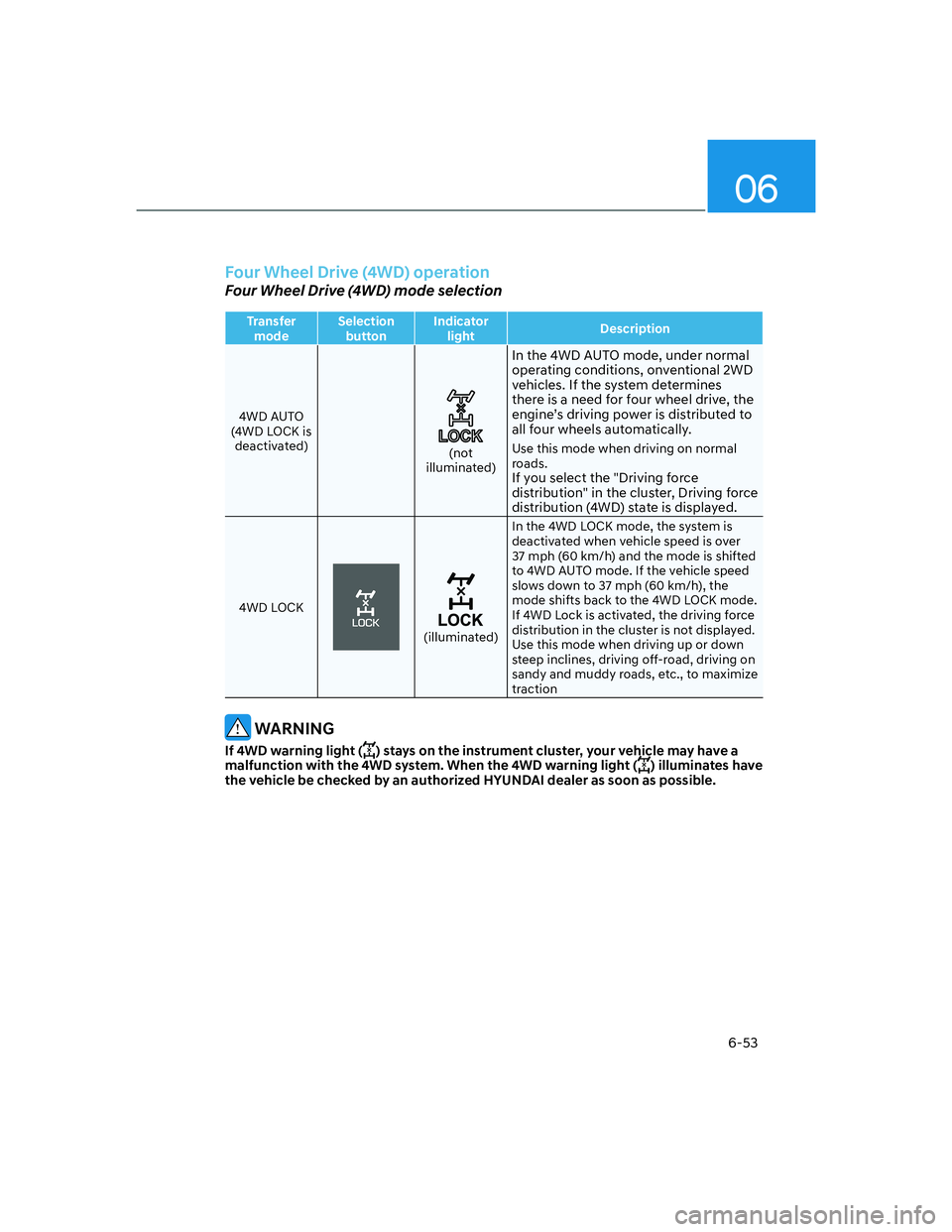
06
6-53
Four Wheel Drive (4WD) operation
Four Wheel Drive (4WD) mode selection
Transfer
modeSelection
buttonIndicator
lightDescription
4WD AUTO
(4WD LOCK is
deactivated)
(not
illuminated)
In the 4WD AUTO mode, under normal
operating conditions, onventional 2WD
vehicles. If the system determines
there is a need for four wheel drive, the
engine’s driving power is distributed to
all four wheels automatically.
Use this mode when driving on normal
roads.
If you select the "Driving force
distribution" in the cluster, Driving force
distribution (4WD) state is displayed.
4WD LOCK
(illuminated)In the 4WD LOCK mode, the system is
deactivated when vehicle speed is over
37 mph (60 km/h) and the mode is shifted
to 4WD AUTO mode. If the vehicle speed
slows down to 37 mph (60 km/h), the
mode shifts back to the 4WD LOCK mode.
If 4WD Lock is activated, the driving force
distribution in the cluster is not displayed.
Use this mode when driving up or down
steep inclines, driving off-road, driving on
sandy and muddy roads, etc., to maximize
traction
WARNING
If 4WD warning light () stays on the instrument cluster, your vehicle may have a
malfunction with the 4WD system. When the 4WD warning light () illuminates have
the vehicle be checked by an authorized HYUNDAI dealer as soon as possible.
Page 348 of 637
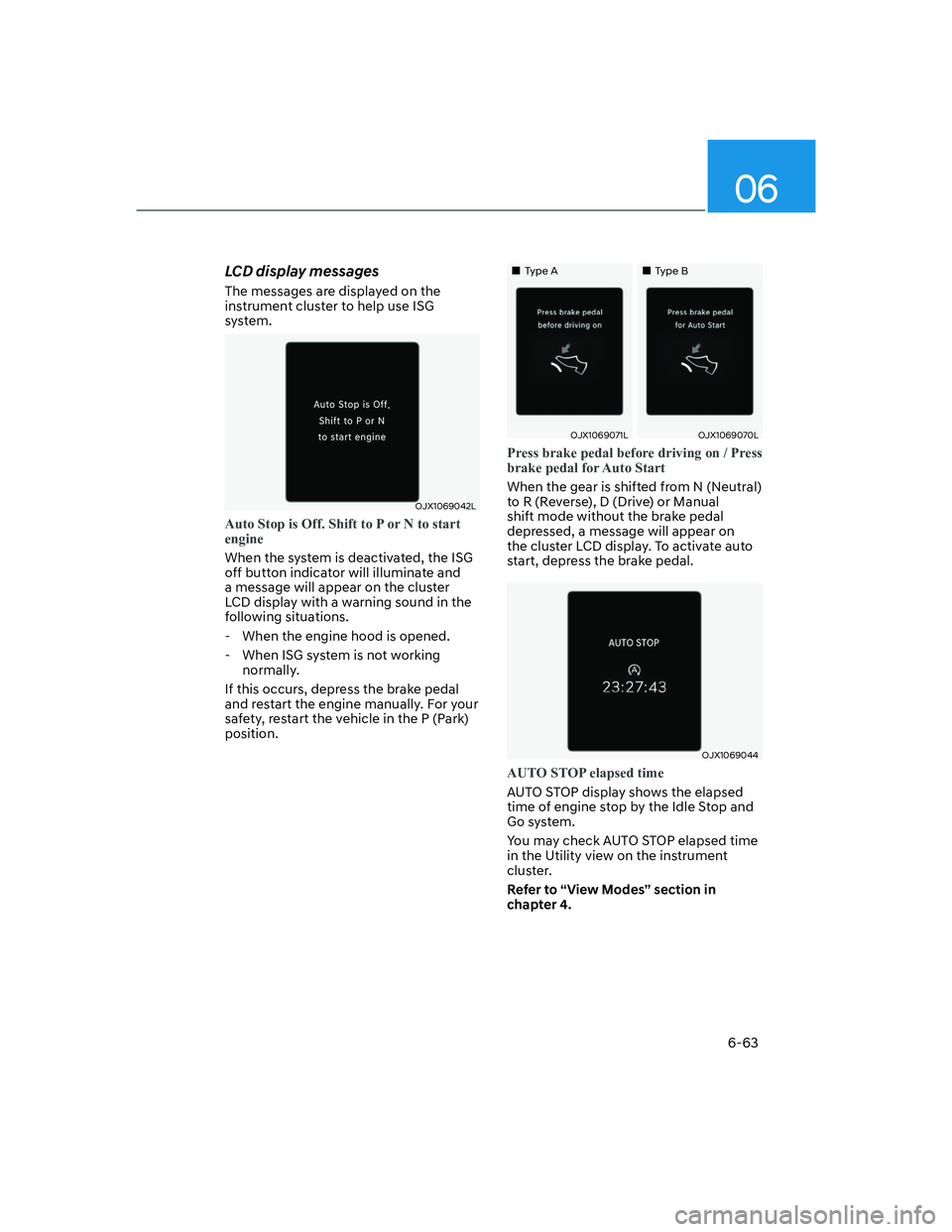
06
6-63
LCD display messages
The messages are displayed on the
instrument cluster to help use ISG
system.
OJX1069042L
Auto Stop is Off. Shift to P or N to start
engine
When the system is deactivated, the ISG
off button indicator will illuminate and
a message will appear on the cluster
LCD display with a warning sound in the
following situations.
- When the engine hood is opened.
- When ISG system is not working
normally.
If this occurs, depress the brake pedal
and restart the engine manually. For your
safety, restart the vehicle in the P (Park)
position.
���„Type A���„Type B
OJX1069071LOJX1069070L
Press brake pedal before driving on / Press
brake pedal for Auto Start
When the gear is shifted from N (Neutral)
to R (Reverse), D (Drive) or Manual
shift mode without the brake pedal
depressed, a message will appear on
the cluster LCD display. To activate auto
start, depress the brake pedal.
OJX1069044
AUTO STOP elapsed time
AUTO STOP display shows the elapsed
time of engine stop by the Idle Stop and
Go system.
You may check AUTO STOP elapsed time
in the Utility view on the instrument
cluster.
Refer to “View Modes” section in
chapter 4.
Page 436 of 637
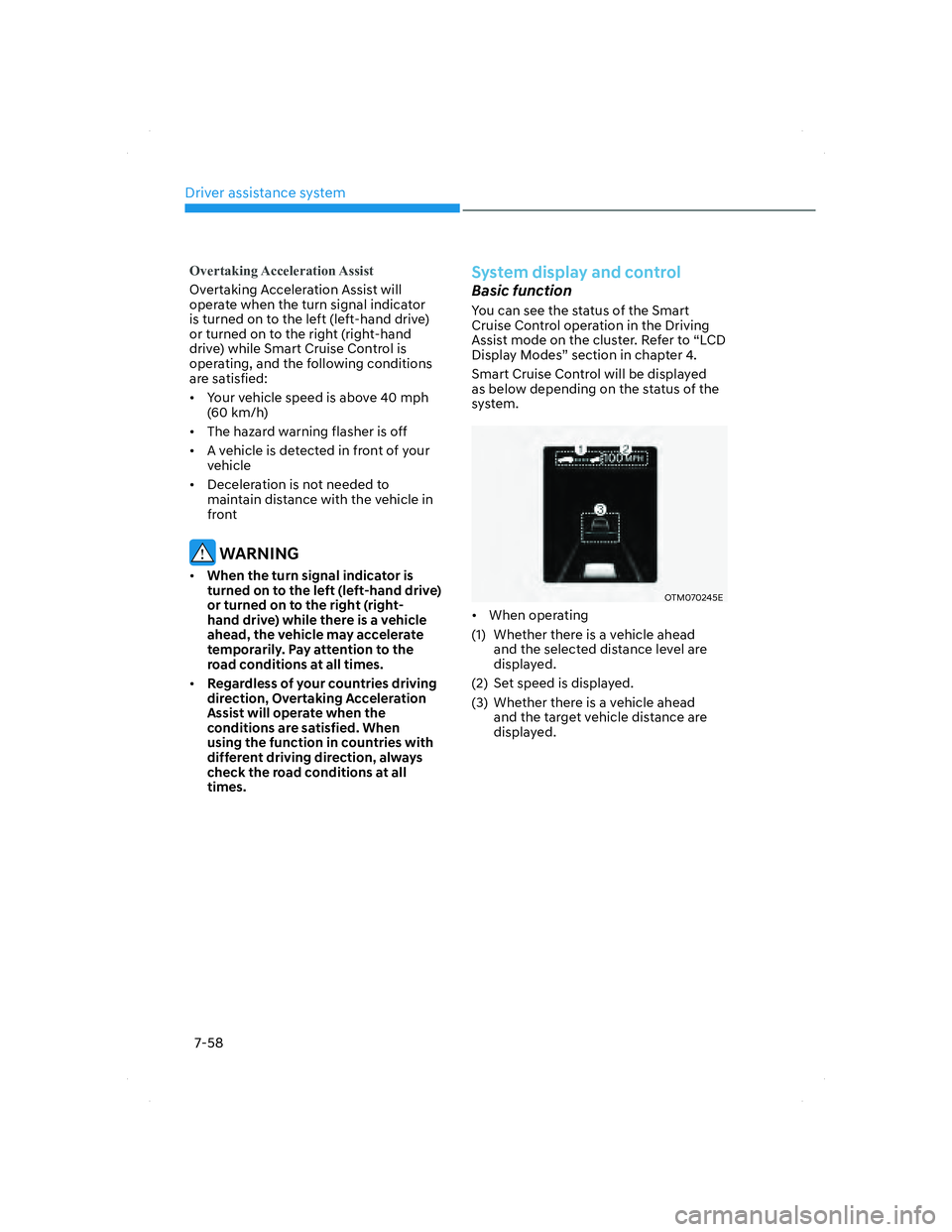
Driver assistance system
7-58
Overtaking Acceleration Assist
Overtaking Acceleration Assist will
operate when the turn signal indicator
is turned on to the left (left-hand drive)
or turned on to the right (right-hand
drive) while Smart Cruise Control is
operating, and the following conditions
are satisfied:
• Your vehicle speed is above 40 mph
(60 km/h)
• The hazard warning flasher is off
• A vehicle is detected in front of your
vehicle
• Deceleration is not needed to
maintain distance with the vehicle in
front
WARNING
• When the turn signal indicator is
turned on to the left (left-hand drive)
or turned on to the right (right-
hand drive) while there is a vehicle
ahead, the vehicle may accelerate
temporarily. Pay attention to the
road conditions at all times.
• Regardless of your countries driving
direction, Overtaking Acceleration
Assist will operate when the
conditions are satisfied. When
using the function in countries with
different driving direction, always
check the road conditions at all
times.
System display and control
Basic function
You can see the status of the Smart
Cruise Control operation in the Driving
Assist mode on the cluster. Refer to “LCD
Display Modes” section in chapter 4.
Smart Cruise Control will be displayed
as below depending on the status of the
system.
OTM070245EOTM070245E
• When operating
(1) Whether there is a vehicle ahead
and the selected distance level are
displayed.
(2) Set speed is displayed.
(3) Whether there is a vehicle ahead
and the target vehicle distance are
displayed.
007_TMa_HMA.indd 7-582021-08-26 9:26:33
Page 461 of 637
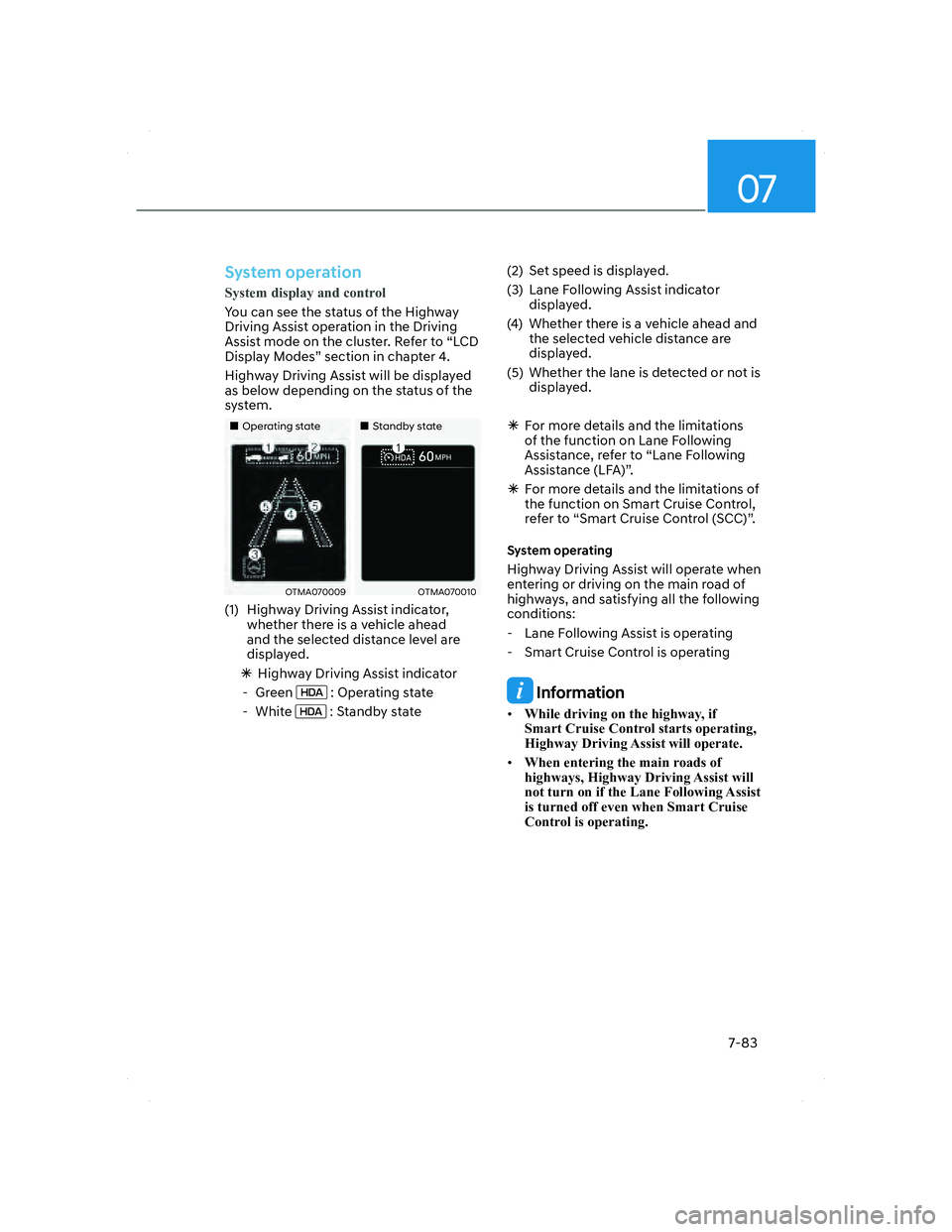
07
7-83
System operation
System display and control
You can see the status of the Highway
Driving Assis
t operation in the Driving
Assist mode on the cluster. Refer to “LCD
Display Modes” section in chapter 4.
Highway Driving Assist will be displayed
as below depending on the status of the
system.
�����„�„Operating stateOperating state�����„�„Standby stateStandby state
OTMA070009OTMA070009OTMA070010OTMA070010
(1) Highway Driving Assist indicator,
whether there is a vehicle ahead
and the selected distance level are
displayed.
�ÃHighway Driving Assist indicator
- Green
: Operating state
- White
: Standby state(2) Set speed is displayed.
(3) Lane Following Assist indicator
displayed.
(4) Whether there is a vehicle ahead and
the selected vehicle distance are
displayed.
(5) Whether the lane is detected or not is
displayed.
�ÃFor more details and the limitations
of the function on Lane Following
Assistance, refer to “Lane Following
Assistance (LFA)”.
�ÃFor more details and the limitations of
the function on Smart Cruise Control,
refer to “Smart Cruise Control (SCC)”.
System operating
Highway Driving Assist will operate when
entering or driving on the main road of
highways, and satisfying all the following
conditions:
- Lane Following Assist is operating
- Smart Cruise Control is operating
Information
• While driving on the highway, if
Smart Cruise Control starts operating,
Highway Driving Assist will operate.
• When entering the main roads of
highways, Highway Driving Assist will
not turn on if the Lane Following Assist
is turned off even when Smart Cruise
Control is operating.
007_TMa_HMA.indd 7-832021-08-26 9:26:45