Page 434 of 637
![HYUNDAI SANTA FE 2022 Owners Manual Driver assistance system
7-56
OTM070207LOTM070207L[A] : Type A, [B] : Type B
To temporarily cancel the system
Press the switch or depress the
brake pedal to temporarily cancel Smart
Cruise Control. HYUNDAI SANTA FE 2022 Owners Manual Driver assistance system
7-56
OTM070207LOTM070207L[A] : Type A, [B] : Type B
To temporarily cancel the system
Press the switch or depress the
brake pedal to temporarily cancel Smart
Cruise Control.](/manual-img/35/41172/w960_41172-433.png)
Driver assistance system
7-56
OTM070207LOTM070207L[A] : Type A, [B] : Type B
To temporarily cancel the system
Press the switch or depress the
brake pedal to temporarily cancel Smart
Cruise Control.
OTM070208LOTM070208L[A] : Type A, [B] : Type B
To resume the system
To resume Smart Cruise Control after the
system was canceled, push the +, - or
switch.
If you push the + switch up or - switch
down, vehicle speed will be set to the
current speed on the cluster.
If you push the
switch, vehicle speed
will resume to the preset speed.
WARNING
Check the driving condition before
using the switch. Driving speed
may sharply increase or decrease when
you press the
switch.
OTM070205LOTM070205L[A] : Type A, [B] : Type B
To turn off the system
Press the Driving Assist button to turn
Smart Cruise Con
trol system off.
Information
If your vehicle is equipped with Manual
Speed Limit Assist, press and hold the
Driving Assist button to turn off Smart
Cruise Control. However, Manual Speed
Limit Assist will turn on.
007_TMa_HMA.indd 7-562021-08-26 9:26:31
Page 455 of 637
07
7-77
LANE FOLLOWING ASSIST (LFA) (IF EQUIPPED)
Lane Following Assist is designed to help
detect lane markings and/or vehicles on
the road, and assists the driver’s steering
to help center the vehicle in the lane.
Detecting sensor
OTM070001OTM070001[1] : Front view camera
The front view camera is used as a
detecting sensor to help detect lane
markings and vehicles in front.
Refer to the picture above for the
detailed location of the detecting sensor.
CAUTION
For more details on the precautions
of the front view camera, refer to
“Forward Collision-Avoidance Assist
(FCA)” section in chapter 7.
System settings
Setting functions for the system
OTM070063OTM070063
Turning the system ON/OFF
With the engine on, shortly press the
Lane Driving Assis
t button located on the
steering wheel to turn on Lane Following
Assist. The white or green
indicator
light will illuminate on the cluster.
Press the button again to turn off the
system.
007_TMa_HMA.indd 7-772021-08-26 9:26:40
Page 467 of 637
07
7-89
System settings
Camera settings
OTM070210LOTM070210L
• You can change Rear View Monitor
‘Display Contents’ or ‘Display Settings’
by touching the setup icon (
) on
the screen while Rear View Monitor
is operating, or selecting ‘Driver
Assistance �Ÿ Parking Safety �Ÿ Camera
Settings’ from the Settings menu
while the engine is on.
• In the Display Contents, you can
change settings for ‘Rear View’,
and in the Display Settings, you can
change the screen’s ‘Brightness’ and
‘Contrast’.
System operation
Operating button
OTM070072OTM070072
Parking/View button
Press the Parking/View button (1) to turn
on R
ear View Monitor.
Press the button again to turn off the
system.
007_TMa_HMA.indd 7-892021-08-26 9:26:47
Page 468 of 637
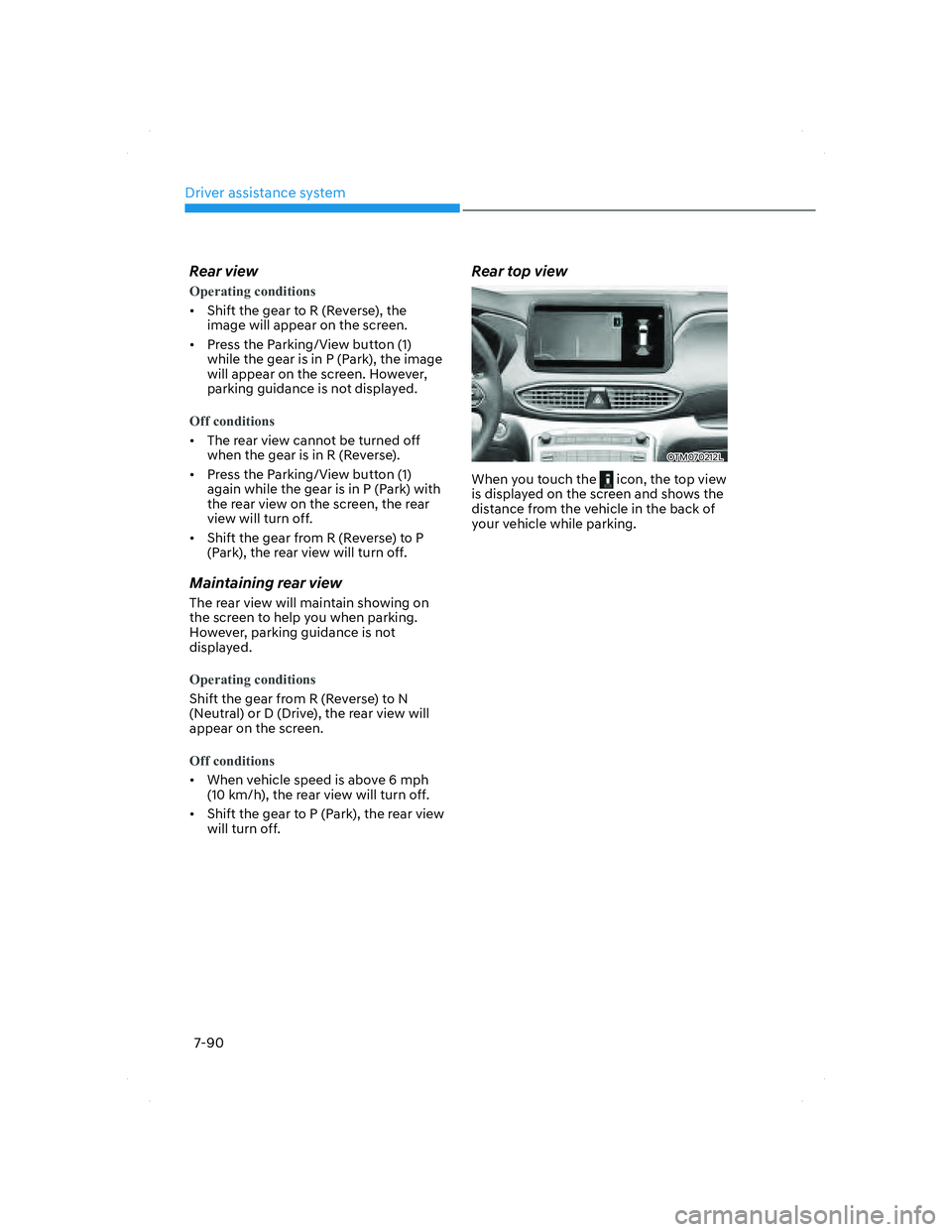
Driver assistance system
7-90
Rear view
Operating conditions
• Shift the gear to R (Reverse), the
image will appear on the scr
een.
• Press the Parking/View button (1)
while the gear is in P (Park), the image
will appear on the screen. However,
parking guidance is not displayed.
Off conditions
• The rear view cannot be turned off
when the gear is in R (Reverse).
• Press the Parking/View button (1)
again while the gear is in P (Park) with
the rear view on the screen, the rear
view will turn off.
• Shift the gear from R (Reverse) to P
(Park), the rear view will turn off.
Maintaining rear view
The rear view will maintain showing on
the screen to help you when parking.
However, parking guidance is not
displayed.
Operating conditions
Shift the gear from R (Reverse) to N
(Neutral) or D (Drive), the rear view will
appear on the screen.
Off conditions
• When vehicle speed is above 6 mph
(10 km/h), the rear view will turn off.
• Shift the gear to P (Park), the rear view
will turn off.
Rear top view
OTM070212LOTM070212L
When you touch the icon, the top view
is displayed on the screen and shows the
distance from the vehicle in the back of
your vehicle while parking.
007_TMa_HMA.indd 7-902021-08-26 9:26:48
Page 472 of 637
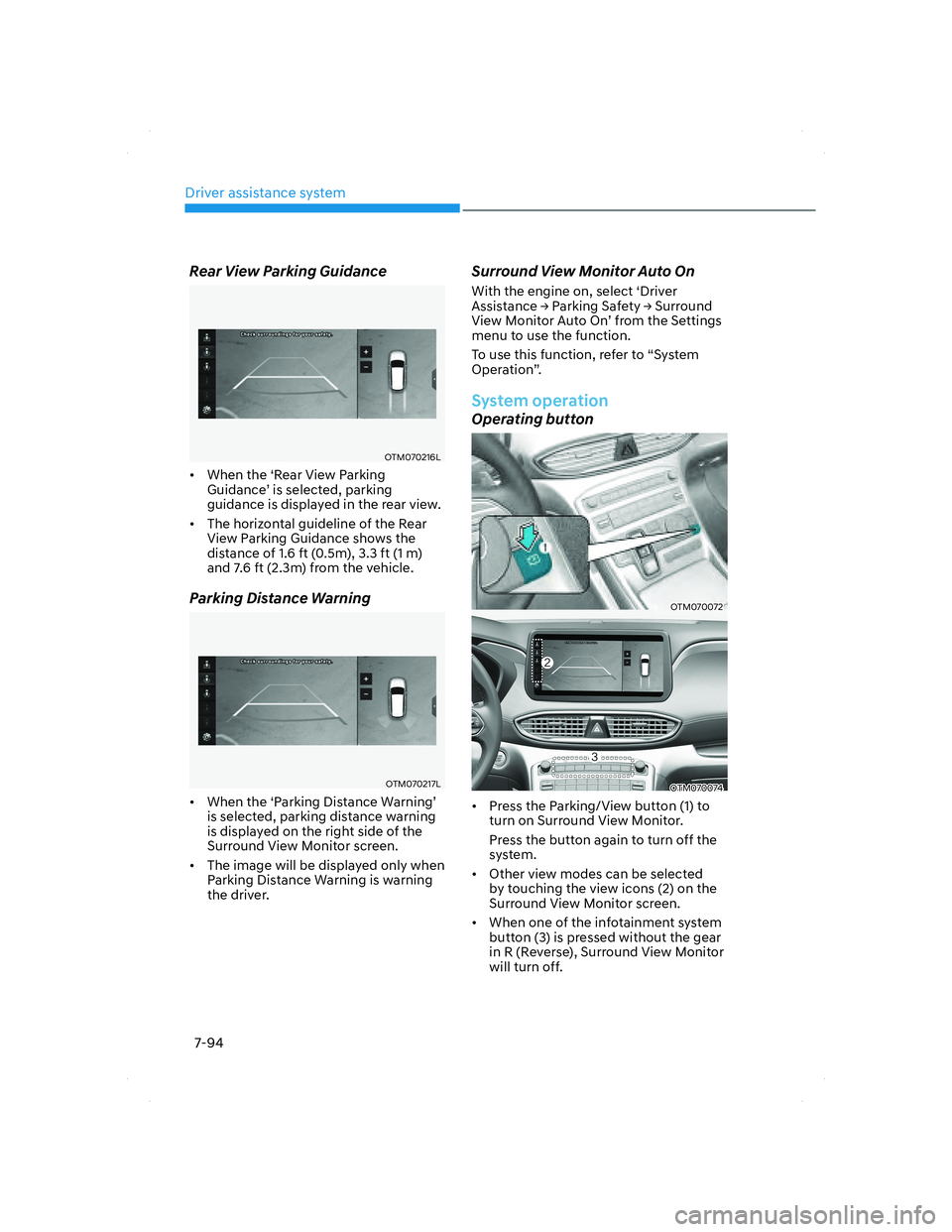
Driver assistance system
7-94
Rear View Parking Guidance
OTM070216LOTM070216L
• When the ‘Rear View Parking
Guidance’ is selected, parking
guidance is displayed in the rear view.
• The horizontal guideline of the Rear
View Parking Guidance shows the
distance of 1.6 ft (0.5m), 3.3 ft (1 m)
and 7.6 ft (2.3m) from the vehicle.
Parking Distance Warning
OTM070217LOTM070217L
• When the ‘Parking Distance Warning’
is selected, parking distance warning
is displayed on the right side of the
Surround View Monitor screen.
• The image will be displayed only when
Parking Distance Warning is warning
the driver.
Surround View Monitor Auto On
With the engine on, select ‘Driver
Assistance �Ÿ Parking Safety �Ÿ Surround
View Monitor Auto On’ from the Settings
menu to use the function.
To use this function, refer to “System
Operation”.
System operation
Operating button
OTM070072OTM070072
OTM070074OTM070074
• Press the Parking/View button (1) to
turn on Surround View Monitor.
Press the button again to turn off the
system.
• Other view modes can be selected
by touching the view icons (2) on the
Surround View Monitor screen.
• When one of the infotainment system
button (3) is pressed without the gear
in R (Reverse), Surround View Monitor
will turn off.
007_TMa_HMA.indd 7-942021-08-26 9:26:49
Page 473 of 637
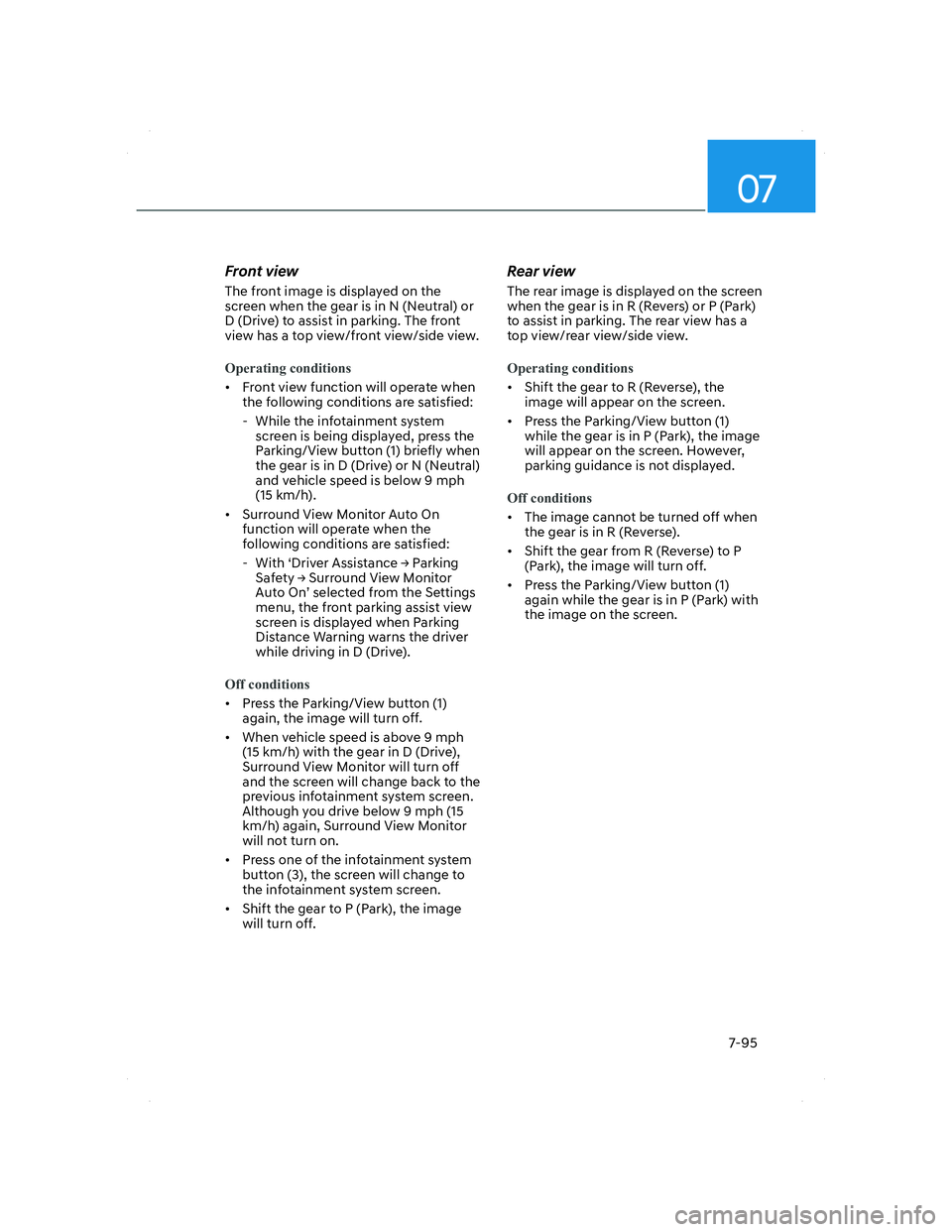
07
7-95
Front view
The front image is displayed on the
screen when the gear is in N (Neutral) or
D (Drive) to assist in parking. The front
view has a top view/front view/side view.
Operating conditions
• Front view function will operate when
the following conditions are satisfied:
- While the infotainment system
screen is being displayed, press the
Parking/View button (1) briefly when
the gear is in D (Drive) or N (Neutral)
and vehicle speed is below 9 mph
(15 km/h).
• Surround View Monitor Auto On
function will operate when the
following conditions are satisfied:
- With ‘Driver Assistance �Ÿ Parking
Safety �Ÿ Surround View Monitor
Auto On’ selected from the Settings
menu, the front parking assist view
screen is displayed when Parking
Distance Warning warns the driver
while driving in D (Drive).
Off conditions
• Press the Parking/View button (1)
again, the image will turn off.
• When vehicle speed is above 9 mph
(15 km/h) with the gear in D (Drive),
Surround View Monitor will turn off
and the screen will change back to the
previous infotainment system screen.
Although you drive below 9 mph (15
km/h) again, Surround View Monitor
will not turn on.
• Press one of the infotainment system
button (3), the screen will change to
the infotainment system screen.
• Shift the gear to P (Park), the image
will turn off.
Rear view
The rear image is displayed on the screen
when the gear is in R (Revers) or P (Park)
to assist in parking. The rear view has a
top view/rear view/side view.
Operating conditions
• Shift the gear to R (Reverse), the
image will appear on the screen.
• Press the Parking/View button (1)
while the gear is in P (Park), the image
will appear on the screen. However,
parking guidance is not displayed.
Off conditions
• The image cannot be turned off when
the gear is in R (Reverse).
• Shift the gear from R (Reverse) to P
(Park), the image will turn off.
• Press the Parking/View button (1)
again while the gear is in P (Park) with
the image on the screen.
007_TMa_HMA.indd 7-952021-08-26 9:26:50
Page 486 of 637
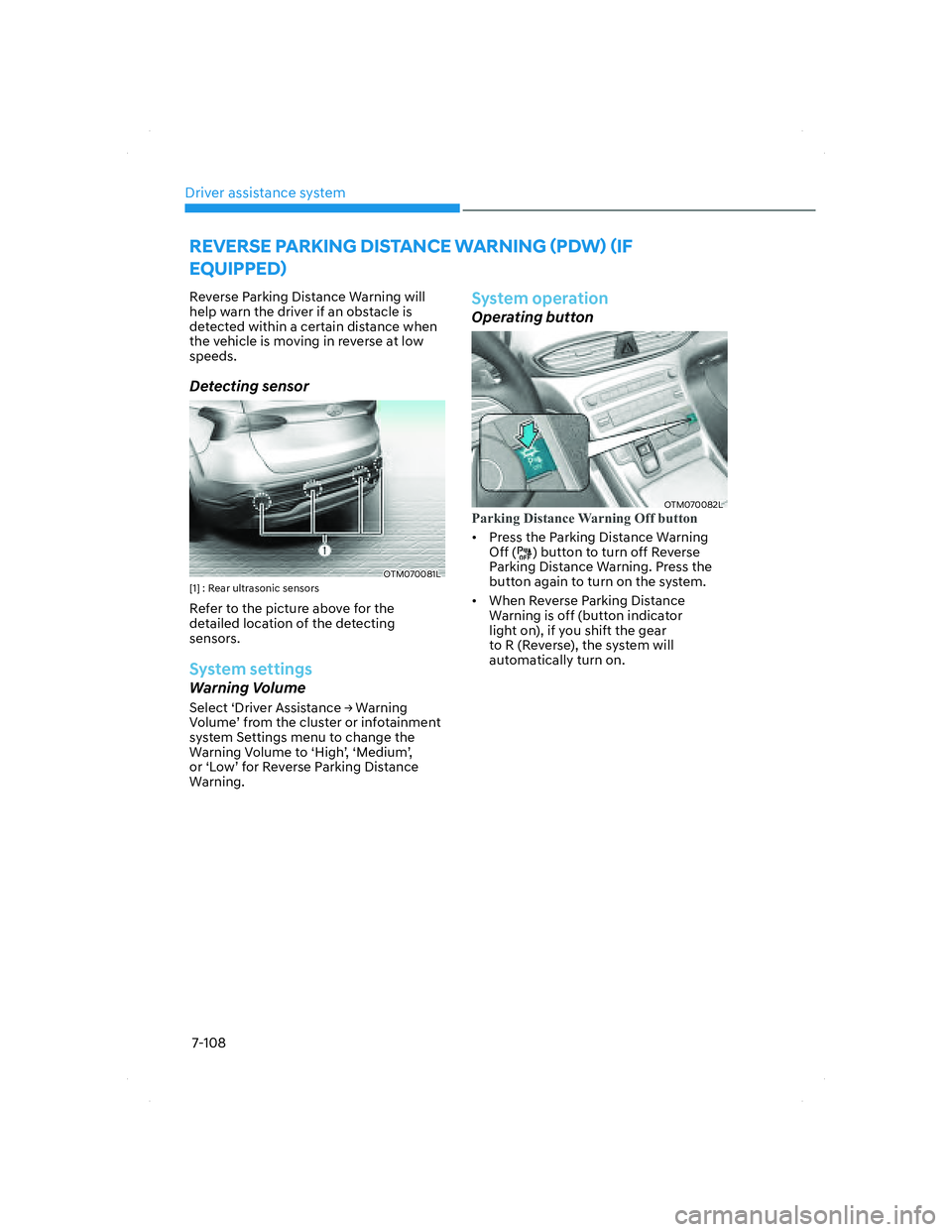
Driver assistance system
7-108
REVERSE PARKING DISTANCE WARNING (PDW) (IF
EQUIPPED)
Reverse Parking Distance Warning will
help warn the driver if an obstacle is
detected within a certain distance when
the vehicle is moving in reverse at low
speeds.
Detecting sensor
OTM070081LOTM070081L[1] : Rear ultrasonic sensors
Refer to the picture above for the
detailed location of the detecting
sensors.
System settings
Warning Volume
Select ‘Driver Assistance �Ÿ Warning
Volume’ from the cluster or infotainment
system Settings menu to change the
Warning Volume to ‘High’, ‘Medium’,
or ‘Low’ for Reverse Parking Distance
Warning.
System operation
Operating button
OTM070082LOTM070082LParking Distance Warning Off button
• Press the Parking Distance Warning
Off (
) button to turn off Reverse
Parking Distance Warning. Press the
button again to turn on the system.
• When Reverse Parking Distance
Warning is off (button indicator
light on), if you shift the gear
to R (Reverse), the system will
automatically turn on.
007_TMa_HMA.indd 7-1082021-08-26 9:26:55
Page 489 of 637
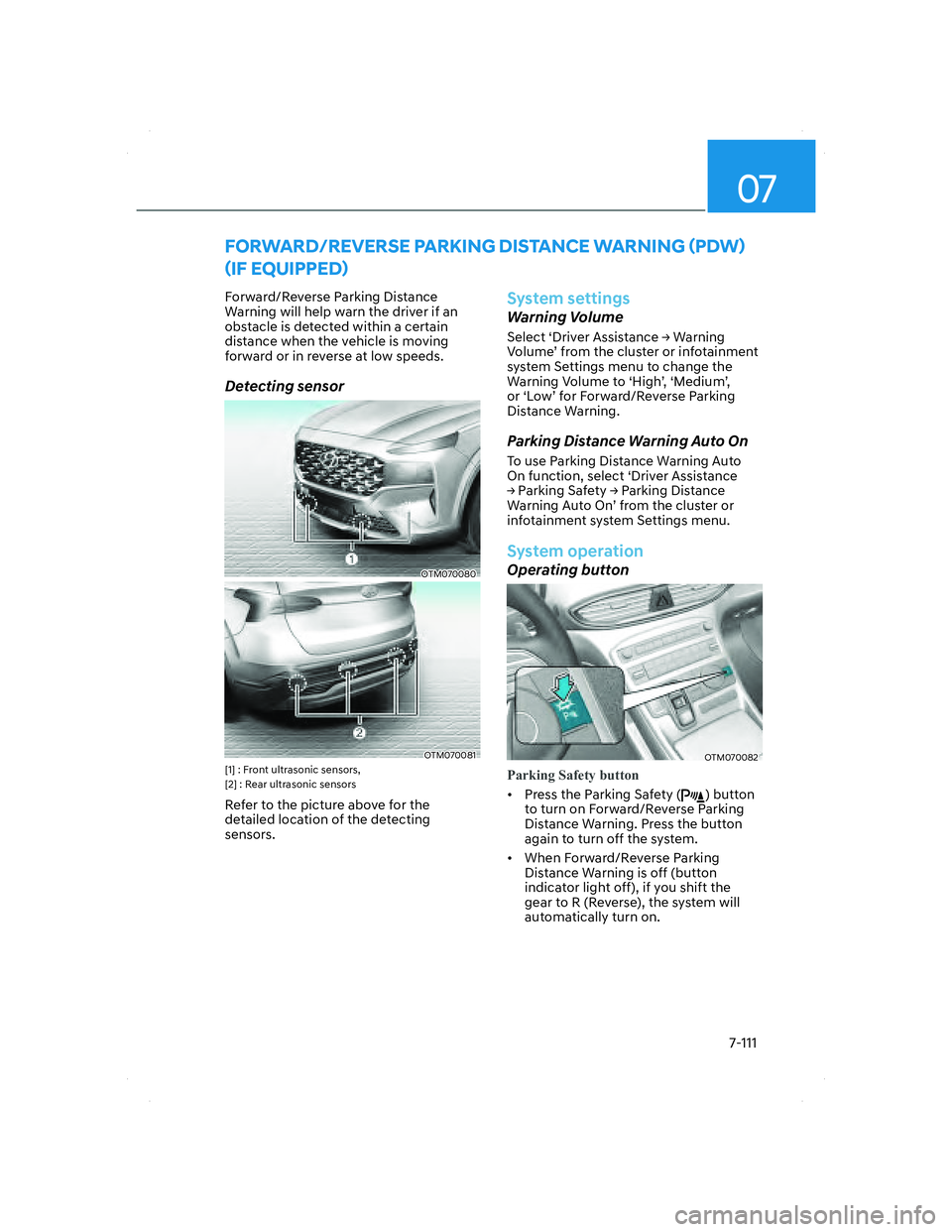
07
7-111
FORWARD/REVERSE PARKING DISTANCE WARNING (PDW)
(IF EQUIPPED)
Forward/Reverse Parking Distance
Warning will help warn the driver if an
obstacle is detected within a certain
distance when the vehicle is moving
forward or in reverse at low speeds.
Detecting sensor
OTM070080OTM070080
OTM070081OTM070081[1] : Front ultrasonic sensors,
[2] : Rear ultrasonic sensors
Refer to the picture above for the
detailed location of the detecting
sensors.
System settings
Warning Volume
Select ‘Driver Assistance �Ÿ Warning
Volume’ from the cluster or infotainment
system Settings menu to change the
Warning Volume to ‘High’, ‘Medium’,
or ‘Low’ for Forward/Reverse Parking
Distance Warning.
Parking Distance Warning Auto On
To use Parking Distance Warning Auto
On function, select ‘Driver Assistance
�Ÿ Parking Safety �Ÿ Parking Distance
Warning Auto On’ from the cluster or
infotainment system Settings menu.
System operation
Operating button
OTM070082OTM070082
Parking Safety button
• Press the Parking Safety () button
to turn on Forward/Reverse Parking
Distance Warning. Press the button
again to turn off the system.
• When Forward/Reverse Parking
Distance Warning is off (button
indicator light off), if you shift the
gear to R (Reverse), the system will
automatically turn on.
007_TMa_HMA.indd 7-1112021-08-26 9:26:56