2022 HYUNDAI PALISADE steering wheel
[x] Cancel search: steering wheelPage 468 of 663

5-134
Driving your vehicle
Information
• You may change settings from theinstrument cluster (User Settings)
or infotainment system (Vehicle
Settings), whichever option that is
provided with your vehicle. For
more details, see "User Settings"
section in chapter 4, or "Vehicle
Settings" section in supplied
Infotainment Manual.
• When both lane markings are detected, the lane lines on the clus-
ter will change from grey to white. •
If lane markings are not detected,
steering wheel control by Lane
Following Assist can be limited
depending on whether a vehicle is
in front or the driving conditions of
the vehicle.
• Even though the steering is assist-
ed by Lane Following Assist, the
driver may control the steering
wheel.
• The steering wheel may feel heav-
ier or lighter when the steering
wheel is assisted by Lane
Following Assist than when it is
not.
Lane Following Assist mal-
function and limitations
Lane Following Assist malfunc-
tion
When Lane Following Assist is not
working properly, the ‘Check Lane
Following Assist (LFA) system’ sys-
tem’) warning message will appear
for several seconds, and the master
( ) warning light will illuminate on
the cluster. If the master warning
light illuminates, have the vehicle
inspected by an authorized
HYUNDAI dealer.
i
If you attach objects to the
steering wheel, the hands-off
warning may not work proper-
ly.
OLX2051058N/OLX2051059N
■ Lane undetected■Lane detected
OTM070118N
Page 481 of 663

5-147
Driving your vehicle
Hands-off warning
If the driver takes their hands off the
steering wheel for several seconds,
the ‘Place hands on the steering
wheel’ warning message will appear
and an audible warning will sound in
stages.
First stage : Warning message
Second stage : Warning message
(red steering wheel)
and audible warning If the driver still does not have their
hands on the steering wheel after the
hands-off warning, the ‘Highway
Driving Assist (HDA) canceled’ warn-
ing message will appear and
Highway Driving Assist and Lane
Change Assist will be automatically
canceled. Highway Set Speed Auto Change
Highway Driving Assist enters the
automatic speed setting mode when:
1. The operating conditions are satis-
fied indicator will illumi-
nate green
2. The set speed and the highway speed limit matches
If the system changes to the auto-
matic speed mode, the symbol will turn green and a chime will
sound.
When the highway speed limit
changes, the set speed automatical-
ly changes to the changed speed
limit.
Highway Driving Assist standby
When Smart Cruise Control is tem-
porarily canceled while Highway
Driving Assist is operating, Highway
Driving Assist will be in the standby
state. At this time, Lane Following
Assist will operate normally.
5
OLX2058062L
OTM070195N
Page 482 of 663

5-148
Highway Driving Assist
Malfunction and Limitations
Highway Driving Assist mal-function
When Highway Driving Assist or
Highway Lane Change function is
not working properly, the ‘Check
Highway Driving Assist (HDA) sys-
tem’ warning message will appear,
and the warning light will illumi-
nate on the cluster. Have the vehicle
inspected by an authorized
HYUNDAI dealer.
Driving your vehicle
OTM070120N
The driver is responsible for
controlling the vehicle for safe
driving.
Always have your hands on
the steering wheel while driv-
ing.
Highway Driving Assist is a
supplemental function that
assists the driver in driving
the vehicle and is not a com-
plete autonomous driving
system. Always check road
conditions, and if necessary,
take appropriate actions to
drive safely.
Always have your eyes on the
road, and it is the responsibil-
ity of the driver to avoid vio-
lating traffic laws. The vehicle
manufacturer is not responsi-
ble for any traffic violation or
accidents caused by the driv-
er.
Highway Driving Assist may
not be able to recognize all
traffic situations. Highway
Driving Assist may not detect
possible collisions due to lim-
itations of the function.
Always be aware of the limita-
tions of the function.
Obstacles such as vehicles,
motorcycles, bicycles, pedes-
trians, or unspecified objects
or structures such as
guardrails, tollgate, etc. that
may collide with the vehicle
may not be detected.
Highway Driving Assist will
turn off automatically under
the following situations:
- Driving on roads that
Highway Driving Assist does
not operate, such as a rest
area, intersection, junction,
etc.
- The navigation does not operate properly such as
when the navigation is being
updated or restarted WARNING
Page 483 of 663

5-149
Driving your vehicle
Limitations of Highway DrivingAssist
Highway Driving Assist may not
operate normally, or may not operate
under the following circumstances:
The map information and the actu-
al road is different because the
navigation is not updated
The map information and the actu- al road is different because of real-
time GPS data or map information
error
The infotainment system is over- loaded by simultaneously perform-
ing functions such as route search,
video playback, voice recognition,
etc.
GPS signals are blocked in areas such as a tunnel
The driver goes off course or the route to the destination is changed
or canceled by resetting the navi-
gation
The vehicle enters a service sta- tion or rest area
Android Auto or Car Play is operat- ing
5
Highway Driving Assist may
inadvertently operate or turn
off depending on road condi-
tions (navigation information)
and surroundings.
Lane Following Assist func-
tion may be temporarily dis-
abled when the front view
camera cannot detect lanes
properly or the hands-off
warning is on.
You may not hear the warning
sound of Highway Driving
Assist if the surrounding is
noisy.
If the vehicle is driven at high
speed above a certain speed
at a curve, your vehicle may
drive to one side or may
depart from the driving lane.
When you are towing a trailer
or another vehicle, we recom-
mend that Highway Driving
Assist is turned off due to
safety reasons.The hands–off warning mes-
sage may appear early or late
depending on how the steer-
ing wheel is held or road con-
ditions. Always have your
hands on the steering wheel
while driving.
For your safety, please read
the owner's manual before
using the Highway Driving
Assist.
Highway Driving Assist will
not operate when the engine
is started, or when the detect-
ing sensors or navigation is
being initialized.
Page 486 of 663

5-152
Driving your vehicle
Smart Cruise Control settings
Setting features
To turn on Smart Cruise Control
Push the CRUISE/ button onthe steering wheel to turn Smart
Cruise Control on.The cruise indi-
cator will illuminate.
Accelerate to the desired speed. The Smart Cruise Control set
speed can be set as follows:
- 5 – 100 mph (10 - 160 km/h) :when there is no vehicle in front
- 0 – 100 mph (0 - 160 km/h) : when there is a vehicle in front Push the SET- switch down. The
Set Speed and Vehicle Distance on
the LCD display will illuminate.
Release the accelerator pedal. The desired speed will automatically be
maintained.
If there is a vehicle in front of you, the
speed may decrease to maintain the
distance to the vehicle ahead.
On a steep grade, the vehicle may
slow down or speed up slightly while
going uphill or downhill.
Information
Vehicle speed may decrease on an
upward slope and increase on a down-
ward slope.
When you are setting the cruise con-
trol speed, with a vehicle in front and
your vehicle speed is between 0 - 20
mph (0 - 30 km/h ), the speed will set
to 20 mph (30 km/h).
i
OTM058037
OTM058038
Page 488 of 663

5-154
Driving your vehicle
To decrease set speed
Push the SET- switch down, andrelease it immediately. The set
speed will decrease by 1 mph (1
km/h) each time you push the SET-
switch down in this manner.
Push the SET- switch down, and hold it. Your vehicle set speed will
decrease by 5 mph (10 km/h).
Release the SET- switch at the
speed you want.
You can set the speed to 0 – 20 mph (0 - 30 km/h).
To temporarily cancel Smart Cruise
Control
Depressing the brake pedal.
Pushing the CANCEL the SET-switch down
button located on the steering wheel.
OTM058038OTM058040
Check the driving condition
before using the Res+ switch.
Driving speed may sharply
increase when you push up and
hold the Res+ switch.
WARNING
Page 507 of 663

5-173
Driving your vehicle
Highway Set Speed Auto Change
Highway Set Speed Auto Changefunction will operate when Smart
Cruise Control set speed and the
highway (or motorway) speed limit
is matched.
While Highway Set Speed Auto Change function is operating,
when the highway (or motorway)
speed limit changes, Smart Cruise
Control set speed automatically
changes to the changed speed
limit.
If Smart Cruise Control set speed is adjusted different from the speed
limit, Highway Set Speed Auto
Change function will be in the
standby state.
If Highway Set Speed Auto Change function has changed to
the standby state by driving on a
road other than the highway (or
motorway) main road, Highway Set
Speed Auto Change function will
operate again when you drive on
the main road again without setting
the set speed. If Highway Set Speed Auto
Change function has changed to
the standby state by depressing
the brake pedal or pressing the switch on the steering wheel,
press the switch to restart the
function.
Highway Set Speed Auto Change function does not operate on high-
way interchanges or junctions.Information
• Highway Set Speed Auto Changefunction only operates based on the
speed limits of the highway (or
motorway), it does not work with
speed cameras.
• When Highway Set Speed Auto Change function is operating, the
vehicle automatically accelerates or
decelerates when the highway (or
motorway) speed limit changes.
• The maximum set speed for Highway Set Speed Auto Change
function is 86 mph (140 km/h).
• If the speed limit of a new road is not updated in the navigation,
Highway Set Speed Auto Change
function may not operate properly.
• If the speed unit is set to a unit other than the speed unit used in your
country, Highway Set Speed Auto
Change function may not operate
properly.
i
5
Page 512 of 663
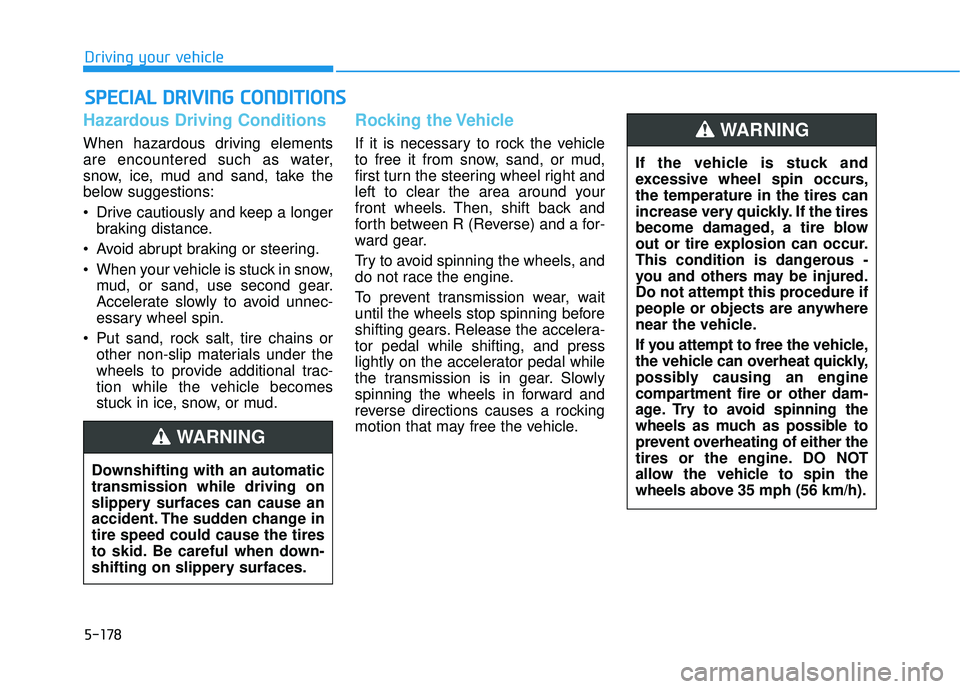
5-178
Driving your vehicle
Hazardous Driving Conditions
When hazardous driving elements
are encountered such as water,
snow, ice, mud and sand, take the
below suggestions:
Drive cautiously and keep a longerbraking distance.
Avoid abrupt braking or steering.
When your vehicle is stuck in snow, mud, or sand, use second gear.
Accelerate slowly to avoid unnec-
essary wheel spin.
Put sand, rock salt, tire chains or other non-slip materials under the
wheels to provide additional trac-
tion while the vehicle becomes
stuck in ice, snow, or mud.
Rocking the Vehicle
If it is necessary to rock the vehicle
to free it from snow, sand, or mud,
first turn the steering wheel right and
left to clear the area around your
front wheels. Then, shift back and
forth between R (Reverse) and a for-
ward gear.
Try to avoid spinning the wheels, and
do not race the engine.
To prevent transmission wear, wait
until the wheels stop spinning before
shifting gears. Release the accelera-
tor pedal while shifting, and press
lightly on the accelerator pedal while
the transmission is in gear. Slowly
spinning the wheels in forward and
reverse directions causes a rocking
motion that may free the vehicle.
S SP P E EC CI IA A L L D D R RI IV V I IN N G G C C O O N ND DI IT T I IO O N NS S
Downshifting with an automatic
transmission while driving on
slippery surfaces can cause an
accident. The sudden change in
tire speed could cause the tires
to skid. Be careful when down-
shifting on slippery surfaces.
WARNING
If the vehicle is stuck and
excessive wheel spin occurs,
the temperature in the tires can
increase very quickly. If the tires
become damaged, a tire blow
out or tire explosion can occur.
This condition is dangerous -
you and others may be injured.
Do not attempt this procedure if
people or objects are anywhere
near the vehicle.
If you attempt to free the vehicle,
the vehicle can overheat quickly,
possibly causing an engine
compartment fire or other dam-
age. Try to avoid spinning the
wheels as much as possible to
prevent overheating of either the
tires or the engine. DO NOT
allow the vehicle to spin the
wheels above 35 mph (56 km/h).
WARNING