2022 HYUNDAI PALISADE Modes
[x] Cancel search: ModesPage 52 of 663

2-35
Safety system of your vehicle
2
Rear Seat Belt – Passenger's 3-point system with convertiblelocking retractor
This type of seat belt combines the
features of both an emergency locking
retractor seat belt and an automatic
locking retractor seat belt. Convertible
retractor type seat belts are installed in
the rear seat positions to help accom-
modate the installation of child
restraint systems. Although a convert-
ible retractor is also installed in the
front passenger seat position, NEVER
place any infant/child restraint system
in the front seat of the vehicle.
To fasten your seat belt:
Pull the seat belt out of the retractor
and insert the metal tab into the buck-
le. There will be an audible "click"
when the tab locks into the buckle.
When not securing a child restraint,
the seat belt operates in the same way
as the driver's seat belt (Emergency
Locking Retractor Type). It automati-
cally adjusts to the proper length only
after the lap belt portion of the seat
belt is adjusted manually so that it fits
snugly across your hips.
When the seat belt is fully extended
from the retractor to allow the installa-
tion of a child restraint system, the
seat belt operation changes to allow
the belt to retract, but not to extend
(Automatic Locking Retractor Type).
Refer to the "Using a Child Restraint
System" section in this chapter. Although the seat belt retractor
provides the same level of protec-
tion for seated passengers in
either emergency or automatic
locking modes, the emergency
locking mode allows seated pas-
sengers to move freely in their
seat while keeping some tension
on the belt. During a collision or
sudden stop, the retractor auto-
matically locks the belt to help
restrain your body.
To deactivate the automatic lock-
ing mode, unbuckle the seat belt
and allow the belt to fully retract.
NOTICE
Page 98 of 663

Instrument Cluster ...............................................3-82
Instrument Cluster Control............................................3-84
Gauges and Meters ........................................................3-84
Transmission Shift Indicator .........................................3-89
Warning and Indicator Lights .......................................3-89
LCD Display Messages .................................................3-103
LCD Display (Cluster type A and type B) .......3-109
LCD Display Control......................................................3-109
LCD Display Modes .....................................................3-110
Trip Computer (Cluster type A and type B) ...3-123
Trip modes ......................................................................3-\
123
LCD Display (Cluster type C)............................3-127
LCD Display Control......................................................3-127
View Modes ..................................................................3-128
Option Menu (Cluster type C) ..........................3-132
Head Up Display (HUD).....................................3-143
Lighting................................................................3-145
Exterior Lights ...............................................................3-145
Interior Lights ................................................................3-149
Welcome System ..........................................................3-152
High Beam Assist (HBA) ..................................3-154
High Beam Assist setting ............................................3-154
High Beam Assist operation .......................................3-155
High Beam Assist malfunction and limitations ......3-156
Wipers and washers .........................................3-158
Front Windshield Wipers ...........................................3-158
Front Windshield Washers ........................................3-160
Rear Window Wiper and Washer..............................3-161
Rear View Monitor (RVM) ................................3-162
Rear View Monitor settings .......................................3-162
Rear View Monitor operation ....................................3-163
Rear View Monitor malfunction and limitations ...3-165
Reverse Parking Distance Warning (PDW) ....3-166
Reverse Parking Distance Warning settings ..........3-166
Reverse Parking Distance Warning operation .......3-166
Reverse Parking Distance Warning malfunction
and precautions.............................................................3-167
Forward/Reverse Parking Distance
Warning (PDW) .................................................3-170
Reverse Parking Distance Warning settings ..........3-170
Forward/Reverse Parking Distance Warning
operation ........................................................................\
.3-171
Forward/Reverse Parking Distance Warning
malfunction and precautions .....................................3-173
Surround View Monitor (SVM) .......................3-176
Surround View Monitor settings ...............................3-176
Surround View Monitor operation............................3-178
Surround View Monitor malfunction and
limitations ........................................................................\
3-180
3
Page 165 of 663

3-69
Convenience Features
3
Power Liftgate (if equipped)
Power liftgate button
Power liftgate setting
When the ignition switch is in the ON
position and the shift button is in P
(Park), the power liftgate can be
opened by using the console button
on the dash.
Before using the power liftgate, make
sure the power liftgate option is
selected in the User Setting modes
in the cluster LCD display.
'User Settings→ Door → Power
Liftgate' Also, the speed of the power liftgate
can be adjusted in the User Settings
mode in the cluster LCD display.
'User Settings
→ Door → Power
Liftgate Speed → Normal / Fast'
- If the power liftgate function turns off or the liftgate is not fully closed,
you cannot adjust the power lift-
gate speed.
- Initial speed of power liftgate is set as "Fast".
For more details, refer to "LCD
Display" in this chapter.Information
The power liftgate operates only when
the automatic shift button is in P
(Park).
i
Be aware of the location of the
emergency liftgate safety
release lever in your vehicle
and know how to open the lift-
gate using the safety release
lever.
No one should be allowed to
occupy the luggage compart-
ment of the vehicle at any time.
The luggage compartment is a
very dangerous location in the
event of a crash.
Use the release lever for emer-
gencies only. Use extreme cau-
tion, especially while the vehi-
cle is in motion.
WARNING
OLX2049040L
Never leave children unattended
in your vehicle. Children might
operate the power liftgate.
Doing so could result in injury
to themselves or others, and
could damage the vehicle.
WARNING
Page 205 of 663

3-109
Convenience Features
3
L LC C D D D D I IS S P P L LA A Y Y ( ( C C L LU U S ST T E ER R T T Y Y P PE E A A A A N N D D T T Y Y P PE E B B ) )
LCD Display Control
The LCD display modes can be
changed by using the control but-
tons.
(1) : MODE button for changing
modes
(2) , : MOVE switch for changing items
(3) OK : SELECT/RESET button for setting or resetting the
selected item
OTMA048414
Page 206 of 663

3-110
Convenience Features
Modes SymbolExplanation
Trip Computer The Trip Computer mode displays driving information such as the tripmeter, fuel economy,
etc.For details, refer to "Trip Computer" in this chapter.
Turn By Turn (TBT)
(if equipped)This mode displays the state of the navigation.
Assist
The Driver Assist mode displays the status of the following features:
- Smart Cruise Control (SCC) system
- Lane Keeping Assist (LKA) system
- Driver Attention Warning (DAW) system
- Tire pressure
- Traction force distribution status of front-wheels and rear-wheels
For more information, refer to "Smart Cruise Control with Stop & Go)", "Lane
Keeping Assist (LKA) system", "Driver Attention Warning (DAW) system",
"Traction force distribution status of front-wheels and rear-wheels" in chapter 5
and "Tire Pressure Monitoring System (TPMS)" in chapter 6.
User SettingsThe User Settings mode provides user options for a variety of settings including door
lock/unlock features, convenience features, driver assistance settings, etc.
Master WarningThe Master Warning mode displays warning messages related to the vehicle when one
or more systems is not operating normally.
The information provided may differ depending on which functions are applicable to your vehicle.
LCD Display Modes
Page 209 of 663

3-113
Convenience Features
3
The Master Warning Light illumi-
nates if one or more of the above
warning situations occur. At this time,
the LCD Modes Icon will change
from ( ) to ( ).
If the warning situation is solved, the
master warning light will be turned
off and the LCD Modes Icon will be
changed back to its previous icon
().User settings mode
In this mode, you can change the
settings of the instrument cluster,
doors, lamps, etc.
1. Head-up display
2. Driver Assistance
3. Door
4. Lights
5. Sound
6. Convenience
7. Service interval
8. Other
9. Language
10. Reset
The information provided may differ
depending on which functions are
applicable to your vehicle.
Shift to P to edit settings
This warning message appears if
you try to adjust the User Settings
while driving.
For your safety, change the User
Settings after parking the vehicle,
applying the parking brake and shift-
ing to P (Park).
Quick guide help
This mode provides quick guides for
the systems in the User Settings
mode.
Select an item, press and hold the
OK button.
For more details, about each sys-
tem, refer to this Owner's Manual.
OIK047148L
OOSEV048172L
Page 219 of 663
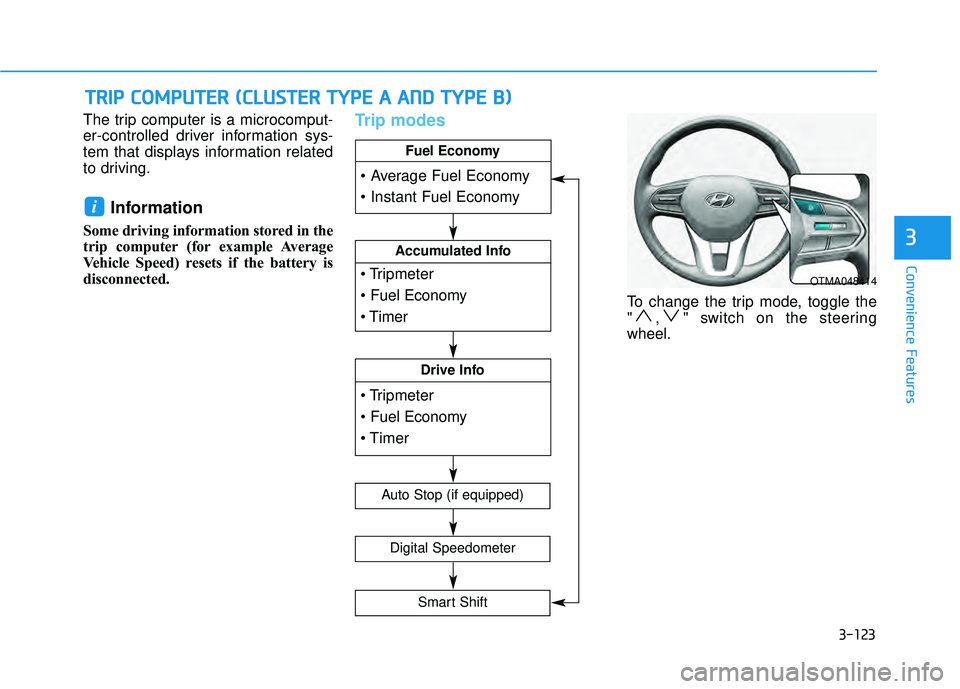
3-123
Convenience Features
3
The trip computer is a microcomput-
er-controlled driver information sys-
tem that displays information related
to driving.
Information
Some driving information stored in the
trip computer (for example Average
Vehicle Speed) resets if the battery is
disconnected.
Trip modes
To change the trip mode, toggle the
" , " switch on the steering
wheel.
i
T TR R I IP P C C O O M M P PU U T TE ER R ( ( C C L LU U S ST T E ER R T T Y Y P PE E A A A A N N D D T T Y Y P PE E B B ) )
OTMA048414
Accumulated Info
Drive Info
Fuel Economy
Digital Speedometer
Auto Stop (if equipped)
Smart Shift
Page 223 of 663

3-127
Convenience Features
3
LCD Display Control
The LCD display modes can be
changed by using the control but-
tons.
(1) : MODE button for changingmodes
(2) , : MOVE switch for changing items
(3) OK - Tab: SELECT/RESET button forsetting the selected item
- Tab and hold: SELECT/RESET button for retrieving assist informa-
tion or resetting the selected item
L LC C D D D D I IS S P P L LA A Y Y ( ( C C L LU U S ST T E ER R T T Y Y P PE E C C ) ) ( ( I IF F E E Q Q U UI IP P P PE ED D ) )
OTMA048414