Page 10 of 737
Visual Index
8
Quick Reference Guide❚Power Window Switches (P166)
❚Memory Buttons* (P190)
❚SET Button* (P190)
❚Master Door Lock Switch (P151)
❚Power Tailgate Button* (P157)
❚Fuel Fill Door Release Button
(P622)
❚Door Mirror Controls (P193)
❚Driver’s Front Airbag (P50)
❚Shift Button (P530)
❚Hood Release Handle (P636)
❚Glove Box (P213)
❚Interior Fuse Box (P704)
❚Parking Brake (P604)
❚Interior Fuse Box (P703)
❚Accessory Power Socket (P217)
❚USB Port (P241)
❚Rearview Mirror (P192)
❚HomeLink® Buttons* (P449)
❚Passenger’s Front Airbag (P50)
❚Mode Button* (P544)
❚Accessory Power Socket (P217)
❚Auxiliary Input Jack (P242)
❚USB Port (P241)
❚Auto Idle Stop OFF Button (P539)
❚Snow Button* (P544)
22 PILOT-31TG76600.book 8 ページ 2021年6月11日 金曜日 午後4時40分
Page 11 of 737
9
Quick Reference Guide
❚Accessory Power Socket* (P218)
❚LATCH to Secure a Child Seat (P67)
❚Seat Belt (Installing a Child Seat) (P71)
❚Third Row Seat (P199)
❚Second Row Seat (P198)
❚Seat Belt to Secure a Child Seat (P73)
❚Cargo Area Light (P212)
❚Side Curtain Airbags (P57)
❚Second Row Outer Seat Heater Buttons* (P227)
❚AC Power Outlet* (P218)
❚HDMITM Port* (P377)
❚USB Ports* (P242)
❚Sun Visors
❚Vanity Mirrors
❚Moonroof Switch* (P169)
❚Panoramic Roof Switch* (P170)
❚Map Lights (P210)
❚Sunglasses Holder (P223)
❚Seat Belt with Detachable Anchor (P44)
❚Side Airbags (P55)
❚Seat Belts (P39)
❚Blu-ray/DVD Rear Entertainment
System* (P374)
❚Grab Handle
❚Coat Hook (P222)
❚Front Seat (P194)
* Not available on all models
22 PILOT-31TG76600.book 9 ページ 2021年6月11日 金曜日 午後4時40分
Page 241 of 737

239
Features
This chapter describes how to operate technology features.
Audio SystemAbout Your Audio System ................ 240
USB Ports ......................................... 241
Auxiliary Input Jack .......................... 242
Audio System Theft Protection ......... 243
Audio Remote Controls .................... 244
Audio System Basic Operation ..... 247, 265
Audio Error Messages
CD Player*....................................... 344
iPod/USB Flash Drive ........................ 346
Android/Apps .................................. 348
Models with Display Audio
General Information on the Audio System SiriusXM ® Radio Service
*................. 349
Recommended CDs*....................... 350
Compatible iPod, iPad, iPhone, and USB Flash Drives .................................... 352
Honda App License Agreement ........ 354
Legal Information on Apple CarPlay/
Android Auto ................................. 366
About Open Source Licenses ............ 368
License Information
*........................ 369 Blu-ray/DVD Rear Entertainment
System
*........................................... 374
Customized Features ................ 422, 429
HomeLink ® Universal Transceiver
*.. 448
Bluetooth® HandsFreeLink® ..... 451, 476
CabinTalk
TM *...................................... 502
* Not available on all models
22 PILOT-31TG76600.book 239 ページ 2021年6月11日 金曜日 午後4時40分
Page 242 of 737

240
Features
Audio System
About Your Audio System
The audio system features AM/FM radio and SiriusXM® Radio* service. It can also
play audio CDs*, WMA/MP3/AAC files*, USB flash drives, and iPod, iPhone, iPad*
and Bluetooth ® devices.
You can operate the audio system from the buttons
* and knobs on the panel, the
remote controls on the steering wheel, or the icons on the touchscreen interface*.
1 About Your Audio System
SiriusXM ® Radio is available on a subscription basis
only. For more information on SiriusXM ® Radio,
contact a dealer.
*
2 General Information on the Audio System
P. 349
SiriusXM ® Radio is available in the United States and
Canada, except Ha waii, Alaska, and Puerto Rico.
*
SiriusXM® is a registered trademark of SiriusXM
Radio, Inc.*
Video CDs and 3-inch (8 -cm) mini CDs are not
supported.
iPod ®, iPad ®, iPhone ® and iTunes ® are trademarks of
Apple Inc.
State or local laws may pr ohibit the operation of
handheld electronic devices while operating a
vehicle.
After you set the power m ode to VEHICLE OFF, you
can use the audio system for up to 30 minutes per
driving cycle, or until opening the driver's door.
However, whether you can continue using the audio
system depends on the batter y condition. Repeatedly
using this feature ma y drain the battery.
Models with Blu-rayTM player
Models with Display AudioRemote Controls iPod
USB Flash Drive
*1
*2
*1 : Models with color audio system
*2 : Models with Display Audio
* Not available on all models
22 PILOT-31TG76600.book 240 ページ 2021年6月11日 金曜日 午後4時40分
Page 243 of 737

241
uuAudio System uUSB Ports
Continued
Features
USB Ports
■On the console panel
The USB port (1.0A) is for playing audio files
on a USB flash drive, connecting a cell phone,
and charging devices.
The USB port (2.5A) is for charging devices,
playing audio files and connecting compatible
phones with Apple CarPlay or Android Auto. u To prevent any potenti al issues, be sure
to use an Apple MFi Certified Lightning
Connector for Apple CarPlay, and for
Android Auto, the USB cables should be
certified by USB-IF to be compliant with
USB 2.0 Standard.
■In the consol e compartment
The USB port (2.5A) is only for charging
devices.
1 USB Ports
•Do not leave the iPod or USB flash drive in the
vehicle. Direct sunlight and high temperatures may
damage it.
•We recommend that you us e a USB cable if you are
attaching a USB flash drive to the USB port.
•Do not connect the iPod or USB flash drive using a hub.
•Do not use a device such as a card reader or hard disk
drive, as the device or your files may be damaged.
•We recommend backing up yo ur data before using
the device in your vehicle.
•Displayed messages may vary depending on the
device model and software version.
The USB port can supply up to 2.5A of power. It does
not output 2.5A unless requested by the device.
For amperage details, read the operating manual of
the device that ne eds to be charged.
This port is for battery charge only. You cannot play
music even if you have conne cted a music player to it.
USB charge
In the console compartment
On the console panel
Models
with
color
audio
system
Models
with
Display
Audio
Models with color audio system
Models with Display Audio
In the console compartment
22 PILOT-31TG76600.book 241 ページ 2021年6月11日 金曜日 午後4時40分
Page 244 of 737
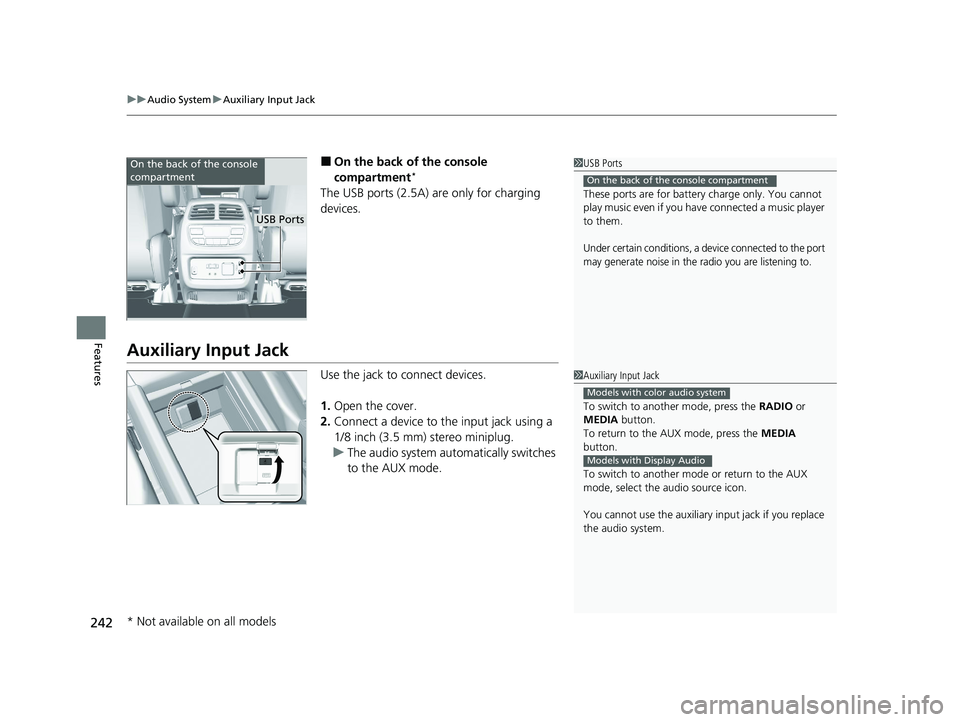
uuAudio System uAuxiliary Input Jack
242
Features
■On the back of the console
compartment*
The USB ports (2.5A) are only for charging
devices.
Auxiliary Input Jack
Use the jack to connect devices.
1. Open the cover.
2. Connect a device to the input jack using a
1/8 inch (3.5 mm) stereo miniplug.
u The audio system automatically switches
to the AUX mode.
1USB Ports
These ports are for battery charge only. You cannot
play music even if you have connected a music player
to them.
Under certain conditions, a device connected to the port
may generate noise in the radio you are listening to.
On the back of the console compartment
On the back of the console
compartment
USB Ports
1 Auxiliary Input Jack
To switch to another mode, press the RADIO or
MEDIA button.
To return to the AUX mode, press the MEDIA
button.
To switch to another mode or return to the AUX
mode, select the audio source icon.
You cannot use the auxiliary input jack if you replace
the audio system.
Models with color audio system
Models with Display Audio
* Not available on all models
22 PILOT-31TG76600.book 242 ページ 2021年6月11日 金曜日 午後4時40分
Page 252 of 737

uuAudio System Basic Operation uAudio/Information Screen
250
Features
You can change, store, and delete the wallpaper on the audio/information screen.
■Import wallpaper
You can import up to three images, one at a time, for wallpaper from a USB flash
drive. 1.Connect the USB flash drive to the USB
port.
2 USB Ports P. 241
2.Press the MENU/CLOCK button.
3. Rotate to select Settings, then press
.
4. Rotate to select Wallpaper , then press
.
5. Rotate to select Import, then press .
u The picture name is displayed on the list.
6. Rotate to select a desired picture, then
press .
u The selected picture is displayed.
7. Press to save the picture.
8. Press to select OK.
9. Rotate to select a location to save the
picture, then press .
u The display will return to the wallpaper
setting screen.
■Wallpaper Setup1Wallpaper Setup
•When importing wallpaper f iles, the image must be
in the USB flash drive’s root directory. Images in a
folder cannot be imported.
•The file name must be fewer than 64 characters.•The file format of the im age that can be imported
is BMP (bmp) or JPEG (jpg).
•The individual file size limit is 2 MB.•The maximum image size is 1,920 x 936 pixels. If
the image size is less than 480 × 234 pixels, the
image is displayed in the middle of the screen with
the extra area appearing in black.
•Up to 255 files can be selected.
•If the USB flash drive does not have any pictures, a
message appears.
22 PILOT-31TG76600.book 250 ページ 2021年6月11日 金曜日 午後4時40分
Page 258 of 737
256
uuAudio System Basic Operation uPlaying an iPod
Features
Playing an iPod
Connect the iPod using your USB connector to the USB port, then press the MEDIA
button.
2 USB Ports P. 241
USB Indicator
Appears when an iPod is connected.
MEDIA Button
Press to select iPod (if connected).
(Back) Button
Press to go back to the previous
display or cancel a setting.
/ (Seek/Skip) Buttons
Press or to change songs.
Press and hold to move rapidly within a song.
VOL/ (Volume/Power) Knob
Press to turn the audio system on
and off.
Turn to adjust the volume.Selector Knob
Turn to change songs.
Press, and then turn to select an
item. After that, press again to
make your selection.
MENU/CLOCK Button
Press to display the menu items. Audio/Information Screen
Albu m Art
Pl a
y Mode Buttons
Pr e
ss to select a play mode.
22 PILOT-31TG76600.book 256 ページ 2021年6月11日 金曜日 午後4時40分