Page 421 of 782
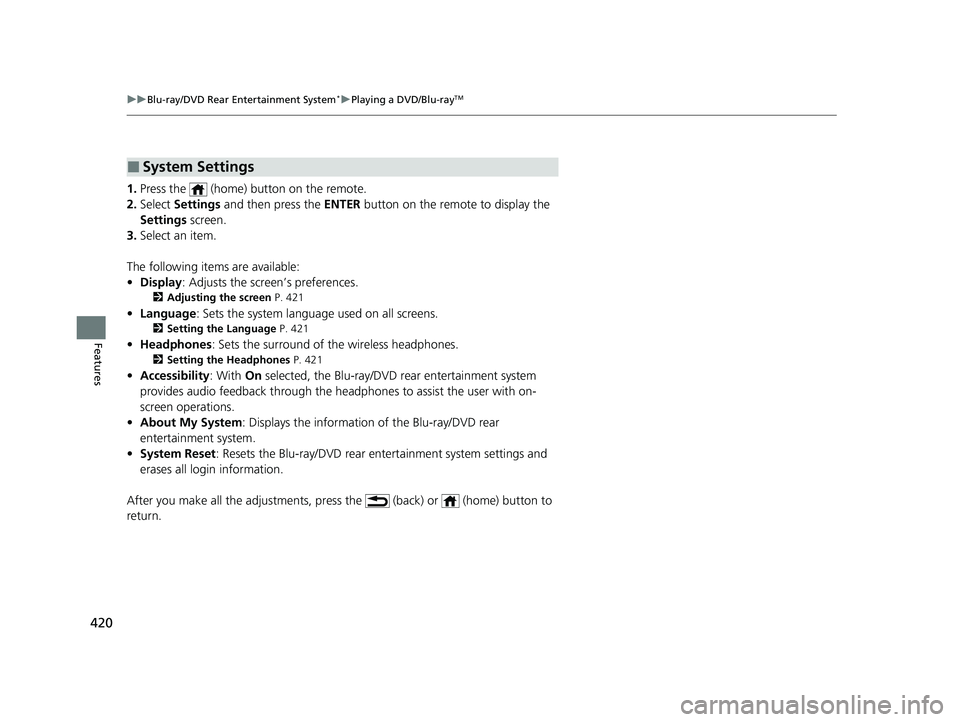
420
uuBlu-ray/DVD Rear Entertainment System*uPlaying a DVD/Blu-rayTM
Features
1. Press the (home) button on the remote.
2. Select Settings and then press the ENTER button on the remote to display the
Settings screen.
3. Select an item.
The following items are available:
• Display : Adjusts the screen’s preferences.
2Adjusting the screen P. 421
•Language : Sets the system language used on all screens.
2Setting the Language P. 421
•Headphones : Sets the surround of the wireless headphones.
2Setting the Headphones P. 421
•Accessibility : With On selected, the Blu-ray/DVD rear entertainment system
provides audio feedback through the headphones to assist the user with on-
screen operations.
• About My System : Displays the information of the Blu-ray/DVD rear
entertainment system.
• System Reset : Resets the Blu-ray/DVD rear en tertainment system settings and
erases all login information.
After you make all the adjustments, pres s the (back) or (home) button to
return.
■System Settings
22 US ODYSSEY-31THR6400.book 420 ページ 2020年11月16日 月曜日 午後1時41分
Page 422 of 782

421
uuBlu-ray/DVD Rear Entertainment System*uPlaying a DVD/Blu-rayTM
Features
■Adjusting the screen
1. Press the (home) button on the remote.
2. Select Settings and then press the ENTER button on the remote to display the
Settings screen.
3. Select Display and then press the ENTER button on the remote.
4. Select the setting you want.
The following items are available:
• Brightness: Adjusts the screen’s brightness.
• Contrast : Adjusts the screen’s contrast.
• Tint : Adjusts the screen’s hue.
• Color : Adjusts the screen ’s color strength.
■Setting the Language
1. Press the (home) button on the remote.
2. Select Settings and then press the ENTER button on the remote to display the
Settings screen.
3. Select Language and then press the ENTER button on the remote.
4. Select the setting you want.
u You can select the language from US English, UK English , Spanish ,
Canadian French , Arabic , or Korean .
■Setting the Headphones
1. Press the (home) button on the remote.
2. Select Settings and then press the ENTER button on the remote to display the
Settings screen.
3. Select Headphones and then press the ENTER button on the remote.
4. Select the setting you want.
u You can select the options from Off or On. Select Off to disable the feature.
22 US ODYSSEY-31THR6400.book 421 ページ 2020年11月16日 月曜日 午後1時41分
Page 430 of 782
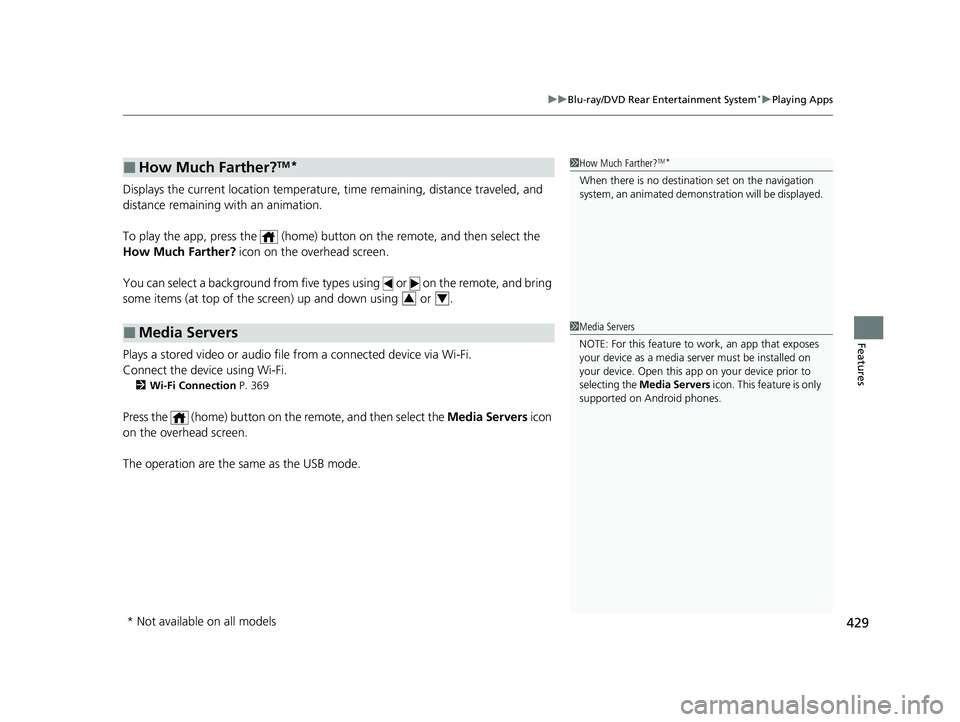
429
uuBlu-ray/DVD Rear Entertainment System*uPlaying Apps
Features
Displays the current location temperature, time remaining, distance traveled, and
distance remaining with an animation.
To play the app, press the (home) bu tton on the remote, and then select the
How Much Farther? icon on the overhead screen.
You can select a background from five ty pes using or on the remote, and bring
some items (at top of the scre en) up and down using or .
Plays a stored video or audio file from a connected device via Wi-Fi.
Connect the device using Wi-Fi.
2 Wi-Fi Connection P. 369
Press the (home) button on the remote, and then select the Media Servers icon
on the overhead screen.
The operation are the same as the USB mode.
■How Much Farther?TM*
■Media Servers
1 How Much Farther?TM*
When there is no destinat ion set on the navigation
system, an animated demons tration will be displayed.
34
1Media Servers
NOTE: For this feature to work, an app that exposes
your device as a media se rver must be installed on
your device. Open this a pp on your device prior to
selecting the Media Servers icon. This feature is only
supported on Android phones.
* Not available on all models
22 US ODYSSEY-31THR6400.book 429 ページ 2020年11月16日 月曜日 午後1時41分
Page 458 of 782
457Continued
Features
Customized Features
Use the audio/information screen to customize certain features.
■How to customize
While the vehicle is at a complete stop with the power mode in ON, press the
MENU/CLOCK button, then select Settings. To customize the phone settings,
press the button, then select Phone Setup.
1Customized Features
When you customize settings, make sure that the
vehicle is at a complete stop and put the transmission
into
( P.
Models with color audio system
1 How to customize
These indications are used to show how to operate
the selector knob.
Rotate to select.
Press to enter.
To customize other features, select Settings, rotate
, then press .
2 List of customizable options P. 460
Audio/Information Screen
MENU/CLOCK Button
Selector Knob
(Phone) Button
22 US ODYSSEY-31THR6400.book 457 ページ 2020年11月16日 月曜日 午後1時41分
Page 460 of 782
459
uuCustomized Features u
Continued
Features
Press the button and rotate to select Phone Setup, then press .
Ringtone
Bluetooth SetupAdd New Device
Connect a Phone
Connect an Audio Device
Disconnect All Devices
Delete Device
Pass-Key
Speed Dial
Caller ID Info
System Clear
22 US ODYSSEY-31THR6400.book 459 ページ 2020年11月16日 月曜日 午後1時41分
Page 463 of 782
462
uuCustomized Features u
Features
*1:Default Setting
Setup
GroupCustomizable FeaturesDescriptionSelectable Settings
Phone
Setup
Bluetooth
Setup
Add New DevicePairs a new phone to HFL.
2 Phone Setup P. 491—
Connect a Phone
Pairs a new phone or connects a paired phone
to HFL.
2Phone Setup P. 491
—
Connect an Audio
DeviceConnects a Bluetooth® Audio device to HFL.—
Disconnect All DevicesDisconnects a paired phone from HFL.—
Delete DeviceDeletes a paired phone.—
Pass-KeyChanges a pairing code.—
Speed DialEdits, adds or deletes a speed dial entry.
2Speed Dial P. 500—
RingtoneSelects the ring tone.Mobile Phone*1/Fixed
Caller ID InfoPrioritizes the caller’s name or phone number
as the caller ID.Name Priority*1/Number
Priority
System ClearCancels/Resets all customized items in the
Phone Setup group as default.—
22 US ODYSSEY-31THR6400.book 462 ページ 2020年11月16日 月曜日 午後1時41分
Page 474 of 782
473
uuCustomized Features u
Continued
Features
*1:Default SettingSetup
Group Customizable Features Desc
riptionSelectable Settings
Connec-
tions Bluetooth
+ Connect New
Device
Pairs a new phone to HFL.
2
Phone Setup P. 515—
Saved Devices Connects, disconnects, or deletes a paired phone.
2
Phone Setup P. 515—
Wi-Fi Change Mode
Changes the Wi-Fi mode. Network
*1/
HotSpot/
OFF
Available Networks /
Devices Displays the available network(s) or current
connected device(s).
—
Android Auto Sets up the Android Auto connection. —
Apple CarPlay Sets up the Apple CarPlay connection. —
CabinControl OptionsCabin-
Control
Turns the Honda CabinControl function on and off.
ON
*1/OFF
Connection
InformationDisplays the Honda CabinControl connection
information. —
(Device list)Selects functions or deletes a device.—
22 US ODYSSEY-31THR6400.book 473 ページ 2020年11月16日 月曜日 午後1時41分
Page 486 of 782
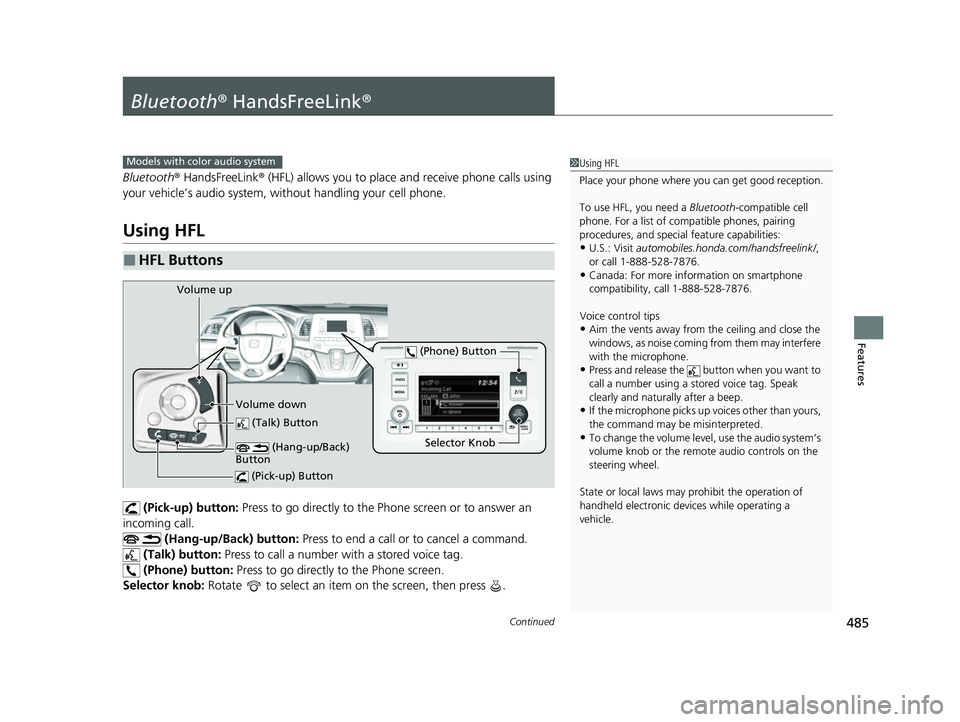
485Continued
Features
Bluetooth® HandsFreeLink ®
Bluetooth® HandsFreeLink ® (HFL) allows you to place and receive phone calls using
your vehicle’s audio system, without handling your cell phone.
Using HFL
(Pick-up) button: Press to go directly to the Ph one screen or to answer an
incoming call.
(Hang-up/Back) button: Press to end a call or to cancel a command.
(Talk) button: Press to call a number with a stored voice tag.
(Phone) button: Press to go directly to the Phone screen.
Selector knob: Rotate to select an item on the screen, then press .
■HFL Buttons
1Using HFL
Place your phone where y ou can get good reception.
To use HFL, you need a Bluetooth-compatible cell
phone. For a list of compatible phones, pairing
procedures, and special feature capabilities:
•U.S.: Visit automobiles.honda.com/handsfreelink/ ,
or call 1-888-528-7876.
•Canada: For more info rmation on smartphone
compatibility, call 1-888-528-7876.
Voice control tips
•Aim the vents away from the ceiling and close the
windows, as noise coming from them may interfere
with the microphone.
•Press and release the but ton when you want to
call a number using a st ored voice tag. Speak
clearly and naturally after a beep.
•If the microphone picks up vo ices other than yours,
the command may be misinterpreted.
•To change the volume level, use the audio system’s
volume knob or the remote audio controls on the
steering wheel.
State or local laws may pr ohibit the operation of
handheld electronic devices while operating a
vehicle.
Models with color audio system
(Talk) Button
Selector Knob
(Phone) Button
Volume up
Volume down (Hang-up/Back)
Button
(Pick-up) Button
22 US ODYSSEY-31THR6400.book 485 ページ 2020年11月16日 月曜日 午後1時41分