2022 HONDA ODYSSEY apple carplay
[x] Cancel search: apple carplayPage 25 of 782

24
Quick Reference Guide
Audio Remote Controls
(P279)
●(+ / ( - Bar
Press to adjust the volume up/down.
●SOURCE Button
Press to change the audio mode:
FM1/FM2/AM/USB/iPod/
Bluetooth ® Audio/AUX
● / Buttons
Radio: Press to change the preset station. Press and hold to select the next or
previous strong station.
USB device/ Bluetooth® Audio:
Press to skip to the beginning of
the next song or return to the
beginning of the current song.
Press and hold to change a folder.
Models with color audio system
( + / (- Bar
SOURCE
Button / Buttons
●(
+ / (- Bar
Press to adjust the volume up/down.
● / / / / ENTER Buttons
Press or to select Now Playing on
the home screen of the driver
information interface, and then press the
ENTER button.
Press or to cycle through the audio
mode as follows:
Android Auto/Apple CarPlay/SiriusXM ®
*/
Rear Entertainment*/AUX Input/AM/
Bluetooth ® Audio/Social Playlist/FM/My
Honda Music/USB/iPod/CD
*
Models with Display Audio
ENTER Button
/ / / Buttons34
(+ / (- Bar
34
34
34
Radio: Press / to change the
preset station.
CD
*/USB device/My Honda Music/
Bluetooth ® Audio:
Press / to skip to the
beginning of the next song or
return to the beginning of the
current song.
22 US ODYSSEY-31THR6400.book 24 ページ 2020年11月16日 月曜日 午後1時41分
Page 141 of 782
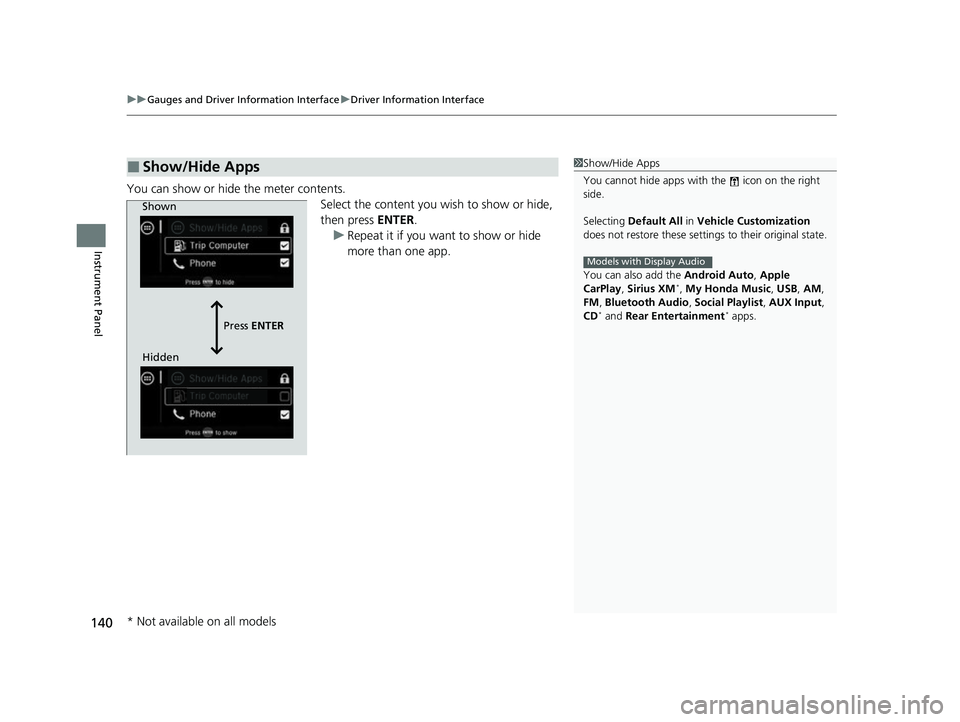
uuGauges and Driver Information Interface uDriver Information Interface
140
Instrument Panel
You can show or hide the meter contents.
Select the content you wish to show or hide,
then press ENTER.
u Repeat it if you want to show or hide
more than one app.
■Show/Hide Apps1Show/Hide Apps
You cannot hide apps with the icon on the right
side.
Selecting Default All in Vehicle Customization
does not restore these settings to their original state.
You can also add the Android Auto, Apple
CarPlay , Sirius XM
*, My Honda Music , USB, AM,
FM , Bluetooth Audio , Social Playlist , AUX Input ,
CD
* and Rear Entertainment* apps.
Models with Display Audio
Shown
Press ENTER
Hidden
* Not available on all models
22 US ODYSSEY-31THR6400.book 140 ページ 2020年11月16日 月曜日 午後1時41分
Page 274 of 782

273
Features
This chapter describes how to operate technology features.
Audio System
About Your Audio System ................ 274
USB Ports ......................................... 275
Auxiliary Input Jack .......................... 277
Audio System Theft Protection ......... 278
Audio Remote Controls .................... 279
Audio System Basic Operation ........ 282
Audio/Information Screen ................ 283
Adjusting the Sound ........................ 287
Display Setup ................................... 288
Playing AM/FM Radio ....................... 289
Playing an iPod ................................ 291
Playing a USB Flash Drive ................. 294
Playing Bluetooth ® Audio ................. 297
Models with color audio system
Audio System Basic Operation ........ 300
Audio/Information Screen ................ 301
System Updates ............................... 315
File Manager .................................... 321
Adjusting the Sound ........................ 327
Display Setup ................................... 328
Voice Control Operation .................. 330
Playing AM/FM Radio ....................... 333
Playing SiriusXM ® Radio
*................. 337
Playing a CD*.................................. 347
Playing an iPod ................................ 350
Playing a USB Flash Drive ................. 353
Playing My Honda Music .................. 356
Playing Bluetooth ® Audio................. 360
Models with Display AudioPlaying Social Playlist........................ 362
HondaLink ®..................................... 364
Wi-Fi Connection ............................. 369
AT&T Hotspot
*................................ 371
Siri Eyes Free .................................... 372
Apple CarPlay .................................. 373
Android Auto .................................. 376
Audio Error Messages ...................... 380
General Information on the Audio System.. 385Blu-ray/DVD Rear Entertainment System*... 409Customized Features................ 457, 463
HomeLink ® Universal Transceiver*.. 482
Bluetooth® HandsFreeLink® ..... 485, 510
CabinWatch ®
*................................... 535
CabinTalk ®*....................................... 536
* Not available on all models
22 US ODYSSEY-31THR6400.book 273 ページ 2020年11月16日 月曜日 午後1時41分
Page 276 of 782

275
uuAudio System uUSB Ports
Continued
Features
USB Ports
Install the iPod USB connector or the USB flash drive to the USB port.
■In the consol e compartment
The USB port (1.0A) on the right side is for
playing audio files on a USB flash drive,
connecting a cell phone, and charging
devices.
The USB port (2.5A) on the left side is only for
charging devices.
The USB port (2.5A) is for charging devices,
playing audio files and connecting compatible
phones with Apple CarPlay or Android Auto. u To prevent any potenti al issues, be sure
to use an Apple MFi Certified Lightning
Connector for Apple CarPlay, and for
Android Auto, the USB cables should be
certified by USB-IF to be compliant with
USB 2.0 Standard.
1 USB Ports
•Do not leave the iPod or USB flash drive in the
vehicle. Direct sunlight and high temperatures may
damage it.
•We recommend that you us e a USB cable if you are
attaching a USB flash drive to the USB port.
•Do not connect the iPod or USB flash drive using a
hub.
•Do not use a device such as a card reader or hard
disk drive, as the device or your files may be
damaged.
•We recommend backing up yo ur data before using
the device in your vehicle.
•Displayed messages may vary depending on the
device model and software version.
If the audio system does not recognize the iPod, try
reconnecting it a few times or reboot the device. To
reboot, follow the manufac turer’s instructions
provided with the iPod or visit www.apple.com/ipod.
The USB port can supply up to 2.5A of power. It does
not output 2.5A unless the device requests.
For amperage details, read the operating manual of
the device that ne eds to be charged.
Under certain condi tions, a device connected to the
port may generate noise to the radio station you are
listening to.
USB charge
Models with color audio system
Models with Display Audio
Models with color audio system
Models with Display Audio
22 US ODYSSEY-31THR6400.book 275 ページ 2020年11月16日 月曜日 午後1時41分
Page 282 of 782
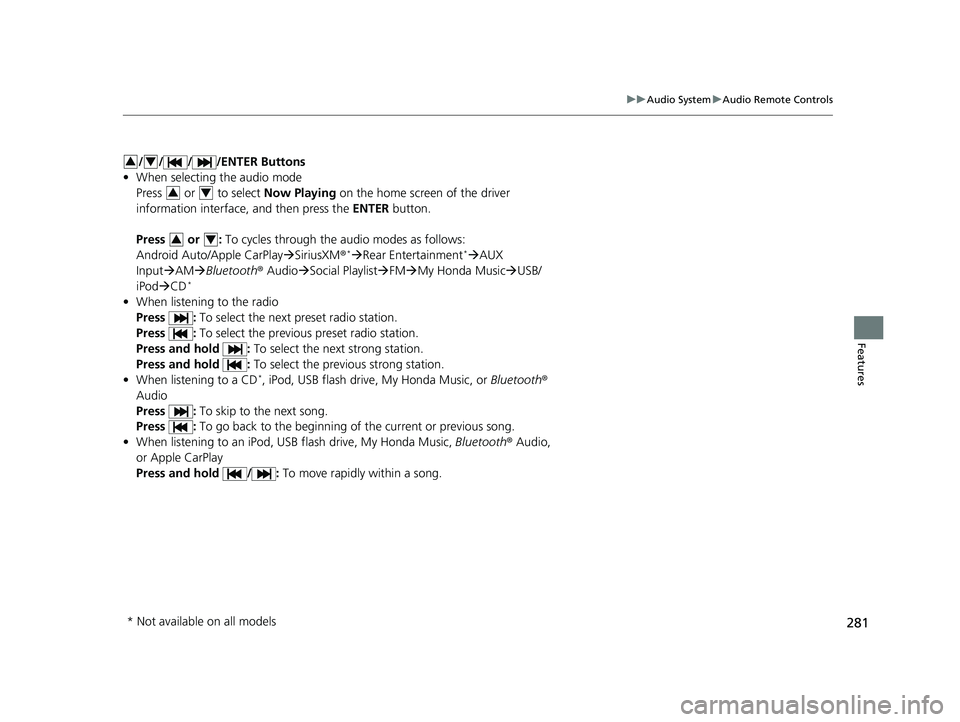
281
uuAudio System uAudio Remote Controls
Features
/ / / /ENTER Buttons
• When selecting the audio mode
Press or to select Now Playing on the home screen of the driver
information interface, and then press the ENTER button.
Press or : To cycles through the audio modes as follows:
Android Auto/Apple CarPlay SiriusXM ®
*Rear Entertainment* AUX
Input AM Bluetooth ® AudioSocial Playlist FMMy Honda Music USB/
iPod CD
*
• When listening to the radio
Press : To select the next preset radio station.
Press : To select the previous preset radio station.
Press and hold : To select the next strong station.
Press and hold : To select the previous strong station.
• When listening to a CD
*, iPod, USB flash drive, My Honda Music, or Bluetooth®
Audio
Press : To skip to the next song.
Press : To go back to the beginning of the current or previous song.
• When listening to an iPod, USB flash drive, My Honda Music, Bluetooth® Audio,
or Apple CarPlay
Press and hold / : To move rapidly within a song.
34
34
34
* Not available on all models
22 US ODYSSEY-31THR6400.book 281 ページ 2020年11月16日 月曜日 午後1時41分
Page 304 of 782

303
uuAudio System Basic Operation uAudio/Information Screen
Continued
Features
■Navigation*
Displays the navigation screen.
2 Refer to the Navigation System Manual
■HondaLink
Displays the HondaLink ® screen.
2HondaLink ® P. 364
■Apple CarPlay/Android Auto
Displays the Apple CarPlay or Android Auto .
2Apple CarPlay P. 373
2 Android Auto P. 376
■Messages
Displays the text message screen.
2 Bluetooth ® HandsFreeLink ® P. 510
■CabinTalk*
Displays the CabinTalk screen.
2CabinTalk ®* P. 536
■CabinWatch*
Displays the CabinWatch screen.
2CabinWatch®* P. 535
■Rear Entertainment*
Displays the rear audio screen.
2Blu-ray/DVD Rear Entertainment System* P. 409
* Not available on all models
22 US ODYSSEY-31THR6400.book 303 ページ 2020年11月16日 月曜日 午後1時41分
Page 332 of 782
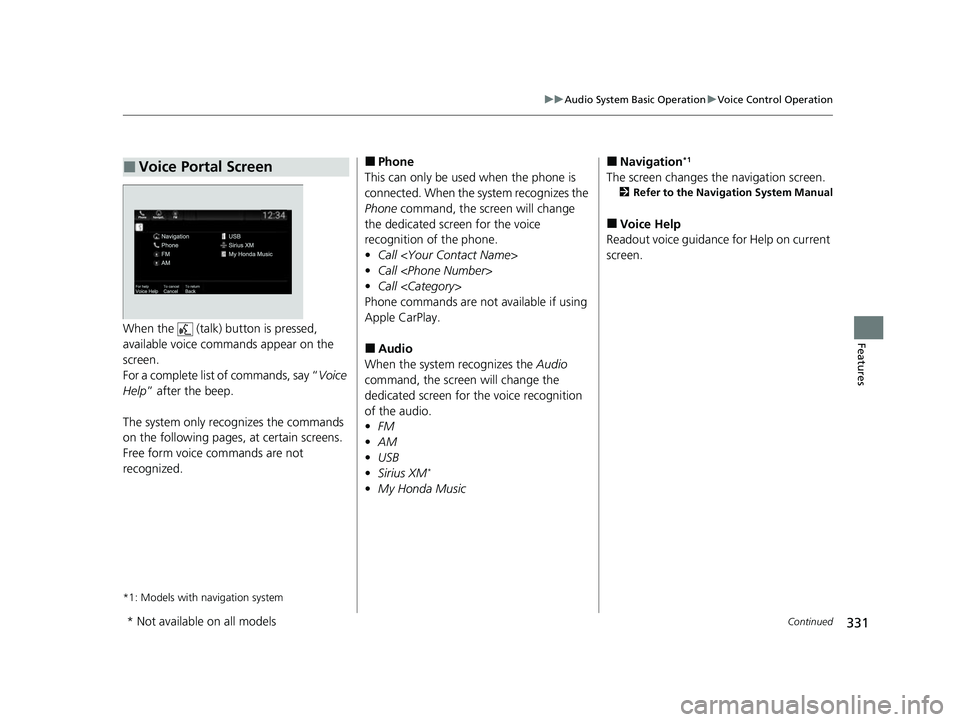
331
uuAudio System Basic Operation uVoice Control Operation
Continued
FeaturesWhen the (talk) button is pressed,
available voice comma nds appear on the
screen.
For a complete list of commands, say “ Voice
Help ” after the beep.
The system only recognizes the commands
on the following pages, at certain screens.
Free form voice commands are not
recognized.
*1: Models with navigation system
■Voice Portal Screen■Phone
This can only be used when the phone is
connected. When the sy stem recognizes the
Phone command, the screen will change
the dedicated screen for the voice
recognition of the phone.
• Call
• Call
• Call
Phone commands are not available if using
Apple CarPlay.
■Audio
When the system recognizes the Audio
command, the screen will change the
dedicated screen for the voice recognition
of the audio.
• FM
• AM
• USB
• Sirius XM
*
•My Honda Music
■Navigation*1
The screen changes the navigation screen.
2 Refer to the Navigation System Manual
■Voice Help
Readout voice guidance for Help on current
screen.
* Not available on all models
22 US ODYSSEY-31THR6400.book 331 ページ 2020年11月16日 月曜日 午後1時41分
Page 352 of 782
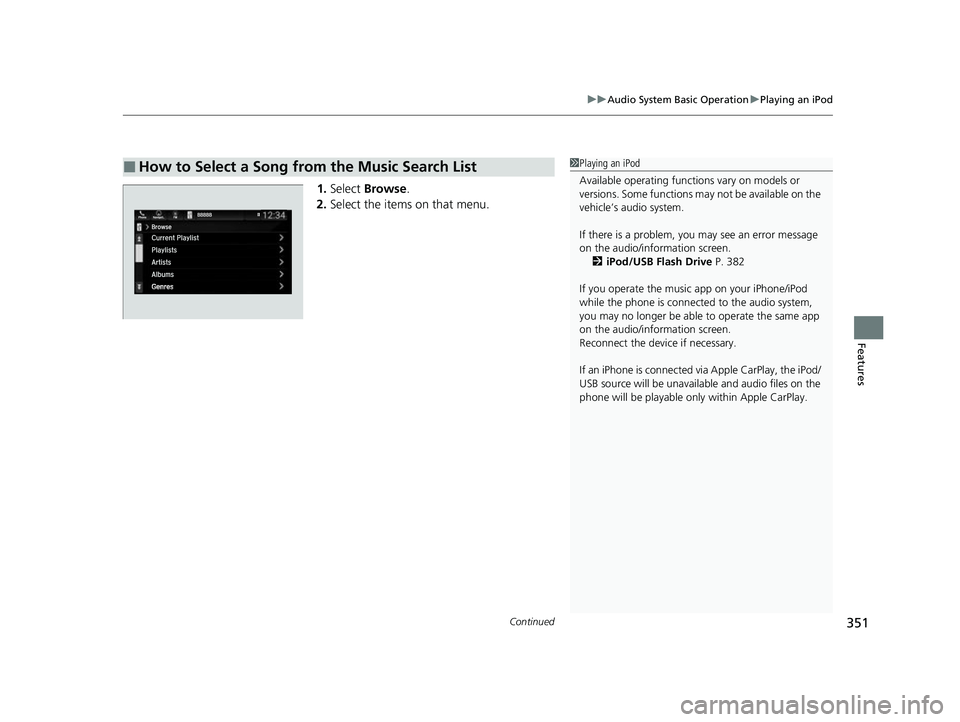
Continued351
uuAudio System Basic Operation uPlaying an iPod
Features
1. Select Browse .
2. Select the items on that menu.
■How to Select a Song from the Music Search List1Playing an iPod
Available operating functi ons vary on models or
versions. Some functions ma y not be available on the
vehicle’s audio system.
If there is a problem, you may see an error message
on the audio/information screen. 2 iPod/USB Flash Drive P. 382
If you operate the musi c app on your iPhone/iPod
while the phone is connected to the audio system,
you may no longer be able to operate the same app
on the audio/information screen.
Reconnect the devi ce if necessary.
If an iPhone is connected vi a Apple CarPlay, the iPod/
USB source will be unavailable and audio files on the
phone will be playable onl y within Apple CarPlay.
22 US ODYSSEY-31THR6400.book 351 ページ 2020年11月16日 月曜日 午後1時41分