Page 282 of 641

280
uuAudio System Basic Operation uVoice Control Operation
Features
■Voice Help
You can see a list of the available
commands on the screen.
• Phone Commands
• Audio Commands
*
•On Screen Commands
• Music Search Commands*
•General Commands*
•All Commands
• Voice Settings
• Getting Started
*1: Models with navigation system
The system accepts these commands on the
dedicated screen for the voice recognition
of the phone.
• Dial by Number
• Call by Name
• Dial
• Call
The system accepts these commands on the
dedicated audio voice recognition screen.
■Radio FM Commands
• Radio tune to <87.7-107.9> FM
• Radio tune to <87.7 -107.9> HD <1-8>
FM
• Radio FM preset <1-12>
■Radio AM Commands
• Radio tune to <530-1710> AM
• Radio AM preset <1-6>
■Radio SXM Commands*
•SXM channel <1-255>
• SXM channel
• Radio SXM preset <1-12>
■Phone Commands
■Audio Commands*1
■iPod Commands
• iPod play
• iPod play track <1-30>
• Music Search
• What album is this?
• What am I listening to?
■USB Commands
• USB play
• USB play track <1-30>
• Music Search
• What album is this?
• What am I listening to?
* Not available on all models
22 HR-V HDMC-31T7A6600.book 280 ページ 2021年4月12日 月曜日 午前10時50分
Page 297 of 641
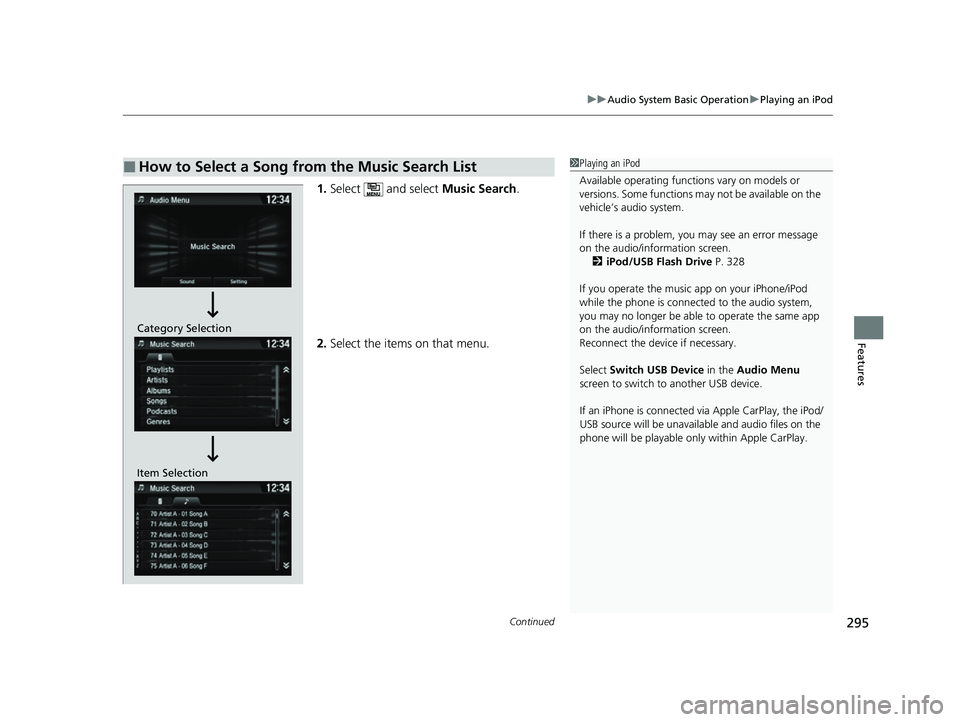
Continued295
uuAudio System Basic Operation uPlaying an iPod
Features
1. Select and select Music Search.
2. Select the items on that menu.
■How to Select a Song from the Music Search List1Playing an iPod
Available operating functi ons vary on models or
versions. Some functions ma y not be available on the
vehicle’s audio system.
If there is a problem, you may see an error message
on the audio/information screen. 2 iPod/USB Flash Drive P. 328
If you operate the musi c app on your iPhone/iPod
while the phone is connected to the audio system,
you may no longer be able to operate the same app
on the audio/information screen.
Reconnect the devi ce if necessary.
Select Switch USB Device in the Audio Menu
screen to switch to another USB device.
If an iPhone is connected via Apple CarPlay, the iPod/
USB source will be unavailable and audio files on the
phone will be playable onl y within Apple CarPlay.
Item SelectionCategory Selection
22 HR-V HDMC-31T7A6600.book 295 ページ 2021年4月12日 月曜日 午前10時50分
Page 300 of 641
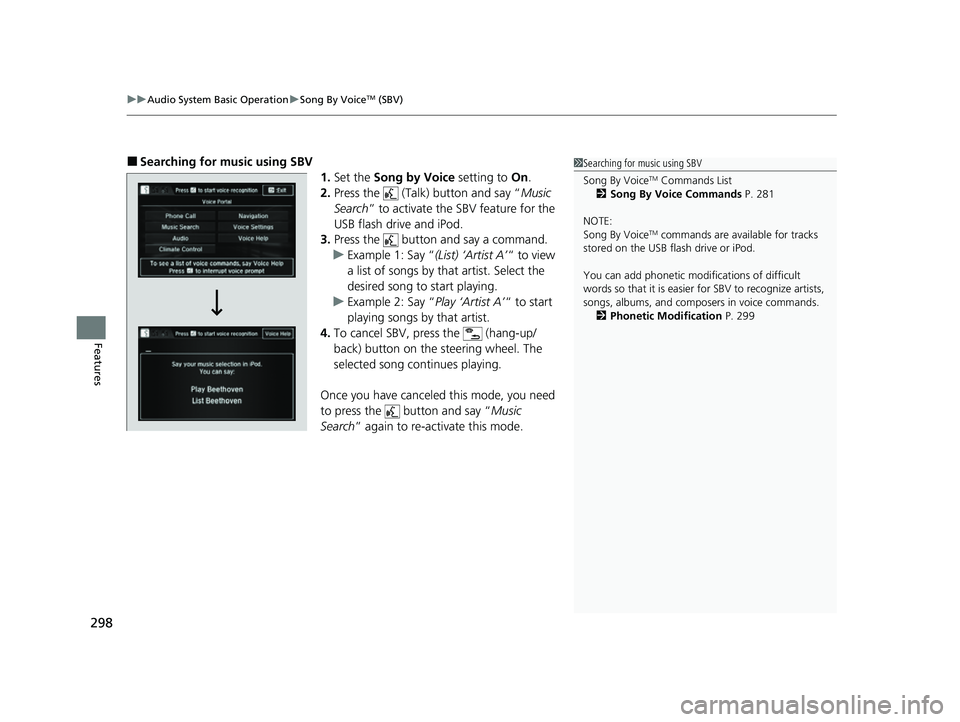
uuAudio System Basic Operation uSong By VoiceTM (SBV)
298
Features
■Searching for mu sic using SBV
1.Set the Song by Voice setting to On.
2. Press the (Talk) button and say “ Music
Search ” to activate the SBV feature for the
USB flash drive and iPod.
3. Press the button and say a command.
u Example 1: Say “ (List) ‘Artist A’“ to view
a list of songs by that artist. Select the
desired song to start playing.
u Example 2: Say “ Play ‘Artist A’“ to start
playing songs by that artist.
4. To cancel SBV, pr ess the (hang-up/
back) button on the steering wheel. The
selected song continues playing.
Once you have canceled this mode, you need
to press the button and say “ Music
Search ” again to re-activate this mode.1Searching for music using SBV
Song By Voice
TM Commands List
2 Song By Voice Commands P. 281
NOTE:
Song By Voice
TM commands are available for tracks
stored on the USB flash drive or iPod.
You can add phonetic modi fications of difficult
words so that it is easier for SBV to recognize artists,
songs, albums, and composers in voice commands. 2 Phonetic Modification P. 299
22 HR-V HDMC-31T7A6600.book 298 ページ 2021年4月12日 月曜日 午前10時50分
Page 301 of 641
Continued299
uuAudio System Basic Operation uSong By VoiceTM (SBV)
Features
Add phonetic modifications of difficult or fo reign words so that it is easier for SBV
to recognize artists, songs, albums, and composers in voice commands when
searching for music on the USB flash drive or iPod. 1.Select .
2. Select Settings .
3. Select System.
4. Select the Voice Recog tab.
5. Select Song by Voice Phonetic
Modification .
6. Select New Modification .
7. Select USB or iPod .
■Phonetic Modification1Phonetic Modification
Song by Voice Phonetic Modification is grayed
out when Song By Voice is set to Off.
You can store up to 2, 000 phonetic modification
items.
22 HR-V HDMC-31T7A6600.book 299 ページ 2021年4月12日 月曜日 午前10時50分
Page 302 of 641
300
uuAudio System Basic Operation uSong By VoiceTM (SBV)
Features
8. Select the item to modify (e.g., Artist).
u The list of the selected item appears on
the screen.
9. Select an entry to modify.
u The pop-up menu appears on the screen.
u The listen to the current phonetic
modification, select Play.
u To delete the current phonetic
modification, select Delete.
10. Select Modify .
11. Select the phonetic spelling you want to
use (e.g., ” Artist A”) when prompted.
12. Select OK.
u The artist “ No Name” is phonetically
modified to “ Artist A.” When in the SBV
mode, you can press the (Talk) button
and use the voice command “ Play ‘Artist
A’ ” to play songs by the artist “ No
Name.”
22 HR-V HDMC-31T7A6600.book 300 ページ 2021年4月12日 月曜日 午前10時50分
Page 303 of 641

301
uuAudio System Basic Operation uPlaying Pandora ®
Continued
Features
Playing Pandora ®
Your audio system allows you to listen to music from the Pandora ® app on a
compatible smartphone.
This function is available when the phone is paired an d connected to the vehicle’s
Bluetooth ® HandsFreeLink ® (HFL) system, or with an iPhone, you can connect using
your USB cable to the USB port.
2 Phone Setup P. 404
2 USB Port(s) P. 233
*1:Some or all of the lists may not be displayed.
U.S. models
1Playing Pandora ®
Pandora ®, the Pandora logo, and the Pandora trade
dress are trademarks or registered trademarks of
Pandora Media, Inc., used with permission. Pandora
is only available in certai n countries. Visit the Pandora
website for more information.
To find out if your phone is compatible with this
feature, visit automobiles.honda.com /handsfreelink/,
or call 1-888-528-7876.
To use this service in your vehicle, the Pandora ® app
must first be installed on your phone. Visit
www.pandora.com. for more information.
Find the music you love and let the music you love
find you. Pandora ® gives you a personalized music
experience that continually evolves with your tastes.
Create personalized stati ons from songs, artists or
genres. Not sure where to start? Use our voice search
to easily find stations th at match your mood or
activity.
If you cannot operate Pandora ® through the audio
system, it may be streaming through Bluetooth®
Audio. Make sure Pandora ® mode on your audio
system is selected.
If your phone is connecte d to Android Auto, Pandora
is only available through the Android Auto interface.
Visit the Android Auto website to check
compatibility.
(Back)
Select to go back to
the previous display.
VOL/ (Power/volume) Knob
Press to turn the audio system on
and off.
Turn to adjust the volume.
(Menu)
Select to display
the menu items.
Play/Pause Icon
Select to resume or play a track.Station Up/Down Icons
Select to change a station. Skip Icon
Select to skip a track.Like/Dislike Icons
Select to evaluate a track.
Station List
Displays/
hides the
Station List.
Bookmark
Select to bookmark
a track.
22 HR-V HDMC-31T7A6600.book 301 ページ 2021年4月12日 月曜日 午前10時50分
Page 308 of 641
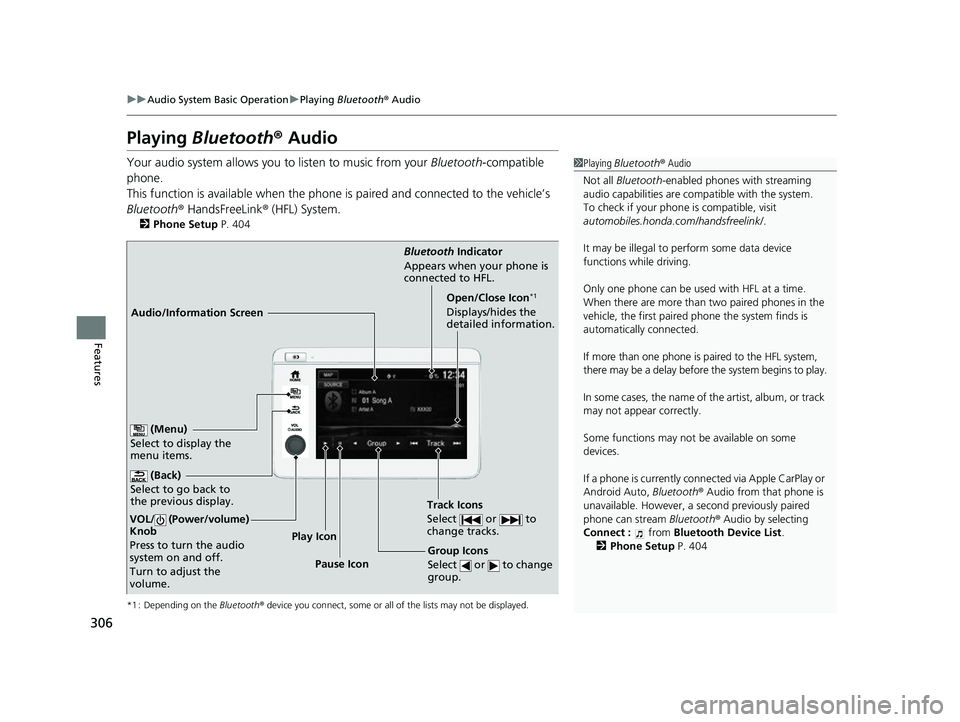
306
uuAudio System Basic Operation uPlaying Bluetooth ® Audio
Features
Playing Bluetooth ® Audio
Your audio system allows you to listen to music from your Bluetooth-compatible
phone.
This function is available when the phone is paired and connected to the vehicle’s
Bluetooth ® HandsFreeLink ® (HFL) System.
2 Phone Setup P. 404
*1 : Depending on the Bluetooth® device you connect, some or all of the lists may not be displayed.
1Playing Bluetooth ® Audio
Not all Bluetooth-enabled phones with streaming
audio capabilities are compatible with the system.
To check if your phone is compatible, visit
automobiles.honda.com /handsfreelink/.
It may be illegal to pe rform some data device
functions while driving.
Only one phone can be used with HFL at a time.
When there are more than two paired phones in the
vehicle, the first paired phone the system finds is
automatically connected.
If more than one phone is paired to the HFL system,
there may be a delay before the system begins to play.
In some cases, the name of the artist, album, or track
may not appear correctly.
Some functions may not be available on some
devices.
If a phone is currently conne cted via Apple CarPlay or
Android Auto, Bluetooth® Audio from that phone is
unavailable. However, a se cond previously paired
phone can stream Bluetooth® Audio by selecting
Connect : from Bluetooth Device List .
2 Phone Setup P. 404
Audio/Information Screen Bluetooth
Indicator
App ears
when your phone is
connected to HFL.
Track Icons
Select or to
change tracks.
(Back)
Select to go back to
the previous display.
VOL/ (Power/volume)
Knob
Press to turn the audio
system on and off.
Turn to adjust the
volume.
Open/Close Icon*1
Displays/hides the
detailed information.
(Menu)
Select to display the
menu items.
Group Icons
Select or to change
group.Pause Icon
Play Icon
22 HR-V HDMC-31T7A6600.book 306 ページ 2021年4月12日 月曜日 午前10時50分
Page 309 of 641
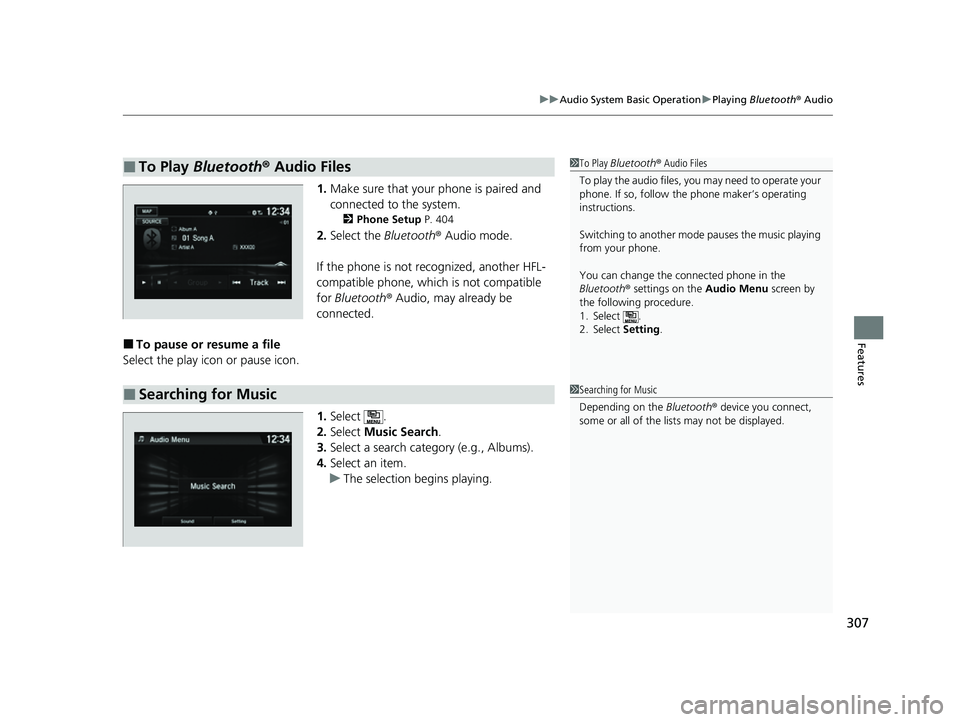
307
uuAudio System Basic Operation uPlaying Bluetooth ® Audio
Features
1. Make sure that your phone is paired and
connected to the system.
2 Phone Setup P. 404
2.Select the Bluetooth® Audio mode.
If the phone is not recognized, another HFL-
compatible phone, which is not compatible
for Bluetooth ® Audio, may already be
connected.
■To pause or resume a file
Select the play icon or pause icon.
1.Select .
2. Select Music Search.
3. Select a search catego ry (e.g., Albums).
4. Select an item.
u The selection begins playing.
■To Play Bluetooth® Audio Files1To Play Bluetooth ® Audio Files
To play the audio files, y ou may need to operate your
phone. If so, follow the phone maker’s operating
instructions.
Switching to another mode pauses the music playing
from your phone.
You can change the connected phone in the
Bluetooth ® settings on the Audio Menu screen by
the following procedure.
1. Select .
2. Select Setting .
■Searching for Music1Searching for Music
Depending on the Bluetooth® device you connect,
some or all of the list s may not be displayed.
22 HR-V HDMC-31T7A6600.book 307 ページ 2021年4月12日 月曜日 午前10時50分