2022 HONDA HRV USB port
[x] Cancel search: USB portPage 267 of 641
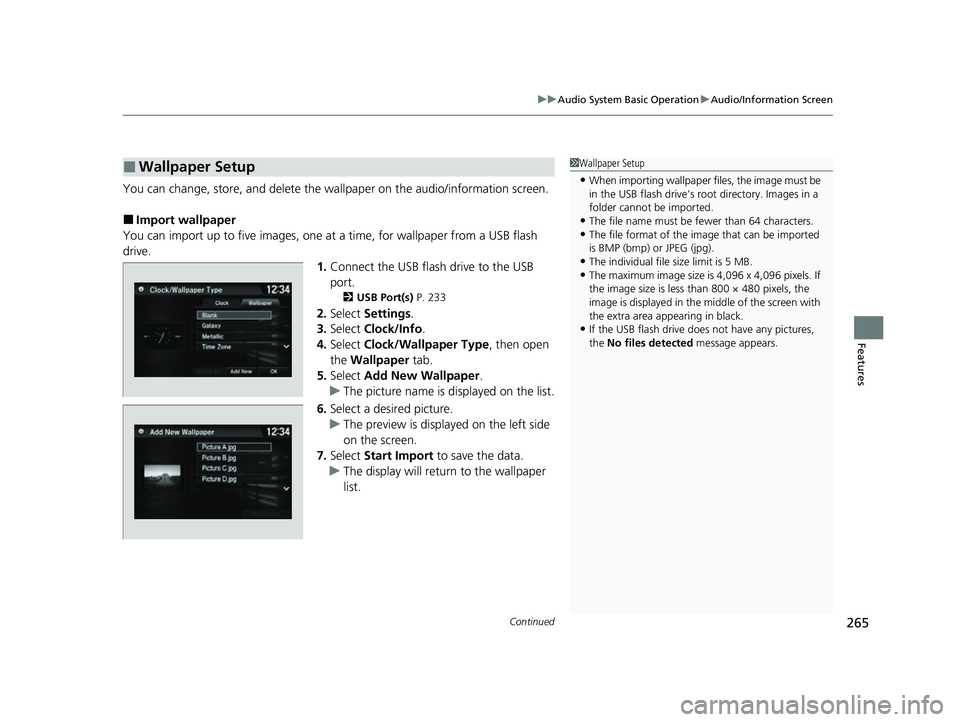
Continued265
uuAudio System Basic Operation uAudio/Information Screen
Features
You can change, store, and delete the wa llpaper on the audio/information screen.
■Import wallpaper
You can import up to five images, one at a time, for wallpaper from a USB flash
drive. 1.Connect the USB flash drive to the USB
port.
2 USB Port(s) P. 233
2.Select Settings .
3. Select Clock/Info .
4. Select Clock/Wallpaper Type , then open
the Wallpaper tab.
5. Select Add New Wallpaper .
u The picture name is displayed on the list.
6. Select a desired picture.
u The preview is displayed on the left side
on the screen.
7. Select Start Import to save the data.
u The display will return to the wallpaper
list.
■Wallpaper Setup1Wallpaper Setup
•When importing wallpaper files, the image must be
in the USB flash drive’s root directory. Images in a
folder cannot be imported.
•The file name must be fewer than 64 characters.•The file format of the im age that can be imported
is BMP (bmp) or JPEG (jpg).
•The individual file size limit is 5 MB.•The maximum image size is 4,096 x 4,096 pixels. If
the image size is less than 800 × 480 pixels, the
image is displayed in the middle of the screen with
the extra area appearing in black.
•If the USB flash drive doe s not have any pictures,
the No files detected message appears.
22 HR-V HDMC-31T7A6600.book 265 ページ 2021年4月12日 月曜日 午前10時50分
Page 281 of 641

279
uuAudio System Basic Operation uVoice Control Operation
Continued
FeaturesWhen the (Talk) button is pressed,
available voice comma nds appear on the
screen.
For a complete list of commands, say “ Voice
Help ” after the beep or select Voice Help.
You can also see the list of commands by
selecting Info, , and Voice Info .
The system only recognizes the commands
on the following pages, at certain screens.
Free-form voice commands are not
recognized.
*1: Models with navigation system
■Voice Portal Screen■Phone Call
This can be only used when the phone is
connected. When the sy stem recognizes the
Phone call command, the screen will
change to the voice re cognition screen for
the phone commands.
• Dial by number
• Call history
• Redial
• Call
• Call
Phone Call commands are not available if
using Apple CarPlay.
■Music Search*1
This can be only used when the iPod or USB
device is connected.
■Audio*1
When the system recognizes the Audio
command, the screen will change to the
audio voice recognition screen.
• Audio On
• Audio Off
• Radio FM
• Radio AM
• Radio SXM
*
•iPod
• USB
■Navigation*1
The screen changes to the navigation voice
recognition screen.
2 Refer to the Navigation System Manual
■Voice Settings
The screen changes to the Voice Recog tab
on the System settings screen.
* Not available on all models
22 HR-V HDMC-31T7A6600.book 279 ページ 2021年4月12日 月曜日 午前10時50分
Page 296 of 641
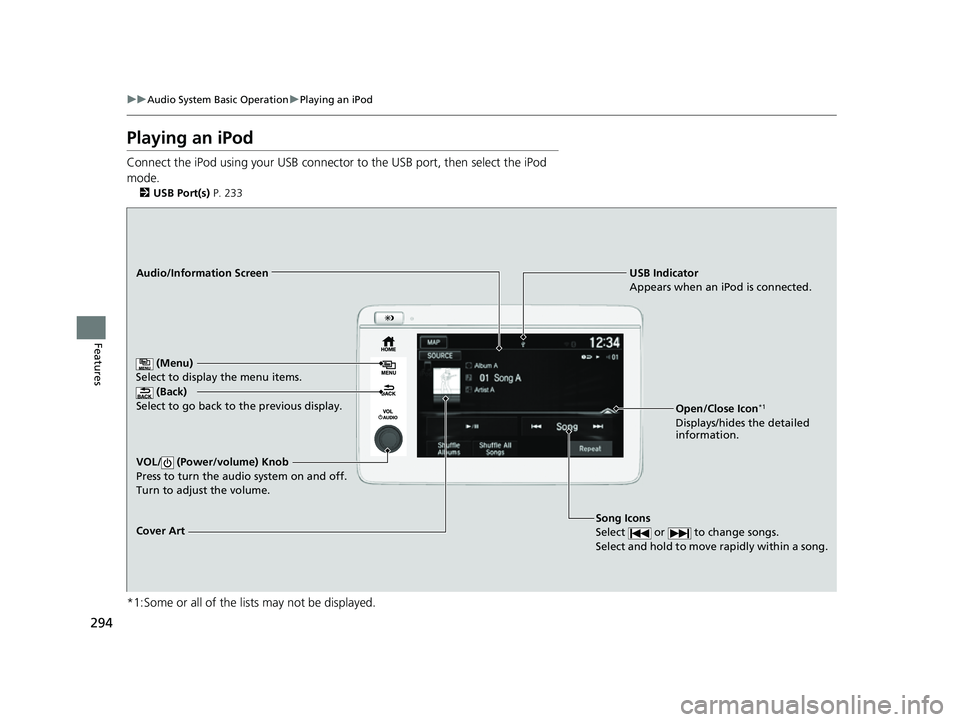
294
uuAudio System Basic Operation uPlaying an iPod
Features
Playing an iPod
Connect the iPod using your USB connector to the USB port, then select the iPod
mode.
2 USB Port(s) P. 233
*1:Some or all of the lists may not be displayed.
USB Indicator
Appears when an iPod is connected.
Song Icons
Select or to change songs.
Select and hold to move rapidly within a song.Audio/Information Screen
Cover Art (Back)
Select to go back to th
e previous display.
VOL/ (Power/volume) Knob
Press to turn the audio system on and off.
Turn to adjust the volume.
(Menu)
Select to display the menu items.
Open/Close Icon*1
Displays/hides the detailed
information.
22 HR-V HDMC-31T7A6600.book 294 ページ 2021年4月12日 月曜日 午前10時50分
Page 303 of 641

301
uuAudio System Basic Operation uPlaying Pandora ®
Continued
Features
Playing Pandora ®
Your audio system allows you to listen to music from the Pandora ® app on a
compatible smartphone.
This function is available when the phone is paired an d connected to the vehicle’s
Bluetooth ® HandsFreeLink ® (HFL) system, or with an iPhone, you can connect using
your USB cable to the USB port.
2 Phone Setup P. 404
2 USB Port(s) P. 233
*1:Some or all of the lists may not be displayed.
U.S. models
1Playing Pandora ®
Pandora ®, the Pandora logo, and the Pandora trade
dress are trademarks or registered trademarks of
Pandora Media, Inc., used with permission. Pandora
is only available in certai n countries. Visit the Pandora
website for more information.
To find out if your phone is compatible with this
feature, visit automobiles.honda.com /handsfreelink/,
or call 1-888-528-7876.
To use this service in your vehicle, the Pandora ® app
must first be installed on your phone. Visit
www.pandora.com. for more information.
Find the music you love and let the music you love
find you. Pandora ® gives you a personalized music
experience that continually evolves with your tastes.
Create personalized stati ons from songs, artists or
genres. Not sure where to start? Use our voice search
to easily find stations th at match your mood or
activity.
If you cannot operate Pandora ® through the audio
system, it may be streaming through Bluetooth®
Audio. Make sure Pandora ® mode on your audio
system is selected.
If your phone is connecte d to Android Auto, Pandora
is only available through the Android Auto interface.
Visit the Android Auto website to check
compatibility.
(Back)
Select to go back to
the previous display.
VOL/ (Power/volume) Knob
Press to turn the audio system on
and off.
Turn to adjust the volume.
(Menu)
Select to display
the menu items.
Play/Pause Icon
Select to resume or play a track.Station Up/Down Icons
Select to change a station. Skip Icon
Select to skip a track.Like/Dislike Icons
Select to evaluate a track.
Station List
Displays/
hides the
Station List.
Bookmark
Select to bookmark
a track.
22 HR-V HDMC-31T7A6600.book 301 ページ 2021年4月12日 月曜日 午前10時50分
Page 305 of 641
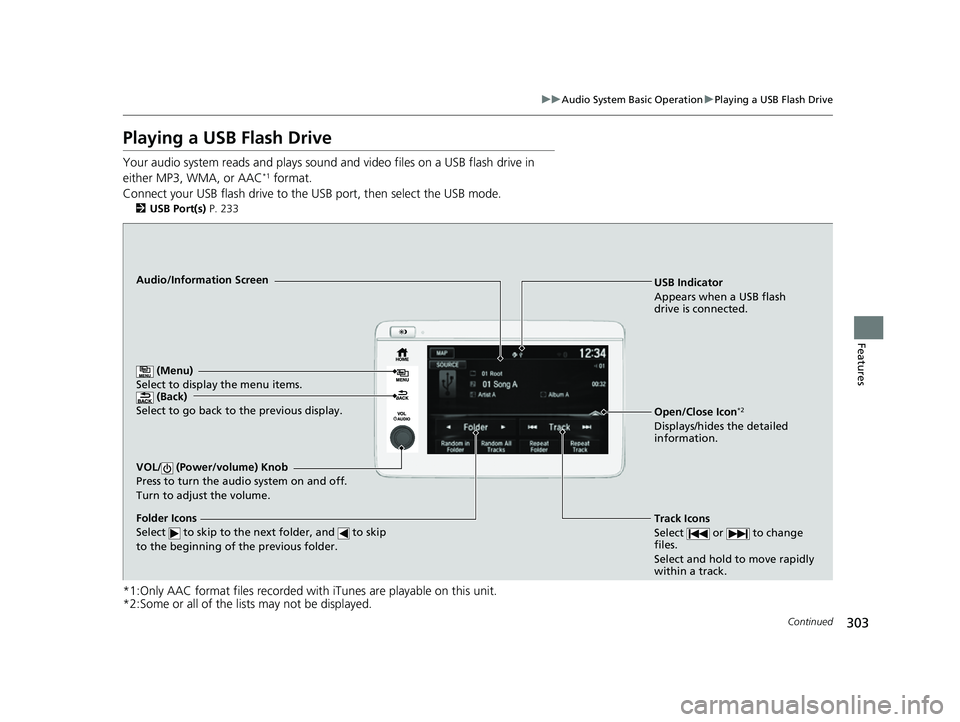
303
uuAudio System Basic Operation uPlaying a USB Flash Drive
Continued
Features
Playing a USB Flash Drive
Your audio system reads an d plays sound and video files on a USB flash drive in
either MP3, WMA, or AAC*1 format.
Connect your USB flash drive to the USB port, then select the USB mode.
2 USB Port(s) P. 233
*1:Only AAC format files recorded with iTunes are playable on this unit.
*2:Some or all of the lists may not be displayed.
USB Indicator
Appears when a USB flash
drive is connected.
Track Icons
Select or to change
files.
Select and hold to move rapidly
within a track.Audio/Information Screen
(Back)
Select to go b ack to th
e previous display.
VOL/ (Power/volume) Knob
Press to turn the audio system on and off.
Turn to adjust the volume.
Open/Close Icon*2
Displays/hides the detailed
information.
(Menu)
Select to display the menu items.
Folder Icons
Select to skip to the next folder, and to skip
to the beginning of the previous folder.
22 HR-V HDMC-31T7A6600.book 303 ページ 2021年4月12日 月曜日 午前10時50分
Page 318 of 641

316
uuAudio System Basic Operation uApple CarPlay
Features
Apple CarPlay
If you connect an Apple CarPlay-compatible iPhone to the system via the 1.5A USB
port, you can use the audio/information touch screen, instead of the iPhone display,
to make a phone call, listen to music, vi ew maps (navigation), and access messages.
2USB Port(s) P. 233
1Apple CarPlay
Only iPhone5 or newer versio ns with iOS 8.4 or later
are compatible with Apple CarPlay.
Park in a safe place before connecting your iPhone to
Apple CarPlay and when launching any compatible
apps.
To use Apple CarPlay, connect the USB cable to the
1.5A USB port. Other USB po rts will not enable Apple
CarPlay operation. 2 USB Port(s) P. 233
To directly access the Appl e CarPlay phone function,
select Phone on the home screen. While connected
to Apple CarPlay, calls are only made through Apple
CarPlay. If you want to make a call with Bluetooth®
HandsFreeLink ®, turn Apple CarPlay OFF or detach
the USB cable from your iPhone. 2 Setting Up Apple CarPlay P. 318
When your iPhone is connected to Apple CarPlay, it is
not possible to use the Bluetooth® Audio or
Bluetooth ® HandsFreeLink ®. However, other
previously paired phones can stream audio via
Bluetooth ® while Apple CarPlay is connected.
2 Phone Setup P. 404
For details on c ountries and regions where Apple
CarPlay is available, as well as information pertaining
to function, refer to the Apple homepage.
22 HR-V HDMC-31T7A6600.book 316 ページ 2021年4月12日 月曜日 午前10時50分
Page 322 of 641

320
uuAudio System Basic Operation uAndroid Auto
Features
Android Auto
When you connect an Android phone to the Display Audio system via the 1.5A USB
port, Android Auto is automatically initiated. When connected via Android Auto,
you can use the audio/information touch screen to access the Phone, Google Maps
(Navigation), Google Play Music, and Google Now functions. When you first use
Android Auto, a tutorial will appear on the screen. We recommend that you
complete this tutorial while safely parked before using Android Auto.
2 USB Port(s) P. 233
2 Auto Pairing Connection P. 322
1Android Auto
To use Android Auto, you need to download the
Android Auto app from Google Play to your
smartphone.
Only Android 5.0 (Lollipop) or later versions are
compatible with Android Auto. Bluetooth A2DP
cannot be used while your phone is connected to
Android Auto.
Park in a safe place befo re connecting your Android
phone to Android Auto and when launching any
compatible apps.
To use Android Auto, connect the USB cable to the
1.5A USB port. Other USB ports will not enable
Android Auto operation. 2 USB Port(s) P. 233
To directly access the Android Auto phone function,
select Phone on the home screen. While connected to
Android Auto, calls are only made through Android
Auto. If you want to make a call with Bluetooth ®
HandsFreeLink ®, turn Android Auto OFF or detach the
USB cable from your Android phone.
2 Auto Pairing Connection P. 322
When your Android phone is connected to Android
Auto, it is not possible to use Bluetooth® Audio or
Bluetooth ® HandsFreeLink ®. However, other
previously paired phones can stream audio via
Bluetooth ® while Android Auto is connected.
2 Phone Setup P. 404
22 HR-V HDMC-31T7A6600.book 320 ページ 2021年4月12日 月曜日 午前10時50分
Page 330 of 641
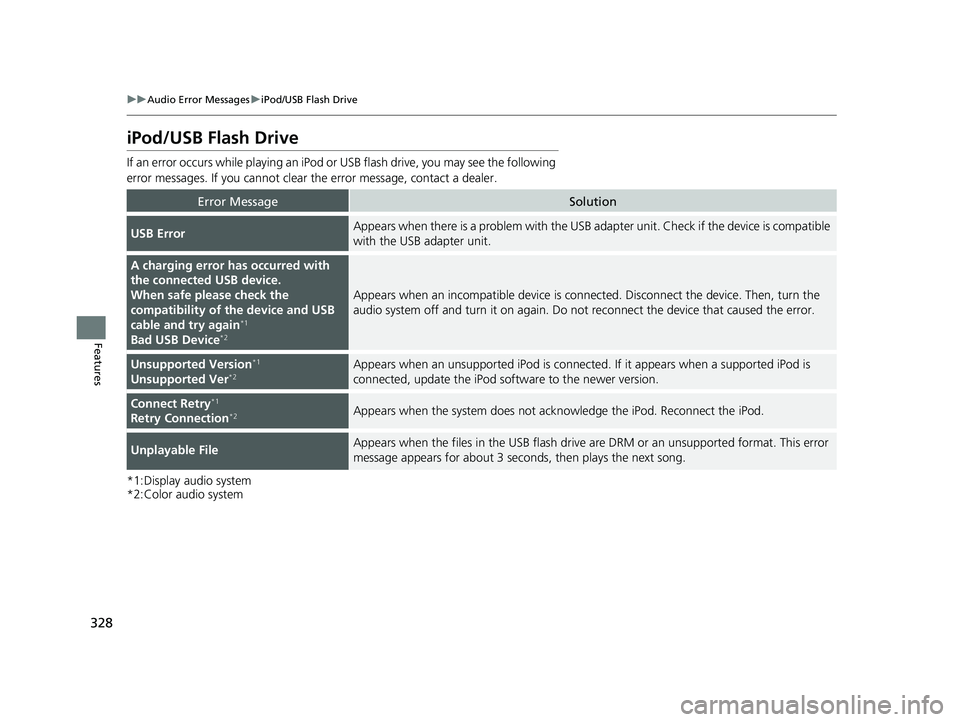
328
uuAudio Error Messages uiPod/USB Flash Drive
Features
iPod/USB Flash Drive
If an error occurs while play ing an iPod or USB flash driv e, you may see the following
error messages. If you cannot clear the error message, contact a dealer.
*1:Display audio system
*2:Color audio system
Error MessageSolution
USB ErrorAppears when there is a problem with the USB ad apter unit. Check if the device is compatible
with the USB adapter unit.
A charging error has occurred with
the connected USB device.
When safe please check the
compatibility of the device and USB
cable and try again
*1
Bad USB Device*2
Appears when an incompatible device is conn ected. Disconnect the device. Then, turn the
audio system off and turn it on again. Do no t reconnect the device that caused the error.
Unsupported Version*1
Unsupported Ver*2Appears when an unsupported iPod is connecte d. If it appears when a supported iPod is
connected, update the iPod software to the newer version.
Connect Retry*1
Retry Connection*2Appears when the system does not ackn owledge the iPod. Reconnect the iPod.
Unplayable FileAppears when the files in the USB flash drive are DRM or an unsupported format. This error
message appears for about 3 seco nds, then plays the next song.
22 HR-V HDMC-31T7A6600.book 328 ページ 2021年4月12日 月曜日 午前10時50分