Page 324 of 692
uuAudio System Basic Operation uPlaying a USB Flash Drive
322
Features
1. Select MENU and select Music Search .
2. Select a folder.
3. Select a track.
■How to Select a File from the Music Search List1Playing a USB Flash Drive
Use the recommended USB flash drives.
2 General Information on the Audio System
P. 345
WMA files protected by di gital rights management
(DRM) cannot be played.
The audio system displays Unplayable File, then
skips to the next file.
If there is a problem, you may see an error message
on the audio/information screen.
2 iPod/USB Flash Drive P. 340
Select Switch USB Device in the Audio Menu
screen to switch to another USB device.
Folder Selection
Track Selection
22 CR-V HEV ELP-31TPG6200.book 322 ページ 2021年6月30日 水曜日 午前11時6分
Page 326 of 692

324
uuAudio System Basic Operation uPlaying Bluetooth ® Audio
Features
Playing Bluetooth ® Audio
Your audio system allows you to listen to music from your Bluetooth-compatible
phone.
This function is available when the phone is paired and connected to the vehicle’s
Bluetooth ® HandsFreeLink ® (HFL) system.
2 Phone Setup P. 430
*1:Depending on the Bluetooth® device you connect, some or all of the lists may not
be displayed.
1 Playing Bluetooth ® Audio
Not all Bluetooth -enabled phones with streaming
audio capabilities are compatible with the system.
For a list of compatible phones, visit
automobiles.honda.com /handsfreelink/,
or call 1-888-528-7876.
It may be illegal to perform some data device
functions while driving.
Only one phone can be used with HFL at a time.
When there are more than two paired phones in the
vehicle, the system automatically connects to the
prioritized phone. You can a ssign priority to a phone
in the Priority Device Settings .
2 Customized Features P. 369
The connected phone for Bluetooth® Audio can be different.
If more than one phone is paired to the HFL system,
there may be a delay before the system begins to play.
In some cases, the name of the artist, album, or track
may not appear correctly.
Some functions may not be available on some devices.
If a phone is currently connected via Apple CarPlay
TM or
Android AutoTM, Bluetooth® Audio from that phone is
unavailable. However, a second previously paired phone
can stream
Bluetooth® Audio by selecting Connect
from the
Bluetooth Device List screen.2 Phone Setup P. 430
Audio/
Information
Screen
VOL/ AUDIO
(Volu me/Po
wer
Aud
io) Knob
Press to turn the
audio system on
and off.
Turn to adjust the
volume.
(Back) Icon
Select to go back to the
previous display.
(Audio) Icon
Select to display
the audio screen.
Group Icons
Select or to change group.
Pause Icon
Play Icon
Bluetooth
Indicator
Appears when
your phone is
connected to
HFL.
Track Icons
Select or to change tracks.
Open/Close
Icon*1
Displays/hides
the detailed
information.
22 CR-V HEV ELP-31TPG6200.book 324 ページ 2021年6月30日 水曜日 午前11時6分
Page 327 of 692
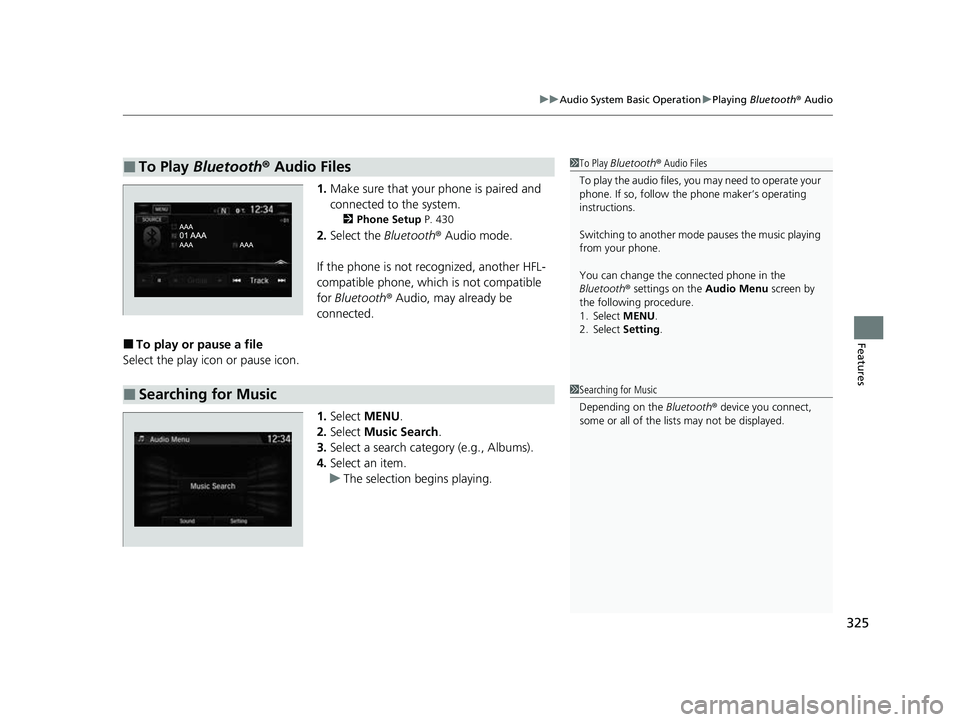
325
uuAudio System Basic Operation uPlaying Bluetooth ® Audio
Features
1. Make sure that your phone is paired and
connected to the system.
2 Phone Setup P. 430
2.Select the Bluetooth® Audio mode.
If the phone is not recognized, another HFL-
compatible phone, which is not compatible
for Bluetooth ® Audio, may already be
connected.
■To play or pause a file
Select the play icon or pause icon.
1.Select MENU .
2. Select Music Search.
3. Select a search catego ry (e.g., Albums).
4. Select an item.
u The selection begins playing.
■To Play Bluetooth® Audio Files1To Play Bluetooth ® Audio Files
To play the audio files, y ou may need to operate your
phone. If so, follow the phone maker’s operating
instructions.
Switching to another mode pauses the music playing
from your phone.
You can change the connected phone in the
Bluetooth ® settings on the Audio Menu screen by
the following procedure.
1. Select MENU .
2. Select Setting .
■Searching for Music1Searching for Music
Depending on the Bluetooth® device you connect,
some or all of the list s may not be displayed.
22 CR-V HEV ELP-31TPG6200.book 325 ページ 2021年6月30日 水曜日 午前11時6分
Page 328 of 692

326
uuAudio System Basic Operation uHondaLink ®
Features
HondaLink ®
HondaLink® connects you to the latest information from Honda. You can connect
your phone wirelessly through Wi-Fi or Bluetooth®.
2Wi-Fi Connection P. 331
2 Phone Setup P. 430
■Places*
Displays restaurants, gas stations, Honda dealers, etc. and provides navigation
instructions to those locations via the navigation system.
■Vehicle
Displays instruction messages wh en the vehicle needs service.
■Help & Support
Displays tips on vehicle usage and provides information on roadside assistance and
the customer service center.
■HondaLink® Menu
1HondaLink ®
The HondaLink® connect app is compatible with most
iPhone and Android phones.
Some cell phone carriers charge for tethering and
smartphone data use. Check your phone’s data
subscription package.
If there is an active c onnection to Apple CarPlay
TM or
Android AutoTM, HondaLink ® can only be connected
through Wi-Fi.
* Not available on all models
22 CR-V HEV ELP-31TPG6200.book 326 ページ 2021年6月30日 水曜日 午前11時6分
Page 329 of 692
327
uuAudio System Basic Operation uHondaLink ®
Continued
Features
■Messages from Honda
Displays helpful and important information from Honda.
■Weather*
Displays a weekly five-day weather forecast for any location you wa nt. You can
change the ZIP Code at any time.
Use the following procedure to connect to the HondaLink ® service.
■To enable the HondaLink® service
1.Select .
2. Select Settings .
3. Select Info.
4. Select the HondaLink tab.
5. Select Diagnostics & Location Data .
6. Select On.
To complete the procedure, you must consent
to the collection and transmission of data
pertaining to your vehicle.
Enable once : Allows only one time. (Prompt
shows again next time.)
Always Enable: Allows anytime. (Prompt
does not show again.)
Cancel : Does not allow this consent.
■To Set Up to Connect HondaLink ® Service
* Not available on all models
22 CR-V HEV ELP-31TPG6200.book 327 ページ 2021年6月30日 水曜日 午前11時6分
Page 331 of 692
329
uuAudio System Basic Operation uHondaLink ®
Continued
Features
Using the shortcut operation, you can quickly gain access to new messages.
1.In the header area, a message appears to
notify you of a new message.
u When the message is received, a
notification ring can be heard.
2. The notification message is replaced by an
icon which remains displayed until the new
message is read.
■Vehicle Information and Message from Honda Tips
Message Icon
22 CR-V HEV ELP-31TPG6200.book 329 ページ 2021年6月30日 水曜日 午前11時6分
Page 333 of 692
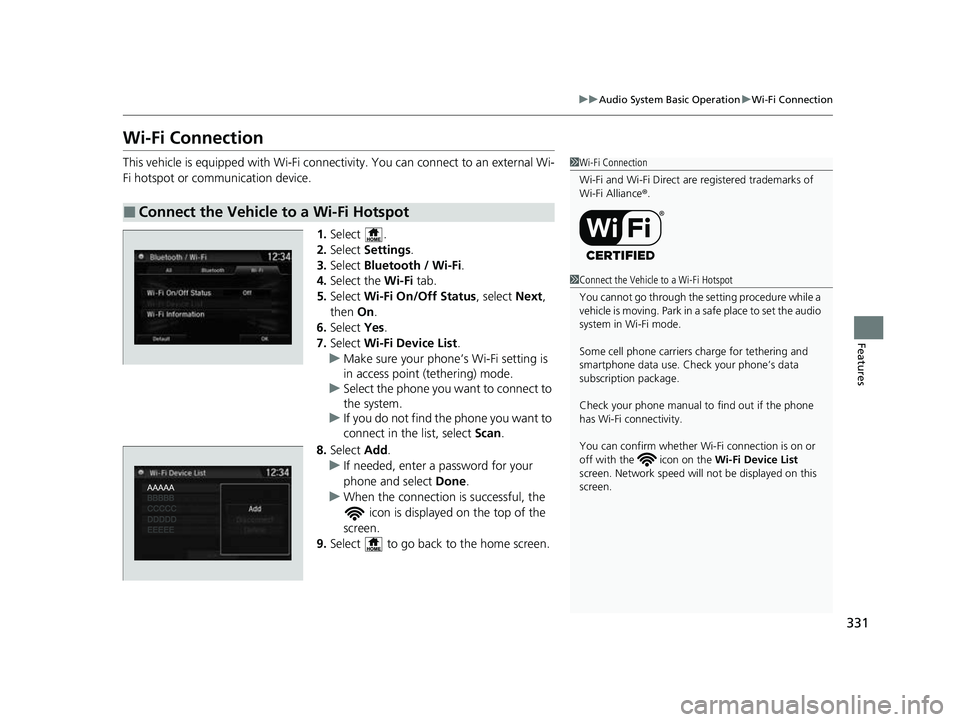
331
uuAudio System Basic Operation uWi-Fi Connection
Features
Wi-Fi Connection
This vehicle is equipped with Wi-Fi connectivity. You can connect to an external Wi-
Fi hotspot or communication device.
1.Select .
2. Select Settings .
3. Select Bluetooth / Wi-Fi .
4. Select the Wi-Fi tab.
5. Select Wi-Fi On/Off Status , select Next,
then On.
6. Select Yes.
7. Select Wi-Fi Device List .
u Make sure your phone’ s Wi-Fi setting is
in access point (tethering) mode.
u Select the phone you want to connect to
the system.
u If you do not find the phone you want to
connect in the list, select Scan.
8. Select Add.
u If needed, enter a password for your
phone and select Done.
u When the connection is successful, the
icon is displayed on the top of the
screen.
9. Select to go back to the home screen.
■Connect the Vehicle to a Wi-Fi Hotspot
1Wi-Fi Connection
Wi-Fi and Wi-Fi Direct are registered trademarks of
Wi-Fi Alliance ®.
1 Connect the Vehicle to a Wi-Fi Hotspot
You cannot go through the setting procedure while a
vehicle is moving. Park in a safe place to set the audio
system in Wi-Fi mode.
Some cell phone carriers charge for tethering and
smartphone data use. Check your phone’s data
subscription package.
Check your phone manual to find out if the phone
has Wi-Fi connectivity.
You can confirm whether Wi -Fi connection is on or
off with the icon on the Wi-Fi Device List
screen. Network speed will not be displayed on this
screen.
22 CR-V HEV ELP-31TPG6200.book 331 ページ 2021年6月30日 水曜日 午前11時6分
Page 334 of 692
332
uuAudio System Basic Operation uSiri ® Eyes Free
Features
Siri ® Eyes Free
You can talk to Siri using the (Talk) button on the steering wheel when your
iPhone is paired to the Bluetooth® HandsFreeLink ® (HFL) system.
2Phone Setup P. 430
■Using Siri® Eyes Free
1 Siri ® Eyes Free
Siri is a trademark of Apple Inc.
Check Apple Inc. website for features available for
Siri.
We recommend against using Siri other than in Siri ®
Eyes Free while operating a vehicle.
1 Using Siri ® Eyes Free
Some commands work only on specific phone
features or apps.
(Talk) Button
Press and hold until the display
changes as shown.
(Hang-up/back) Button
Press to deactivate Siri ® Eyes Free.
While in Siri ® Eyes Free:
The display remains the same.
No feedback or commands
appear. Appears
when Siri is
activated in
Siri
® Eyes
Free
22 CR-V HEV ELP-31TPG6200.book 332 ページ 2021年6月30日 水曜日 午前11時6分