2022 HONDA CIVIC ESP
[x] Cancel search: ESPPage 73 of 700

uuChild Safety uProtecting Child Passengers
72
Safe Driving
• Never hold a child on your lap because it is impossible to protect them in the
event of a collision.
• Never put a seat belt over yourself and a child. During a crash, the belt would
likely press deep into the child an d cause serious or fatal injuries.
• Never let two children use the same seat belt. Both children could be very
seriously injured in a crash.
• Any child who is too small to wear a seat belt correctly must be restrained in an
approved child seat that is properly secu red to the vehicle using either the seat
belt or the lower anchor s of the LATCH system.
• Do not allow children to operate the doors, windows or seat adjustments.
• Do not leave children in the vehicle unattended, especially in hot weather when
the inside of the vehicle can get hot enough to kill them. They could also activate
vehicle controls causing it to move unexpectedly.1 Protecting Child Passengers
To deactivate a lockable retractor, release the buckle
and allow the seat belt to wind up all the way.
To remind you of the pa ssenger’s front airbag
hazards and child safety, your vehicle has warning
labels on the dashboard (U.S. models) and on the
front visors. Please read and follow the instructions
on these labels. 2 Safety Labels P. 85
3WARNING
Allowing a child to play with a seat belt or
wrap one around their neck can result in
serious injury or death.
Instruct children not to play with any seat
belt and make sure any unused seat belt a
child can reach is buckled, fully retracted,
and locked.
Page 89 of 700

88
Instrument Panel
Indicators
Indicators come on/blink depending on the condition of the vehicle. Messages may
display on the driver information interface at the same time. Please take the
appropriate action outlined in the message, such as contacting a dealer.
M (7-speed manual
shift mode) Indicator/
Shift Indicator
* P. 93
Parking Brake and
Brake System
Indicator (Red)
Parking Brake and
Brake System
Indicator (Amber)U.S.
Canada
U.S.
Canada
Automatic Brake
Hold System
Indicator
Automatic Brake
Hold IndicatorU.S.
Canada
*1 : When you set the power mode to ON, these indicators come on to indicate that system checks are being performed. They go off a few seconds later or after the engine
has started. If an indicator does not come on or turn off, ther e may be a malfunction in the corresponding system. To resolve the issue, follow the instructions in the
owner's manual.
P. 90*1
Malfunction
Indicator Lamp Charging System
IndicatorSeat Belt Reminder
Indicator
Low Fuel Indicator
P. 92
P. 92
P.
92
P. 93
P. 93*1
*1 *1
Shift Position Indicator
P. 93
Trans
mission System
Indicat
or
P. 94
P. 94
P. 95
*1
*1
Anti-lock Brake System
(ABS ) Indicator
Vehicle Stability AssistTM
(VSA®) System Indicator
Vehicle Stability Assist
TM
(VSA®) OFF Indicator
Supplemental
Restraint System
Indicator
Electric Power Steering
(EPS) System Indicator
*1
P. 95
P. 95
P. 96*1
*1
*1
P. 96
*1 P. 96
* Not available on all models
Page 90 of 700

89
uuIndicators u
Continued
Instrument Panel
*1 : When you set the power mode to ON, these indicators come on to indicate that system checks are being performed. They go off a few seconds later or after the engine
has started. If an indicator does not come on or turn off, ther e may be a malfunction in the corresponding system. To resolve the issue, follow the instructions in the
owner's manual.
*2 : Models without drive mode switch
*3 : Models with drive mode switch
Auto High-Beam
Indicator
Low Tire Pressure/
TPMS Indicator*
Turn Signal and
Hazard Warning
Indicators
Lights On
Indicator High Beam
Indicator
Fog Light
Indicator*
System Message
Indicator Adaptive Cruise Control
(ACC) with Low Speed
Follow Indicator (Amber)
Lane Keeping Assist
System (LKAS) Indicator
(Amber)
Safety Support
Indicator (Green/Gray)
P. 97
Au
to Idle Stop System
Indica
tor (Amber)
P. 102
P. 98
P. 98
P. 104
*1
P. 98
P. 98
P. 98 Immobilizer System
Indicator
P.
101
Se
curity System Alarm
Indicator
P.
101
P. 99
P. 105
P. 108
*1
Adaptive Cruise Control
(ACC) with Low Speed
Follow Indicator
(White/Green) P. 104
*1
Lane Keeping Assist
System (LKAS) Indicator
(White/Green)
P. 105
*1 *1Safety Support
Indicator (Amber)
P. 106
*1
NORMAL Mode
Indicator* P. 100
Auto Idle Stop Off
Indicator
P. 102
Auto
Idle Stop
Suspen
d Indicator P. 103
ECON Mode
Indicator
P. 100
*3
SPORT Mode
Indicator* P. 100
Low Temperature
Indicator* P. 100
Cruise Mode Indicator
(Whi
te/Green)
P. 105
Adaptive Cruise Control
(ACC) with Low Speed
Follow Interval
Indicator
*
P. 105
*2 *1
Auto Idle Stop
Indicator (Green)
P. 102
* Not available on all models
Page 130 of 700

129
uuGauges and Driver Information Interface uDriver Information Interface
Continued
Instrument Panel
*1:Default Setting Setup Group Customizable Features
Description Selectable Settings
Meter setup
Language selectionChanges the displayed language.English*1/Français /
Español
Adjust outside temp.
displayAdjusts the temperature r eading by a few degrees.
-5°F ~ ±0°F*1 ~ +5°F
(U.S.)
-3°C ~ ±0°C
*1 ~ +3°C
(Canada)
“Trip A” reset timingChanges the setting of how to reset trip meter A,
average fuel economy A, av erage speed A, and elapsed
time A.When fully refueled /
IGN OFF /Manually reset*1
“Trip B” reset timing
Changes the setting of ho w to reset trip meter B,
average fuel economy B, av erage speed B, and elapsed
time B.When fully refueled /
IGN OFF /Manually reset*1
Adjust alarm volumeChanges the alarm volume, su ch as buzzers, warnings,
turn signal sound, and so on.High /Mid*1/Low
Fuel efficiency backlightTurns the ambient meter feature on and off.ON*1/ OFF
Rear seat reminderTurns the Rear Seat Reminder feature on and off.ON*1/OFF
Speed/distance unitsSelects the trip meter units.
km/h∙km /mph∙miles*1
(U.S.)
km/h∙km
*1/ mph∙miles
(Canada)
TachometerSelects whether the tachom eter is displayed on the
instrument panel.ON*1/ OFF
Page 161 of 700

uuLocking and Unlocking the Doors uLocking/Unlocking the Doors from the Outside
160
Controls
■Unlocking the doors and trunk
Grab the driver’s door handle:u The driver’s door and fuel fill door
unlock.
u Some exterior lights flash twice and the
beeper sounds twice.
Grab the front passenger’s door handle: u All the doors and trunk unlock.
u Some exterior lights flash twice and the
beeper sounds twice.
Press the trunk release button: u The trunk unlocks and opens.
u Some exterior lights flash twice and the
beeper sounds once.
2 Using the Trunk Release Button* P. 171
1Using the Keyless Access System*
•Do not leave the remote key in the vehicle when
you get out. Carry it with you.
•Even if you are not carr ying the remote key, you
can lock/unlock the doors while someone else with
the remote key is within range.
•The door may be unlocked if the door handle is
covered with water in heavy rain or in a car wash if
the remote key is within range.
•If you grip a front door handle or touch the front
door lock sensor wearing gloves, the door sensor
may be slow to respon d or may not respond by
locking/unlocking the doors.
•After locking the door, you have up to 2 seconds
during which you can pull the door handle to
confirm whether the door is locked. If you need to
unlock the door immediately after locking it, wait
at least 2 seconds befo re gripping the handle,
otherwise the door will not unlock.
•The door might not open if you pull it immediately
after gripping the door handle. Grip the handle
again and confirm that th e door is unlocked before
pulling the handle.
•Even within the 32 inches (80 cm) radius, you may
not be able to lock/unlock the doors with the remote
key if it is above or below the outside handle.
•The remote key may not operate if it is too close to
the door and door glass.
The light flash, beep and door unlock mode settings
can be customized using the audio/information
screen or driver information interface.
2 Settings P. 126
2 Customized Features P. 363
Trunk Release Button
* Not available on all models
Page 238 of 700

237
Features
Audio System Basic Operation
To use the audio system, the power mode must be in ACCESSORY or ON.Use the selector knob or MENU button to
access some au dio functions.
Press to switch between the normal and
extended display fo r some functions.
Selector knob: Rotate left or right to scroll
through the available choices. Press to set
your selection.
MENU button: Press to display the menu
screen. (Back) button: Press to go back to the
previous display.
Models with color audio system1 Audio System Basic Operation
These indications are used to show how to operate
the selector knob.
Rotate to select.
Press to enter.
Menu Items 2 Adjust Clock P. 154
2 Adjusting the Sound P. 238
2 Display Setup P. 239
2 Customized Features P. 355
Press the buttons on the steering wheel to change
any audio setting. 2 Audio Remote Controls P. 234
Touchscreen operation
•Use simple gestures - in cluding touching, swiping
and scrolling - to operate certain audio functions.
•Some items may be grayed out during driving to
reduce the potential for distraction.
•You can select them when the vehicle is stopped.•Wearing gloves may limit or prevent touchscreen
response.
You can change the touchs creen sensitivity setting.
2 Customized Features P. 355
(Back)
Button
Selector Knob
MENU Button
Menu Display
Page 265 of 700
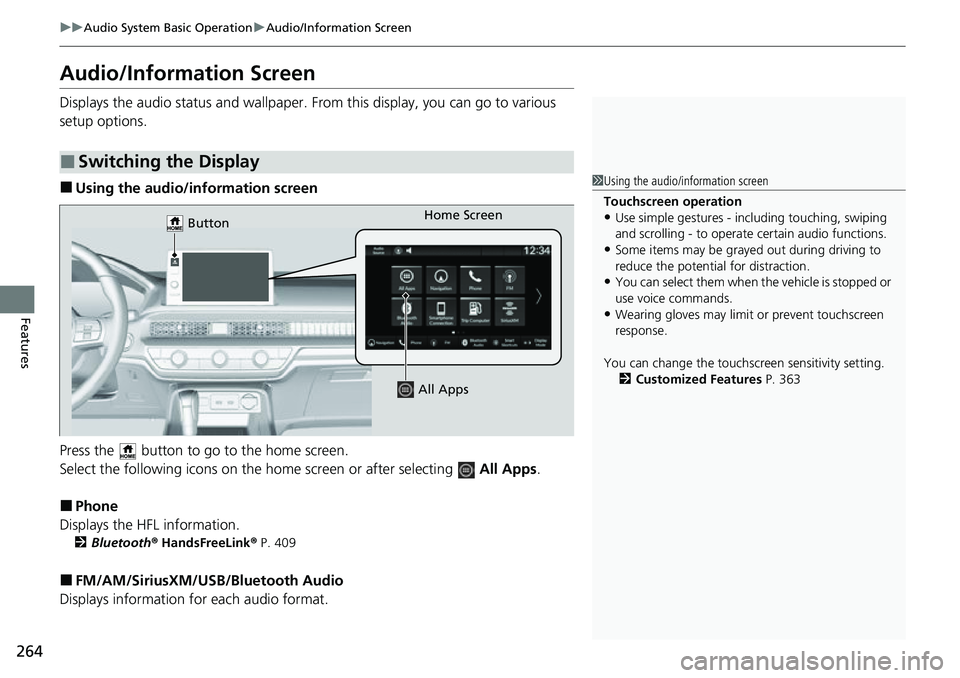
264
uuAudio System Basic Operation uAudio/Information Screen
Features
Audio/Information Screen
Displays the audio status and wallpaper. From this display, you can go to various
setup options.
■Using the audio/information screen
Press the button to go to the home screen.
Select the following icons on the hom e screen or after selecting All Apps.
■Phone
Displays the HFL information.
2 Bluetooth ® HandsFreeLink ® P. 409
■FM/AM/SiriusXM/USB /Bluetooth Audio
Displays information fo r each audio format.
■Switching the Display
1Using the audio/in formation screen
Touchscreen operation
•Use simple gestures - in cluding touching, swiping
and scrolling - to operate certain audio functions.
•Some items may be grayed out during driving to
reduce the potential for distraction.
•You can select them when the vehicle is stopped or
use voice commands.
•Wearing gloves may limit or prevent touchscreen
response.
You can change the touchs creen sensitivity setting.
2 Customized Features P. 363
Home Screen
Button
All Apps
Page 317 of 700

316
uuAudio System Basic Operation uSmart Shortcuts
Features
• Radio Suggestions: When selected, the corresponding radio app (FM, AM, or
SiriusXM ®) will open and it will start playing the station.
u From radio apps you can receive:
- FM, AM, SiriusXM ®: Most frequently listened stations you may like to play
next.
- FM, SiriusXM ®: Genre-based suggestions.
u Considerations:
- FM suggestions will appear only when they are wi thin range, according to
your vehicle’s tuner signal.
- SiriusXM ® suggestions will be avai lable as long as there is an active account in
the vehicle.