2022 GMC SIERRA android auto
[x] Cancel search: android autoPage 186 of 474

GMC Sierra/Sierra Denali 1500 Owner Manual (GMNA-Localizing-U.S./
Canada/Mexico-15883563) - 2022 - CRC - 11/19/21
Infotainment System 185
compatible, see www.apple.com/ios/
carplay/. Apple or Google may change or
suspend availability at any time. Google,
Android, Android Auto, Google Maps, and
other marks are trademarks of Google LLC.
Apple CarPlay is a trademark of Apple Inc.
Press
{on the center stack to exit Android
Auto or Apple CarPlay. To enter back into
Android Auto or Apple CarPlay, press and
hold
{on the center stack.
Settings
Settings (Base Radio)
The settings menu may be organized into
three categories. Select the desired category
by touching System, Apps, or Vehicle.
To access the menus:
1. Touch the Settings icon on the Home Page on the infotainment display.
2. Touch the desired category to display a list of available options.
3. Touch to select the desired feature setting.
4. Touch
9orRto turn off or on a feature. 5. Touch
zto go to the top level of the
SETTINGS menu.
The menu may contain the following:
System
The menu may contain the following:
Time / Date
Use the following features to set the clock:
.Automatic Time and Date: Touch to have
the time and date automatically set.
When this feature is off, the time and
date can be manually set.
.Set Time: Touch to manually set the time
using the controls on the infotainment
display.
.Set Date: Touch to manually set the date
using the controls on the infotainment
display.
.Use 24-hour Format: Touch to specify the
clock format shown.
Touch Off or On.
Language
This will set the display language used on
the infotainment display. Touch Language
and select the appropriate language. Phones
Touch to connect to a different cell phone or
mobile device source, disconnect a cell
phone or media device, or delete a cell
phone or media device.
Wi-Fi Networks
This will show connected and available Wi-Fi
networks near or brought into the vehicle.
If a 4G LTE data package is not active on the
vehicle, the infotainment system can be
connected to an external protected Wi-Fi
network, such as a mobile device or home
hotspot, to utilize connected services.
Wi-Fi Hotspot
Touch and the following may display:
.Wi-Fi Services: This allows devices to use
the vehicle hotspot.
Touch the controls on the infotainment
display to disable or enable.
.Wi-Fi Name: Touch to change the vehicle
Wi-Fi name.
.Wi-Fi Password: Touch to change the
vehicle Wi-Fi password.
.Connected Devices: Touch to show
connected devices.
Page 187 of 474

GMC Sierra/Sierra Denali 1500 Owner Manual (GMNA-Localizing-U.S./
Canada/Mexico-15883563) - 2022 - CRC - 11/19/21
186 Infotainment System
.Share Hotspot Data: Touch Enable to
allow devices to use the vehicle hotspot
and its data or Touch Disable to allow
devices to only use the vehicle hotspot.
Display
Touch and Turn Display Off displays.
Touch to turn the display off. Touch
anywhere on the infotainment display area
or any control on the center stack again to
turn the display on.
Sounds
Touch and the following may display:
.Maximum Startup Volume: This setting
adjusts the maximum volume of the
infotainment system when you start the
vehicle. Use the controls on the
infotainment display to set the desired
startup volume.
.Audbile Touch Feedback: This setting
determines if sounds play when you
touch the infotainment display or press
any infotainment control on the center
stack. Favorites
Touch and the following may display:
.Manage Favorites: Touch to display a list
of Audio or Mobile Devices favorites.
Favorites can be moved, renamed,
or deleted.
To move, touch and hold the favorite, and
then drag up or down to rearrange the
position.
.Set Number of Audio Favorites: Touch to
select how many favorites pages can be
viewed from the audio application. Select
Auto for the system to automatically
adjust this number based on the number
of favorites you have saved. Touch Auto,
5, 10, 15, 20, 25, 30, 35, or 40.
About
Touch to view the infotainment system
software information.
Return to Factory Settings
Touch and the following may display:
.Reset Vehicle Settings: Resets all vehicle
settings for the current user.
Touch Cancel or Reset.
.Erase Settings and Personal Data: Erases
app data settings, user profiles, and
personal data including mobile
device data.
Touch Cancel or Erase.
Apps
The menu may contain the following:
Android Auto
This feature allows you to interact directly
with your phone on the infotainment
display. See Apple CarPlay and Android Auto
(Uplevel Radio) 0183 or
Apple CarPlay and Android Auto (Base
Radio) 0182.
Touch Off or On.
Apple CarPlay
This feature allows you to interact directly
with your phone on the infotainment
display. See Apple CarPlay and Android Auto
(Uplevel Radio) 0183 or
Apple CarPlay and Android Auto (Base
Radio) 0182.
Touch Off or On.
Page 190 of 474
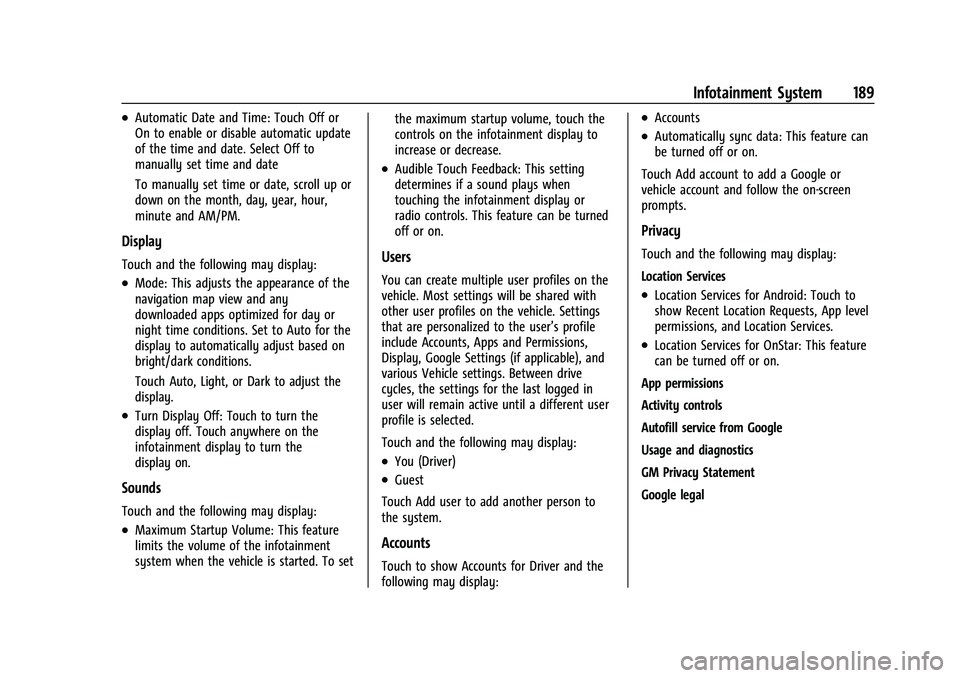
GMC Sierra/Sierra Denali 1500 Owner Manual (GMNA-Localizing-U.S./
Canada/Mexico-15883563) - 2022 - CRC - 11/19/21
Infotainment System 189
.Automatic Date and Time: Touch Off or
On to enable or disable automatic update
of the time and date. Select Off to
manually set time and date
To manually set time or date, scroll up or
down on the month, day, year, hour,
minute and AM/PM.
Display
Touch and the following may display:
.Mode: This adjusts the appearance of the
navigation map view and any
downloaded apps optimized for day or
night time conditions. Set to Auto for the
display to automatically adjust based on
bright/dark conditions.
Touch Auto, Light, or Dark to adjust the
display.
.Turn Display Off: Touch to turn the
display off. Touch anywhere on the
infotainment display to turn the
display on.
Sounds
Touch and the following may display:
.Maximum Startup Volume: This feature
limits the volume of the infotainment
system when the vehicle is started. To setthe maximum startup volume, touch the
controls on the infotainment display to
increase or decrease.
.Audible Touch Feedback: This setting
determines if a sound plays when
touching the infotainment display or
radio controls. This feature can be turned
off or on.
Users
You can create multiple user profiles on the
vehicle. Most settings will be shared with
other user profiles on the vehicle. Settings
that are personalized to the user’s profile
include Accounts, Apps and Permissions,
Display, Google Settings (if applicable), and
various Vehicle settings. Between drive
cycles, the settings for the last logged in
user will remain active until a different user
profile is selected.
Touch and the following may display:
.You (Driver)
.Guest
Touch Add user to add another person to
the system.
Accounts
Touch to show Accounts for Driver and the
following may display:
.Accounts
.Automatically sync data: This feature can
be turned off or on.
Touch Add account to add a Google or
vehicle account and follow the on-screen
prompts.
Privacy
Touch and the following may display:
Location Services
.Location Services for Android: Touch to
show Recent Location Requests, App level
permissions, and Location Services.
.Location Services for OnStar: This feature
can be turned off or on.
App permissions
Activity controls
Autofill service from Google
Usage and diagnostics
GM Privacy Statement
Google legal
Page 460 of 474

GMC Sierra/Sierra Denali 1500 Owner Manual (GMNA-Localizing-U.S./
Canada/Mexico-15883563) - 2022 - CRC - 11/19/21
Connected Services 459
Ensuring Security
.Change the default passwords for the
Wi-Fi hotspot and myGMC mobile
application. Make these passwords
different from each other and use a
combination of letters and numbers to
increase the security.
.Change the default name of the SSID
(Service Set Identifier). This is your
network’s name that is visible to other
wireless devices. Choose a unique name
and avoid family names or vehicle
descriptions.
Wi-Fi Hotspot (If Equipped)
The vehicle may have a built-in Wi-Fi
hotspot that provides access to the Internet
and web content at 4G LTE speed. Up to
seven mobile devices can be connected.
A data plan is required. Use the in-vehicle
controls only when it is safe to do so. 1. To retrieve Wi-Fi hotspot information, press
=to open the OnStar app on the
infotainment display, then select Wi-Fi
Hotspot. On some vehicles, touch Wi-Fi
or Wi-Fi Settings on the screen.
2. The Wi-Fi settings will display the Wi-Fi hotspot name (SSID), password, and on
some vehicles, the connection type (no Internet connection, 3G, 4G, 4G LTE), and
signal quality (poor, good, excellent). The
LTE icon shows connection to Wi-Fi. It is
possible that the icon may not illuminate
even though the vehicle has an active
connection.
3. To change the SSID or password, press
Qor call 1-888-4ONSTAR to connect
with an Advisor. On some vehicles, the
SSID and password can be changed in
the Wi-Fi Hotspot menu.
After initial set-up, your vehicle’s Wi-Fi
hotspot will connect automatically to your
mobile devices. Manage data usage by
turning Wi-Fi on or off on your mobile
device, using the myGMC mobile app, or
by contacting an OnStar Advisor. On some
vehicles, Wi-Fi can also be managed from
the Wi-Fi Hotspot menu.
MyGMC Mobile App (If Available)
Download the myGMC mobile app to
compatible Apple and Android smartphones.
GMC users can access the following services
from a smartphone:
.Remotely start/stop the vehicle,
if factory-equipped.
.Lock/unlock doors, if equipped with
automatic locks.
.Activate the horn and lamps.
.Check the vehicle’s fuel level, oil life,
or tire pressure, if factory-equipped with
the Tire Pressure Monitor System.
.Send destinations to the vehicle.
.Locate the vehicle on a map (U.S.
market only).
.Turn the vehicle's Wi-Fi hotspot on/off,
manage settings, and monitor data
consumption, if equipped.
.Locate a dealer and schedule service.
.Request Roadside Assistance.
.Set a parking reminder with pin drop,
take a photo, make a note, and set a
timer.
.Connect with GMC on social media.
Features are subject to change. For myGMC
mobile app information and compatibility,
see my.gmc.com.
An active OnStar or connected service plan
may be required. A compatible device,
factory-installed remote start, and power
locks are required. Data rates apply. See
www.onstar.com for details and system
limitations.
Page 462 of 474

GMC Sierra/Sierra Denali 1500 Owner Manual (GMNA-Localizing-U.S./Cana-
da/Mexico-15883563) - 2022 - CRC - 11/19/21
Index 461
IndexA
Accessories and Modifications . . . . . . . . . . . 342
Accessory Power . . . . . . . . . . . . . . . . . . . . . . . . . 227
Active Fuel Management . . . . . . . . . . . . . . . . 230
Adaptive Cruise Control . . . . . . . . . . . . . . . . . . 256
Add-On Electrical Equipment . . . . . . . . . . . . . 338
Adding a Snow Plow or SimilarEquipment . . . . . . . . . . . . . . . . . . . . . . . . . . . . . 338
Additional Information OnStar . . . . . . . . . . . . . . . . . . . . . . . . . . . . . . . . . 454
Additional Maintenance and Care . . . . . . . . .431
Adjustments Lumbar, Front Seats . . . . . . . . . . . . . . . . . . . . 48
Agreements
Trademarks and License . . . . . . . . . . . . . . . 194
Air Cleaner/Filter, Engine . . . . . . . . . . . . . . . . . 351
Air Conditioning . . . . . . . . . . . . . . . . . . . . 196, 198
Air Filter Life System . . . . . . . . . . . . . . . . . . . . . . . . . . . . 351
Air Filter, Passenger Compartment . . . . . . . 202
Air Vents . . . . . . . . . . . . . . . . . . . . . . . . . . . . . . . . 201
Airbag System Check . . . . . . . . . . . . . . . . . . . . . . . . . . . . . . . . . . . . 71
How Does an Airbag Restrain? . . . . . . . . . . 65
Passenger Sensing System . . . . . . . . . . . . . . 67
What Makes an Airbag Inflate? . . . . . . . . . 65
What Will You See after an AirbagInflates? . . . . . . . . . . . . . . . . . . . . . . . . . . . . . . 66 Airbag System (cont'd)
When Should an Airbag Inflate? . . . . . . . . 64
Where Are the Airbags? . . . . . . . . . . . . . . . . 63
Airbags Adding Equipment to the Vehicle . . . . . . . 70
Passenger Status Indicator . . . . . . . . . . . . . . 118
Readiness Light . . . . . . . . . . . . . . . . . . . . . . . . . 118
Servicing Airbag-Equipped Vehicles . . . . . . 70
System Check . . . . . . . . . . . . . . . . . . . . . . . . . . . 62
Alarm Vehicle Security . . . . . . . . . . . . . . . . . . . . . . . . . 31
Alert
Lane Change . . . . . . . . . . . . . . . . . . . . . . . . . . . 299
Rear Cross Traffic . . . . . . . . . . . . . . . . . . . . . . 293
Rear Pedestrian . . . . . . . . . . . . . . . . . . . . . . . . 292
Side Blind Zone (SBZA) . . . . . . . . . . . . . . . . . 299
All-Season Tires . . . . . . . . . . . . . . . . . . . . . . . . . . 378
All-Terrain Tires . . . . . . . . . . . . . . . . . . . . . . . . . . 378
AM-FM Radio . . . . . . . . . . . . . . . . . . . . . . . . 161, 163
Antenna Multi-band . . . . . . . . . . . . . . . . . . . . . . . . . . . . . 166
Antilock Brake System (ABS) . . . . . . . . . . . . . 245 Warning Light . . . . . . . . . . . . . . . . . . . . . . . . . 122
Appearance Care Exterior . . . . . . . . . . . . . . . . . . . . . . . . . . . . . . . . 414
Interior . . . . . . . . . . . . . . . . . . . . . . . . . . . . . . . . 419
Apple CarPlay and Android Auto . . . . . 182, 183
Assistance Program, Roadside . . . . . . . . . . . . 445
Page 469 of 474

GMC Sierra/Sierra Denali 1500 Owner Manual (GMNA-Localizing-U.S./Cana-
da/Mexico-15883563) - 2022 - CRC - 11/19/21
468 Index
Navigation (cont'd)Destination . . . . . . . . . . . . . . . . . . . . . . . . . . . . 170
Using the System . . . . . . . . . . . . . . . . . . . . . . 169
Navigation Symbols . . . . . . . . . . . . . . . . . . . . . 170
New Vehicle Break-In . . . . . . . . . . . . . . . . . . . . 222
O
Odometer . . . . . . . . . . . . . . . . . . . . . . . . . . . . . . . . 113 Trip . . . . . . . . . . . . . . . . . . . . . . . . . . . . . . . . . . . . . 113
Off-Road . . . . . . . . . . . . . . . . . . . . . . . . . . . . . . . . . 208 Driving . . . . . . . . . . . . . . . . . . . . . . . . . . . . . . . . 208
Recovery . . . . . . . . . . . . . . . . . . . . . . . . . . . . . . . 208
Oil Engine . . . . . . . . . . . . . . . . . . . . . . . . . . . . . . . . . 348
Engine Oil Life System . . . . . . . . . . . . . . . . . 350
Engine Oil Pressure Gauge . . . . . . . . . . . . . . 114
Pressure Light . . . . . . . . . . . . . . . . . . . . . . . . . 126
Older Children, Restraints . . . . . . . . . . . . . . . . . .72
Online Owner Center . . . . . . . . . . . . . . . . . . . . 444
OnStar . . . . . . . . . . . . . . . . . . . . . . . . . . . . . . . . . . . 452
OnStar Additional Information . . . . . . . . . . . 454
OnStar Emergency . . . . . . . . . . . . . . . . . . . . . . . 454
OnStar Overview . . . . . . . . . . . . . . . . . . . . . . . . . 453
OnStar Security . . . . . . . . . . . . . . . . . . . . . . . . . . 454
Operating Mode Overheated Engine Protection . . . . . . . . . 357
Operation Fog Lamps . . . . . . . . . . . . . . . . . . . . . . . . . . . . . 150 Outlets
Power . . . . . . . . . . . . . . . . . . . . . . . . . . . . . . . . . 104
Overheated Engine Protection Operating Mode . . . . . . . . . . . . . . . . . . . . . . . 357
Overheating, Engine . . . . . . . . . . . . . . . . . . . . . 356
Overview . . . . . . . . . . . . . . . . . . . . . . . . . . . . 156, 157 Instrument Panel . . . . . . . . . . . . . . . . . . . . . . . . 4
P
Park
Shifting Into . . . . . . . . . . . . . . . . . . . . . . 227, 228
Shifting Out of . . . . . . . . . . . . . . . . . . . . . . . . 229
Park Assist . . . . . . . . . . . . . . . . . . . . . . . . . . .283, 291
Parking Brake and P (Park) MechanismCheck . . . . . . . . . . . . . . . . . . . . . . . . . . . . . . . . 364
Extended . . . . . . . . . . . . . . . . . . . . . . . . . . . . . . 230
Over Things That Burn . . . . . . . . . . . . . . . . . 230
Parking or Backing Assistance Systems . . . . . . . . . . . . . . . . . . . . 283
Passenger Airbag Status Indicator . . . . . . . . . 118
Passenger Compartment Air Filter . . . . . . . 202
Passenger Sensing System . . . . . . . . . . . . . . . . 67
Pedestrian Ahead Indicator . . . . . . . . . . . . . . . 123
Perchlorate Materials Requirements, California . . . . . . . . . . . . . . . . . . . . . . . . . . . . . . 342
Personalization Vehicle . . . . . . . . . . . . . . . . . . . . . . . . . . . . . . . . . 137 Phone
Apple CarPlay and
Android Auto . . . . . . . . . . . . . . . . . . . . 182, 183
Bluetooth . . . . . . . . . . . . . . . . . . . . . 174, 175, 178
Pickup Conversion to Chassis Cab . . . . . . . . 340
Port USB . . . . . . . . . . . . . . . . . . . . . . . . . . . . . . . . . . . . 166
Positioning Vehicle . . . . . . . . . . . . . . . . . . . . . . . . . . . . . . . . . 171
Power Door Locks . . . . . . . . . . . . . . . . . . . . . . . . . . . . . . 22
Mirrors . . . . . . . . . . . . . . . . . . . . . . . . . . . . . . . . . 35
Outlets . . . . . . . . . . . . . . . . . . . . . . . . . . . . . . . . 104
Protection, Battery . . . . . . . . . . . . . . . . . . . . . 154
Retained Accessory (RAP) . . . . . . . . . . . . . . 227
Seat Adjustment . . . . . . . . . . . . . . . . . . . . . . . . 47
Windows . . . . . . . . . . . . . . . . . . . . . . . . . . . . . . . 40
Power Assist Steps . . . . . . . . . . . . . . . . . . . . . . . . 30
Pregnancy, Using Seat Belts . . . . . . . . . . . . . . 60
Privacy Vehicle Data Recording . . . . . . . . . . . . . . . . 451
Problems with Route Guidance . . . . . . . . . . . 172
Program Courtesy Transportation . . . . . . . . . . . . . . . 447
Prohibited Fuels . . . . . . . . . . . . . . . . . . . . . . . . . 305
Proposition 65 Warning,
California . . . . . . . . . . . . . . . . . . . . . . . . . 361, 407, Back Cover