2022 GENESIS GV70 star button
[x] Cancel search: star buttonPage 6 of 18
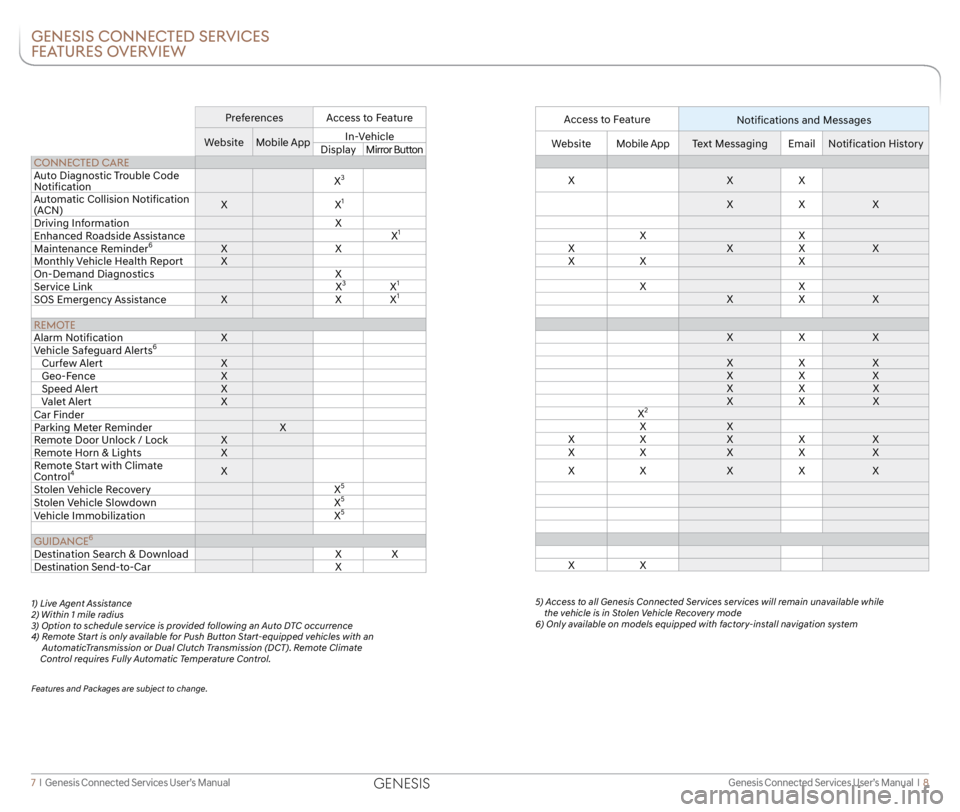
Genesis Connected Services User’s Manual I 8
7 I Genesis Connected Services User’s Manual
GENESIS CONNECTED SERVICES
FEATURES OVERVIEW
Preferences Access to Feature
Website Mobile App In-Vehicle
Display Mirror Button
CONNECTED CARE
Auto Diagnostic Trouble Code
Notification X
3
Automatic Collision Notification
(ACN)X
X1
Driving Information X
Enhanced Roadside Assistance X1
Maintenance Reminder6XX
Monthly Vehicle Health Report X
On-Demand Diagnostics X
Service Link X
3X1
SOS Emergency AssistanceXXX1
REMOTE
Alarm Notification X
Vehicle Safeguard Alerts
6
Curfew Alert X
Geo-Fence X
Speed Alert X
Valet Alert X
Car Finder
Parking Meter Reminder X
Remote Door Unlock / Lock X
Remote Horn & Lights X
Remote Start with Climate
Control
4X
Stolen Vehicle Recovery X5
Stolen Vehicle Slowdown X5
Vehicle Immobilization X5
GUIDANCE6
Destination Search & Download XX
Destination Send-to-Car X
1) Live Agent Assistance
2) Within 1 mile radius
3) Option to schedule service is provided following an Auto DTC occurrence
4) Remote Start is only available for Push Button Start-equipped vehicles with an
AutomaticTransmission or Dual Clutch Transmission (DCT). Remote Climate
Control requires Fully Automatic Temperature Control.
Features and Packages are subject to change.
Access to Feature
Notifications and Messages
WebsiteMobile App Text Messaging EmailNotification History
X XX
X X X
X X
X XX X
X X X
X X
X X X
X X X
X X X
X X X
X X X
X X X
X
2
X X
X X XX X
X X XX X
X X XX X
X X
5) Access to all Genesis Connected Services services will remain unavailable while the vehicle is in Stolen Vehicle Recovery mode
6) Only available on models equipped with factory-install navigation system
GENESIS
Page 7 of 18
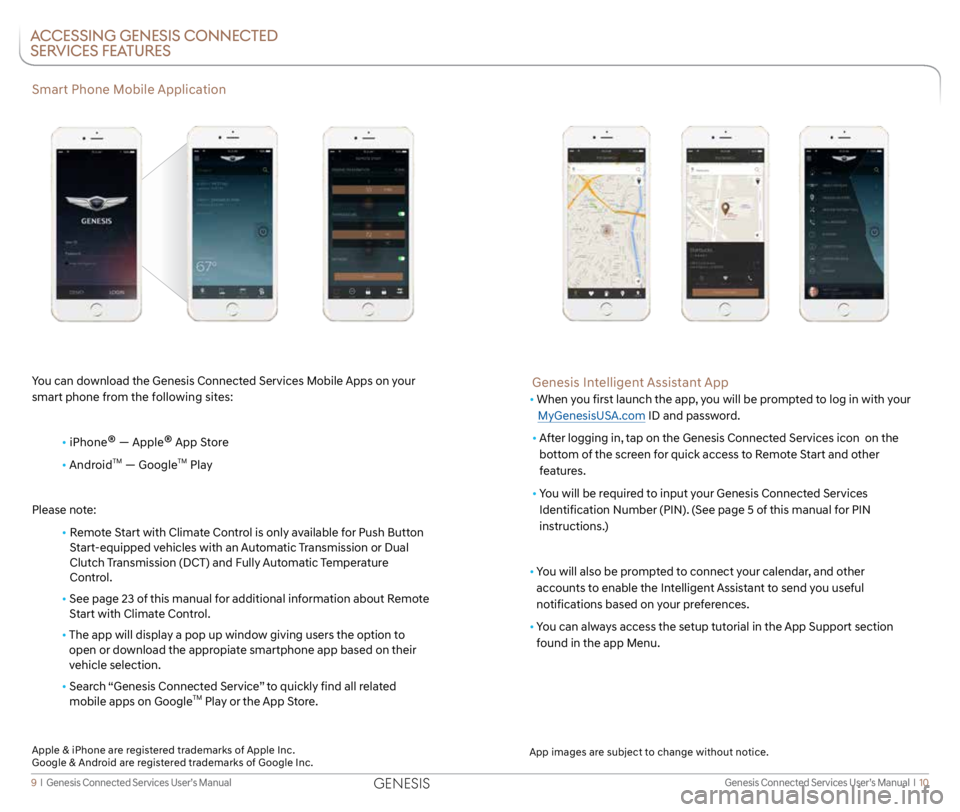
Genesis Connected Services User’s Manual I 10
9 I Genesis Connected Services User’s Manual
Smart Phone Mobile Application
You can download the Genesis Connected Services Mobile Apps on your
smart phone from the following sites:
• iPhone
® — Apple® App Store
• Android
TM — GoogleTM Play
Please note:
• Remote Start with Climate Control is only available for Push Button
Start-equipped vehicles with an Automatic Transmission or Dual
Clutch Transmission (DCT) and Fully Automatic Temperature
Control.
• See page 23 of this manual for additional information about Remote
Start with Climate Control.
• The app will display a pop up window giving users the option to
open or download the appropiate smartphone app based on their
vehicle selection.
• Search “Genesis Connected Service” to quickly find all related
mobile apps on Google
TM Play or the App Store.
ACCESSING GENESIS CONNECTED
SERVICES FEATURES
Genesis Intelligent Assistant App
• When you first launch the app, you will be prompted to log in with your
MyGenesisUSA.com ID and password.
• After logging in, tap on the Genesis Connected Services icon on the
bottom of the screen for quick access to Remote Start and other
features.
• You will be required to input your Genesis Connected Services
Identification Number (PIN). (See page 5 of this manual for PIN
instructions.)
• You will also be prompted to connect your calendar, and other
accounts to enable the Intelligent Assistant to send you useful
notifications based on your preferences.
• You can always access the setup tutorial in the App Support section
found in the app Menu.
App images are subject to change without notice.
Apple & iPhone are registered trademarks of Apple Inc.
Google & Android are registered trademarks of Google Inc.
GENESIS
Page 8 of 18

Genesis Connected Services User’s Manual I 12
11 I Genesis Connected Services User’s Manual
Using Genesis Connected Services in Your Car
Rearview Mirror
Controls for Genesis Connected Services in-vehicle voice-response use
are located on the rearview mirror.
• Press the Genesis Connected Services button
or for
access to the voice-response menu of services:
Roadside Assistance
Service Link
Account Assistance
• Press the center button
for Enhanced Navigation services:
Shortcut to Android AutoTM, Carplay® ***
Destination Search & Download**
• Press the button for SOS Emergency Assistance.*
You can end any Genesis Connected Services call by pressing the same
Genesis Connected Services mirror button used to start the call.
* You must be an active Genesis Connected Services subscriber or within
the initial free trial period to receive connected services, including
emergency notification services.
Rearview Mirror
Using Genesis Connected Services Online
Many Genesis Connected Services features can be customized, activated,
or accessed at MyGenesisUSA.com. This is an important link to getting the
most of your connected services system.
• Log on to MyGenesisUSA.com. Depending on which Genesis
Connected Services packages you are enrolled in, you will have
access to some or all of these services:
Preferences for Genesis Connected Services features
Genesis Connected Services feature overviews
Your Monthly Vehicle Health Report
Remote Services, such as Remote Start with Climate Control
Inviting Secondary Drivers
The primary Genesis Connected Services subscriber can invite other drivers
to create a MyGenesisUSA.com account to set their own communication
and feature preferences for a shared Genesis vehicle, giving each driver
their very own Genesis Connected Services experience.
• From the My Vehicles section within My Account select
Manage Drivers. Invite a Secondary Driver and provide their
name and email address.
• Your invited driver will receive an email with more details on how to
accept your invitation and start using Genesis Connected Services.
* *Only available on models equipped with factory-installed navigation system.
***For models with Display Audio
Android Auto is a registered trademark of Google Inc.
CarPlay is a registered trademark of Apple Inc.
GENESIS
Page 9 of 18
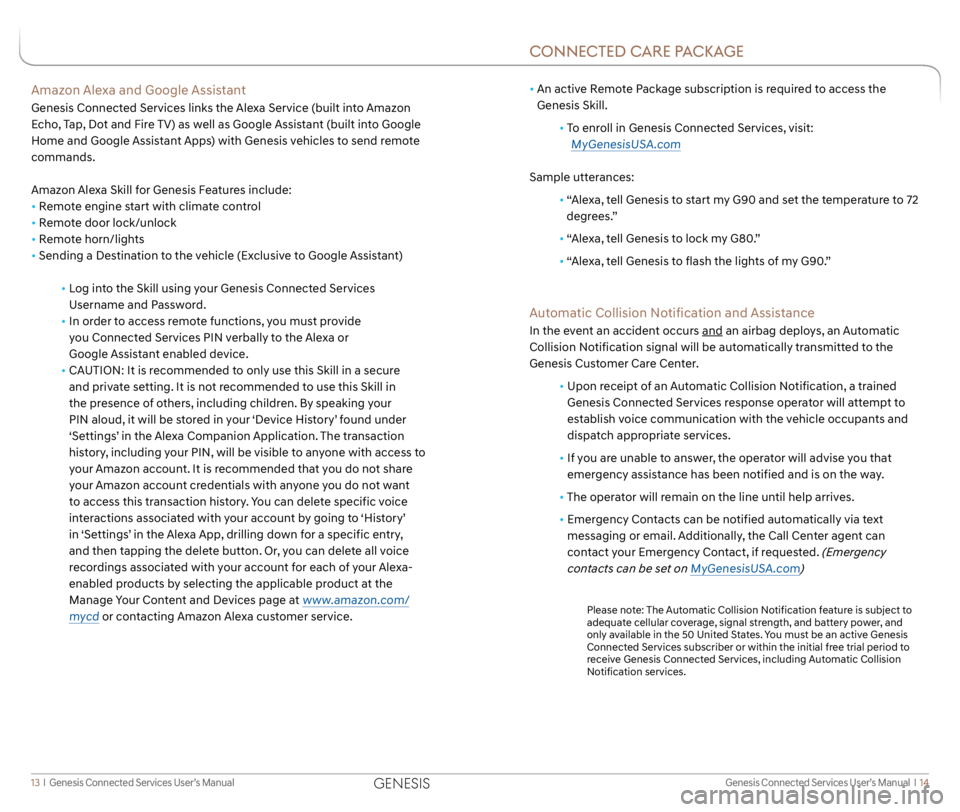
Genesis Connected Services User’s Manual I 14
13 I Genesis Connected Services User’s Manual
•
An active Remote Package subscription is required to access the
Genesis Skill.
• To enroll in Genesis Connected Services, visit:
MyGenesisUSA.com
Sample utterances:
• “Alexa, tell Genesis to start my G90 and set the temperature to 72
degrees.”
• “Alexa, tell Genesis to lock my G80.”
•
“Alexa, tell Genesis to flash the lights of my G90.”
Automatic Collision Notification and Assistance
In the event an accident occurs and an airbag deploys, an Automatic
Collision Notification signal will be automatically transmitted to the
Genesis Customer Care Center.
• Upon receipt of an Automatic Collision Notification, a trained
Genesis Connected Services response operator will attempt to
establish voice communication with the vehicle occupants and
dispatch appropriate services.
• If you are unable to answer, the operator will advise you that
emergency assistance has been notified and is on the way.
• The operator will remain on the line until help arrives.
• Emergency Contacts can be notified automatically via text
messaging or email. Additionally, the Call Center agent can
contact your Emergency Contact, if requested.
(Emergency
contacts can be set on MyGenesisUSA.com)
Please note: The Automatic Collision Notification feature is subject to
adequate cellular coverage, signal strength, and battery power, and
only available in the 50 United States. You must be an active Genesis
Connected Services subscriber or within the initial free trial period to
receive Genesis Connected Services, including Automatic Collision
Notification services.
Amazon Alexa and Google Assistant
Genesis Connected Services links the Alexa Service (built into Amazon
Echo, Tap, Dot and Fire TV) as well as Google Assistant (built into Google
Home and Google Assistant Apps) with Genesis vehicles to send remote
commands.
Amazon Alexa Skill for Genesis Features include:
• Remote engine start with climate control
• Remote door lock/unlock
• Remote horn/lights
• Sending a Destination to the vehicle (Exclusive to Google Assistant)
• Log into the Skill using your Genesis Connected Services
Username and Password.
• In order to access remote functions, you must provide
you Connected Services PIN verbally to the Alexa or
Google Assistant enabled device.
• CAUTION: It is recommended to only use this Skill in a secure
and private setting. It is not recommended to use this Skill in
the presence of others, including children. By speaking your
PIN aloud, it will be stored in your ‘Device History’ found under
‘Settings’ in the Alexa Companion Application. The transaction
history, including your PIN, will be visible to anyone with access to
your Amazon account. It is recommended that you do not share
your Amazon account credentials with anyone you do not want
to access this transaction history. You can delete specific voice
interactions associated with your account by going to ‘History’
in ‘Settings’ in the Alexa App, drilling down for a specific entry,
and then tapping the delete button. Or, you can delete all voice
recordings associated with your account for each of your Alexa-
enabled products by selecting the applicable product at the
Manage Your Content and Devices page at
www.amazon.com/
mycd
or contacting Amazon Alexa customer service.
CONNECTED CARE PACKAGE
GENESIS
Page 11 of 18

Genesis Connected Services User’s Manual I 18
17 I Genesis Connected Services User’s Manual
Features accessible via
the Genesis Intelligent
Assistant App
Automatic Diagnostic Trouble Code Notification
In the event a vehicle system or component malfunction occurs,
Automatic Diagnostic Trouble Code (DTC) Notification correlates vehicle
data and diagnostics to better inform you of a possible vehicle condition.
Using in-vehicle display alerts, it will indicate the significance of the issue
and provide you with instructions, including appropriate next steps. In
addition, this information is also sent to your preferred Genesis retailer in
order to help with the repair process.
•
In order to receive notifications, you must first log on to
MyGenesisUSA.com, select the Blue Link logo for your applicable
vehicle, then select Notification Settings, and set your notification
preference.
•
Should a vehicle component malfunction, you will be
automatically notified by your selected methods.
• If needed, you will have the option to call for Roadside Assistance
and/or schedule a Genesis retailer service appointment.
Service Link
Service Link allows you to schedule a Genesis retailer service appointment.
In order to activate this feature, you must first log on to
MyGenesisUSA.com and confirm your Preferred Genesis retailer.
• Select My Account from the top menu on
MyGenesisUSA.com menu.
• View your current Preferred retailer under “My Preferred Retailer”.
• If desired, select “Change Retailer” to the search for retailers in your
area using the Zip Code/Search functions.
• Select the retailer by clicking the star next to the retailer name.
How to Use Service Link in Your Vehicle
• Press the Genesis Connected Services button or located
on your rearview mirror.
• At the prompt, say “Service Link.”
•
A trained specialist will offer to make a retailer service appointment.
The agent will ask for information needed in order to schedule
the appointment appropriately.
• Your Preferred Genesis retailer will be notified of your appointment
and may contact you if needed.
•
An email reminder with the appointment will also be sent to you.
Monthly Vehicle Health Report
Thirty days after your new Genesis vehicle purchase, you can begin
receiving a comprehensive diagnostic evaluation involving most aspects
of your vehicle’s performance (e.g., systems check, mileage attained,
upcoming maintenance, etc.).
In order to receive your Monthly Vehicle Health Report, you must first
log on to MyGenesisUSA.com then select the Monthly Vehicle Health
Report link from the Vehicle Health page.
• Once set up, you will receive vehicle diagnostic reports
via the email address provided in your MyGenesisUSA.com
Notification settings.
By default, you will receive your Monthly Vehicle Report on the
same day of the month as your vehicle purchase.
• To review the report online, log on to MyGenesisUSA.com and click
on “Vehicle Report” in the sub menu.
Monthly Vehicle Health Report (Actual monthly vehicle report may appear differently depending upon vehicle and equipment)
CAR CARE FEATURES
GENESIS
Page 14 of 18
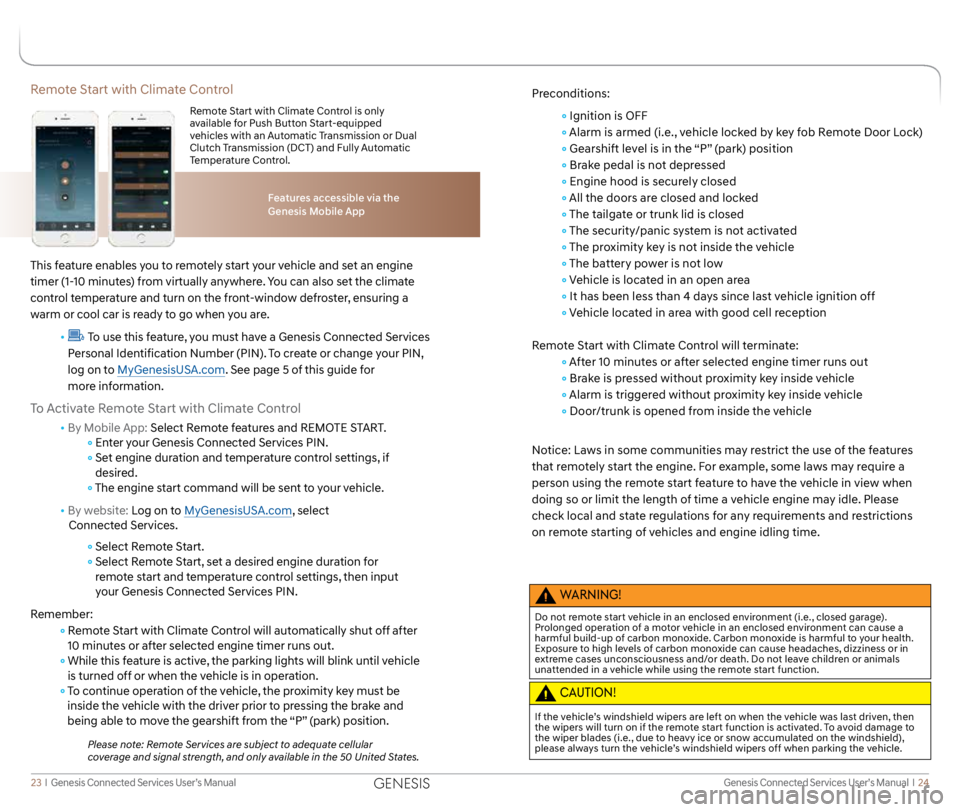
Genesis Connected Services User’s Manual I 24
23 I Genesis Connected Services User’s Manual
Remote Start with Climate Control
This feature enables you to remotely start your vehicle and set an engine
timer (1-10 minutes) from virtually anywhere. You can also set the climate
control temperature and turn on the front-window defroster, ensuring a
warm or cool car is ready to go when you are.
•
To use this feature, you must have a Genesis Connected Services
Personal Identification Number (PIN). To create or change your PIN,
log on to MyGenesisUSA.com. See page 5 of this guide for
more information.
To Activate Remote Start with Climate Control
• By Mobile App: Select Remote features and REMOTE START.
Enter your Genesis Connected Services PIN.
Set engine duration and temperature control settings, if
desired.
The engine start command will be sent to your vehicle.
• By website: Log on to MyGenesisUSA.com, select
Connected Services.
Select Remote Start.
Select Remote Start, set a desired engine duration for
remote start and temperature control settings, then input
your Genesis Connected Services PIN.
Remember:
Remote Start with Climate Control will automatically shut off after
10 minutes or after selected engine timer runs out.
While this feature is active, the parking lights will blink until vehicle
is turned off or when the vehicle is in operation.
To continue operation of the vehicle, the proximity key must be
inside the vehicle with the driver prior to pressing the brake and
being able to move the gearshift from the “P” (park) position.
Please note: Remote Services are subject to adequate cellular
coverage and signal strength, and only available in the 50 United States.
Features accessible via the
Genesis Mobile App
Remote Start with Climate Control is only
available for Push Button Start-equipped
vehicles with an Automatic Transmission or Dual
Clutch Transmission (DCT) and Fully Automatic
Temperature Control.
Preconditions:
Ignition is OFF
Alarm is armed (i.e., vehicle locked by key fob Remote Door Lock)
Gearshift level is in the “P” (park) position
Brake pedal is not depressed
Engine hood is securely closed
All the doors are closed and locked
The tailgate or trunk lid is closed
The security/panic system is not activated
The proximity key is not inside the vehicle
The battery power is not low
Vehicle is located in an open area
It has been less than 4 days since last vehicle ignition off
Vehicle located in area with good cell reception
Remote Start with Climate Control will terminate:
After 10 minutes or after selected engine timer runs out
Brake is pressed without proximity key inside vehicle
Alarm is triggered without proximity key inside vehicle
Door/trunk is opened from inside the vehicle
Notice: Laws in some communities may restrict the use of the features
that remotely start the engine. For example, some laws may require a
person using the remote start feature to have the vehicle in view when
doing so or limit the length of time a vehicle engine may idle. Please
check local and state regulations for any requirements and restrictions
on remote starting of vehicles and engine idling time.
WARNING!
Do not remote start vehicle in an enclosed environment (i.e., closed garage).
Prolonged operation of a motor vehicle in an enclosed environment can cause a
harmful build-up of carbon monoxide. Carbon monoxide is harmful to your health.
Exposure to high levels of carbon monoxide can cause headaches, dizziness or in
extreme cases unconsciousness and/or death. Do not leave children or animals
unattended in a vehicle while using the remote start function.
CAUTION!
If the vehicle’s windshield wipers are left on when the vehicle was last driven, then
the wipers will turn on if the remote start function is activated. To avoid damage to
the wiper blades (i.e., due to heavy ice or snow accumulated on the windshield),
please always turn the vehicle’s windshield wipers off when parking the vehicle.
GENESIS
Page 16 of 18

Genesis Connected Services User’s Manual I 28
27 I Genesis Connected Services User’s Manual
Vehicle Immobilization
In the event your vehicle is reported stolen to law enforcement
authorities, they may elect to utilize this feature to completely turn off
the engine once the vehicle has been stopped using vehicle slowdown.
This will prevent the vehicle from being restarted until law enforcement
has arrived on the scene.
• To inform Genesis of the theft of your Genesis vehicle, call
Genesis Customer Care: 844-340-9741.
•
A live operator will work with law enforcement in initiating vehicle
immobilization and assist in the vehicle’s recovery.
Panic Notification
This feature will notify any pre-selected persons if your vehicle’s remote
panic button is engaged, via your choice of text messaging or email.
•
In order to activate this feature, you must first log on to
MyGenesisUSA.com and set your preferences as outlined on
page 4 of this manual.
•
All individuals designated by you will be notified of your
vehicle’s precise location should the panic button be activated.
Please note: Notifications are subject to adequate cellular coverage
and signal strength, and only available in the 50 United States.
Alarm Notification
In the event your vehicle’s alarm is activated, this feature will
automatically notify any pre-selected persons via your choice of text
messaging or email.
•
In order to activate this feature, you must first log on to
MyGenesisUSA.com and set your preferences as outlined on
page 4 of this guide.
•
Your pre-selected contacts will be notified if your vehicle’s
alarm is activated.
Please note: Notifications are subject to adequate cellular coverage
and signal strength, and only available in the 50 United States.
First, download the Vehicle Safeguard Alerts App to your vehicle.
Then log on to
MyGenesisUSA.com to activate the features and
start receiving notifications.
Valet Alert
Whenever you leave your Genesis vehicle with a valet and it travels
farther than your pre-selected distance boundary after activation, you
will be notified in-vehicle and via your choice of text message or email.
•
In order to activate this feature, you must first log on to
MyGenesisUSA.com.
Select the Blue Link logo for your applicable vehicle
Select Geo-Fence & Valet Alert
Select the Valet tab
Turn on Valet Alert and set a distance boundary
Once activated, you will automatically receive an alert should your
vehicle travel farther than your pre-selected distance boundary from the
point of activation.
Please note: Genesis Connected Services are subject to adequate
cellular coverage and signal strength, and only available in the
50 United States.
Geo-Fence
This feature allows you to designate the boundaries of areas in which
your vehicle may and may not be driven. Should the vehicle cross these
boundaries, you will be notified in-vehicle and via your choice of text
messaging or email.
•
In order to activate this feature, you must first log on to
MyGenesisUSA.com.
Select the Blue Link logo for your applicable vehicle
Select Geo-Fence & Valet Alert
Turn on Geo-Fence and set driving boundaries
•
Once activated, you will automatically receive an alert should
your vehicle cross the boundaries of your designated areas.
Please note: Notifications are subject to adequate cellular coverage
and signal strength, and only available in the 50 United States.
VEHICLE SAFEGUARD ALERTS
GENESIS