2022 FORD MAVERICK audio
[x] Cancel search: audioPage 15 of 533

Audio System - Vehicles
Without: SYNC 3
General Information ...................................375
Audio Unit ......................................................
375
AM/FM Radio ...............................................
376
Connecting a Bluetooth® Device ..........
377
Streaming Bluetooth Audio ....................
378
Playing Media From a USB Device .......
379
USB Port .........................................................
379
Apps ................................................................
380
Using Voice Recognition ..........................
382
Audio System – Troubleshooting .........
383
Audio System - Vehicles With: SYNC 3
Audio System Precautions .....................
384
Switching the Audio Unit On and Off ........................................................................\
384
Selecting the Audio Source ....................
384
Playing or Pausing the Audio Source ........................................................................\
384
Adjusting the Volume ...............................
384
Switching Shuffle Mode On and Off ........................................................................\
384
Switching Repeat Mode On and Off ........................................................................\
384
Setting a Memory Preset .........................
384
Muting the Audio ........................................
385
Adjusting the Sound Settings ................
385
Setting the Clock and Date ....................
385
AM/FM Radio ...............................................
386
Digital Radio .................................................
386
Satellite Radio .............................................
388
SYNC™ 3
General Information ..................................
389
Using Voice Recognition ...........................
391
Entertainment .............................................
398
Phone .............................................................
408
Navigation ......................................................
410Electric Vehicle Information
....................
415
Apps .................................................................
416
Settings ...........................................................
418
SYNC™ 3 Troubleshooting ....................
420
Accessories
Accessories ...................................................
433
Ford Protect
What Is Ford Protect .................................
434
Scheduled Maintenance
General Maintenance Information ......
436
Normal Scheduled Maintenance .........
439
Special Operating Conditions Scheduled Maintenance ............................................
442
Customer Information
Rollover Warning ........................................
445
The Better Business Bureau Auto Line Program .....................................................
445
The Mediation and Arbitration Program .......................................................................
446
Ordering a Canadian French Owner's Manual .......................................................
446
Reporting Safety Defects in the United States ..........................................................
447
Reporting Safety Defects in Canada ........................................................................\
447
Radio Frequency Certification Labels .......................................................................
448
Perchlorate ...................................................
480
Replacement Parts Recommendation ........................................................................\
.
481
Mobile Communications Equipment ........................................................................\
.
481
Federal Highway Administration Regulation .................................................
482
End User License Agreement ................
482
Emission Law ...............................................
507
12
2022 Maverick (CFE) Canada/United States of America, enUSA, Edition date: 202106, First-Printing Table of Contents
Page 29 of 533
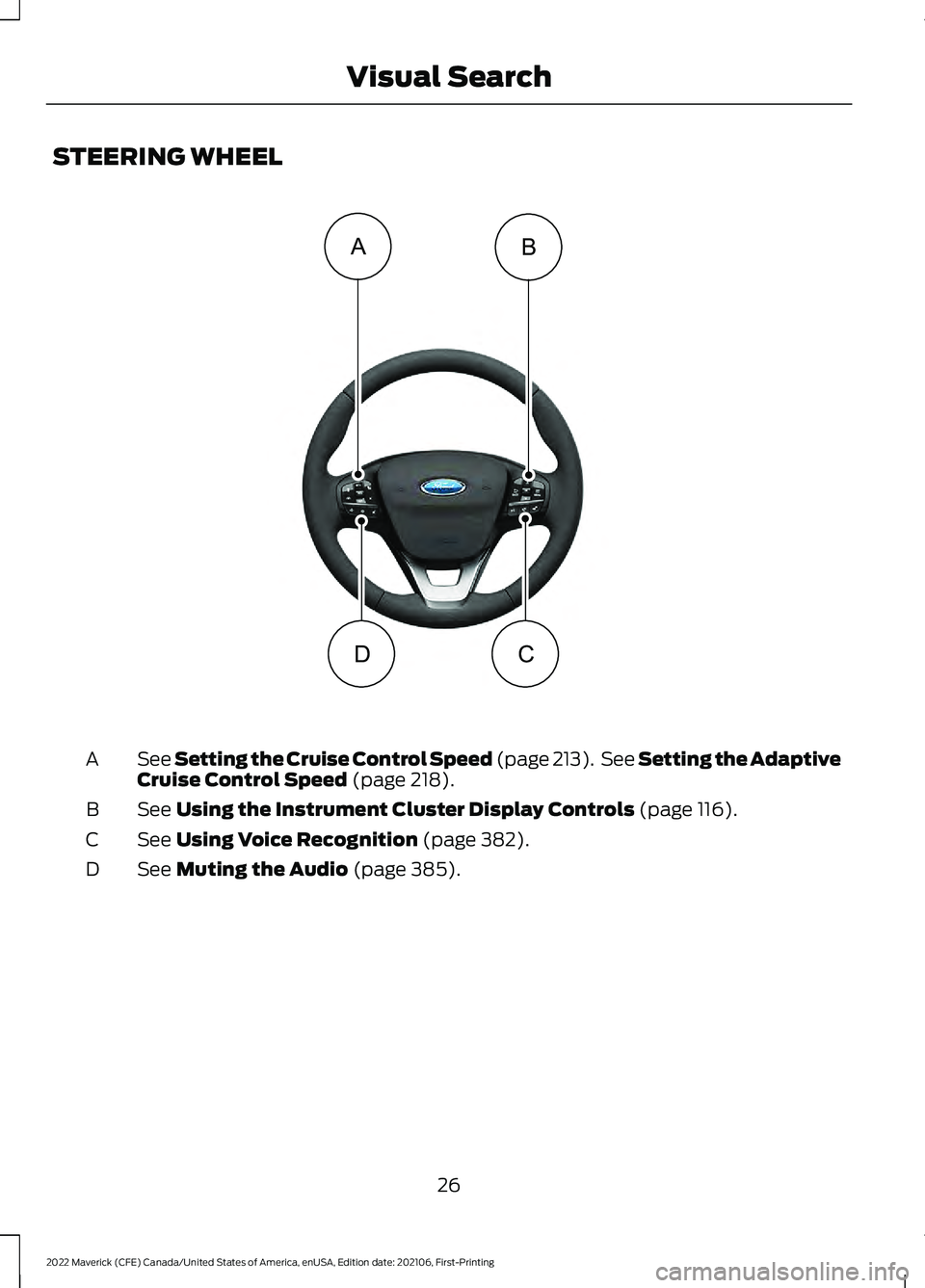
STEERING WHEEL
See Setting the Cruise Control Speed (page 213). See Setting the Adaptive
C
ruise Control Speed (page 218).
A
See
Using the Instrument Cluster Display Controls (page 116).
B
See
Using Voice Recognition (page 382).
C
See
Muting the Audio (page 385).
D
26
2022 Maverick (CFE) Canada/United States of America, enUSA, Edition date: 202106, First-Printing Visual SearchBA
DC E358427
Page 49 of 533
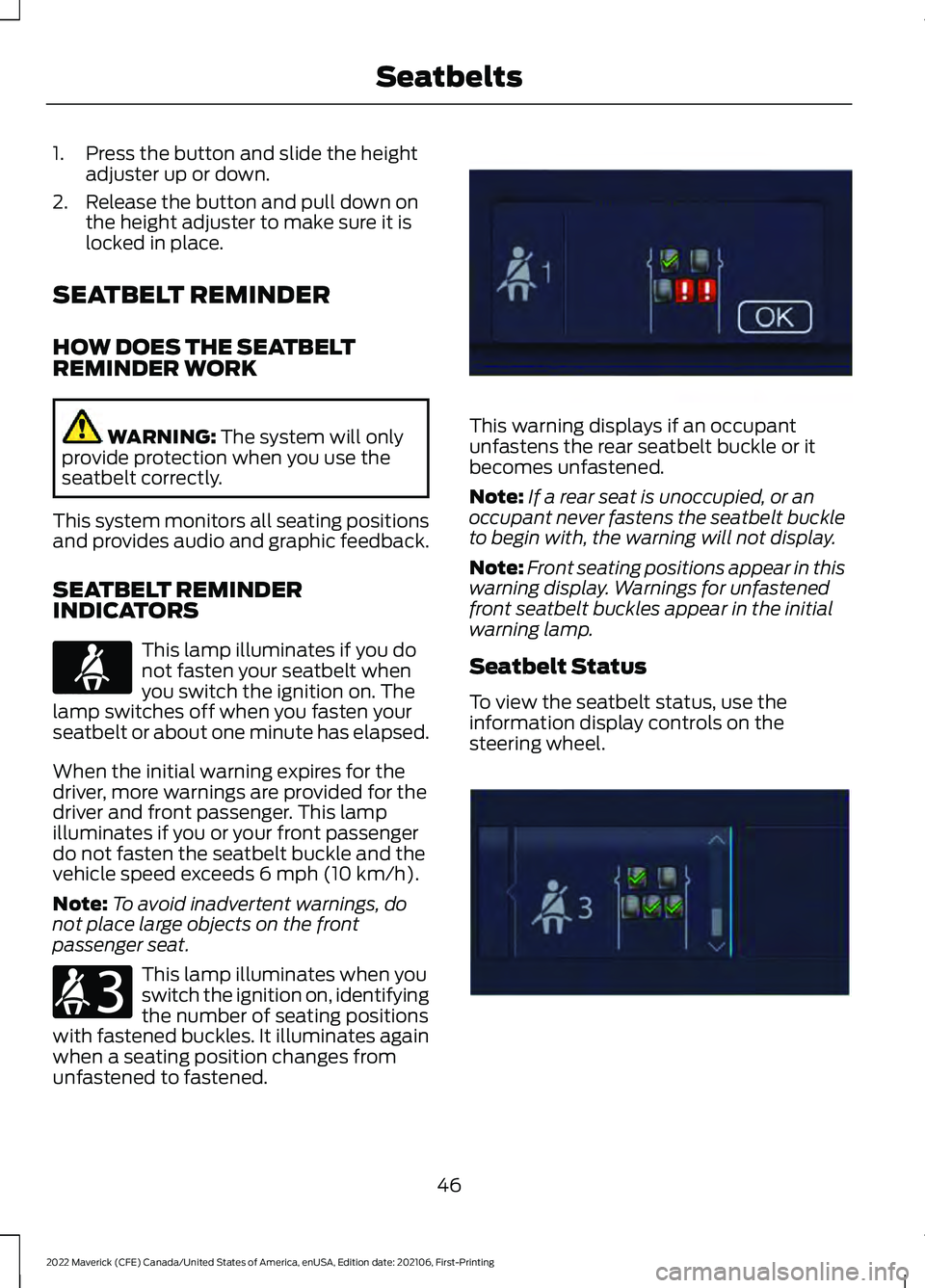
1. Press the button and slide the height
adjuster up or down.
2. Release the button and pull down on the height adjuster to make sure it is
locked in place.
SEATBELT REMINDER
HOW DOES THE SEATBELT
REMINDER WORK WARNING: The system will only
provide protection when you use the
seatbelt correctly.
This system monitors all seating positions
and provides audio and graphic feedback.
SEATBELT REMINDER
INDICATORS This lamp illuminates if you do
not fasten your seatbelt when
you switch the ignition on. The
lamp switches off when you fasten your
seatbelt or about one minute has elapsed.
When the initial warning expires for the
driver, more warnings are provided for the
driver and front passenger. This lamp
illuminates if you or your front passenger
do not fasten the seatbelt buckle and the
vehicle speed exceeds
6 mph (10 km/h).
Note: To avoid inadvertent warnings, do
not place large objects on the front
passenger seat. This lamp illuminates when you
switch the ignition on, identifying
the number of seating positions
with fastened buckles. It illuminates again
when a seating position changes from
unfastened to fastened. This warning displays if an occupant
unfastens the rear seatbelt buckle or it
becomes unfastened.
Note:
If a rear seat is unoccupied, or an
occupant never fastens the seatbelt buckle
to begin with, the warning will not display.
Note: Front seating positions appear in this
warning display. Warnings for unfastened
front seatbelt buckles appear in the initial
warning lamp.
Seatbelt Status
To view the seatbelt status, use the
information display controls on the
steering wheel. 46
2022 Maverick (CFE) Canada/United States of America, enUSA, Edition date: 202106, First-Printing SeatbeltsE71880 E206718 E331448 E281361
Page 69 of 533

WHAT IS MYKEY
MyKey allows you to program keys with
restricted driving modes to promote good
driving habits.
MYKEY SETTINGS
NON-CONFIGURABLE MYKEY
SETTINGS
Seatbelt Reminder or Belt-
Minder™
MyKey mutes the audio system until the
front seat passengers buckle the front seat
belts.
Note:
If your vehicle includes an AM/FM
radio or a very basic audio system, then the
radio may not mute.
Satellite Radio (If Equipped)
Some Satellite radio channels have
restricted access to adult radio content.
Early Low Fuel
The low fuel level warning lamp turns on
earlier.
Driving and Parking Aids
You cannot configure settings for parking
aids, blind spot information system, and
cross traffic alert. These systems turn on
when the vehicle turns on, and you cannot
switch them off with a MyKey.
You cannot configure settings for
pre-collision assist and lane keeping. These
systems turn on when the vehicle turns on,
but you can switch them off with a MyKey.
A new destination in the navigation system
can only be set using voice commands
when using a MyKey, and with your vehicle
moving. Note:
MyKey drivers may be able to switch
the lane departure warning feature off, but
this feature turns back on automatically
with every new key cycle.
CONFIGURABLE MYKEY
SETTINGS
You can configure the following settings
after creating a MyKey. See
Creating a
MyKey (page 67).
Speed Limit WARNING:
Do not set MyKey
maximum speed limit to a limit that will
prevent the driver from maintaining a
safe speed considering posted speed
limits and prevailing road conditions. The
driver is always responsible to drive in
accordance with local laws and
prevailing conditions. Failure to do so
could result in accident or injury.
You can set a speed limit for your vehicle.
Warning messages appear in the
information display and a tone sounds if
your vehicle reaches the set speed. You
cannot override the set speed when using
a MyKey.
Speed Minder
You can set a speed reminder for your
vehicle. Warning messages appear in the
information display and a tone sounds if
your vehicle exceeds the set speed.
Audio System Volume Limit
The audio system maximum volume
reduces. A message appears in the
information display if you attempt to
exceed the volume limit. Automatic
volume control turns off.
66
2022 Maverick (CFE) Canada/United States of America, enUSA, Edition date: 202106, First-Printing MyKey
™
Page 119 of 533
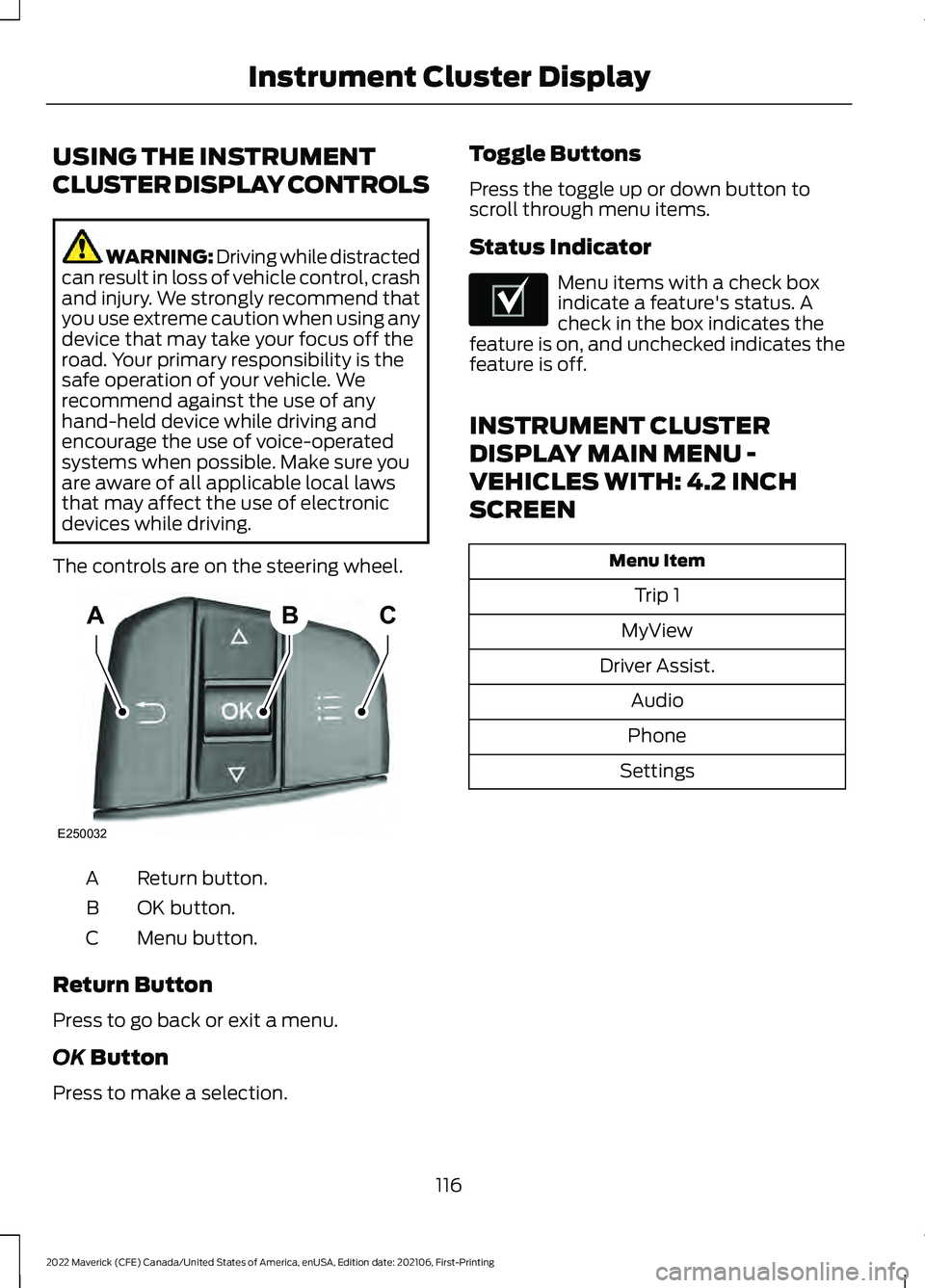
USING THE INSTRUMENT
CLUSTER DISPLAY CONTROLS
WARNING: Driving while distracted
can result in loss of vehicle control, crash
and injury. We strongly recommend that
you use extreme caution when using any
device that may take your focus off the
road. Your primary responsibility is the
safe operation of your vehicle. We
recommend against the use of any
hand-held device while driving and
encourage the use of voice-operated
systems when possible. Make sure you
are aware of all applicable local laws
that may affect the use of electronic
devices while driving.
The controls are on the steering wheel. Return button.
A
OK button.
B
Menu button.
C
Return Button
Press to go back or exit a menu.
OK Button
Press to make a selection. Toggle Buttons
Press the toggle up or down button to
scroll through menu items.
Status Indicator Menu items with a check box
indicate a feature's status. A
check in the box indicates the
feature is on, and unchecked indicates the
feature is off.
INSTRUMENT CLUSTER
DISPLAY MAIN MENU -
VEHICLES WITH: 4.2 INCH
SCREEN Menu Item
Trip 1
MyView
Driver Assist. Audio
Phone
Settings
116
2022 Maverick (CFE) Canada/United States of America, enUSA, Edition date: 202106, First-Printing Instrument Cluster DisplayABC
E250032 E204495
Page 120 of 533
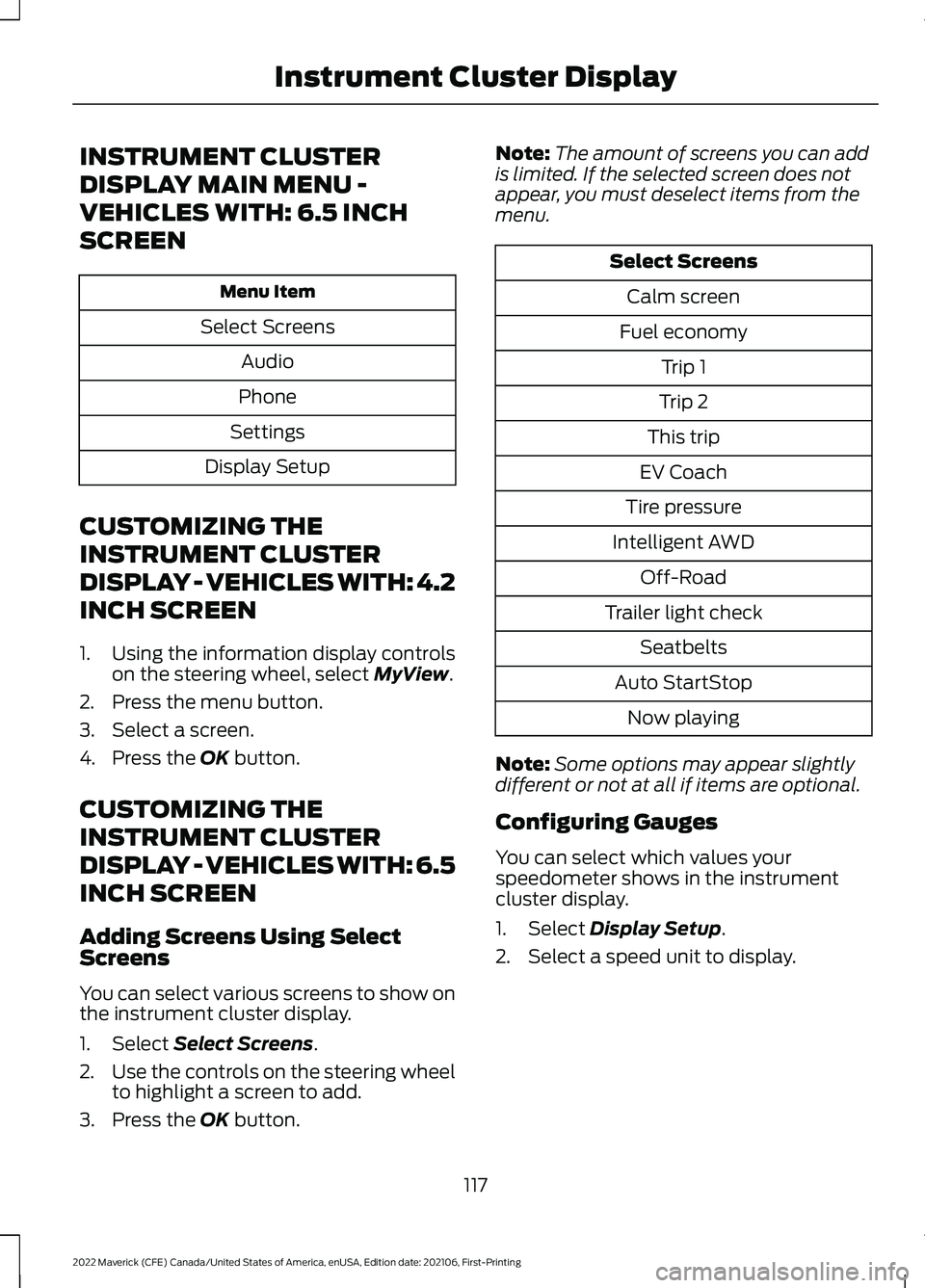
INSTRUMENT CLUSTER
DISPLAY MAIN MENU -
VEHICLES WITH: 6.5 INCH
SCREEN
Menu Item
Select Screens Audio
Phone
Settings
Display Setup
CUSTOMIZING THE
INSTRUMENT CLUSTER
DISPLAY - VEHICLES WITH: 4.2
INCH SCREEN
1. Using the information display controls on the steering wheel, select MyView.
2. Press the menu button.
3. Select a screen.
4. Press the
OK button.
CUSTOMIZING THE
INSTRUMENT CLUSTER
DISPLAY - VEHICLES WITH: 6.5
INCH SCREEN
Adding Screens Using Select
Screens
You can select various screens to show on
the instrument cluster display.
1. Select
Select Screens.
2. Use the controls on the steering wheel
to highlight a screen to add.
3. Press the
OK button. Note:
The amount of screens you can add
is limited. If the selected screen does not
appear, you must deselect items from the
menu. Select Screens
Calm screen
Fuel economy Trip 1
Trip 2
This trip
EV Coach
Tire pressure
Intelligent AWD Off-Road
Trailer light check Seatbelts
Auto StartStop Now playing
Note: Some options may appear slightly
different or not at all if items are optional.
Configuring Gauges
You can select which values your
speedometer shows in the instrument
cluster display.
1. Select
Display Setup.
2. Select a speed unit to display.
117
2022 Maverick (CFE) Canada/United States of America, enUSA, Edition date: 202106, First-Printing Instrument Cluster Display
Page 150 of 533
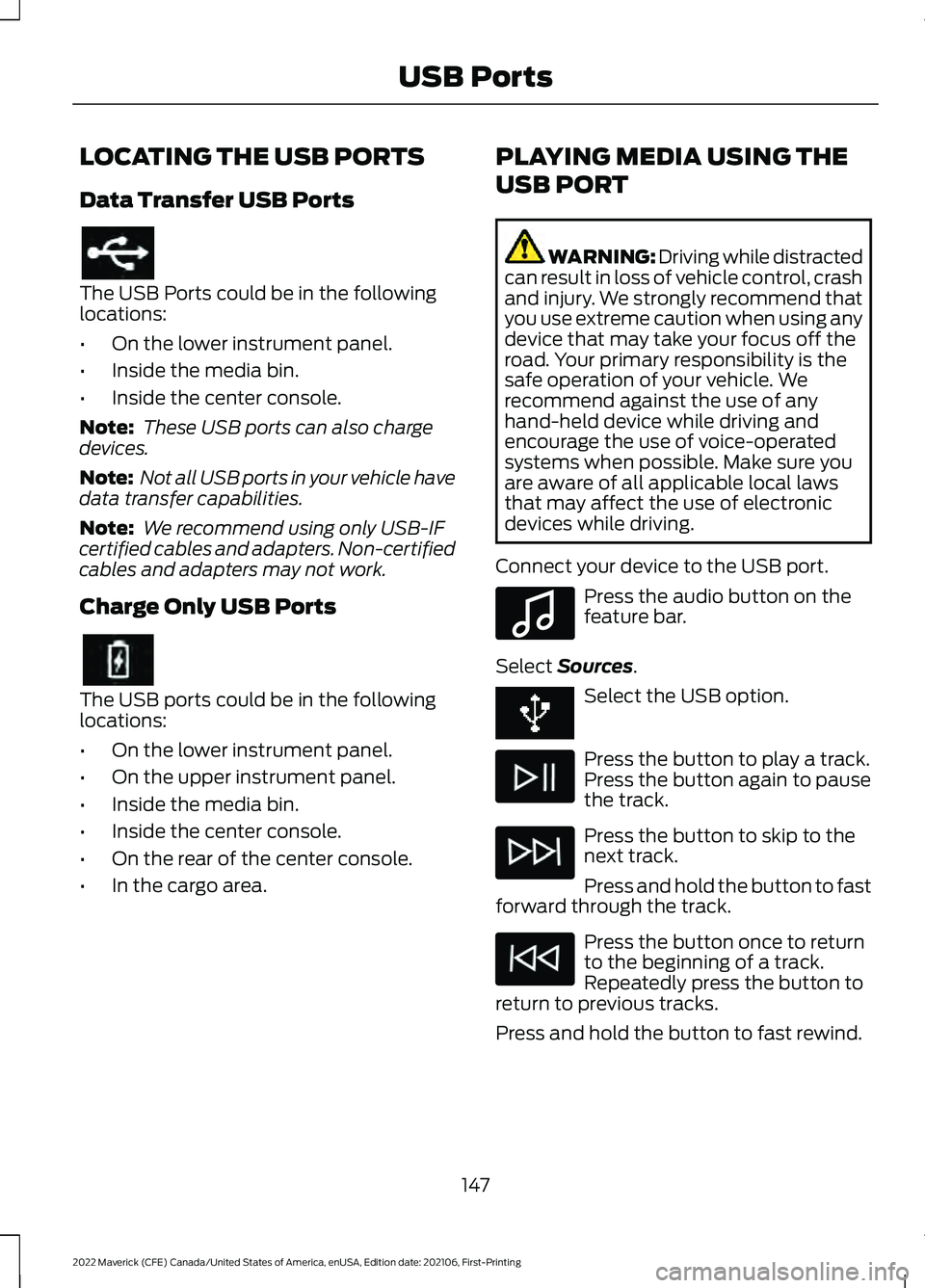
LOCATING THE USB PORTS
Data Transfer USB Ports
The USB Ports could be in the following
locations:
•
On the lower instrument panel.
• Inside the media bin.
• Inside the center console.
Note: These USB ports can also charge
devices.
Note: Not all USB ports in your vehicle have
data transfer capabilities.
Note: We recommend using only USB-IF
certified cables and adapters. Non-certified
cables and adapters may not work.
Charge Only USB Ports The USB ports could be in the following
locations:
•
On the lower instrument panel.
• On the upper instrument panel.
• Inside the media bin.
• Inside the center console.
• On the rear of the center console.
• In the cargo area. PLAYING MEDIA USING THE
USB PORT WARNING: Driving while distracted
can result in loss of vehicle control, crash
and injury. We strongly recommend that
you use extreme caution when using any
device that may take your focus off the
road. Your primary responsibility is the
safe operation of your vehicle. We
recommend against the use of any
hand-held device while driving and
encourage the use of voice-operated
systems when possible. Make sure you
are aware of all applicable local laws
that may affect the use of electronic
devices while driving.
Connect your device to the USB port. Press the audio button on the
feature bar.
Select Sources. Select the USB option.
Press the button to play a track.
Press the button again to pause
the track.
Press the button to skip to the
next track.
Press and hold the button to fast
forward through the track. Press the button once to return
to the beginning of a track.
Repeatedly press the button to
return to previous tracks.
Press and hold the button to fast rewind.
147
2022 Maverick (CFE) Canada/United States of America, enUSA, Edition date: 202106, First-Printing USB Ports E100027
Page 211 of 533

The rear parking aid sensors are active
when your vehicle is in reverse (R) and the
vehicle speed is less than 5 mph (8 km/h).
The sensor coverage area is up to
71 in
(180 cm) from the rear bumper.
The rear parking aid detects large objects
when you shift into reverse (R) and any of
the following occur:
• Your vehicle is moving backward at a
low speed.
• Your vehicle is stationary but an object
is approaching the rear of your vehicle
at a low speed.
• Your vehicle is moving backward at a
low speed and an object is moving
towards your vehicle, for example
another vehicle at a low speed.
LOCATING THE REAR PARKING
AID SENSORS The rear parking aid sensors are in the rear
bumper.
REAR PARKING AID AUDIBLE
WARNINGS
A warning tone sounds when your vehicle
approaches an object. As your vehicle
moves closer to an object, the rate of the
tone increases. The warning tone
continuously sounds when an object is 12 in
(30 cm)
or less from the rear bumper.
If your vehicle remains stationary for a few
seconds, the audible warning turns off. If
your vehicle moves backward the tone
sounds again.
Note: When the parking aid system sounds
a tone, the audio system could reduce the
set volume.
PARKING AIDS –
TROUBLESHOOTING
PARKING AIDS – INFORMATION
MESSAGES
If a fault is present in the parking aids, a
warning message appears in the
instrument cluster or the information and
entertainment display.
208
2022 Maverick (CFE) Canada/United States of America, enUSA, Edition date: 202106, First-Printing Parking Aids
(If Equipped)E130178