2022 FORD F-150 207
[x] Cancel search: 207Page 10 of 750

Switching the Heated Rear Window On
and Off .........................................................187
Setting the Blower Motor Speed ...........
187
Switching the Heated Mirrors On and Off ........................................................................\
.
187
Setting the Temperature ...........................
187
Directing the Flow of Air ............................
187
Climate Control Hints ................................
188
Interior Air Quality
What Is the Cabin Air Filter ......................
189
Replacing the Cabin Air Filter .................
189
Front Seats
Front Seat Precautions .............................
190
Sitting in the Correct Position ................
190
Manual Seats .................................................
191
Power Seats ..................................................
193
Massage Seats .............................................
196
Heated Seats .................................................
197
Ventilated Seats ...........................................
197
Rear Seats
Manual Seats ................................................
199
Heated Seats ...............................................
200
Rear Occupant Alert System
What is the Rear Occupant Alert System ........................................................................\
202
How Does the Rear Occupant Alert System Work ............................................
202
Rear Occupant Alert System Precautions ........................................................................\
202
Rear Occupant Alert System Limitations ........................................................................\
202
Switching Rear Occupant Alert System On and Off ................................................
202
Rear Occupant Alert System Indicators ........................................................................\
203
Rear Occupant Alert System Audible Warnings ....................................................
203Memory Function
What Is the Memory Function
...............
204
Memory Function Precautions ..............
204
Locating the Memory Function Buttons ........................................................................\
204
Saving a Preset Position ..........................
204
Recalling a Preset Position .....................
204
Garage Door Opener
What Is the Garage Door Opener .........
205
How Does the Garage Door Opener Work ........................................................................\
205
Garage Door Opener Precautions ........
205
Garage Door Opener Limitations .........
205
Programming the Garage Door Opener to Your Hand-Held Transmitter ........
206
Programming the Garage Door Opener to Your Garage Door Opener Motor
.......................................................................
206
Programming the Garage Door Opener to Your Gate Opener Motor ................
207
Clearing the Garage Door Opener ........
207
Reprogramming the Garage Door Opener .......................................................................
208
Garage Door Opener Radio Frequencies .......................................................................
208
USB Ports
Locating the USB Ports ...........................
209
Locating the USB Ports - Raptor ..........
209
Playing Media Using the USB Port ......
209
Charging a Device ........................................
210
Power Outlet - Vehicles With: Pickup Bed Power Generator
Outlet
What Is the Power Outlet ..........................
211
Power Outlet Precautions - Vehicles With: 2kW ....................................................
211
Power Outlet Precautions - Vehicles With: 2.4kW/7.2kW ..................................
212
Locating the Power Outlets .....................
213
6
2022 F-150 (TFD) Canada/United States of America, enUSA, Edition date: 202109, First-Printing Table of Contents
Page 209 of 750

WHAT IS THE GARAGE DOOR
OPENER
HomeLink Wireless Control
System
The universal garage door opener replaces
the common hand-held garage door
opener with a three-button transmitter
integrated into the driver
’s sun visor.
HOW DOES THE GARAGE
DOOR OPENER WORK
The system includes two primary features,
a garage door opener and a platform for
remote activation of devices within the
home. You can program garage doors as
well as entry gate operators, security
systems, entry door locks and home or
office lighting.
Additional system information can be
found online at www.homelink.com or by
calling the toll-free help line at
1-800-355-3515.
Note: You can program a maximum of
three devices. To change or replace any of
the three devices after it has been initially
programmed, you must first erase the
current settings. See Clearing the Garage
Door Opener (page 207). GARAGE DOOR OPENER
PRECAUTIONS WARNING:
Do not use the system
with any garage door opener that does
not have the safety stop and reverse
feature as required by U.S. Federal
Safety Standards (this includes any
garage door opener manufactured
before April 1, 1982). A garage door
opener which cannot detect an object,
signaling the door to stop and reverse,
does not meet current federal safety
standards. Using a garage door opener
without these features increases the risk
of serious injury or death.
Note: Make sure that the garage door and
security device are free from obstruction
when you are programming. Do not program
the system with your vehicle in the garage.
Note: Make sure you keep the original
remote control transmitter for use in other
vehicles as well as for future system
programming.
Note: We recommend that upon the sale
or lease termination of your vehicle, you
erase the programmed function buttons for
security reasons. See Clearing the Garage
Door Opener
(page 207).
GARAGE DOOR OPENER
LIMITATIONS
Canadian radio-frequency laws require
transmitter signals to time-out (or quit)
after several seconds – which may not be
long enough for HomeLink to pick up the
signal.
U.S. gate operators time-out in the same
manner.
205
2022 F-150 (TFD) Canada/United States of America, enUSA, Edition date: 202109, First-Printing Garage Door Opener
(If Equipped)E188211
Page 210 of 750

Note:
If programming a garage door opener
or gate operator, it is advised to unplug the
device during the “cycling” process to
prevent possible overheating.
PROGRAMMING THE GARAGE
DOOR OPENER TO YOUR
HAND-HELD TRANSMITTER
This process is to program your in-vehicle
HomeLink function button with your
hand-held transmitter.
Note: The programming steps below
assume you will be programming HomeLink
that was not previously programmed. If your
HomeLink was previously programmed, you
may need to erase your HomeLink buttons.
See Clearing the Garage Door Opener
(page 207). 1.
With your vehicle parked outside of the
garage, switch your ignition to the on
position, but do not start your vehicle.
2. Press and release one of the three HomeLink function buttons that you
would like to program.
3. Hold your hand-held garage door transmitter 1– 3 in (2–8 cm) away from
the HomeLink button you want to
program. 4. Press and hold the hand-held
transmitter button you want to
program while watching the indicator
light on HomeLink. Continue to hold
the hand-held button until the
HomeLink indicator light flashes rapidly
or is continuously on.
Note: You may need to use a different
method if you live in Canada or have
difficulties programming your gate operator
or garage door opener. See
Programming
the Garage Door Opener to Your Gate
Opener Motor
(page 207).
5. Press and hold the HomeLink button you programmed for two seconds, then
release. You may need to do this twice
to activate the door.
Note: If the indicator light stays on, the
programming is complete.
Note: If the HomeLink indicator flashes
rapidly, repeat step 5.
Note: If your device still does not operate,
you must program your garage door. See
Programming the Garage Door Opener to
Your Garage Door Opener Motor
(page
206).
6. To program additional buttons, repeat Steps 1 – 4.
PROGRAMMING THE GARAGE
DOOR OPENER TO YOUR
GARAGE DOOR OPENER
MOTOR 206
2022 F-150 (TFD) Canada/United States of America, enUSA, Edition date: 202109, First-Printing Garage Door Opener
(If Equipped)E188212 E142659
Page 211 of 750

1. Press the learn button on the garage
door opener motor, you have 30
seconds to complete the next two
steps.
2. Return to your vehicle. 3. Press and hold one of the three
HomeLink function buttons you want
to program for two seconds, then
release. Repeat this step. Depending
on your brand of garage door opener,
you may need to repeat this sequence
a third time.
PROGRAMMING THE GARAGE
DOOR OPENER TO YOUR GATE
OPENER MOTOR
Gate Operator / Canadian
Programming
Canadian radio-frequency laws require
transmitter signals to “time-out” (or quit)
after several seconds of transmission –
which may not be long enough for
HomeLink to pick up the signal during
programming. Similar to this Canadian law,
some U.S. gate operators “time-out” in the
same manner.
Note: If programming a garage door opener
or gate operator, it is advised to unplug the
device during the “cycling” process to
prevent possible overheating. 1. Press and release, every two seconds,
your hand-held transmitter until the
HomeLink indicator light changes to a
rapidly blinking or continuously on light.
2. Release the hand-held transmitter button.
3. Press and hold the HomeLink function
button you want to program for two
seconds, then release. You may need
to do this twice to activate the door.
Note: If the indicator light stays on, the
programming is complete.
Note: If the HomeLink indicator flashes
rapidly, repeat Step 3.
Note: If your device still does not operate,
you must program your garage door. See
Programming the Garage Door Opener to
Your Garage Door Opener Motor (page
206).
4. To program additional buttons, repeat Steps 1 – 4.
CLEARING THE GARAGE DOOR
OPENER 1. Press and hold the outer two function
buttons simultaneously for
approximately 10 seconds until the
indicator light above the buttons
flashes rapidly.
207
2022 F-150 (TFD) Canada/United States of America, enUSA, Edition date: 202109, First-Printing Garage Door Opener
(If Equipped)E188212 E188213
Page 640 of 750

WHAT ARE THE AUXILIARY
SWITCHES
The auxiliary switchboard on the overhead
console makes aftermarket customization
easier with six prewired switches
connected to the power distribution box.
Each circuit is individually fused for
connection of electrical accessories.
For maximum vehicle performance, keep
the following information in mind when
adding accessories or equipment to your
vehicle:
•
When adding accessories, equipment,
passengers and luggage to your
vehicle, do not exceed the total weight
capacity of the vehicle or of the front
or rear axle (GVWR or GAWR as
indicated on the safety compliance
certification label). Ask an authorized
dealer for specific weight information.
• It is your responsibility to ensure that
any equipment you have fitted
complies with applicable local
legislation.
• An authorized dealer needs to install
mobile communication systems.
Improper installation may harm the
operation of your vehicle, particularly
if the manufacturer did not design the
mobile communication system
specifically for automotive use.
• If you or an authorized dealer add any
electrical or electronic accessories or
components not produced by us to
your vehicle, you may adversely affect
battery performance and durability. In
addition, you may also adversely affect
the performance of the other electrical
systems in the vehicle. LOCATING THE AUXILIARY
SWITCHES
The auxiliary switchboard on the overhead
console makes aftermarket customization
easier with six prewired switches
connected to the power distribution box.
The circuits are individually fused for
connection of electrical accessories.
The switches have labels for AUX 1 through
AUX 6. They only operate when the ignition
is in the on position, whether the engine is
running or not. We recommend that you
leave the engine running to maintain
battery charge when using the switches
for an extended time or when using higher
current draw accessories. When you turn
on a switch, the indicator light on the
switch illuminates and the circuit provides
power to the device wired to that switch.
Note:
AUX switch 1 operates the off-road
lamps when your vehicle comes with this
option.
636
2022 F-150 (TFD) Canada/United States of America, enUSA, Edition date: 202109, First-Printing Auxiliary SwitchesE220728
Page 661 of 750

already taken to try to resolve them. A
Customer Claim Form will be mailed that
needs to be completed, signed and
returned to the BBB along with proof of
ownership. Upon receipt, the BBB reviews
the claim for eligibility under the Program
Summary Guidelines.
You can get more information by
calling BBB AUTO LINE at
1-800-955-5100, or writing to:
BBB AUTO LINE a Division of BBB
National Programs, Inc.
1676 International Drive, Suite 550
McLean, VA 22102
BBB AUTO LINE applications can also be
requested by calling the Ford Motor
Company Customer Relationship Center
at 1-800-392-3673.
For additional information, refer to the
Better Business Bureau website.
Note:
Ford Motor Company reserves the
right to change eligibility limitations, modify
procedures, or to discontinue this process
at any time without notice and without
obligation.
THE MEDIATION AND
ARBITRATION PROGRAM
For vehicles delivered to authorized
Canadian dealers. In those cases where
you continue to feel that the efforts by Ford
of Canada and the authorized dealer to
resolve a factory-related vehicle service
concern have been unsatisfactory, Ford of
Canada participates in an impartial third
party mediation/arbitration program
administered by the Canadian Motor
Vehicle Arbitration Plan (CAMVAP). The CAMVAP program is a straightforward
and relatively speedy alternative to resolve
a disagreement when all other efforts to
produce a settlement have failed. This
procedure is without cost to you and is
designed to eliminate the need for lengthy
and expensive legal proceedings.
In the CAMVAP program, impartial
third-party arbitrators conduct hearings at
mutually convenient times and places in
an informal environment. These impartial
arbitrators review the positions of the
parties, make decisions and, when
appropriate, render awards to resolve
disputes. CAMVAP decisions are fast, fair,
and final as the arbitrator
’s award is
binding on both you and Ford of Canada.
CAMVAP services are available in all
Canadian territories and provinces. For
more information, without charge or
obligation, call your CAMVAP Provincial
Administrator directly at 1-800-207-0685
or visit www.camvap.ca.
ORDERING A CANADIAN
FRENCH OWNER'S MANUAL
You can obtain a French owner's manual
from an authorized dealer or by contacting
Helm, LLC at:
HELM, LLC
47911 Halyard Drive, Suite 200
Plymouth, Michigan 48170
Attention: Customer Service
Call toll free: 1-800-782-4356
Monday-Friday 8:00 a.m. - 6:00 p.m. EST
For additional information, visit
www .helminc. c om .
657
2022 F-150 (TFD) Canada/United States of America, enUSA, Edition date: 202109, First-Printing Customer Information
Page 715 of 750
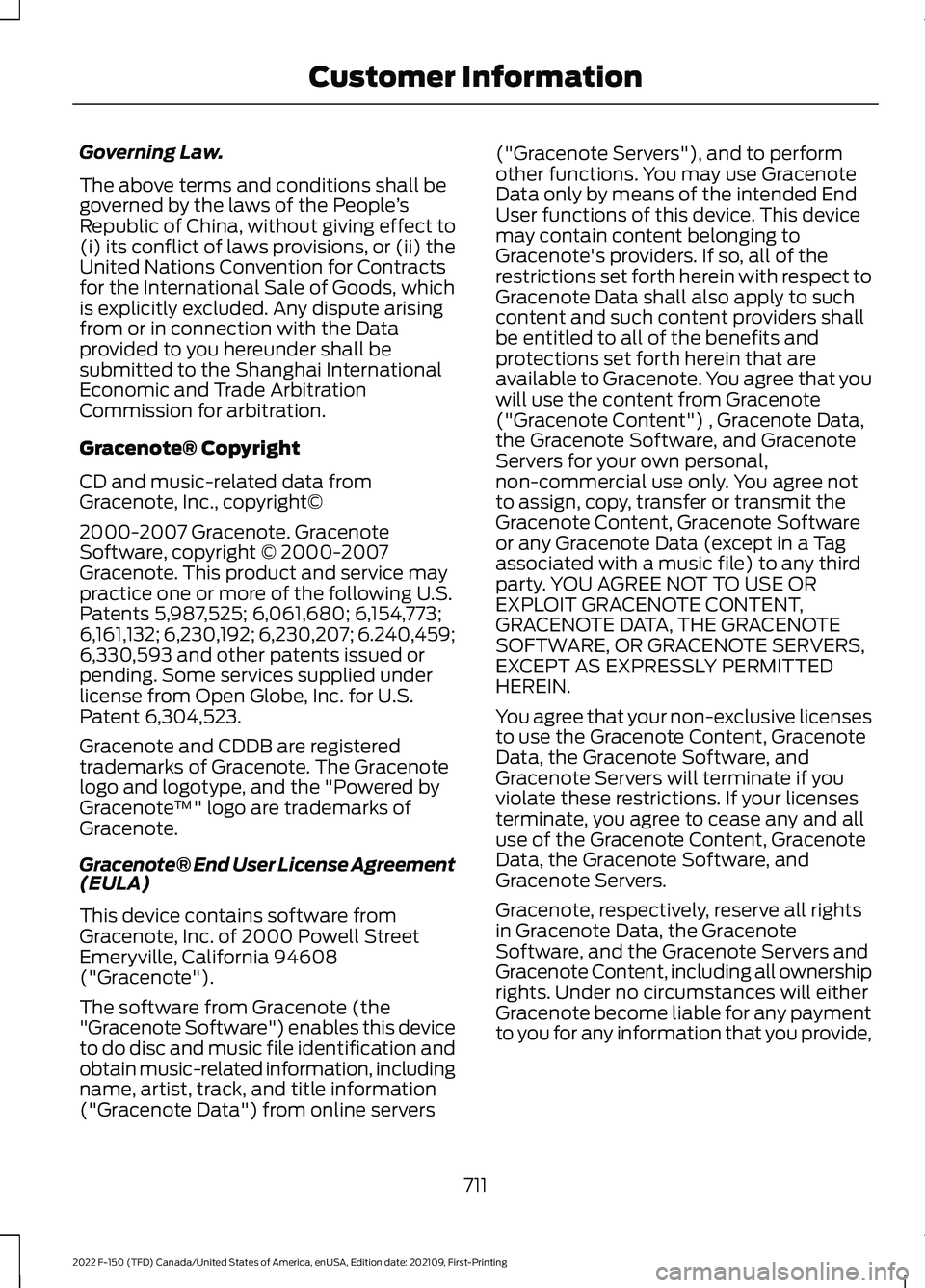
Governing Law.
The above terms and conditions shall be
governed by the laws of the People
’s
Republic of China, without giving effect to
(i) its conflict of laws provisions, or (ii) the
United Nations Convention for Contracts
for the International Sale of Goods, which
is explicitly excluded. Any dispute arising
from or in connection with the Data
provided to you hereunder shall be
submitted to the Shanghai International
Economic and Trade Arbitration
Commission for arbitration.
Gracenote® Copyright
CD and music-related data from
Gracenote, Inc., copyright©
2000-2007 Gracenote. Gracenote
Software, copyright © 2000-2007
Gracenote. This product and service may
practice one or more of the following U.S.
Patents 5,987,525; 6,061,680; 6,154,773;
6,161,132; 6,230,192; 6,230,207; 6.240,459;
6,330,593 and other patents issued or
pending. Some services supplied under
license from Open Globe, Inc. for U.S.
Patent 6,304,523.
Gracenote and CDDB are registered
trademarks of Gracenote. The Gracenote
logo and logotype, and the "Powered by
Gracenote ™" logo are trademarks of
Gracenote.
Gracenote® End User License Agreement
(EULA)
This device contains software from
Gracenote, Inc. of 2000 Powell Street
Emeryville, California 94608
("Gracenote").
The software from Gracenote (the
"Gracenote Software") enables this device
to do disc and music file identification and
obtain music-related information, including
name, artist, track, and title information
("Gracenote Data") from online servers ("Gracenote Servers"), and to perform
other functions. You may use Gracenote
Data only by means of the intended End
User functions of this device. This device
may contain content belonging to
Gracenote's providers. If so, all of the
restrictions set forth herein with respect to
Gracenote Data shall also apply to such
content and such content providers shall
be entitled to all of the benefits and
protections set forth herein that are
available to Gracenote. You agree that you
will use the content from Gracenote
("Gracenote Content") , Gracenote Data,
the Gracenote Software, and Gracenote
Servers for your own personal,
non-commercial use only. You agree not
to assign, copy, transfer or transmit the
Gracenote Content, Gracenote Software
or any Gracenote Data (except in a Tag
associated with a music file) to any third
party. YOU AGREE NOT TO USE OR
EXPLOIT GRACENOTE CONTENT,
GRACENOTE DATA, THE GRACENOTE
SOFTWARE, OR GRACENOTE SERVERS,
EXCEPT AS EXPRESSLY PERMITTED
HEREIN.
You agree that your non-exclusive licenses
to use the Gracenote Content, Gracenote
Data, the Gracenote Software, and
Gracenote Servers will terminate if you
violate these restrictions. If your licenses
terminate, you agree to cease any and all
use of the Gracenote Content, Gracenote
Data, the Gracenote Software, and
Gracenote Servers.
Gracenote, respectively, reserve all rights
in Gracenote Data, the Gracenote
Software, and the Gracenote Servers and
Gracenote Content, including all ownership
rights. Under no circumstances will either
Gracenote become liable for any payment
to you for any information that you provide,
711
2022 F-150 (TFD) Canada/United States of America, enUSA, Edition date: 202109, First-Printing Customer Information
Page 727 of 750

Changing the Remote Control Battery -
Vehicles With: Flip Key..............................92
Changing the Remote Control Battery - Vehicles With: Push Button Start.........90
Changing the Vehicle Wi-Fi Hotspot Name or Password...................................601
Charging a Device.........................................210
Charging a Wireless Device......................226
Checking MyKey System Status
..............98
Checking the Brake Fluid..........................287
Checking the Coolant................................489
Checking the Seatbelts................................67
Checking the Tire Pressures....................532
Checking the Wiper Blades.......................142
Children and Airbags.....................................73
Child Restraint Anchor Points...................48 Locating the Child Restraint Lower Anchor
Points................................................................... 48
Locating the Child Restraint Top Tether Anchor Points................................................... 49
What Are the Child Restraint Anchor Points................................................................... 48
Child Restraints
..............................................50
Child Restraint Position Information............50
Child Restraints Recommendation................51
Child Safety
......................................................47
Child Restraint Anchor Points......................... 48
Child Restraints.................................................... 50
Installing Child Restraints.................................. 51
Child Safety Locks
.........................................60
Child Safety Precautions.............................47
Cleaning Products
.........................................511
Cleaning the Exterior....................................511 Cleaning Camera Lenses and
Sensors.............................................................. 513
Cleaning Chrome, Aluminium or Stainless Steel.................................................................... 512
Cleaning Headlamps and Rear Lamps................................................................ 512
Cleaning Stripes or Graphics.......................... 513
Cleaning the Engine Compartment.............513
Cleaning the Exterior Precautions.................511
Cleaning the Underbody.................................. 513
Cleaning Wheels................................................. 512
Cleaning Windows and Wiper Blades.........512
Cleaning the Interior....................................513 Cleaning Carpets and Floor Mats.................515
Cleaning Displays and Screens..................... 514Cleaning Moonroof Tracks..............................
515
Cleaning Plastic................................................... 514
Cleaning Seatbelts............................................. 515
Cleaning Seats and the Headliner...............514
Cleaning the Instrument Panel..................... 513
Clearing All MyKeys.......................................98
Clearing the Garage Door Opener.........207
Climate Control
..............................................181
Auto Mode............................................................. 183
Climate Control Hints.................................184
Closing the Tailgate
.......................................117
Closing the Tailgate From Inside Your
Vehicle................................................................. 117
Closing the Tailgate From Outside Your Vehicle................................................................. 117
Closing the Tailgate Using the Remote Control................................................................ 118
Cold Weather Precautions.......................455
Connected Vehicle
......................................597
Connected Vehicle –
Troubleshooting............................................ 598
Connecting the Vehicle to a Mobile Network............................................................ 597
Connected Vehicle Data..............................29
Connected Vehicle Limitations
..............597
Connected Vehicle Requirements.........597
Connected Vehicle – Troubleshooting
.......................................598
Connected Vehicle – Frequently Asked
Questions........................................................ 598
Connecting a Bluetooth® Device..........625
Connecting a Trailer...................................399 Connecting a Trailer –
Troubleshooting............................................ 402
Hitches.................................................................. 399
Connecting a Trailer Precautions..........399
Connecting a Trailer – Troubleshooting
........................................402
Connecting a Trailer – Information
Messages......................................................... 402
Connecting the Vehicle to a Mobile Network........................................................597
Connecting FordPass to the Modem.........597
Enabling and Disabling the Modem...........597
What Is the Modem.......................................... 597
Connecting the Vehicle to a Wi-Fi Network........................................................597
Connecting Your Phone
............................620
723
2022 F-150 (TFD) Canada/United States of America, enUSA, Edition date: 202109, First-Printing Index