2022 FORD F-150 AUX
[x] Cancel search: AUXPage 21 of 750

Center Display Overview
Center Display Precautions
.....................614
Center Display Limitations ......................
614
Status Bar ......................................................
614
Feature Bar ....................................................
615
Information On Demand Screen - Vehicles With: 12.3 Inch Screen .........
616
Rebooting the Center Display ................
616
Voice Interaction
What is Voice Interaction ..........................
617
Setting the Wake Word .............................
617
Beginning a Voice Interaction .................
617
Voice Interaction Examples .....................
617
Phone
Phone Precautions ....................................
620
Connecting Your Phone ...........................
620
Phone Menu .................................................
620
Making and Receiving a Phone Call .....
622
Sending and Receiving a Text Message ........................................................................\
623
Switching Text Message Notification On and Off .......................................................
624
Bluetooth®
Connecting a Bluetooth® Device .........
625
Playing Media Using Bluetooth® .........
625
Apps
App Precautions .........................................
626
App Requirements .....................................
626
Accessing Apps ...........................................
626
Enabling Apps on an iOS Device ..........
626
Enabling Apps on an Android Device ........................................................................\
626
Switching Apple CarPlay On and Off ........................................................................\
627
Switching Android Auto On and Off .....
627Personal Profiles
How Do Personal Profiles Work
............
628
Enabling or Disabling Personal Profiles ........................................................................\
628
Creating a Personal Profile .....................
629
Linking or Unlinking a Personal Profile to a Remote Control ...................................
629
Navigation
Accessing Navigation ...............................
630
Navigation Map Updates ........................
630
Adjusting the Map ......................................
630
Live Traffic ....................................................
630
Setting a Destination ................................
630
Waypoints ......................................................
631
Route Guidance ...........................................
631
Trailer Towing Navigation ........................
632
Vehicle System Updates
Updating the Vehicle Systems Wirelessly ........................................................................\
633
Performing a Master Reset .....................
634
Accessories
Accessories ...................................................
635
Auxiliary Switches
What Are the Auxiliary Switches ..........
636
Locating the Auxiliary Switches ...........
636
Locating the Auxiliary Switch Wiring ........................................................................\
637
Identifying the Auxiliary Switch Wiring ........................................................................\
637
Warranty Terms and Conditions - Raptor
Base Warranty .............................................
639
Ford Protect
What Is Ford Protect ................................
640
17
2022 F-150 (TFD) Canada/United States of America, enUSA, Edition date: 202109, First-Printing Table of Contents
Page 35 of 750

UNIQUE FEATURES
Powertrain
•
3.5L EcoBoost engine.
• 10R80 10-speed automatic
transmission with paddle shifters and
water to air transmission cooler.
• Torque On Demand™ 2-speed transfer
case with 4 Hi-Loc.
• Rear differential capable of locking in
4A, 4H and 4L.
• 35 spline rear axle shafts for increased
capability.
• 4.10 front and rear axle ratios and
optional Torsen front differential.
• Equal length dual exhaust with X-pipe
and active exhaust valves, 4.5 in
(114.3 mm) exhaust tips.
• Charge air cooler fan assembly for
greater cooling at low speeds.
Chassis
• Cast aluminum lower control arms.
• Forged steel upper control arms.
• Fox Factory 3.1 Live Valve Internal
Bypass front shocks.
• Fox Factory 3.1 Live Valve Internal
Bypass Remote Reservoir rear shocks.
• 24 inch triple rate rear springs.
• Unique underbody shields.
• Heavy duty fully boxed frame.
• Unique 5 link rear suspension.
• Unique cast aluminum knuckle.
• Ride height sensors at each corner.
• Off-road tuned stabilizer bar and
jounce bumpers. Exterior
•
Optional off-road driving lights.
• Modified rear bumper with integrated
rear tow hooks.
• Underbody shields plus front tow
hooks.
• Hood with functional air extractors.
• Front fenders with functional air
extractors.
• Front and rear LED marker lamps.
• 17 x 8.5 aluminum wheels.
• Optional 17 x 8.5 forged beadlock
compatible wheels.
• LT 315/70R17 BF Goodrich All Terrain
TA KO2 tires.
• Optional 37x12.5R17 LT BF Goodrich All
Terrain TA KO2 tires.
Interior
• Unique terrain-mode and trail control
functionality plus six auxiliary switches.
• Optional premium leather and suede
seats.
31
2022 F-150 (TFD) Canada/United States of America, enUSA, Edition date: 202109, First-Printing At a Glance - Raptor
Page 152 of 750

4. Switch Daytime Running Lights on or
off.
The daytime running lamps turn on when
all of the following occur:
• You switch the system on.
• You switch your vehicle on.
• The transmission is not in park (P) for
vehicles with automatic transmissions
or you release the parking brake for
vehicles with manual transmissions.
• The lighting control is in the autolamps
position.
• The headlamps are off.
Note: Other lighting control positions do
not turn on the daytime running lamps.
SWITCHING THE DAYTIME
RUNNING LAMPS ON AND OFF -
VEHICLES WITH: DAYTIME
RUNNING LAMPS (DRL) WARNING:
The daytime running
lamps system does not activate the rear
lamps and may not provide adequate
lighting during low visibility driving
conditions. Make sure you switch the
headlamps on, as appropriate, during all
low visibility conditions. Failure to do so
may result in a crash.
Daytime running lamps are always on
unless you switch on the headlamps or
your vehicle is in park (P).
SWITCHING THE FRONT FOG
LAMPS ON AND OFF
(If Equipped)
The front fog lamp button is on the lighting
control. Press the button to switch the
front fog lamps on or off. Note:
Only switch the front fog lamps on
during reduced visibility.
Note: The brightness of the daytime running
lamps may decrease when the front fog
lamps are switched on.
Note: When the lighting control is in the
autolamps position, you cannot switch the
fog lamps on unless the headlamps are on.
SWITCHING THE FRONT FOG
LAMPS ON AND OFF - RAPTOR
(If
Equipped)
The front fog lamp button is on the lighting
control. Press the button to switch the
front fog lamps on or off.
Note: Only switch the front fog lamps on
during reduced visibility.
Note: The brightness of the daytime running
lamps may decrease when you switch the
front fog lamps on.
Note: When the lighting control is in the
autolamps position, you cannot switch the
fog lamps on unless the headlamps are on.
Switching the Off-Road Lamps On
and Off
(If Equipped)
Use auxiliary switch 1 to switch the off-road
lamps on and off. See
What Are the
Auxiliary Switches (page 636).
SWITCHING THE CARGO LAMPS
ON Press the button in the lighting
control or in the rear cargo box.
148
2022 F-150 (TFD) Canada/United States of America, enUSA, Edition date: 202109, First-Printing Exterior Lighting E189587
Page 323 of 750

REAR VIEW CAMERA GUIDE
LINES
Active guide lines.
A
Centerline.
B
Fixed guide line: Green zone.
C
Fixed guide line: Yellow zone.
D
Fixed guide line: Red zone.
E
Rear bumper.
F
Active guide lines only show with fixed
guide lines. To use active guide lines, turn
the steering wheel to point the guide lines
toward an intended path. If the steering
wheel position changes while reversing,
your vehicle might deviate from the
intended path. The fixed and active guide lines fade in and
out depending on the steering wheel
position. The active guide lines do not
display when the steering wheel position
is straight.
Use caution while reversing. Objects in the
red zone are closest to your vehicle and
objects in the green zone are farther away.
Objects get closer to your vehicle as they
move from the green zone to the yellow or
red zones. Use the side view mirrors and
rear view mirror to get better coverage on
both sides and rear of your vehicle.
Note:
Active guide lines and fixed guide
lines are only available when the
transmission is in reverse (R).
Note: The centerline is only available if the
active or fixed guide lines are on.
Note: Not all camera modes work properly
without an auxiliary camera.
REAR VIEW CAMERA
SETTINGS
ZOOMING THE REAR VIEW
CAMERA IN AND OUT WARNING: When manual zoom is
on, the full area behind your vehicle may
not show. Be aware of your surroundings
when using the manual zoom feature.
Selectable settings for this feature are
zoom in (+) and zoom out (-). Press the
symbol on the camera screen to change
the view. The default setting is zoom off.
This allows you to get a closer view of an
object behind your vehicle. The zoomed
image keeps the bumper in the image to
provide a reference. The zoom is only
active while the transmission is in reverse
(R).
319
2022 F-150 (TFD) Canada/United States of America, enUSA, Edition date: 202109, First-Printing Rear View CameraE306774
Page 326 of 750

Side View Camera
The side view camera is on the outside
mirror. It provides a video image of the area
on the sides of your vehicle to aid you when
parking or when backing up a trailer.
Bed Camera
The bed camera is mounted within the
high-mount stop lamp. It displays the
contents of your truck bed. The camera
contains a dynamic guideline to help locate
the center of your vehicle. This view can
be accessed while in drive (D) or reverse
(R).
Auxiliary Camera
The auxiliary camera is a variant of the rear
view camera and is accessed by pressing
the AUX button on the display screen when
moving in reverse (R) or in drive (D). It
displays a rear view image from the back
of a trailer while in reverse.
LOCATING THE 360 DEGREE
CAMERAS - RAPTOR/TREMOR
Rear View Camera
The rear view camera is on the tailgate. It
provides a video image of the area behind
your vehicle.
Front View Camera
The front view camera is in the grille. It
provides a video image of the area in front
of your vehicle.
Note:
The front camera switches on when
you are in mud/ruts, deep snow/sand, rock
crawl, baja mode or in four-wheel drive low. Side View Camera
The side view camera is on the outside
mirror. It provides a video image of the area
on the sides of your vehicle to aid you when
parking or when backing up a trailer.
Bed Camera
The bed camera is in the high-mount stop
lamp. It displays the contents of your truck
bed. The camera contains a dynamic
guideline to help locate the center of your
vehicle. You can access this view while in
drive (D) or reverse (R).
Auxiliary Camera
The auxiliary camera is a variant of the rear
view camera and you can access the
auxiliary view by pressing the AUX button
on the display screen when moving in
reverse (R) or in drive (D). It displays a rear
view image from the back of a trailer while
in reverse.
360 DEGREE CAMERA GUIDE
LINES
Note:
Active guide lines are only available
when the transmission is in reverse (R).
322
2022 F-150 (TFD) Canada/United States of America, enUSA, Edition date: 202109, First-Printing 360 Degree Camera (If Equipped)
Page 328 of 750
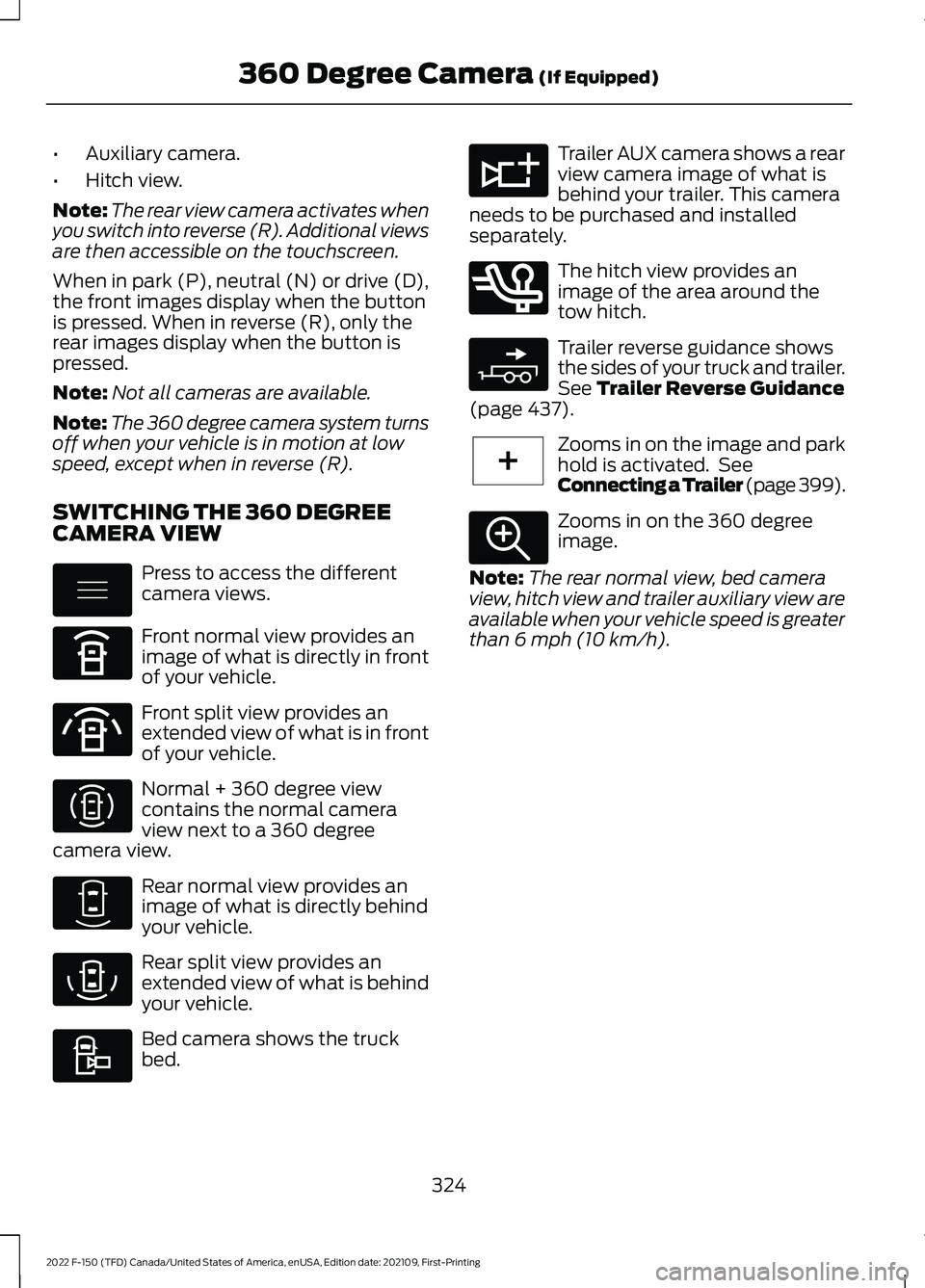
•
Auxiliary camera.
• Hitch view.
Note: The rear view camera activates when
you switch into reverse (R). Additional views
are then accessible on the touchscreen.
When in park (P), neutral (N) or drive (D),
the front images display when the button
is pressed. When in reverse (R), only the
rear images display when the button is
pressed.
Note: Not all cameras are available.
Note: The 360 degree camera system turns
off when your vehicle is in motion at low
speed, except when in reverse (R).
SWITCHING THE 360 DEGREE
CAMERA VIEW Press to access the different
camera views.
Front normal view provides an
image of what is directly in front
of your vehicle.
Front split view provides an
extended view of what is in front
of your vehicle.
Normal + 360 degree view
contains the normal camera
view next to a 360 degree
camera view. Rear normal view provides an
image of what is directly behind
your vehicle.
Rear split view provides an
extended view of what is behind
your vehicle.
Bed camera shows the truck
bed. Trailer AUX camera shows a rear
view camera image of what is
behind your trailer. This camera
needs to be purchased and installed
separately. The hitch view provides an
image of the area around the
tow hitch.
Trailer reverse guidance shows
the sides of your truck and trailer.
See Trailer Reverse Guidance
(page 437). Zooms in on the image and park
hold is activated. See
Connecting a Trailer (page 399).
Zooms in on the 360 degree
image.
Note: The rear normal view, bed camera
view, hitch view and trailer auxiliary view are
available when your vehicle speed is greater
than
6 mph (10 km/h).
324
2022 F-150 (TFD) Canada/United States of America, enUSA, Edition date: 202109, First-Printing 360 Degree Camera
(If Equipped)E337002 E336516 E336517 E310996 E310967 E310974 E310995 E311776 E350276 E310965 E224485 E337359
Page 432 of 750

Rear view camera view. Shows
your trailer hitch or what is
directly behind your vehicle.
Rear split view camera view.
Shows a 180° degree view of
what is behind your vehicle. Bed camera view. Shows the
truck bed.
Note: This view also provides a
picture-in-picture view. Trailer AUX camera view. Shows
a rear view camera image of
what is behind your trailer. You
need to separately purchase this camera
and have it installed.
Note: This view also provides a
picture-in-picture view. Trailer reverse guidance view.
Shows you a view of the sides of
your truck and the trailer. In auto
mode, this view moves as the trailer moves
so that you do not have to adjust the
camera as you turn. Left and right arrows
let you see other camera views. Picture-in-picture view. Shows
a main view and a secondary
view when in bed camera view
or trailer AUX camera view.
Note: If you have a
8 in (20 cm)
touchscreen, picture-in-picture is off by
default. Press the picture-in-picture icon on
the touchscreen to switch picture-in-picture
view on and off.
Note: If you have a
12 in (30 cm)
touchscreen, picture-in-picture is on by
default and you cannot switch it off. Swap. Press to swap between
picture-in-picture views.
Auto. Press to return to auto
view. Note:
Auto is the default setting.
Hitch Angle Graphic
The hitch angle graphic shows a small
representation of your truck and trailer with
visual feedback to help you monitor the
trailer. The graphic shows two different
colored lines for the trailer hitch angle. A
black line shows you where your trailer is
in relation to your vehicle. The white line
represents the amount the trailer can turn
based on knob input.
The graphic shows a yellow and red zone
for the hitch angle to warn you of a high
angle condition that could require you to
pull forward to reduce the hitch angle. The
angle limits for each zone vary based on
the trailer length.
The yellow zone indicates you are
approaching the maximum controllable
trailer angle for the system. When the
trailer enters this zone, it is more difficult
to reduce the trailer turn when backing up.
It may be necessary to put your vehicle
back into drive (D) and pull forward to get
the truck and trailer back to an in-line
position.
The red zone indicates you have exceeded
the maximum controllable trailer angle for
the system. Immediately stop reversing.
Put your vehicle into drive (D) and pull
forward until the trailer is no longer in the
red zone.
Setting the
Trailer Angle Limit
1. Press
Features on the touchscreen.
2. Press
Towing.
3. Press
Manage trailers.
4. Press
Pro Trailer Backup Assist.
5. Press
Trailer Angle Limit.
6. Press a setting.
428
2022 F-150 (TFD) Canada/United States of America, enUSA, Edition date: 202109, First-Printing Trailer Backup Assistance
(If Equipped)E310967 E310974 E310995 E311776 E310965 E351663 E351662 E315644
Page 445 of 750
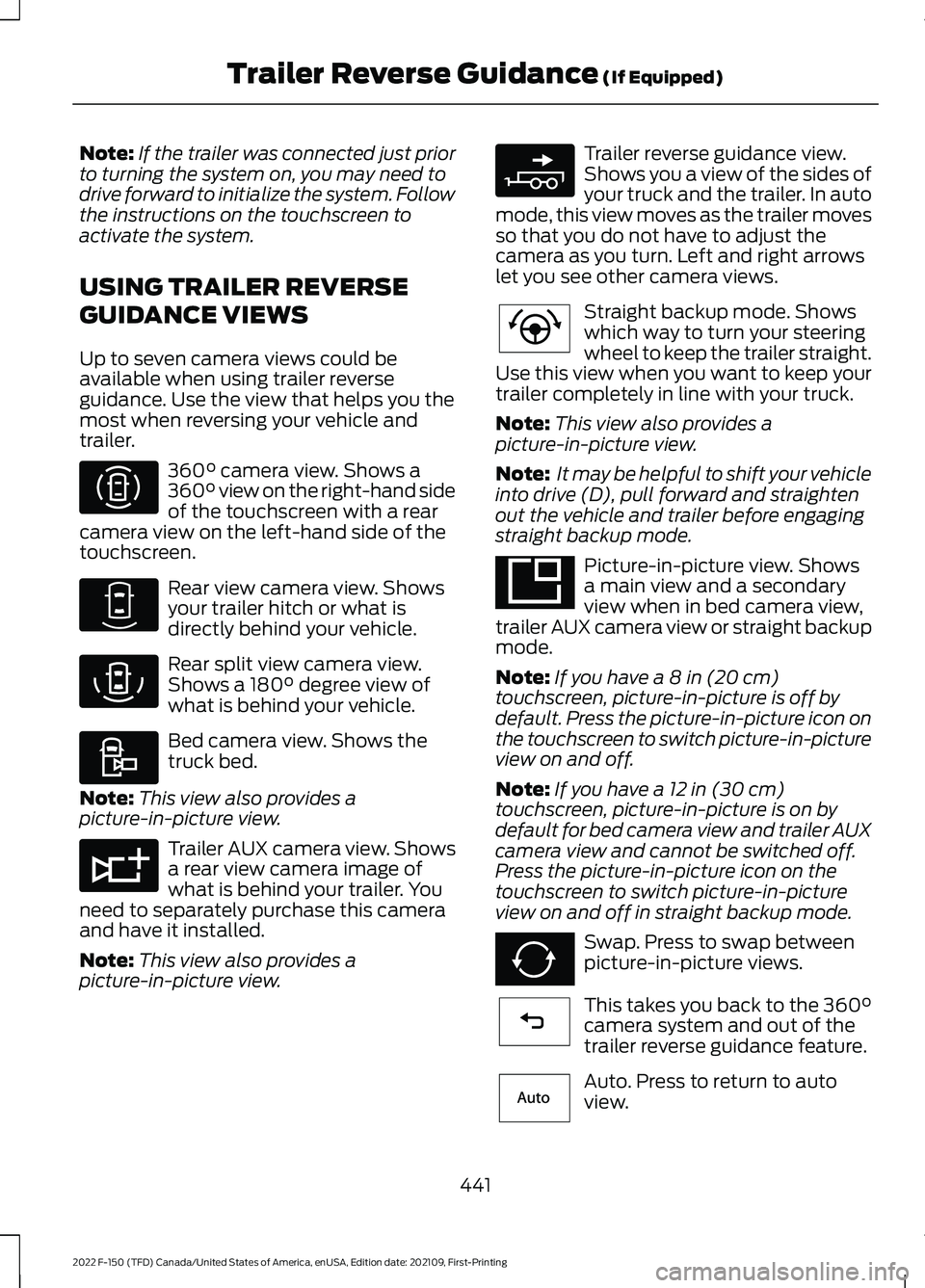
Note:
If the trailer was connected just prior
to turning the system on, you may need to
drive forward to initialize the system. Follow
the instructions on the touchscreen to
activate the system.
USING TRAILER REVERSE
GUIDANCE VIEWS
Up to seven camera views could be
available when using trailer reverse
guidance. Use the view that helps you the
most when reversing your vehicle and
trailer. 360° camera view. Shows a
360° view on the right-hand side
of the touchscreen with a rear
camera view on the left-hand side of the
touchscreen. Rear view camera view. Shows
your trailer hitch or what is
directly behind your vehicle.
Rear split view camera view.
Shows a
180° degree view of
what is behind your vehicle. Bed camera view. Shows the
truck bed.
Note: This view also provides a
picture-in-picture view. Trailer AUX camera view. Shows
a rear view camera image of
what is behind your trailer. You
need to separately purchase this camera
and have it installed.
Note: This view also provides a
picture-in-picture view. Trailer reverse guidance view.
Shows you a view of the sides of
your truck and the trailer. In auto
mode, this view moves as the trailer moves
so that you do not have to adjust the
camera as you turn. Left and right arrows
let you see other camera views. Straight backup mode. Shows
which way to turn your steering
wheel to keep the trailer straight.
Use this view when you want to keep your
trailer completely in line with your truck.
Note: This view also provides a
picture-in-picture view.
Note: It may be helpful to shift your vehicle
into drive (D), pull forward and straighten
out the vehicle and trailer before engaging
straight backup mode. Picture-in-picture view. Shows
a main view and a secondary
view when in bed camera view,
trailer AUX camera view or straight backup
mode.
Note: If you have a 8 in (20 cm)
touchscreen, picture-in-picture is off by
default. Press the picture-in-picture icon on
the touchscreen to switch picture-in-picture
view on and off.
Note: If you have a
12 in (30 cm)
touchscreen, picture-in-picture is on by
default for bed camera view and trailer AUX
camera view and cannot be switched off.
Press the picture-in-picture icon on the
touchscreen to switch picture-in-picture
view on and off in straight backup mode. Swap. Press to swap between
picture-in-picture views.
This takes you back to the
360°
camera system and out of the
trailer reverse guidance feature. Auto. Press to return to auto
view.
441
2022 F-150 (TFD) Canada/United States of America, enUSA, Edition date: 202109, First-Printing Trailer Reverse Guidance
(If Equipped)E310996 E310967 E310974 E310995 E311776 E310965 E224484 E351663 E351662 E224486 E315644