2022 FIAT 500X audio
[x] Cancel search: audioPage 6 of 312

4
STOP/START SYSTEM ........................................... 91Automatic Mode ...............................................91
Possible Reasons The Engine Does Not
Autostop ............................................................91
To Start The Engine While In Autostop
Mode .................................................................92
To Manually Turn Off The Stop/Start
System ..............................................................92
To Manually Turn On The Stop/Start
System ..............................................................92
System Malfunction .........................................92
CRUISE CONTROL SYSTEMS — IF EQUIPPED..... 93
Cruise Control ...................................................93
Adaptive Cruise Control (ACC) .........................94
FRONT/REAR PARK ASSIST — IF EQUIPPED ... 102
Park Assist Sensors....................................... 103
Park Assist Warning Display ......................... 103Park Assist Display ........................................ 103
Enabling And Disabling Park Assist.............. 106
Service The Park Assist System ................... 106
Cleaning The Park Assist System ................. 106Park Assist System Usage Precautions ....... 106
LANESENSE — IF EQUIPPED ............................. 108
LaneSense Operation ................................... 108Turning LaneSense On Or Off ....................... 108
LaneSense Warning Message ...................... 108Changing LaneSense Status ........................ 110
PARKVIEW REAR BACK UP CAMERA .............. 110
REFUELING THE VEHICLE .................................. 111
VEHICLE LOADING .............................................. 112
Certification Label ......................................... 112 TRAILER TOWING ................................................ 113
Common Towing Definitions......................... 113
Trailer Hitch Classification ............................ 115
Trailer Towing Weights (Maximum Trailer
Weight Ratings) ............................................. 115Trailer And Tongue Weight............................ 116
Towing Requirements .................................. 116
Towing Tips .................................................... 118
RECREATIONAL TOWING (BEHIND
MOTORHOME) ..................................................... 119
Towing This Vehicle Behind Another
Vehicle ........................................................... 119
DRIVING TIPS ....................................................... 119
Driving On Slippery Surfaces ........................ 119
Driving Through Water ................................. 120
MULTIMEDIA
UCONNECT SYSTEMS ........................................ 122
CYBERSECURITY ................................................ 122
UCONNECT SETTINGS ........................................ 123Customer Programmable Features.............. 123
UCONNECT INTRODUCTION ............................... 138
System Overview .......................................... 138
Drag & Drop Menu Bar ................................. 140
Safety And General Information ................... 140
UCONNECT MODES ............................................. 141
Steering Wheel Audio Controls .................... 141
Radio Mode .................................................. 142
Media Mode .................................................. 150
Phone Mode ................................................. 152 ANDROID AUTO™ & APPLE CARPLAY® —
IF EQUIPPED ......................................................... 162
Android Auto™
S
........................................ 162
Apple CarPlay® ............................................. 164 Android Auto™ And Apple CarPlay® Tips
And Tricks ...................................................... 166
NAVIGATION MODE — IF EQUIPPED .................. 166
Navigation Main Menu ................................. 166
Navigating A Route........................................ 168
Search............................................................ 168
Current Route ................................................ 169
My Places....................................................... 171Parking ........................................................... 171
Gas Stations .................................................. 172Settings .......................................................... 172
RADIO OPERATION AND MOBILE PHONES...... 173
Regulatory And Safety Information .............. 173
SAFETY
SAFETY FEATURES .............................................. 174Anti-Lock Brake System (ABS)...................... 174
Electronic Brake Control (EBC) System ....... 175
AUXILIARY DRIVING SYSTEMS .......................... 178
Blind Spot Monitoring (BSM) —
If Equipped ................................................... 178
Full Brake Control System With
Mitigation ....................................................... 182Tire Pressure Monitoring System (TPMS) .... 185
22_FD_OM_EN_USC_t.book Page 4
Page 12 of 312
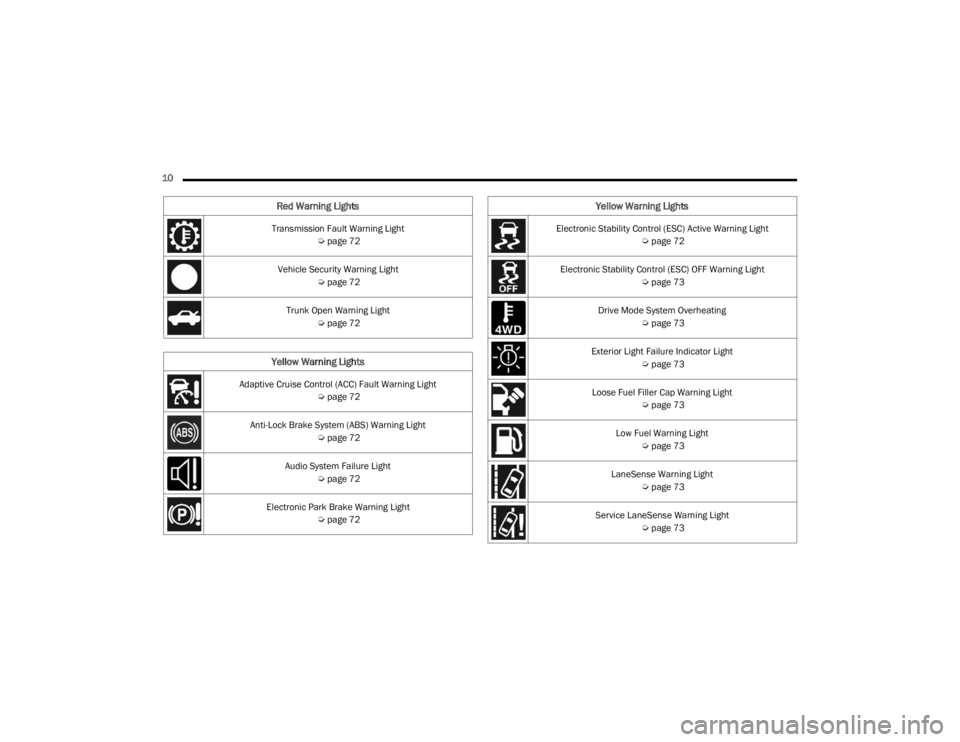
10 Transmission Fault Warning Light Úpage 72
Vehicle Security Warning Light Úpage 72
Trunk Open Warning Light Úpage 72
Yellow Warning Lights
Adaptive Cruise Control (ACC) Fault Warning Light
Úpage 72
Anti-Lock Brake System (ABS) Warning Light Úpage 72
Audio System Failure Light Úpage 72
Electronic Park Brake Warning Light Úpage 72
Red Warning Lights
Electronic Stability Control (ESC) Active Warning Light
Úpage 72
Electronic Stability Control (ESC) OFF Warning Light Úpage 73
Drive Mode System Overheating Úpage 73
Exterior Light Failure Indicator Light Úpage 73
Loose Fuel Filler Cap Warning Light Úpage 73
Low Fuel Warning Light Úpage 73
LaneSense Warning Light Úpage 73
Service LaneSense Warning Light Úpage 73
Yellow Warning Lights
22_FD_OM_EN_USC_t.book Page 10
Page 59 of 312

GETTING TO KNOW YOUR VEHICLE57
POWER FOLDING ROOF — IF EQUIPPED
If your vehicle is equipped with a Power Folding
Roof, the control switch can be found on the
overhead console.
Power Folding Roof Open/Close Switch
NOTE:
The Power Folding Roof is non-removable.
The Power Folding Roof will not open in
temperatures below -2°F (-18°C) or above
176°F (80°C).
The Power Folding Roof will not operate at
vehicle speeds above 62 mph (100 km/h).
NOTE:A slight pause in audio may be heard when
opening and closing the Power Folding Roof as a
result of the Uconnect system switching between
Power Roof Closed and Power Roof Open audio
modes.OPENING THE POWER FOLDING ROOF
Express Mode
Push the open/close switch and release it within
one-half second and the power roof will open
automatically from any position. The power roof
will open fully and stop automatically. Push the
open/close switch and release it within one-half
second and the sunroof will close automatically
from any position and it stops 7.9 inches (20 cm)
before full closure. For full closure, push and hold
the open/close switch.
During Express Open or Express Close operation,
any other movement of the power roof switch will
stop the sunroof.
Manual Mode
To open the power roof manually, push and hold
the open/close switch to the full open position,
then release. To close the power roof manually,
push and hold the open/close switch to the fully
closed position, then release.
Any release of the switch during open or close
operation will stop the power roof movement. The
power roof will remain in a partially opened
position until the switch is operated and held
again.
WARNING!
Never leave children unattended in a vehicle,
or with access to an unlocked vehicle. Never
leave the key fob in or near the vehicle, or in a
location accessible to children. Do not leave
the Keyless Enter ‘n Go™ Ignition in the ACC or
ON/RUN position. Occupants, particularly
unattended children, can become entrapped
by the power roof while operating the power
roof switch. Such entrapment may result in
serious injury or death.
In a collision, there is a greater risk of being
thrown from a vehicle with an open power
roof. You could also be seriously injured or
killed. Always fasten your seat belt properly
and make sure all passengers are also prop -
erly secured.
Do not allow small children to operate the
power top. Never allow your fingers, other
body parts, or any object, to project through
the power roof opening. Injury may result.
2
22_FD_OM_EN_USC_t.book Page 57
Page 67 of 312

GETTING TO KNOW YOUR INSTRUMENT PANEL65
The instrument cluster display features a driver
interactive display that is located in the instrument
cluster. Pushing the controls on the left side of the
steering wheel allows the driver to select vehicle
information and Personal Settings.
Push the back/left arrow button to access
the information screens or submenu screens of
a main menu item.
Push the up arrow button to scroll upward
through the main menus and submenus
(Speedometer, Trip, Drive Mode Selector,
Vehicle Info, Driver Assist, Audio, Phone, Naviga -
tion, Messages, Settings).
Push the right arrow button to access the
information screens or submenu screens of a
main menu item.
Push the down arrow button to scroll down -
ward through the main menu and submenus
(Speedometer, Trip, Drive Mode Selector,
Vehicle Info, Driver Assist, Audio, Phone, Naviga -
tion, Messages, Settings).
Push the OK button to access/select the infor -
mation screens or submenu screens of a main
menu item. Push and hold the OK button for two
seconds to reset displayed/selected features
that can be reset.
ENGINE OIL CHANGE RESET —
I
F EQUIPPED
Your vehicle may be equipped with an engine oil
change indicator system. The “Change Engine Oil”
message will display in the instrument cluster
display. The engine oil change indicator system is
duty cycle based, which means the engine oil
change interval may fluctuate, dependent upon
your personal driving style.
Unless reset, this message will continue to display
each time you turn the ignition switch to the ON/
RUN position. To reset the oil change indicator
system (after performing the scheduled
maintenance), refer to the following procedure.
1. Turn the ignition switch to the ON position (do
not start the engine).
2. Fully push the accelerator pedal slowly, three times, within 10 seconds.
3. Turn the ignition switch to the OFF position.
NOTE:If the indicator message illuminates when you start
the vehicle, the oil change indicator system did not
reset. If necessary, repeat this procedure.
INSTRUMENT CLUSTER DISPLAY MAIN
M
ENU
The Main Menu is composed of several options
that can be selected using the control buttons
above.
NOTE:
The display mode of the menu items varies
depending on the type of display.
For some items, a submenu is provided.
In the Uconnect system, some items on the
menu are not shown on the instrument cluster
display Ú page 64.
Instrument Cluster Display Menu/
Submenu Items
The Menu is composed of the following items:
Speedometer
Trip
Instantaneous Info
Trip A
Trip B
Drive Mode Selector — If Equipped
Auto Mode
Sport Mode
All Weather Mode
3
22_FD_OM_EN_USC_t.book Page 65
Page 68 of 312

66GETTING TO KNOW YOUR INSTRUMENT PANEL
Vehicle Info
Tire Pressure
Oil Temperature
Battery Voltage
Driver Assist
Lane Departure Warning
Adaptive Cruise Control
Stop/Start — If Equipped
Audio
Phone
Navigation
Messages
Settings
Display
Units
Clock and Date
Security
Safety & Assistance
Lights
Doors & Locks
Engine OFF Procedure — If Equipped
Speedometer
View and change the speedometer scale from mph
to km/h (km/h to mph).
Trip
This instrument cluster display menu item allows
you to view and select information about the "Trip
Computer”:
Instantaneous info
View the distance to empty (miles or km).
View the instantaneous consumption (mpg,
or l/100km or km/l).
Trip A
View Trip A distance (miles or km).
View travel time A (hours/minutes/
seconds).
View average consumption A (mpg, or
l/100km or km/l).
View average speed A (mph or km/h).
Trip B
View Trip B distance (miles or km).
View travel time B (hours/minutes/
seconds).
View average consumption B (mpg, or
l/100km or km/l).
View average speed B (mph or km/h).
Drive Mode Selector
This instrument cluster display menu/submenu
items allows you to view and select information
about the "Drive Mode".
Vehicle Info
Push and release the up or down arrow
button until "Vehicle Info" is highlighted in the
instrument cluster display. Push and release the
right arrow button and Coolant Temp will be
displayed. Push the right or left arrow button
to scroll through the following information displays:
Tire pressure
View the information relating to the Tire
Pressure Monitoring System (TPMS) (if
equipped).
Oil Temperature
View the engine oil temperature.
Battery Voltage
View the voltage value (state of charge) of
the battery.
22_FD_OM_EN_USC_t.book Page 66
Page 69 of 312

GETTING TO KNOW YOUR INSTRUMENT PANEL67
Driver Assist
This menu item allows you to change the settings
(Notice LaneSense and Intensity LaneSense)
relating to the LaneSense system (if equipped):
Notice LaneSense
By selecting this function, you can select the
“readiness” of LaneSense, choosing between
the options "Near," "Medium," or "Far."
Intensity LaneSense
Using this function, you can select the force
applied to the steering wheel to keep the car in
the roadway through the electrical drive system
due to LaneSense.
Stop/Start – If Equipped
Automatically stops the engine during a vehicle
stop under the right conditions to reduce fuel
consumption.
Push and release the up or down arrow
button until the Stop/Start menu title is displayed
in the instrument cluster. This menu shows
messages related to Stop/Start. Only one message
can be viewed at a time until the condition is
cleared.
When the Stop/Start is engaged (and the engine is
off), the associated hardware indicator light is
turned on. When the Stop/Start button on the central stack is pushed, a Stop/Start status
message will appear in the instrument cluster
display.
Audio
This menu item allows you to view the instrument
cluster display and the information present on the
display of the Uconnect system.
The information displayed is:
“Radio (AM or FM)”: view Radio Station Name (if
equipped), frequency, and graphical icon.
MP3: title display or song number playing.
USB: title display or song number playing.
Ipod: display the song title and graphic element.
Bluetooth®: displays the song title and a
graphic element.
SAT: displays the station name and a graphic
element.
APP: displays strings and a graphic element.
Phone
This menu displays the current status of a phone
connected to the vehicle via Bluetooth®.
If no phone is connected, the menu will not
function when the
OK button is pushed. Otherwise,
if a phone is connected, push the OK button to
enter the menu. The following items will display:
Recent calls: displays a list of the last 10 calls.
SMS reader: displays the last 10 text messages
and if they are read or unread.
Favorite numbers: displays a maximum of six
favorite numbers.
Navigation
If activated, this menu item will display navigation
status and directions.
Messages (Stored)
This menu item allows you to display the
information messages/malfunction stored.
The background color of the display varies
according to the priorities of the failure:
Failed Messages with low priority display in
yellow.
Failed Messages with high priority display in red.
Settings
This menu item allows you to change the settings
for the following:
Display
Units
Clock and Date
Security
Safety and Assistance
3
22_FD_OM_EN_USC_t.book Page 67
Page 74 of 312

72GETTING TO KNOW YOUR INSTRUMENT PANEL
Transmission Fault Warning Light
This light will illuminate (together with a
message in the instrument cluster
display and a buzzer) to indicate a
transmission fault. Contact an authorized
dealer if the message remains after restarting the
engine.
Vehicle Security Warning Light —
If Equipped
This light will flash at a fast rate for
approximately 15 seconds when the
vehicle security system is arming, and
then will flash slowly until the vehicle is
disarmed.
Trunk Open Warning Light
This indicator will illuminate when the
trunk is open and not fully closed.
YELLOW WARNING LIGHTS
Adaptive Cruise Control (ACC) Fault
Warning Light — If Equipped
This warning light will illuminate to
indicate a fault in the ACC system.
Contact a local authorized dealer for
service Ú page 94.
Anti-Lock Brake System (ABS) Warning
Light
This warning light monitors the ABS. The
light will turn on when the ignition is
placed in the ON/RUN position and may
stay on for as long as four seconds.
If the ABS light remains on or turns on while
driving, then the Anti-Lock portion of the brake
system is not functioning and service is required as
soon as possible. However, the conventional brake
system will continue to operate normally,
assuming the Brake Warning Light is not also on.
If the ABS light does not turn on when the ignition
is placed in the ON/RUN position, have the brake
system inspected by an authorized dealer.
Audio System Failure Light — If Equipped
This light will illuminate to report a failure
of the Audio System. Contact an
authorized dealership as soon as
possible.
Electronic Park Brake Warning Light
This warning light will illuminate to
indicate the Electronic Park Brake is not
functioning properly and service is
required. Contact an authorized dealer.
Electronic Stability Control (ESC) Active
Warning Light — If Equipped
This warning light will indicate when the
ESC system is Active. The ESC Indicator
Light in the instrument cluster will come
on when the ignition is placed in the ON/
RUN position, and when ESC is activated. It should
go out with the engine running. If the ESC Indicator
Light comes on continuously with the engine
running, a malfunction has been detected in the
ESC system. If this warning light remains on after
several ignition cycles, and the vehicle has been
driven several miles (kilometers) at speeds greater
than 30 mph (48 km/h), see an authorized dealer
as soon as possible to have the problem
diagnosed and corrected.
The ESC OFF Indicator Light and the ESC Indi -
cator Light come on momentarily each time the
ignition is placed in the ON/RUN position.
The ESC system will make buzzing or clicking
sounds when it is active. This is normal; the
sounds will stop when ESC becomes inactive.
This light will come on when the vehicle is in an
ESC event.
22_FD_OM_EN_USC_t.book Page 72
Page 112 of 312

110STARTING AND OPERATING
When the LaneSense system senses the lane
has been approached and is in a lane departure
situation, the left lane line flashes yellow (on/
off). The LaneSense telltale changes from solid
yellow to flashing yellow. At this time torque is
applied to the steering wheel in the opposite
direction of the lane boundary.
For example: If approaching the left side of the
lane the steering wheel will turn to the right.
Lane Approached (Flashing Yellow Line/ Flashing Yellow Telltale)
NOTE:The LaneSense system operates with similar
behavior for a right lane departure.
CHANGING LANESENSE STATUS
The LaneSense system has settings to adjust the
intensity of the torque warning and the warning
zone sensitivity (early/late) that you can configure
through the Uconnect system screen Úpage 123.
NOTE:
When enabled the system operates above
37 mph (60 km/h) and below 112 mph
(180 km/h).
Use of the turn signal suppresses the warnings.
The system will not apply torque to the steering
wheel whenever a safety system engages.
(Anti-Lock Brakes, Traction Control System,
Electronic Stability Control, Full Brake Control
system, etc.).
PARKVIEW REAR BACK UP CAMERA
The ParkView Rear Back Up Camera allows you to
see an on-screen image of the rear surroundings of
your vehicle when the gear selector is put into
REVERSE. The image will be displayed on the
touchscreen display along with a note to “Check
Entire Surroundings” across the top of the screen.
After five seconds this note will disappear. The
ParkView camera is located on the rear of the
vehicle above the rear license plate.
Back Up Camera Location
When the vehicle is shifted out of REVERSE with
camera delay turned off, the rear camera mode is
exited and the navigation or audio screen appears
again.
When the vehicle is shifted out of REVERSE with
camera delay turned on, the camera image will
continue to be displayed for up to 10 seconds
unless the vehicle speed exceeds 8 mph (13 km/
h), the vehicle is shifted into PARK, or the ignition
is placed in the OFF position.
A touchscreen button to disable the camera is
available when the vehicle is not in REVERSE.
Display of the camera image after shifting out of
REVERSE can be disabled via Uconnect Settings.
When enabled, active guidelines are overlaid on
the image to illustrate the width of the vehicle and
its projected backup path based on the steering
wheel position.
22_FD_OM_EN_USC_t.book Page 110