2022 CITROEN C5 AIRCROSS air condition
[x] Cancel search: air conditionPage 192 of 276

190
In the event of a breakdown
► Stop all power consumption.
► Immobilise the vehicle and switch the ignition
off.
►
Identify the defective fuse using the current
allocation tables and diagrams.
T
o replace a fuse, it is essential to:
►
Use the special tweezers to extract the fuse
from its housing and check the condition of its
filament.
►
Always replace the failed fuse with a fuse of
the same rating (same colour); use of a different
rating may cause malfunctions - risk of fire!
If the fault recurs after replacing a fuse, have the
electrical system checked by a CITROËN dealer
or a qualified workshop.
The fuse allocation tables and the corresponding diagrams are available
from a CITROËN dealer or from a qualified
workshop.
The replacement of a fuse not shown in the allocation tables may cause a serious
malfunction of your vehicle. Contact a
CITROËN dealer or a qualified workshop.
Good
Failed
Tweezers
Installing electrical accessories
Your vehicle's electrical system is
designed to operate with standard or optional
equipment.
Before installing other electrical equipment
or accessories on your vehicle, contact a
CITROËN dealer or a qualified workshop.
CITROËN accepts no responsibility for
the cost incurred in repairing your vehicle
or for rectifying malfunctions resulting from
the installation of accessories not supplied
and not recommended by CITROËN and not
installed in accordance with specifications, in
particular when the combined power
consumption of all of the additional equipment
connected exceeds 10 milliamperes.
Fuses in the dashboard
The fusebox is located in the lower dashboard
(left-hand side).
To access the fuses, follow the same procedure
as described for accessing the fuse replacement
tools.
Lower fusebox
Fuse No. Rating
(Amps) Functions
F4 15Horn.
F6 20Front and rear screenwash pump.
F7 10Rear 12 V USB socket.
F8 20Rear wiper.
F10 30Locking/unlocking of the doors and fuel filler flap.
F14 5Alarm (unit).
F18 5Trailer power supply.
F28 5Alarm (siren), additional heating/ventilation remote control receiver.
F29 20Touch screen (CITROËN Connect Radio or CITROËN Connect Nav).
Page 194 of 276

192
In the event of a breakdown
Fuse No.Rating
(Amps) Functions
F31 10Cigarette lighter/Front 12
V accessory socket.
F34 5Wireless smartphone charger.
Upper fusebox
Fuse No. Rating
(Amps) Functions
F2 10Heated door mirrors.
F3 40Rear one-touch electric windows.
F5 40Front one-touch electric windows.
F6 15Boot 12
V socket.
F7 30Heated front seats.
F10 30Panoramic sunroof.
Engine compartment fuses
The fusebox is placed in the engine
compartment near the battery.
Fuse No. Rating
(Amps) Functions
F1 40Air conditioning ventilation motor.
F16 20Heated windscreen.
F18 10Right-hand main beam headlamp.
F19 10Left-hand main beam headlamp.
Page 195 of 276

193
In the event of a breakdown
8Engine compartment fuses
The fusebox is placed in the engine
compartment near the battery.
Access to the fuses
► Release the two latches A .
► Remove the cover .
►
Change the fuse.
►
When you have finished, close the cover
carefully then engage the two latches A
, to
ensure correct sealing of the fusebox.
Fuse No. Rating
(Amps) Functions
F1 40Air conditioning ventilation motor.
F16 20Heated windscreen.
F18 10Right-hand main beam headlamp.
F19 10Left-hand main beam headlamp.
Page 209 of 276

207
CITROËN Connect Radio
10CITROËN Connect Radio
Multimedia audio system -
Applications - Bluetooth
®
telephone
The functions and settings described
vary according to the vehicle version and
configuration, as well as the country of sale.
For safety reasons and because they
require sustained attention by the driver,
the following operations must be carried out
with the vehicle stationary and the ignition
on:
–
Pairing the smartphone with the system via
Bluetooth.
–
Using the smartphone.
–
Connecting to the CarPlay® or Android
Auto applications (certain applications stop
displaying when the vehicle is moving).
– Changing the system settings and
configuration.
The system is protected so that it only operates in the vehicle.
The message Energy economy mode is
displayed when the system is about to go into
standby.
The system’s Open Source Software (OSS) source codes are available at the
following addresses:
https://www.groupe-psa.com/fr/oss/
https://www.groupe-psa.com/en/oss/
First steps
With the engine running, a press mutes
the sound.
With the ignition off, a press turns the system on.
Increase or decrease the volume using
the wheel or the "plus" or "minus" buttons
(depending on the equipment).
Use the buttons on either side of or below the
touch screen to access the menus, then press
the virtual buttons on the touch screen.
Depending on the model, use the "Source" and
"Menu" buttons on the left of the touch screen to
access the menus, then press the virtual buttons
on the touch screen.
At all times it is possible to display the rolling
menus by pressing the screen briefly with three
fingers.
All touch-sensitive areas on the screen are
white.
On pages with multiple tabs at the bottom of the
screen, you can switch between pages either
by tapping the tab for the desired page or by
swiping the pages to the left or right with your
finger.
Press in the shaded area to go back up a level
or confirm.
Press the back arrow to go back a level or
confirm.
The touch screen is of the "capacitive" type.
To clean the screen, use a soft, non-abrasive
cloth (e.g. spectacles cloth) with no additional
product.
Do not use sharp objects on the screen.
Do not touch the screen with wet hands.
Certain information is displayed permanently in
the upper bar of the touch screen:
–
Air conditioning status information (depending
on version), and direct access to the
corresponding menu.
–
Radio Media and
Telephone menu status
information.
–
Privacy status information.
–
Access to the touch screen and digital
instrument panel settings.
Page 212 of 276

210
CITROËN Connect Radio
Navigation
Configure the navigation and select your
destination via CarPlay® or Android Auto.
Air conditioning
21,518,5
Manage various temperature and air flow
settings.
Applications
Viewing photos
Insert a USB memory stick in the USB port.
To protect the system, do not use a USB hub.
The system can read folders and image files in
the formats: .tiff; .gif; .jpg/jpeg; .bmp and .png.
Press Applications to display the main
page.
Press "Photos".
Select a folder.
Select an image to view.
Press this button to display the details of
the photo.
Press the back arrow to go back a level.
Managing messages
Press Applications to display the main
page.
Press "SMS".
Select the "SMS” tab.
Press this button to select the display
settings for messages.
Press this button to search and select a
recipient.
Select the "Quick messages” tab.
Press this button to select the display
settings for messages.
Press this button to write a new message.
Press the bin alongside the selected
message to delete it.
Press this button alongside the selected
message to display the secondary page.
Press this button to edit and modify the
existing text.
Press this button to write a new message.
Press the bin to delete the message.
Radio
Selecting a station
Press Radio Media to display the main
page.
Press one of the buttons to perform an
automatic search for radio stations.
Or
Move the slider to manually search for
frequencies up or down.
Or
Press the frequency.
Page 222 of 276

220
CITROËN Connect Nav
CITROËN Connect Nav
GPS navigation -
Applications - Multimedia
audio system - Bluetooth
®
telephone
The functions and settings described
vary according to the vehicle version and
configuration, as well as the country of sale.
For safety reasons and because they
require sustained attention by the driver,
the following operations must be carried out
with the vehicle stationary and the ignition
on:
–
Pairing the smartphone with the system via
Bluetooth.
–
Using the smartphone.
– Connecting to the CarPlay® or Android
Auto applications (certain applications stop
displaying when the vehicle is moving).
–
W
atching a video (the video stops when the
vehicle starts to move again).
–
Changing the system settings and
configuration.
AM and DAB radio are not available on Hybrid vehicles.
The system is protected so that it only operates in the vehicle.
The message Energy economy mode is
displayed when the system is about to go into
standby.
System and map updates can be
downloaded from the Brand's website.
The update procedure is also available there.
The system’s Open Source Software (OSS) source codes are available at the
following addresses:
https://www.groupe-psa.com/fr/oss/
https://www.groupe-psa.com/en/oss/
First steps
With the engine running, a press mutes
the sound.
With the ignition off, a press turns the system on.
Increase or decrease the volume using
the wheel or the "plus" or "minus" buttons
(depending on the equipment).
Use the menu buttons on either side of or below
the touch screen for access to the menus, then
press the virtual buttons in the touch screen.
Depending on the model, use the "Source" or
"Menu" buttons to access the rolling menus, then
press the virtual buttons in the touch screen.
Display the rolling menus at any time by pressing
the screen briefly with three fingers.
All of the touch areas of the screen are white.
Press the back arrow to go back a level.
Press "OK" to confirm.
The touch screen is of the "capacitive" type.
To clean the screen, use a soft, non-abrasive
cloth (e.g. spectacles cloth) with no additional
product.
Do not use sharp objects on the screen.
Do not touch the screen with wet hands.
Certain information is displayed permanently
in the side bars or in the upper bar of the touch
screen (depending on equipment):
–
Air conditioning status information (depending
on version), and direct access to the
corresponding menu.
–
Go directly to the audio source selection
option, to view the list of radio stations (or list of
titles depending on the source).
Page 224 of 276

222
CITROËN Connect Nav
Applications
Run certain applications from a
smartphone connected via CarPlay® or
Android Auto.
Check the status of the
Bluetooth
® and Wi-Fi
connections.
Radio Media
FM 87.5 MHz
Select an audio source or radio station, or
display photographs.
Telephone
Connect a telephone via Bluetooth®, read
messages and emails and send quick
messages.
Settings
Configure a personal profile and/or
configure the sound (balance, ambience,
etc.) and the display (language, units, date, time,
etc.).
Vehicle
Activate, deactivate or configure certain vehicle functions.
Air conditioning
21,518,5
Manage various temperature and air flow
settings.
Voice commands
Steering wheel-mounted
controls
Voice commands:
Voice commands can be issued from any
screen page after a short press on the "Voice
commands" button located on the steering
wheel or at the end of the lighting control stalk
(depending on equipment), as long as there is no
telephone call in progress.
To ensure that voice commands are always recognised by the system, please
follow these recommendations:
– use natural language in a normal tone
without breaking up words or raising your
voice.
– always wait for the "beep" (audible signal)
before speaking.
– for best results, closing the windows and
sunroof is recommended, to avoid extraneous
interference (depending on version).
– before issuing a voice command, ask any
other passengers to refrain from speaking.
First steps
Example of a "voice command" for
navigation:
"Navigate to address 11 regent street,
London"
Page 247 of 276
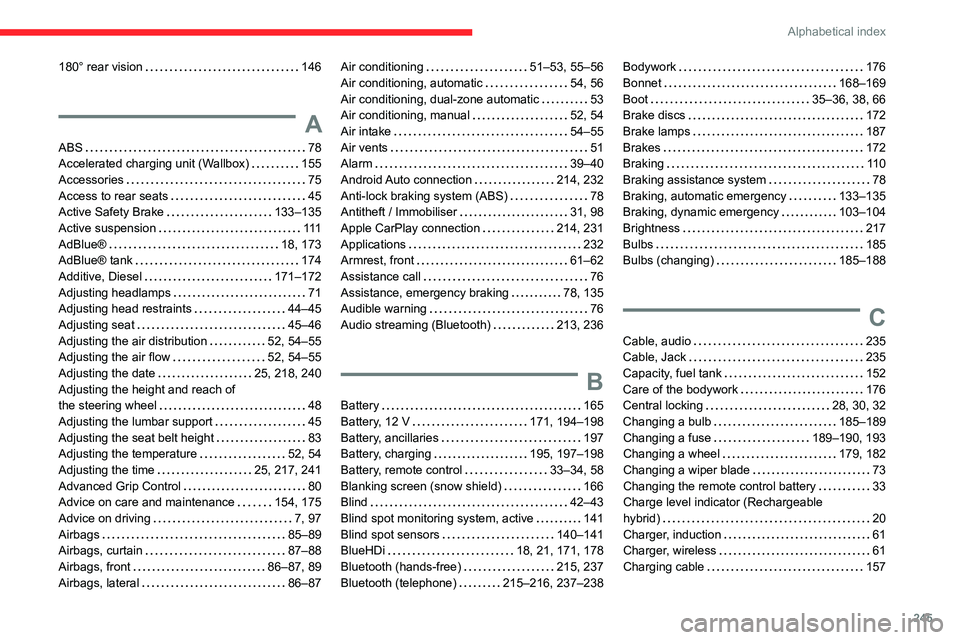
245
Alphabetical index
180° rear vision 146
A
ABS 78
Accelerated charging unit (Wallbox)
155
Accessories
75
Access to rear seats
45
Active Safety Brake
133–135
Active suspension
111
AdBlue®
18, 173
AdBlue® tank
174
Additive, Diesel
171–172
Adjusting headlamps
71
Adjusting head restraints
44–45
Adjusting seat
45–46
Adjusting the air distribution
52, 54–55
Adjusting the air flow
52, 54–55
Adjusting the date
25, 218, 240
Adjusting the height and reach of
the steering wheel
48
Adjusting the lumbar support
45
Adjusting the seat belt height
83
Adjusting the temperature
52, 54
Adjusting the time
25, 217, 241
Advanced Grip Control
80
Advice on care and maintenance
154, 175
Advice on driving
7, 97
Airbags
85–89
Airbags, curtain
87–88
Airbags, front
86–87, 89
Airbags, lateral
86–87
Air conditioning 51–53, 55–56
Air conditioning, automatic
54, 56
Air conditioning, dual-zone automatic
53
Air conditioning, manual
52, 54
Air intake
54–55
Air vents
51
Alarm
39–40
Android Auto connection
214, 232
Anti-lock braking system (ABS)
78
Antitheft / Immobiliser
31, 98
Apple CarPlay connection
214, 231
Applications
232
Armrest, front
61–62
Assistance call
76
Assistance, emergency braking
78, 135
Audible warning
76
Audio streaming (Bluetooth)
213, 236
B
Battery 165
Battery, 12 V
171, 194–198
Battery, ancillaries
197
Battery, charging
195, 197–198
Battery, remote control
33–34, 58
Blanking screen (snow shield)
166
Blind
42–43
Blind spot monitoring system, active
141
Blind spot sensors
140–141
BlueHDi
18, 21, 171, 178
Bluetooth (hands-free)
215, 237
Bluetooth (telephone)
215–216, 237–238
Bodywork 176
Bonnet
168–169
Boot
35–36, 38, 66
Brake discs
172
Brake lamps
187
Brakes
172
Braking
11 0
Braking assistance system
78
Braking, automatic emergency
133–135
Braking, dynamic emergency
103–104
Brightness
217
Bulbs
185
Bulbs (changing)
185–188
C
Cable, audio 235
Cable, Jack
235
Capacity, fuel tank
152
Care of the bodywork
176
Central locking
28, 30, 32
Changing a bulb
185–189
Changing a fuse
189–190, 193
Changing a wheel
179, 182
Changing a wiper blade
73
Changing the remote control battery
33
Charge level indicator (Rechargeable
hybrid)
20
Charger, induction
61
Charger, wireless
61
Charging cable
157