2022 CITROEN C5 AIRCROSS DAG key
[x] Cancel search: keyPage 240 of 276

238
CITROËN Connect Nav
Managing paired telephones
This function lets you connect or disconnect a
device or delete a pairing.
Press Telephone to display the main
page.
Press the "OPTIONS " button to access the
secondary page.
Select "Bluetooth connection" to display
the list of paired devices.
Press on the name of the telephone
selected in the list to disconnect it.
Press again to connect it.
Deleting a telephone
Select the basket at top right of the
screen to display a basket alongside the
telephone chosen.
Press the basket alongside the telephone
chosen to delete it.
Receiving a call
An incoming call is announced by a ring and a
superimposed display in the screen.
Make a short press on the steering
mounted telephone button to accept an
incoming call.
And
Make a long press
on the steering mounted telephone button
to reject the call.
Or
Select "End call" on the touch screen.
Making a call
Using the telephone is not recommended
while driving.
Park the vehicle.
Make the call using the steering mounted
controls.
Calling a new number
Press Telephone to display the main
page.
Enter the phone number using the digital
keypad.
Press "Call" to start the call.
Calling a contact
Press Telephone to display the main
page.
Or press and hold
the steering mounted telephone button.
Select "Contact".
Select the desired contact from the displayed list.
Select "Call".
Calling a recently used
number
Press Telephone to display the main
page.
Or
Press and hold
the steering mounted telephone button.
Select "Calls".
Select the desired contact from the displayed list.
It is always possible to make a call
directly from the telephone; as a safety
measure, first park the vehicle.
Managing contacts/entries
Press Telephone to display the main
page.
Select "Contact".
Select "Create" to add a new contact.
Press the "Telephone " tab to enter the
contact’s telephone number(s).
Press the "Address" tab to enter the
contact’s address(es).
Press the "Email" tab to enter the
contact’s email address(es).
Press "OK" to save.
Press this button to sort contacts by
Surname+first name or by First
name+surname.
The "Email" function allows email addresses to be entered for a contact,
but the system is not able to send emails.
Managing messages
Press Telephone to display the main
page.
Press the "OPTIONS " button to access the
secondary page.
Select "Messages" to display the list of
messages.
Select the "All", "Incoming " or "Sent”
tab.
Select the details of the message chosen
in one of the lists.
Press "Answer" to send a quick message
stored in the system.
Press "Call" to start the call.
Press "Play" to listen to the message.
Access to "Messages " depends on the
compatibility between the smartphone
and the onboard system.
Some smartphones retrieve messages or
email messages more slowly than others.
Page 242 of 276
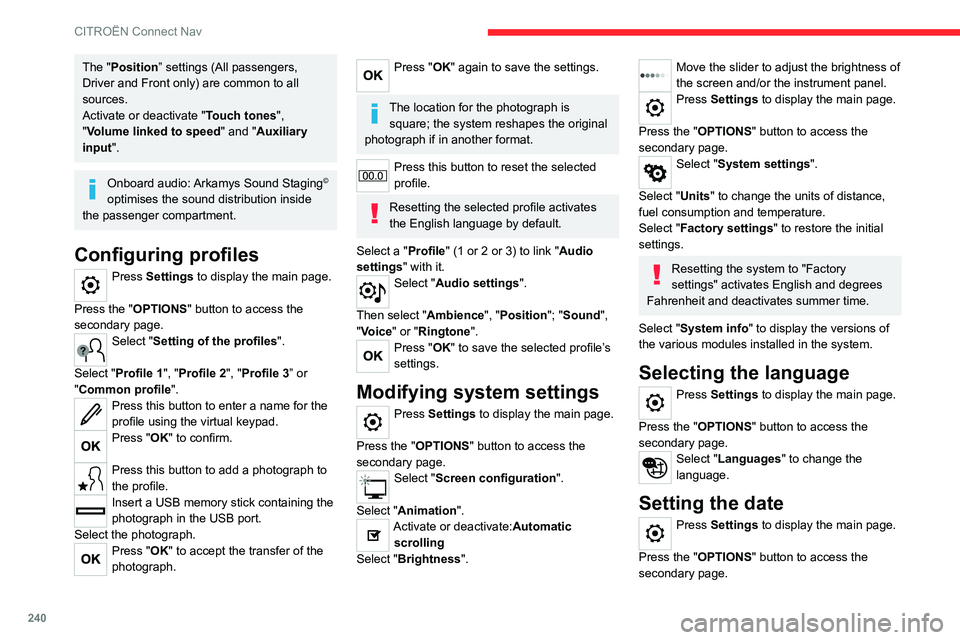
240
CITROËN Connect Nav
The "Position” settings (All passengers,
Driver and Front only) are common to all
sources.
Activate or deactivate "Touch tones ",
"Volume linked to speed " and "Auxiliary
input ".
Onboard audio: Arkamys Sound Staging©
optimises the sound distribution inside
the passenger compartment.
Configuring profiles
Press Settings to display the main page.
Press the "OPTIONS " button to access the
secondary page.
Select "Setting of the profiles".
Select "Profile 1", "Profile 2", "Profile 3” or
"Common profile ".
Press this button to enter a name for the
profile using the virtual keypad.
Press "OK" to confirm.
Press this button to add a photograph to
the profile.
Insert a USB memory stick containing the
photograph in the USB port.
Select the photograph.
Press "OK" to accept the transfer of the
photograph.
Press "OK" again to save the settings.
The location for the photograph is square; the system reshapes the original
photograph if in another format.
Press this button to reset the selected
profile.
Resetting the selected profile activates
the English language by default.
Select a "Profile" (1 or 2 or 3) to link "Audio
settings" with it.
Select "Audio settings".
Then select "Ambience", "Position"; "Sound ",
"Voice" or "Ringtone ".
Press "OK" to save the selected profile’s
settings.
Modifying system settings
Press Settings to display the main page.
Press the "OPTIONS " button to access the
secondary page.
Select "Screen configuration".
Select "Animation".
Activate or deactivate:Automatic scrolling
Select "Brightness".
Move the slider to adjust the brightness of
the screen and/or the instrument panel.
Press Settings to display the main page.
Press the "OPTIONS " button to access the
secondary page.
Select "System settings".
Select "Units" to change the units of distance,
fuel consumption and temperature.
Select "Factory settings" to restore the initial
settings.
Resetting the system to "Factory
settings" activates English and degrees
Fahrenheit and deactivates summer time.
Select "System info" to display the versions of
the various modules installed in the system.
Selecting the language
Press Settings to display the main page.
Press the "OPTIONS " button to access the
secondary page.
Select "Languages" to change the
language.
Setting the date
Press Settings to display the main page.
Press the "OPTIONS " button to access the
secondary page.
Select "Setting the time-date".
Select "Date".
Press this button to set the date.
Press "OK" to confirm.
Select the display format for the date.
Time and date setting is only available if "GPS synchronisation" is deactivated.
Setting the time
Press Settings to display the main page.
Press the "OPTIONS " button to access the
secondary page.
Select "Setting the time-date".
Select "Time".
Press this button to set the time using the
virtual keypad.
Press "OK" to confirm.
Press this button to set the time zone.
Select the display format for the time
(12h/24h).
Activate or deactivate summer time (+1 hour).
Activate or deactivate GPS synchronisation (UTC).
Page 243 of 276
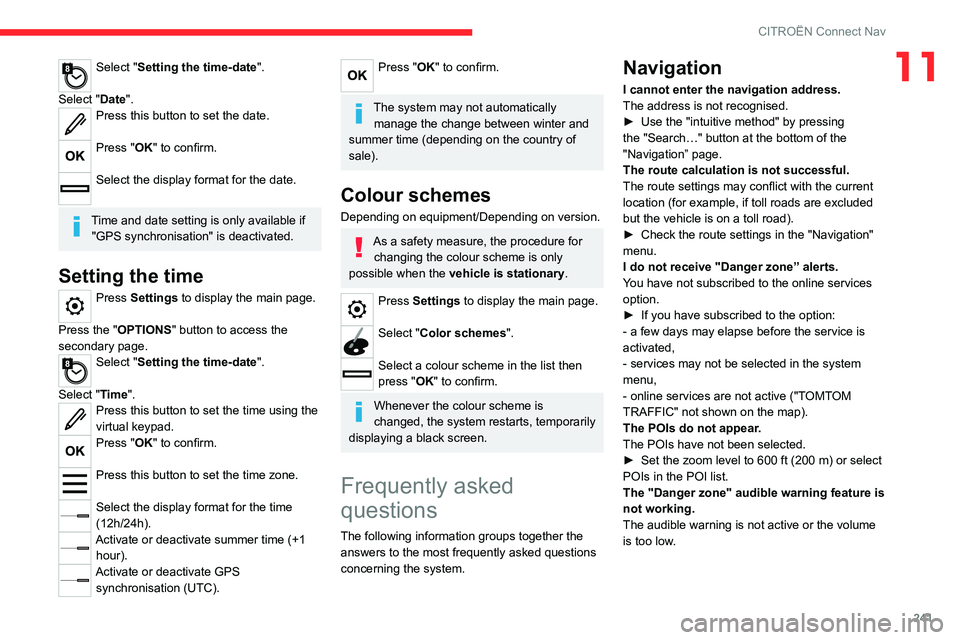
241
CITROËN Connect Nav
11Select "Setting the time-date".
Select "Date".
Press this button to set the date.
Press "OK" to confirm.
Select the display format for the date.
Time and date setting is only available if "GPS synchronisation" is deactivated.
Setting the time
Press Settings to display the main page.
Press the "OPTIONS " button to access the
secondary page.
Select "Setting the time-date".
Select "Time".
Press this button to set the time using the
virtual keypad.
Press "OK" to confirm.
Press this button to set the time zone.
Select the display format for the time
(12h/24h).
Activate or deactivate summer time (+1 hour).
Activate or deactivate GPS synchronisation (UTC).
Press "OK" to confirm.
The system may not automatically manage the change between winter and
summer time (depending on the country of
sale).
Colour schemes
Depending on equipment/Depending on version.
As a safety measure, the procedure for changing the colour scheme is only
possible when the vehicle is stationary.
Press Settings to display the main page.
Select "Color schemes ".
Select a colour scheme in the list then
press "OK" to confirm.
Whenever the colour scheme is
changed, the system restarts, temporarily
displaying a black screen.
Frequently asked
questions
The following information groups together the answers to the most frequently asked questions
concerning the system.
Navigation
I cannot enter the navigation address.
The address is not recognised.
►
Use the "intuitive method" by pressing
the "Search…" button at the bottom of the
"Navigation” page.
The route calculation is not successful.
The route settings may conflict with the current
location (for example, if toll roads are excluded
but the vehicle is on a toll road).
►
Check the route settings in the "Navigation"
menu.
I do not receive "Danger zone” alerts.
Y
ou have not subscribed to the online services
option.
►
If you have subscribed to the option:
- a few days may elapse before the service is
activated,
- services may not be selected in the system
menu,
- online services are not active ("T
OMTOM
TRAFFIC" not shown on the map).
The POIs do not appear.
The POIs have not been selected.
►
Set the zoom level to 600 ft (200 m) or select
POIs in the POI list.
The "Danger zone" audible warning feature is
not working.
The audible warning is not active or the volume
is too low
.
Page 250 of 276

248
Alphabetical index
Inflating tyres 172, 206
Inflating tyres and accessories
(using the kit)
180, 182
Infrared camera
11 8
Instrument panel
9–10, 21–22, 118
Intelligent Traction Control
79
Internet browser
229, 232
ISOFIX mountings
90
J
Jack 180, 182, 235
Jump starting
194
K
Key 27, 31–33
Key, electronic
29–30
Keyless Entry and Starting
29–31, 100–101
Key not recognised
101–102
Key with remote control
27–28, 98
Kit, hands-free
215, 237
Kit, puncture repair
179
Kit, temporary puncture repair
179–180, 182
L
Labels, identification 206
Lamp, boot
66, 189
Lamps, parking
68
Lamps, rear 187
Lams with Full LED technology
71
Lane assist
126, 130–131, 133
Lane departure warning active
137, 141
Leather (care)
176
LEDs - Light-emitting diodes
68, 185, 187
Level, AdBlue®
171
Level, brake fluid
170
Level, Diesel additive
171–172
Level, engine coolant
18, 170
Level, engine oil
17, 169
Levels and checks
169–171
Level, screenwash fluid
72, 171
Light-emitting diodes - LEDs
68, 185, 187
Lighting, cornering
71
Lighting dimmer
21
Lighting, exterior
67
Lighting, guide-me home
29, 69
Lighting, interior
63–64
Lighting, mood
63
Lighting, welcome
69
Loading
64–65, 167
Load reduction mode
165
Locating your vehicle
29
Locking
30–31
Locking from the inside
32
Locking the doors
32
Low fuel level
152
Lumbar
45M
Mains socket (domestic network) 155
Maintenance (advice)
154, 175
Maintenance, routine
118, 171
Manoeuvring aids (recommendations)
11 7
Markings, identification
206
Massage function
47
Massage, multi-point
47
Mat
62, 118
Memorising a speed
125
Menu
214
Menu, main
24
Menus (audio)
209–210, 221–222
Menu short cuts
24
Messages
239
Messages, quick
239
Mirror, rear view
49
Mirrors, door
48, 57, 140
Mirror, vanity
60
Misfuel prevention
153
Mobile application
25–26, 59, 160–161
Motor, electric
111–112, 154, 205
Motorised tailgate
36–38
Mountings, ISOFIX
90
N
Navigation 226–228
Navigation, connected
229–231
Net, high load retaining
64–65
Number plate lamps
188
Page 251 of 276

249
Alphabetical index
O
Obstacle detection 141
Oil change
169
Oil consumption
169
OIl, engine
169
On-board tools
66, 178–180
Opening the bonnet
168
Opening the boot
29, 35
Opening the doors
29, 34
Opening the windows
27
P
Pads, brake 172
Paint
176, 206
Paint colour code
206
Parcel shelf, rear
63
Park Assist
147–149
Parking brake, electric
102–104, 172
Parking sensors, audible and visual
141
Parking sensors, front
142
Parking sensors, rear
142
Personalisation
10
Plates, identification
206
Player, Apple®
213, 236
Player, USB
212, 235
Port, USB
60, 212, 214, 231, 235
Power
20
Power indicator (Rechargeable hybrid)
8, 20
Pressures, tyres
172, 180, 206
Pre-tensioning seat belts 85
Priming the fuel system
178
Profiles
217, 240
Programmable cruise control
124
Programmable speed limiter
122
Protecting children
86, 88–92
Puncture
180, 182
Q
Quiet vehicle warning sound 76
R
Radar (warnings) 11 7
Radio
210–211, 234
Radio, digital (Digital Audio Broadcasting -
DAB)
212, 235
Range, AdBlue®
18, 171
RDS
211, 234
Reading lamps
63–64
READY lamp
168
Rear screen, demisting
57
Rechargeable hybrid engine
8, 24, 168, 199, 205
Rechargeable hybrid system
5, 8, 24,
100, 112, 154
Recharging the battery
195, 197–198
Recharging the traction battery
157
Recharging the traction battery
(Rechargeable hybrid)
154, 160–162
Recirculation, air
54–55
Recovery
199, 201
Recovery of the vehicle
199, 201
Reduction of electrical load
165
Regeneration of the particle filter
172
Regenerative braking (deceleration by
engine braking)
11 0
Reinitialisation of the under-inflation
detection system
11 6
Reinitialising the remote control
34
Reminder, key in ignition
99
Reminder, lighting on
67–68
Remote control
27–32
Remote functions
161
Removing a wheel
183–184
Removing the mat
62
Replacing bulbs
185–188
Replacing fuses
189–190
Replacing the air filter
172
Replacing the oil filter
172
Replacing the passenger compartment
filter
171
Reservoir, screenwash
171
Resetting the trip recorder
20–21
Reset trip
22
Rev counter
9–10
Reversing camera
118, 143–145
Reversing lamps
187–188
Roof bars
167–168
Running out of fuel (Diesel)
178