Page 231 of 260

9
Select "Multimedia " and
confirm
Select " Media settings " and
confirm
Select " Play mode " and
confirm Choose the desired playback
method then press the thumb
wheel to validate and save
the changes.Telephone
Pairing a telephone
First connection
The services offered depend on
the network, the SIM card and the
compatibility of the Bluetooth telephone
used.
Check the instructions for your telephone
and with your ser vice provider for the
ser vices to which you have access.
As a safety measure and because they
require prolonged attention on the part
of the driver, the operations for pairing
of the Bluetooth mobile telephone with
the Bluetooth hands-free system of your
audio system must be carried out with the
vehicle stationary
and the ignition on.
Visit the website for your country for more
information (compatibility, more help, etc.).
Activate the telephone's Bluetooth function
and ensure that it is "visible to all" (refer to the
telephone user guide).
.
Bluetooth® audio system
Page 232 of 260

10
Press MENU.
Select " Bluetooth
connection " and confirm.
Select " Search for a device ".
In some cases, the reference number of
the telephone or the Bluetooth address
may appear instead of the name of the
telephone. A virtual keypad is displayed
on the screen: enter a code of
at least 4
digits then press the
control knob to confirm.
A message is displayed on the screen of the If pairing fails, the number of attempts is
not restricted.
Accept the connection on the telephone.
A message appears in the screen to confirm
the success of the connection.
Pairing can also be initiated from the
telephone by searching for detected
Bluetooth devices.
The directory and the call list can
be accessed after the necessary
synchronisation period (if the telephone is
compatible).
Automatic connection must be configured
in the telephone to allow the connection
each time the vehicle is started.
Streaming – Playing audio
files via Bluetooth
Pair/connect the telephone and listen: see the
AUDIO chapter.
Status of the telephone
Select " Telephone " and
confirm
Select " Telephone
management " and confirm
Select " Telephone status "
and confirm
The screen displays the name of the
telephone, the name of the network, the quality
of network reception, and the confirmation of
the Bluetooth and streaming connections.
Select the telephone to be
connected from the list. Only one
telephone can be connected at
a time.
A window is displayed with "
Search in
progress ".
telephone: enter the same code and confirm. To find out the status of the
telephone, press MENU
.
Bluetooth® audio system
Page 233 of 260
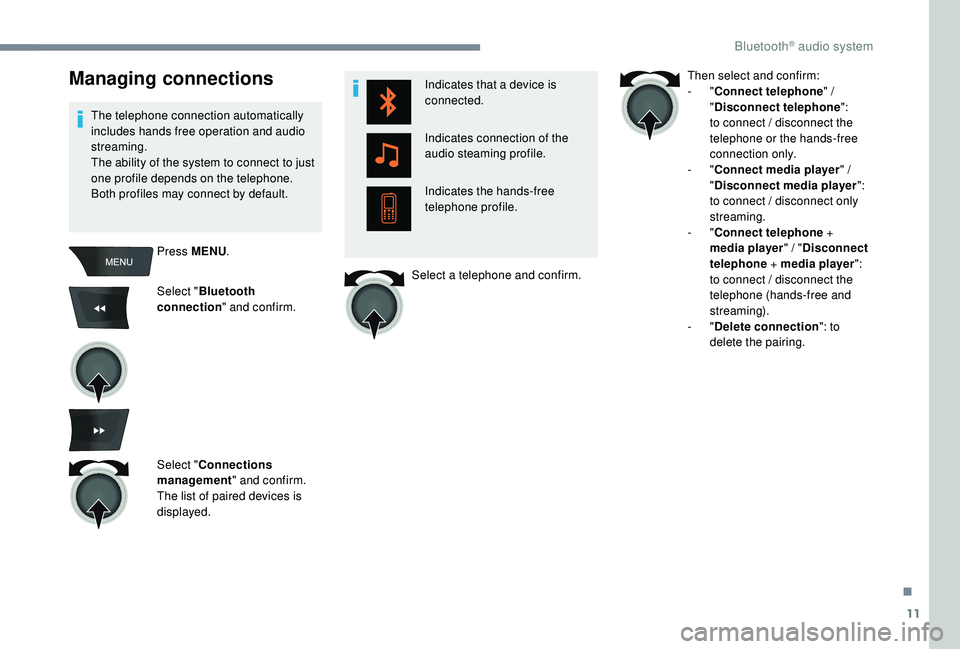
11
Managing connections
The telephone connection automatically
includes hands free operation and audio
streaming.
The ability of the system to connect to just
one profile depends on the telephone.
Both profiles may connect by default.Press MENU .
Select " Bluetooth
connection " and confirm.
Select " Connections
management " and confirm.
The list of paired devices is
displayed. Indicates that a device is
connected.
Indicates connection of the
audio steaming profile.
Indicates the hands-free
telephone profile.
Select a telephone and confirm. Then select and confirm:
-
"
Connect telephone " /
" Disconnect telephone ":
to connect / disconnect the
telephone or the hands-free
connection only.
-
"Connect media player " /
" Disconnect media player ":
to connect / disconnect only
streaming.
-
"Connect telephone +
media player " / "Disconnect
telephone + media player ":
to connect / disconnect the
telephone (hands-free and
streaming).
-
"Delete connection ": to
delete the pairing.
.
Bluetooth® audio system