2022 CITROEN C-ELYSÉE CD player
[x] Cancel search: CD playerPage 227 of 260

5
Screen C
With the radio displayed on the
screen, press the thumb wheel to
display the contextual menu.
Turn the thumb wheel to select
''R ADIO TEXT '', press to save.
Media
Audio CD
Playing a CD
Insert 12 cm diameter circular compact
d i s c s o n l y.
Some anti-pirating systems, on original
discs or CDs copied using a personal
recorder, may cause faults which are no
reflection on the quality of the original
p l aye r.
Without pressing the EJECT button,
insert a CD in the player, play begins
automatically.
To play a disc which has
already been inserted, press
the SRC/TEL button several
times and select " CD".
Press one of the buttons to
select a track on the CD.
Press LIST to display the list
of tracks on the CD. Press and hold one of these
buttons for fast for ward or
rewind.
CD, USB
Information and advice
The audio system will only play files
with extension ".mp3" or ".wma" and
a compression rate that is constant
or variable between 32
Kbps and
320
Kbps.
File names should have less than
20
characters, avoiding special
characters (e.g. " ? ; ù) so as to avoid
any reading or display problems.
Playlists accepted are the types .m3u and
.pls.
The number of files is limited to 5
000 in
500
directories on a maximum of 8 levels.
.
Bluetooth® audio system
Page 228 of 260

6
On a single disc, the CD player can
read up to 255 MP3 files spread
over 8
directory levels. However, it is
recommended that this be kept to 2
levels
so as to limit the time taken to access and
play the CD.
The folder structure is not obser ved during
playback.
In order to be able to play a burned
CDR or CDRW, select standards
ISO
9660 level 1, 2 or Joliet if possible
when burning the CD.
If the disc is burned in another format, it
may not be played correctly.
It is recommended that the same
burning standard is always used on an
individual disc, with the lowest speed
possible (4x maximum) for the best
acoustic quality.
In the particular case of a multi-
session CD, the Joliet standard is
recommended.
Do not connect a hard disk or USB device
other than audio players to the USB
port. This may cause damage to your
installation.Playing a compilation
Insert an
MP3 compilation in the
CD player or connect
a memory stick to the
USB port, directly or via
an extension lead.
The system creates playlists (temporary
memory), which can take from a few
seconds to several minutes.
The playlists are updated every time the
ignition is switched off or a USB memory
stick is connected.
Play starts automatically after a certain
amount of time depending on the capacity
of the USB memory stick.
Use only USB memory sticks formatted to
FAT 32
(File Allocation Table). To play a disc or memory
stick which has already been
inserted, press the SRC/TEL
button repeatedly and select
" CD " or " USB".
Press one of the buttons to
select the next or previous
track.
Rotate the thumb wheel to
select the next or previous
folder in the order chosen.
Press and hold one of these
buttons for fast for ward or
rewind.
Press LIST to display the
structure of the folders in the
compilation.
At a first connection, the
order suggested is by folder.
When connecting again, the
order previously chosen is
retained.
Bluetooth® audio system
Page 229 of 260

7
BACK
USB memory stick – File
sorting
Having selected the desired
sorting (" By folders ", "By
artists ", "By genres ", "By
playlists ") press the thumb
wheel.
Then press the thumb wheel to
confirm and save the changes.
-
B
y folders : all folders
containing audio files
recognised on the peripheral
device, in alphabetical order
without following the folder
structure.
-
B
y ar tists : all of the artist
names defined in the
ID3
Tags, in alphabetical
o r d e r.
-
B
y genres : all of the genres
defined in the ID3
Tags.
-
By
playlists : if playlists have
been saved.
Select a line in the list.
Select a track or a folder.
Up a level in the menu.
Skip a track.
Make a long press on LIST
or press MENU , select
" Multimedia ", then "Media
settings " and finally " Choice
of track listing " to display the
different types of sorting.
APPLE® players or portable
player
* Check the manual for your player. Audio files on a portable mass storage player*
can be heard through the vehicle's speakers
by connecting it to the USB port (cable not
supplied). Management of the device is via the audio
system controls.
If the portable player is not recognised by
the USB port, connect it to the auxiliary
Jack socket.
The Apple
® player software must be
updated regularly for the best connection.
The playlists are those defined in the
Apple
® p l aye r.
The Apple® player must be generation 5 or
l
ater.
JACK socket
The auxiliary Jack socket permits the
connection of a portable non-mass
storage device or an Apple
® player if not
recognised by the USB port.
Auxiliary input (AUX)
Do not connect a device to the USB port
and to the auxiliary Jack socket at the
same time.
.
Bluetooth® audio system
Page 233 of 260
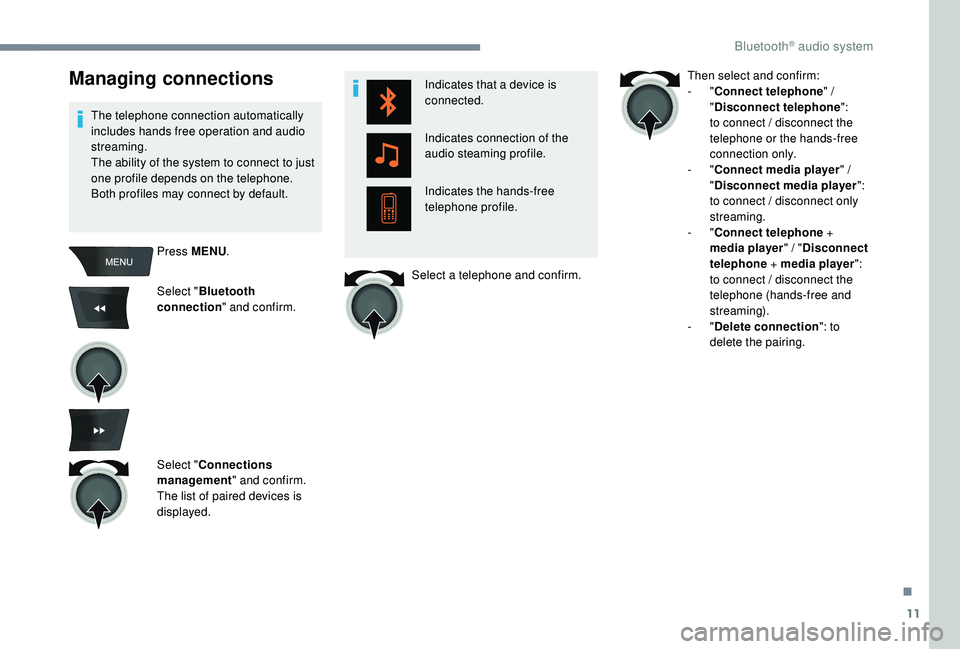
11
Managing connections
The telephone connection automatically
includes hands free operation and audio
streaming.
The ability of the system to connect to just
one profile depends on the telephone.
Both profiles may connect by default.Press MENU .
Select " Bluetooth
connection " and confirm.
Select " Connections
management " and confirm.
The list of paired devices is
displayed. Indicates that a device is
connected.
Indicates connection of the
audio steaming profile.
Indicates the hands-free
telephone profile.
Select a telephone and confirm. Then select and confirm:
-
"
Connect telephone " /
" Disconnect telephone ":
to connect / disconnect the
telephone or the hands-free
connection only.
-
"Connect media player " /
" Disconnect media player ":
to connect / disconnect only
streaming.
-
"Connect telephone +
media player " / "Disconnect
telephone + media player ":
to connect / disconnect the
telephone (hands-free and
streaming).
-
"Delete connection ": to
delete the pairing.
.
Bluetooth® audio system
Page 237 of 260
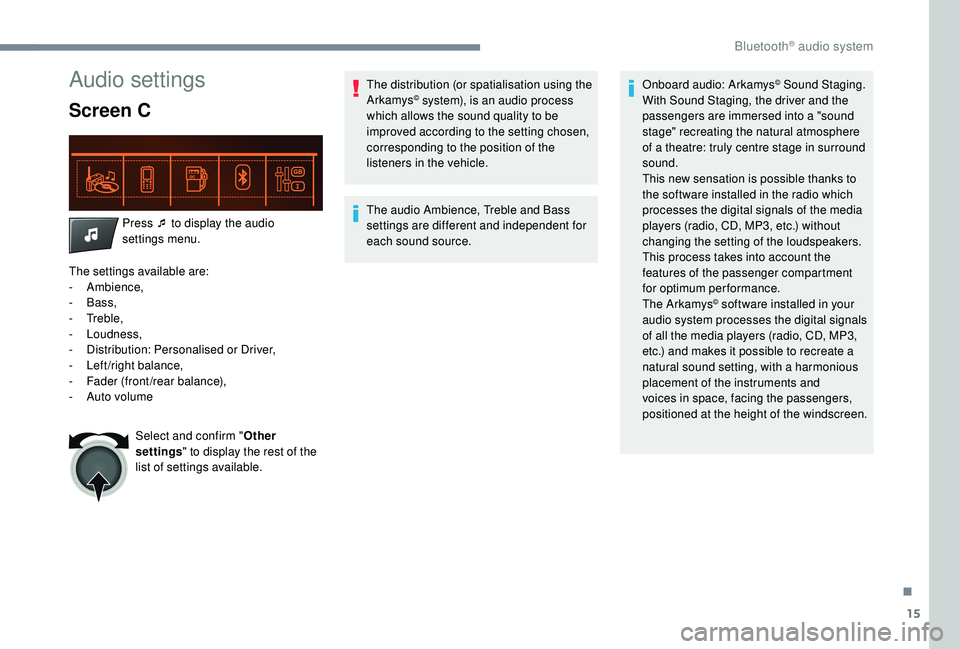
15
Audio settings
Screen C
Press ¯ to display the audio
settings menu.
The settings available are:
-
Ambience,
-
Bass,
-
Treble,
-
Loudness,
-
D
istribution: Personalised or Driver,
-
L
eft/right balance,
-
F
ader (front/rear balance),
-
Aut
o volume Select and confirm " Other
settings " to display the rest of the
list of settings available. The distribution (or spatialisation using the
Arkamys
© system), is an audio process
which allows the sound quality to be
improved according to the setting chosen,
corresponding to the position of the
listeners in the vehicle.
The audio Ambience, Treble and Bass
settings are different and independent for
each sound source. Onboard audio: Arkamys
© Sound Staging.
With Sound Staging, the driver and the
passengers are immersed into a "sound
stage" recreating the natural atmosphere
of a theatre: truly centre stage in surround
sound.
This new sensation is possible thanks to
the software installed in the radio which
processes the digital signals of the media
players (radio, CD, MP3, etc.) without
changing the setting of the loudspeakers.
This process takes into account the
features of the passenger compartment
for optimum performance.
The Arkamys
© software installed in your
audio system processes the digital signals
of all the media players (radio, CD, MP3,
etc.) and makes it possible to recreate a
natural sound setting, with a harmonious
placement of the instruments and
voices in space, facing the passengers,
positioned at the height of the windscreen.
.
Bluetooth® audio system
Page 240 of 260

18
The CD is ejected every time or is not played. The CD is upside down, cannot be read, does not contain audio files or contains audio files
of a format that cannot be played by the audio
system.
The CD is protected by an anti-pirating system
not recognised by the audio system.-
C heck that the CD is inserted in the player
the right way up.
-
C
heck the condition of the CD: the CD
cannot be played if it is too badly damaged.
-
C
heck the content in the case of a recorded
CD: consult the advice in the "Audio"
section.
-
T
he audio system’s CD player does not read
DVDs.
-
B
ecause of low quality, certain burned CDs
will not be read by the audio system.
The CD sound is of poor quality. The CD used is scratched or of poor quality. Insert good quality CDs and store them in
suitable conditions.
The audio settings (bass, treble, ambience) are
unsuitable. Return bass and treble settings to 0, without
selecting an ambience.
I am unable to connect my Bluetooth
telephone. It is possible that Bluetooth is switched off on
the telephone or that the telephone has been
made not visible.-
C
heck that your telephone has Bluetooth
switched on.
-
C
heck in the telephone settings that it is
"visible to all".
The Bluetooth telephone is not compatible with
the system. You can check the compatibility of your telephone
(ser vices) on the website for your country.
The Bluetooth connection is cuts out. The battery of the peripheral may not be
sufficiently charged.Charge the battery of the peripheral device.
The "USB peripheral error" or "Peripheral not
recognised" message appears on the screen. The USB memory stick is not recognised.
The memory stick could be corrupt.Reformat the memory stick (FAT 32).
A telephone connects automatically,
disconnecting another telephone. Automatic connection overrides manual
connection.Modify the telephone settings to remove
automatic connection.
Bluetooth® audio system
Page 241 of 260
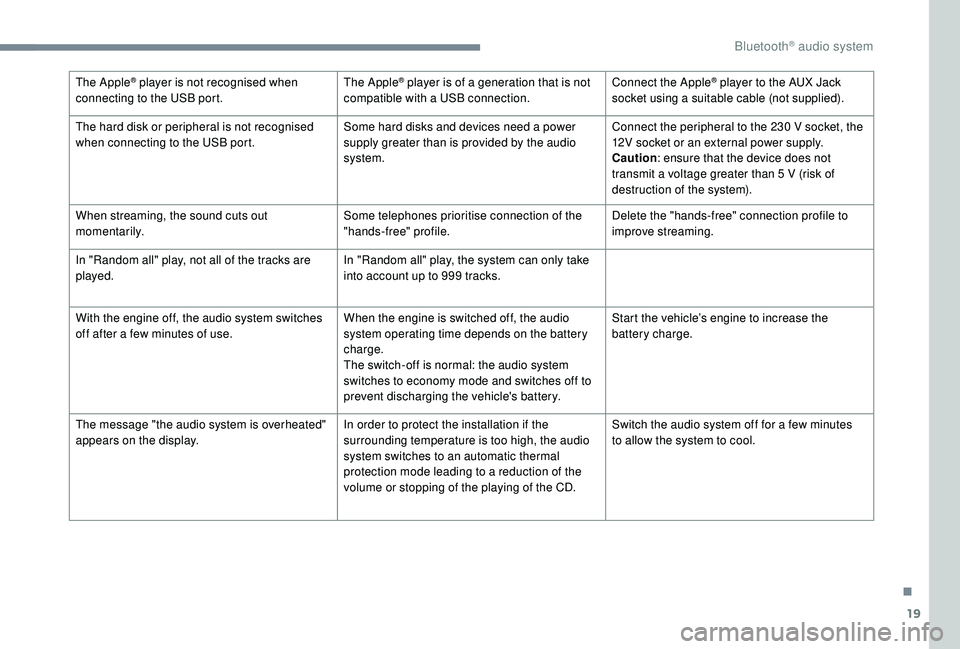
19
The Apple® player is not recognised when
connecting to the USB port. The Apple® player is of a generation that is not
compatible with a USB connection. Connect the Apple® player to the AUX Jack
socket using a suitable cable (not supplied).
The hard disk or peripheral is not recognised
when connecting to the USB port. Some hard disks and devices need a power
supply greater than is provided by the audio
system.Connect the peripheral to the 230
V socket, the
12V socket or an external power supply.
Caution : ensure that the device does not
transmit a voltage greater than 5
V (risk of
destruction of the system).
When streaming, the sound cuts out
m o m e nt a r i l y. Some telephones prioritise connection of the
"hands-free" profile.Delete the "hands-free" connection profile to
improve streaming.
In "Random all" play, not all of the tracks are
played. In "Random all" play, the system can only take
into account up to 999
tracks.
With the engine off, the audio system switches
off after a few minutes of use. When the engine is switched off, the audio
system operating time depends on the battery
charge.
The switch-off is normal: the audio system
switches to economy mode and switches off to
prevent discharging the vehicle's battery.Start the vehicle’s engine to increase the
battery charge.
The message "the audio system is overheated"
appears on the display. In order to protect the installation if the
surrounding temperature is too high, the audio
system switches to an automatic thermal
protection mode leading to a reduction of the
volume or stopping of the playing of the CD.Switch the audio system off for a few minutes
to allow the system to cool.
.
Bluetooth® audio system
Page 246 of 260

4
Media
Audio CD
Playing a CD
Insert 12 cm diameter circular compact
d i s c s o n l y.
Some anti-pirating systems, on original
discs or CDs copied using a personal
recorder, may cause faults which are no
reflection on the quality of the original
p l aye r.
Without pressing the EJECT button,
insert a CD in the player, play begins
automatically.
To play a disc which has already
been inserted, press the SRC/
BAND button repeatedly until the
source " CD" is displayed.
Press one of the buttons to select
a track on the CD.
Press and hold one of these
buttons for fast for ward or rewind.
CD
Information and advice
The audio system can only play
files with ".mp3", ".wma" or ".wav"
extensions.
A high compression rate could damage
the quality of the sound.
File names should have less than
20
characters, avoiding special
characters (e.g. " ? ; ù) so as to avoid
any reading or display problems.
Playlists accepted are the types .m3u and
.pls.
The system can recognise up to
5,000
files in 500 folders on 8 levels.
On a given disc, the CD player can read
up to 255
MP3 files spread over 8 levels.
However, it is recommended that this
be kept to 2
levels so as to limit the time
taken to access and play the CD.
The folder structure is not obser ved during
playback. In order to be able to play a burned
CDR or CDRW, select standards
ISO
9660 level 1, 2 or Joliet if possible
when burning the CD.
If the disc is burned in another format, it
may not be played correctly.
It is recommended that the same
burning standard is always used on an
individual disc, with the lowest speed
possible (4x maximum) for the best
acoustic quality.
In the particular case of a multi-
session CD, the Joliet standard is
recommended.
Playing a compilation
Insert an MP3 compilation
i n the CD player.
The system creates playlists (temporary
memory); this operation can take from a
few seconds to several minutes.
Audio system