2022 CITROEN C-ELYSÉE display
[x] Cancel search: displayPage 233 of 260
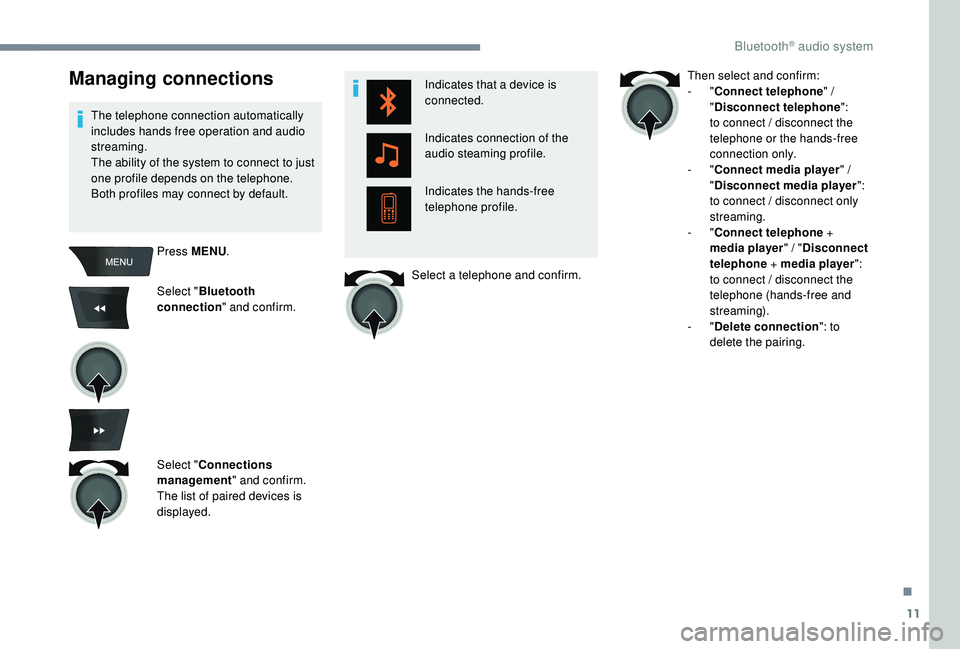
11
Managing connections
The telephone connection automatically
includes hands free operation and audio
streaming.
The ability of the system to connect to just
one profile depends on the telephone.
Both profiles may connect by default.Press MENU .
Select " Bluetooth
connection " and confirm.
Select " Connections
management " and confirm.
The list of paired devices is
displayed. Indicates that a device is
connected.
Indicates connection of the
audio steaming profile.
Indicates the hands-free
telephone profile.
Select a telephone and confirm. Then select and confirm:
-
"
Connect telephone " /
" Disconnect telephone ":
to connect / disconnect the
telephone or the hands-free
connection only.
-
"Connect media player " /
" Disconnect media player ":
to connect / disconnect only
streaming.
-
"Connect telephone +
media player " / "Disconnect
telephone + media player ":
to connect / disconnect the
telephone (hands-free and
streaming).
-
"Delete connection ": to
delete the pairing.
.
Bluetooth® audio system
Page 234 of 260
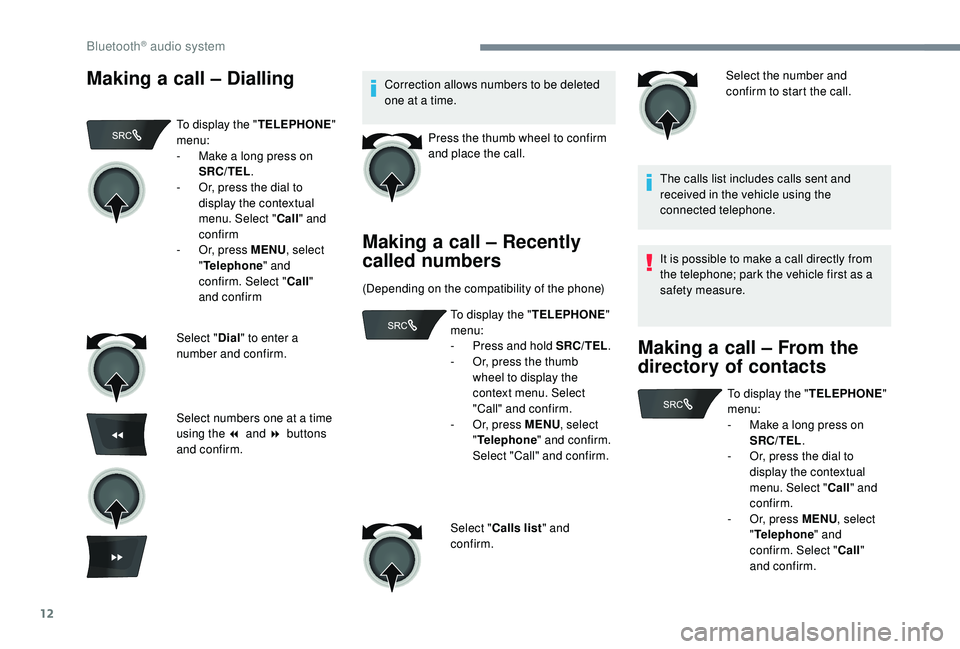
12
Making a call – DiallingCorrection allows numbers to be deleted
one at a time.Press the thumb wheel to confirm
and place the call.
Making a call – Recently
called numbers
(Depending on the compatibility of the phone) Select the number and
confirm to start the call.
The calls list includes calls sent and
received in the vehicle using the
connected telephone.
It is possible to make a call directly from
the telephone; park the vehicle first as a
safety measure.
Making a call – From the
directory of contacts
To display the " TELEPHONE"
menu:
-
M
ake a long press on
SRC/TEL .
-
O
r, press the dial to
display the contextual
menu. Select " Call" and
confirm
-
O
r, press MENU , select
" Telephone " and
confirm. Select " Call"
and confirm
Select " Dial" to enter a
number and confirm.
Select numbers one at a time
using the 7 and 8 buttons
and confirm. To display the "
TELEPHONE"
menu:
-
P
ress and hold SRC/TEL.
-
O
r, press the thumb
wheel to display the
context menu. Select
"Call" and confirm.
-
O
r, press MENU, select
" Telephone " and confirm.
Select "Call" and confirm.
Select " Calls list " and
confirm. To display the "
TELEPHONE"
menu:
-
M
ake a long press on
SRC/TEL .
-
O
r, press the dial to
display the contextual
menu. Select " Call" and
confirm.
-
O
r, press MENU, select
" Telephone " and
confirm. Select " Call"
and confirm.
Bluetooth® audio system
Page 235 of 260
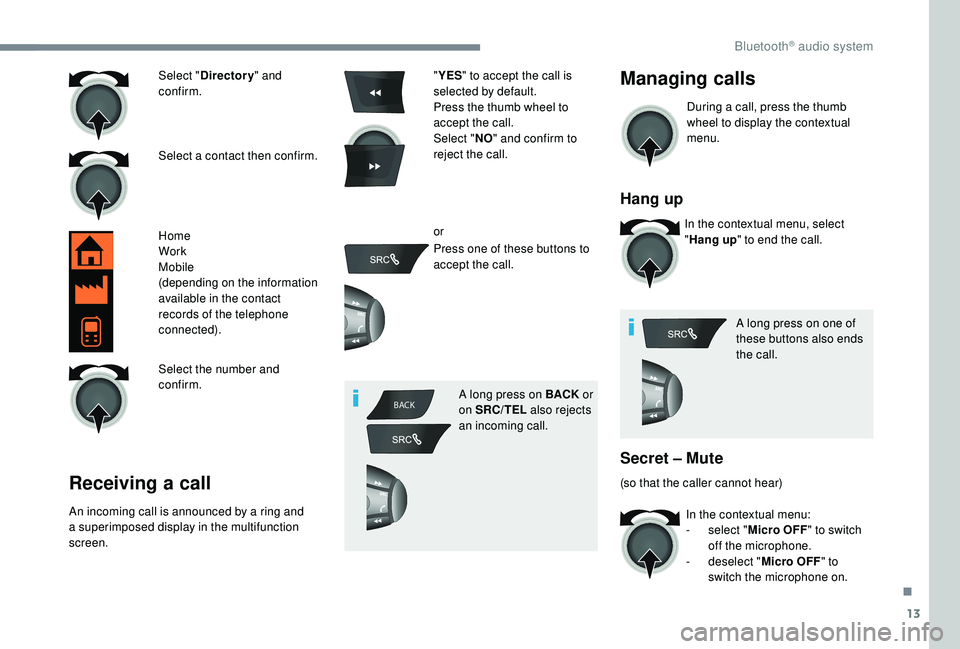
13
BACK
Select " Directory " and
confirm.
Select a contact then confirm.
Home
Work
Mobile
(depending on the information
available in the contact
records of the telephone
connected).
Select the number and
confirm.
Receiving a call
An incoming call is announced by a ring and
a superimposed display in the multifunction
screen. "
YES " to accept the call is
selected by default.
Press the thumb wheel to
accept the call.
Select " NO" and confirm to
reject the call.
or
Press one of these buttons to
accept the call.
A long press on BACK or
on SRC/TEL also rejects
an incoming call.
Managing calls
During a call, press the thumb
wheel to display the contextual
menu.
Hang up
In the contextual menu, select
" Hang up " to end the call.
A long press on one of
these buttons also ends
the call.
Secret – Mute
(so that the caller cannot hear) In the contextual menu:
-
s
elect "Micro OFF" to switch
off the microphone.
-
d
eselect "Micro OFF " to
switch the microphone on.
.
Bluetooth® audio system
Page 237 of 260
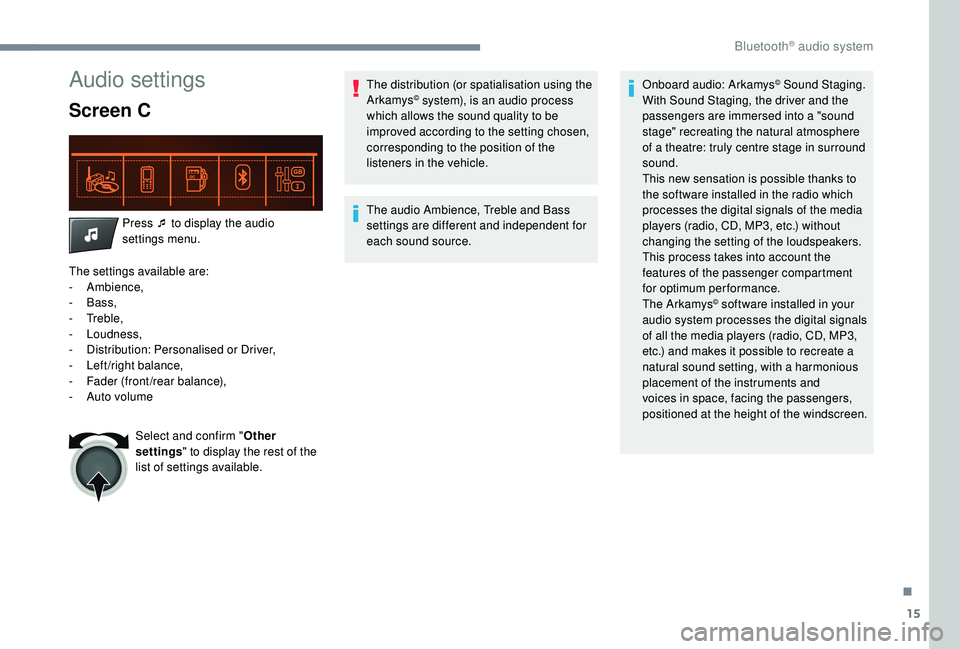
15
Audio settings
Screen C
Press ¯ to display the audio
settings menu.
The settings available are:
-
Ambience,
-
Bass,
-
Treble,
-
Loudness,
-
D
istribution: Personalised or Driver,
-
L
eft/right balance,
-
F
ader (front/rear balance),
-
Aut
o volume Select and confirm " Other
settings " to display the rest of the
list of settings available. The distribution (or spatialisation using the
Arkamys
© system), is an audio process
which allows the sound quality to be
improved according to the setting chosen,
corresponding to the position of the
listeners in the vehicle.
The audio Ambience, Treble and Bass
settings are different and independent for
each sound source. Onboard audio: Arkamys
© Sound Staging.
With Sound Staging, the driver and the
passengers are immersed into a "sound
stage" recreating the natural atmosphere
of a theatre: truly centre stage in surround
sound.
This new sensation is possible thanks to
the software installed in the radio which
processes the digital signals of the media
players (radio, CD, MP3, etc.) without
changing the setting of the loudspeakers.
This process takes into account the
features of the passenger compartment
for optimum performance.
The Arkamys
© software installed in your
audio system processes the digital signals
of all the media players (radio, CD, MP3,
etc.) and makes it possible to recreate a
natural sound setting, with a harmonious
placement of the instruments and
voices in space, facing the passengers,
positioned at the height of the windscreen.
.
Bluetooth® audio system
Page 239 of 260
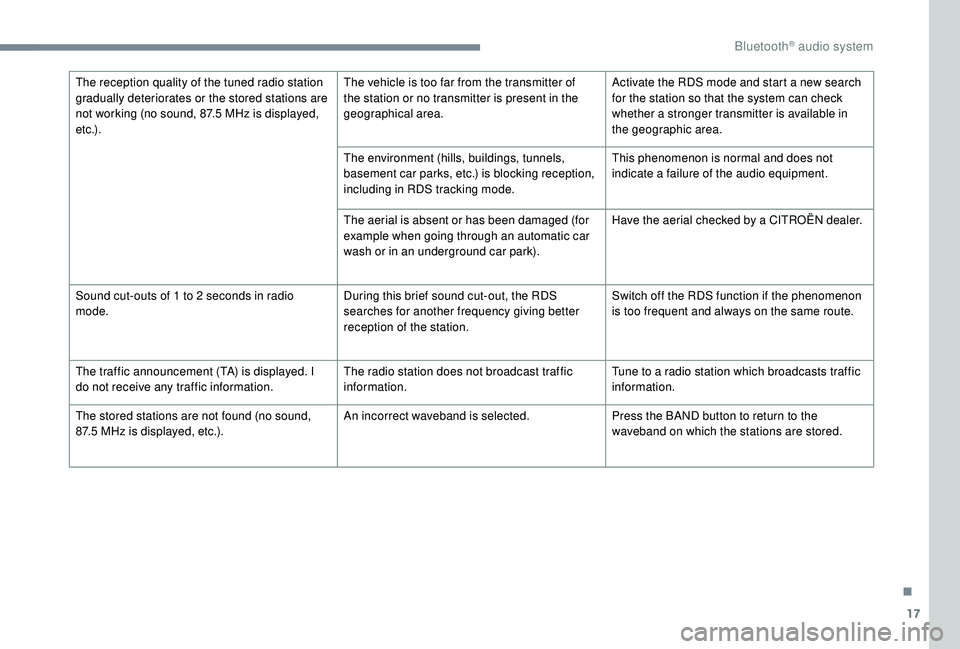
17
The reception quality of the tuned radio station
gradually deteriorates or the stored stations are
not working (no sound, 87.5 MHz is displayed,
e t c .) . The vehicle is too far from the transmitter of
the station or no transmitter is present in the
geographical area.
Activate the RDS mode and start a new search
for the station so that the system can check
whether a stronger transmitter is available in
the geographic area.
The environment (hills, buildings, tunnels,
basement car parks, etc.) is blocking reception,
including in RDS tracking mode. This phenomenon is normal and does not
indicate a failure of the audio equipment.
The aerial is absent or has been damaged (for
example when going through an automatic car
wash or in an underground car park). Have the aerial checked by a CITROËN dealer.
Sound cut-outs of 1
to 2 seconds in radio
mode. During this brief sound cut-out, the RDS
searches for another frequency giving better
reception of the station.Switch off the RDS function if the phenomenon
is too frequent and always on the same route.
The traffic announcement (TA) is displayed. I
do not receive any traffic information. The radio station does not broadcast traffic
information.Tune to a radio station which broadcasts traffic
information.
The stored stations are not found (no sound,
87.5
MHz is displayed, etc.). An incorrect waveband is selected.
Press the BAND button to return to the
waveband on which the stations are stored.
.
Bluetooth® audio system
Page 241 of 260
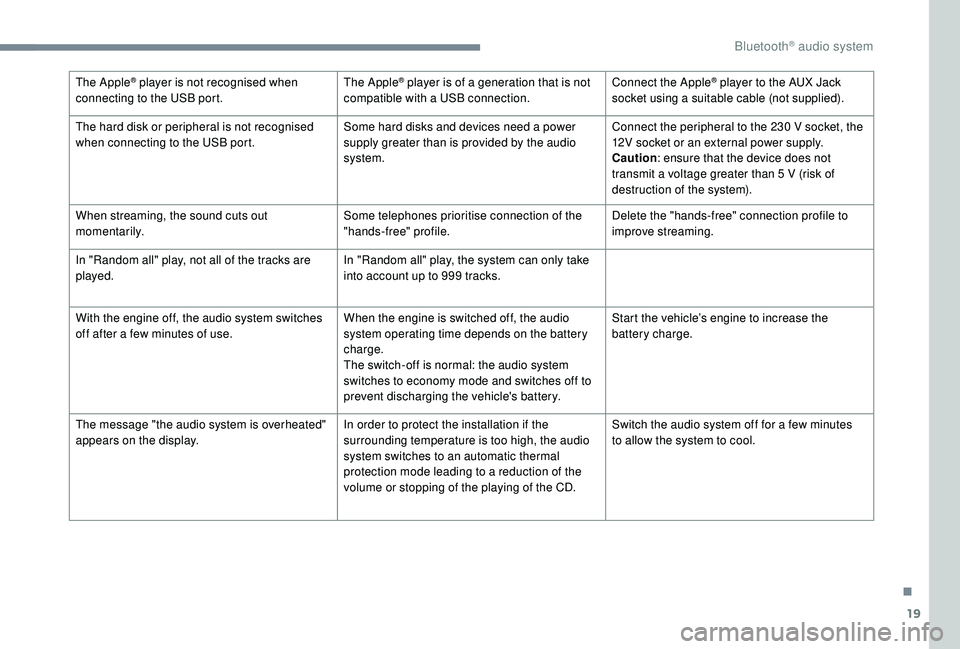
19
The Apple® player is not recognised when
connecting to the USB port. The Apple® player is of a generation that is not
compatible with a USB connection. Connect the Apple® player to the AUX Jack
socket using a suitable cable (not supplied).
The hard disk or peripheral is not recognised
when connecting to the USB port. Some hard disks and devices need a power
supply greater than is provided by the audio
system.Connect the peripheral to the 230
V socket, the
12V socket or an external power supply.
Caution : ensure that the device does not
transmit a voltage greater than 5
V (risk of
destruction of the system).
When streaming, the sound cuts out
m o m e nt a r i l y. Some telephones prioritise connection of the
"hands-free" profile.Delete the "hands-free" connection profile to
improve streaming.
In "Random all" play, not all of the tracks are
played. In "Random all" play, the system can only take
into account up to 999
tracks.
With the engine off, the audio system switches
off after a few minutes of use. When the engine is switched off, the audio
system operating time depends on the battery
charge.
The switch-off is normal: the audio system
switches to economy mode and switches off to
prevent discharging the vehicle's battery.Start the vehicle’s engine to increase the
battery charge.
The message "the audio system is overheated"
appears on the display. In order to protect the installation if the
surrounding temperature is too high, the audio
system switches to an automatic thermal
protection mode leading to a reduction of the
volume or stopping of the playing of the CD.Switch the audio system off for a few minutes
to allow the system to cool.
.
Bluetooth® audio system
Page 243 of 260
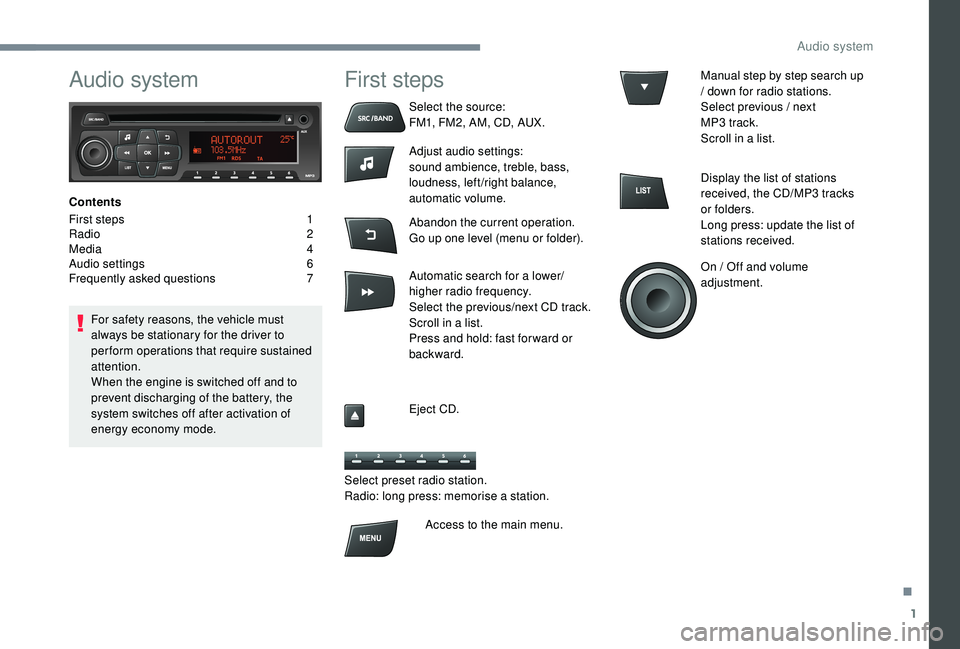
1
Audio system
Contents
First steps
1
R
adio
2
M
edia
4
A
udio settings
6
F
requently asked questions
7
F
or safety reasons, the vehicle must
always be stationary for the driver to
perform operations that require sustained
attention.
When the engine is switched off and to
prevent discharging of the battery, the
system switches off after activation of
energy economy mode.
First steps
Select the source:
FM1, FM2, AM, CD, AUX.
Adjust audio settings:
sound ambience, treble, bass,
loudness, left/right balance,
automatic volume.
Abandon the current operation.
Go up one level (menu or folder).
Automatic search for a lower/
higher radio frequency.
Select the previous/next CD track.
Scroll in a list.
Press and hold: fast for ward or
backward.
Eject CD.
Select preset radio station.
Radio: long press: memorise a station. Manual step by step search up
/ down for radio stations.
Select previous / next
MP3
track.
Scroll in a list.
Display the list of stations
received, the CD/MP3
tracks
or folders.
Long press: update the list of
stations received.
On / Off and volume
adjustment.
Access to the main menu.
.
Audio system
Page 244 of 260
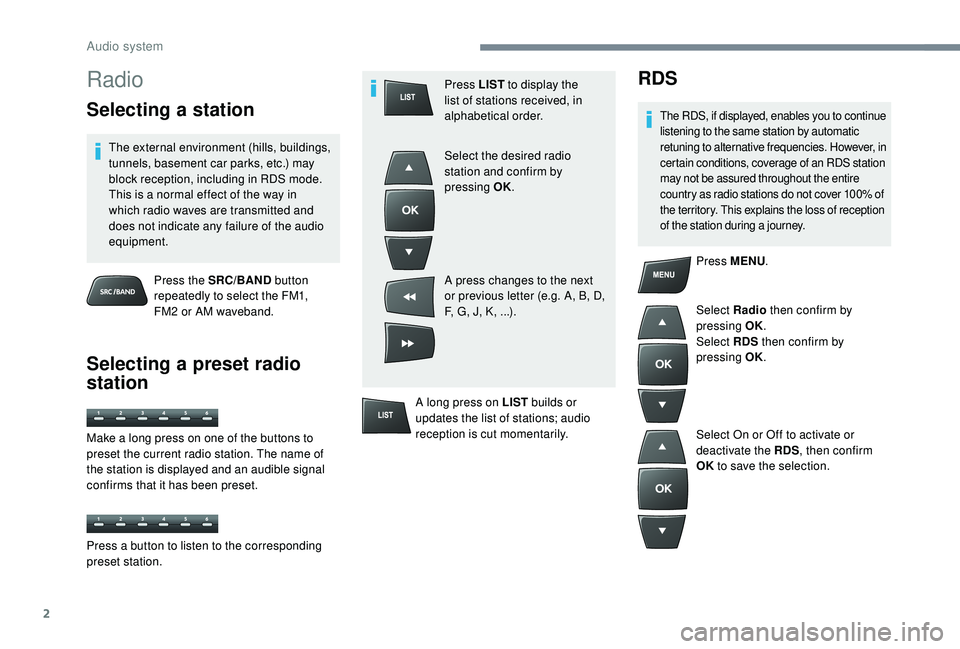
2
Radio
Selecting a station
The external environment (hills, buildings,
tunnels, basement car parks, etc.) may
block reception, including in RDS mode.
This is a normal effect of the way in
which radio waves are transmitted and
does not indicate any failure of the audio
equipment.Press the SRC/BAND button
repeatedly to select the FM1,
FM2
or AM waveband.
Selecting a preset radio
station
Press LIST to display the
list of stations received, in
alphabetical order.
Select the desired radio
station and confirm by
pressing OK.
A press changes to the next
or previous letter (e.g. A, B, D,
F, G, J, K, ...).
A long press on LIST builds or
updates the list of stations; audio
reception is cut momentarily.RDS
The RDS, if displayed, enables you to continue
listening to the same station by automatic
retuning to alternative frequencies. However, in
certain conditions, coverage of an RDS station
may not be assured throughout the entire
country as radio stations do not cover 100% of
the territory. This explains the loss of reception
of the station during a journey.
Press MENU .
Select Radio then confirm by
pressing OK.
Select RDS then confirm by
pressing OK.
Select On or Off to activate or
deactivate the RDS , then confirm
OK to save the selection.
Make a long press on one of the buttons to
preset the current radio station. The name of
the station is displayed and an audible signal
confirms that it has been preset.
Press a button to listen to the corresponding
preset station.
Audio system