2022 CHEVROLET CORVETTE ad blue
[x] Cancel search: ad bluePage 150 of 338
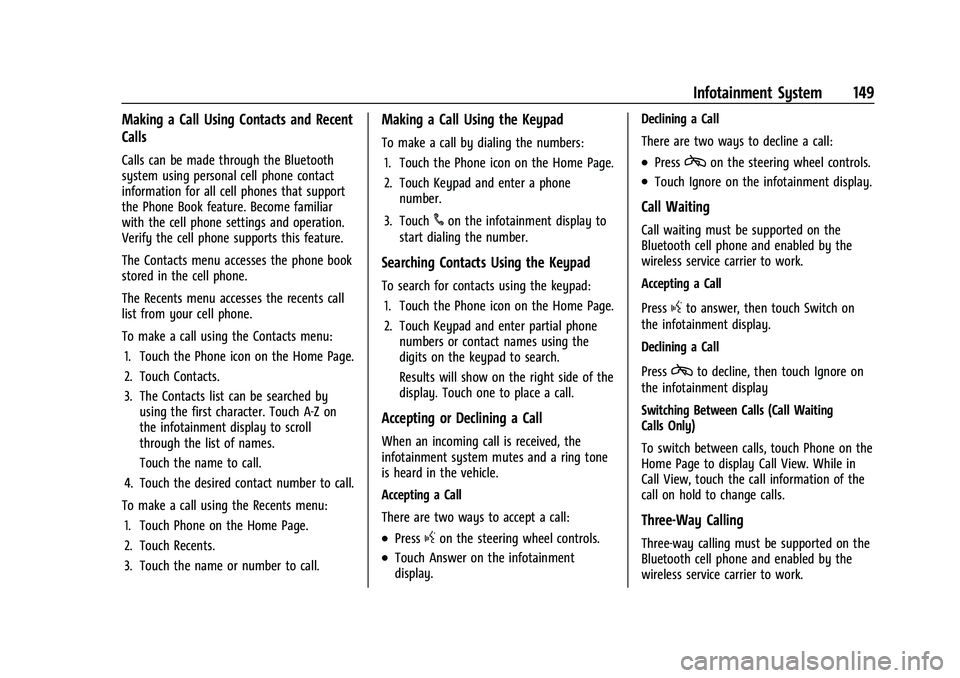
Chevrolet Corvette Owner Manual (GMNA-Localizing-U.S./Canada/Mexico-
15342622) - 2022 - CRC - 5/4/21
Infotainment System 149
Making a Call Using Contacts and Recent
Calls
Calls can be made through the Bluetooth
system using personal cell phone contact
information for all cell phones that support
the Phone Book feature. Become familiar
with the cell phone settings and operation.
Verify the cell phone supports this feature.
The Contacts menu accesses the phone book
stored in the cell phone.
The Recents menu accesses the recents call
list from your cell phone.
To make a call using the Contacts menu:1. Touch the Phone icon on the Home Page.
2. Touch Contacts.
3. The Contacts list can be searched by using the first character. Touch A-Z on
the infotainment display to scroll
through the list of names.
Touch the name to call.
4. Touch the desired contact number to call.
To make a call using the Recents menu: 1. Touch Phone on the Home Page.
2. Touch Recents.
3. Touch the name or number to call.
Making a Call Using the Keypad
To make a call by dialing the numbers:1. Touch the Phone icon on the Home Page.
2. Touch Keypad and enter a phone number.
3. Touch
#on the infotainment display to
start dialing the number.
Searching Contacts Using the Keypad
To search for contacts using the keypad:
1. Touch the Phone icon on the Home Page.
2. Touch Keypad and enter partial phone numbers or contact names using the
digits on the keypad to search.
Results will show on the right side of the
display. Touch one to place a call.
Accepting or Declining a Call
When an incoming call is received, the
infotainment system mutes and a ring tone
is heard in the vehicle.
Accepting a Call
There are two ways to accept a call:
.Pressgon the steering wheel controls.
.Touch Answer on the infotainment
display. Declining a Call
There are two ways to decline a call:
.Presscon the steering wheel controls.
.Touch Ignore on the infotainment display.
Call Waiting
Call waiting must be supported on the
Bluetooth cell phone and enabled by the
wireless service carrier to work.
Accepting a Call
Press
gto answer, then touch Switch on
the infotainment display.
Declining a Call
Press
cto decline, then touch Ignore on
the infotainment display
Switching Between Calls (Call Waiting
Calls Only)
To switch between calls, touch Phone on the
Home Page to display Call View. While in
Call View, touch the call information of the
call on hold to change calls.
Three-Way Calling
Three-way calling must be supported on the
Bluetooth cell phone and enabled by the
wireless service carrier to work.
Page 151 of 338
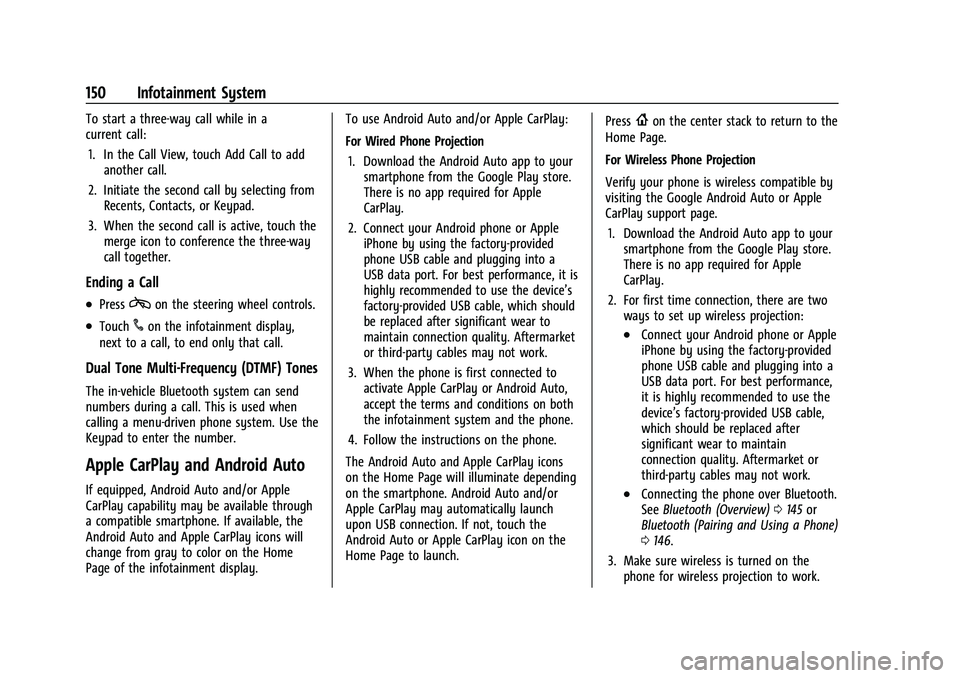
Chevrolet Corvette Owner Manual (GMNA-Localizing-U.S./Canada/Mexico-
15342622) - 2022 - CRC - 5/4/21
150 Infotainment System
To start a three-way call while in a
current call:1. In the Call View, touch Add Call to add another call.
2. Initiate the second call by selecting from Recents, Contacts, or Keypad.
3. When the second call is active, touch the merge icon to conference the three-way
call together.
Ending a Call
.Presscon the steering wheel controls.
.Touch#on the infotainment display,
next to a call, to end only that call.
Dual Tone Multi-Frequency (DTMF) Tones
The in-vehicle Bluetooth system can send
numbers during a call. This is used when
calling a menu-driven phone system. Use the
Keypad to enter the number.
Apple CarPlay and Android Auto
If equipped, Android Auto and/or Apple
CarPlay capability may be available through
a compatible smartphone. If available, the
Android Auto and Apple CarPlay icons will
change from gray to color on the Home
Page of the infotainment display. To use Android Auto and/or Apple CarPlay:
For Wired Phone Projection
1. Download the Android Auto app to your smartphone from the Google Play store.
There is no app required for Apple
CarPlay.
2. Connect your Android phone or Apple iPhone by using the factory-provided
phone USB cable and plugging into a
USB data port. For best performance, it is
highly recommended to use the device’s
factory-provided USB cable, which should
be replaced after significant wear to
maintain connection quality. Aftermarket
or third-party cables may not work.
3. When the phone is first connected to activate Apple CarPlay or Android Auto,
accept the terms and conditions on both
the infotainment system and the phone.
4. Follow the instructions on the phone.
The Android Auto and Apple CarPlay icons
on the Home Page will illuminate depending
on the smartphone. Android Auto and/or
Apple CarPlay may automatically launch
upon USB connection. If not, touch the
Android Auto or Apple CarPlay icon on the
Home Page to launch. Press
{on the center stack to return to the
Home Page.
For Wireless Phone Projection
Verify your phone is wireless compatible by
visiting the Google Android Auto or Apple
CarPlay support page.
1. Download the Android Auto app to your smartphone from the Google Play store.
There is no app required for Apple
CarPlay.
2. For first time connection, there are two ways to set up wireless projection:
.Connect your Android phone or Apple
iPhone by using the factory-provided
phone USB cable and plugging into a
USB data port. For best performance,
it is highly recommended to use the
device’s factory-provided USB cable,
which should be replaced after
significant wear to maintain
connection quality. Aftermarket or
third-party cables may not work.
.Connecting the phone over Bluetooth.
See Bluetooth (Overview) 0145 or
Bluetooth (Pairing and Using a Phone)
0 146.
3. Make sure wireless is turned on the phone for wireless projection to work.
Page 157 of 338

Chevrolet Corvette Owner Manual (GMNA-Localizing-U.S./Canada/Mexico-
15342622) - 2022 - CRC - 5/4/21
156 Infotainment System
Touch the controls on the infotainment
display to disable or enable.
.HD Radio: This allows HD Radio reception
to be turned on or off.
Touch the controls on the infotainment
display to disable or enable.
.Explicit Content Filter: This setting allows
access to explicit content SiriusXM
channels.
Touch Off or On.
.Manage Phones: Select to connect to a
different phone source, disconnect a
phone, or delete a phone.
.Reset Music Index: This allows the music
index to be reset if you are having
difficulty accessing all of the media
content on your device.
Touch Yes or No.
Climate
Touch and the following may display:
.Auto Fan Speed: This setting specifies the
amount of airflow when the climate
control fan setting is Auto Fan.
Touch Low, Medium, or High.
.Air Quality Sensor: This setting switches
the system into Recirculation Mode based
on the quality of the outside air. Touch Off, Low Sensitivity, or High
Sensitivity.
.Auto Cooled Seats: This setting
automatically turns on and regulates the
ventilated seats when the cabin
temperature is warm.
Touch the controls on the infotainment
display to disable or enable.
.Auto Heated Seats: This setting
automatically turns on and regulates the
heated seats when the cabin temperature
is cool. The auto heated seats can be
turned off by using the heated seat
controls on the center stack.
Touch the controls on the infotainment
display to disable or enable.
.Auto Defog: This setting automatically
turns the front defogger on when the
vehicle engine is started.
Touch the controls on the infotainment
display to disable or enable.
.Auto Rear Defog: This setting
automatically turns the rear window
defogger on when the vehicle engine is
started.
Touch the controls on the infotainment
display to disable or enable.
Nav
Touch and the following may display:
.Set Up My Places
.Map Preferences
.Route Preferences
.Navigation Voice Control
.Traffic Preferences
.Alert Preferences
.Manage History
.About
See Using the Navigation System 0124.
Phone
Touch and the following may display:
.My Number: Displays the cell phone
number of the Bluetooth connected
device.
.Active Call View: Shows active call display
when answering a call.
Touch the controls on the infotainment
display to disable or enable.
.Privacy: Only show call alerts in the
instrument cluster.
Touch Off or On.
.Sort Contacts: Touch to sort by first or
last name.
Page 162 of 338

Chevrolet Corvette Owner Manual (GMNA-Localizing-U.S./Canada/Mexico-
15342622) - 2022 - CRC - 5/4/21
Infotainment System 161
In Canada: Some deterioration of service
may occur in extreme northern latitudes.
This is beyond the control of SiriusXM
Satellite Radio.
Explicit Language Notice: Channels with
frequent explicit language are indicated with
an“XL” preceding the channel name.
Channel blocking is available for SiriusXM
Satellite Radio receivers by notifying
SiriusXM:
.USA Customers —See www.siriusxm.com
or call 1-888-601–6296.
.Canada Customers —See
www.siriusxm.ca or call 1-877-438-9677.
It is prohibited to copy, decompile,
disassemble, reverse engineer, hack,
manipulate, or otherwise make available any
technology or software incorporated in
receivers compatible with the SiriusXM
Satellite Radio System or that support the
SiriusXM website, the Online Service or any
of its content. Furthermore, the AMBER voice
compression software included in this
product is protected by intellectual property
rights including patent rights, copyrights,
and trade secrets of Digital Voice
Systems, Inc. General Requirements:
1. A License Agreement from SiriusXM is required for any product that
incorporates SiriusXM Technology and/or
for use of any of the SiriusXM marks to
be manufactured, distributed,
or marketed in the SiriusXM
Service Area.
2. For products to be distributed, marketed, and/or sold in Canada, a separate
agreement is required with Canadian
Satellite Radio Inc. (operating as SiriusXM
Canada).
TouchSense Technology and TouchSense
System 1000 Series Licensed from
Immersion Corporation. TouchSense System
1000 protected under one or more of the
U.S. Patents at the following address
www.immersion.com/patent-marking.html
and other patents pending. Bose
Bose AudioPilot and Bose Centerpoint
surround are registered trademarks of Bose
Corporation in the U.S. and other countries.
HD Radio Technology
HD Radio Technology manufactured under
license from iBiquity Digital Corporation.
U.S. and Foreign Patents. For patents see
http://dts.com/patents. HD Radio and the
HD, HD Radio, and
“ARC”logos are
registered trademarks or trademarks of
iBiquity Digital Corporation in the United
States and/or other countries.
Bluetooth
The Bluetooth word mark and logos are
owned by the Bluetooth SIG, Inc. and any
use of such marks by General Motors is
under license. Other trademarks and trade
names are those of their respective owners.
Page 318 of 338
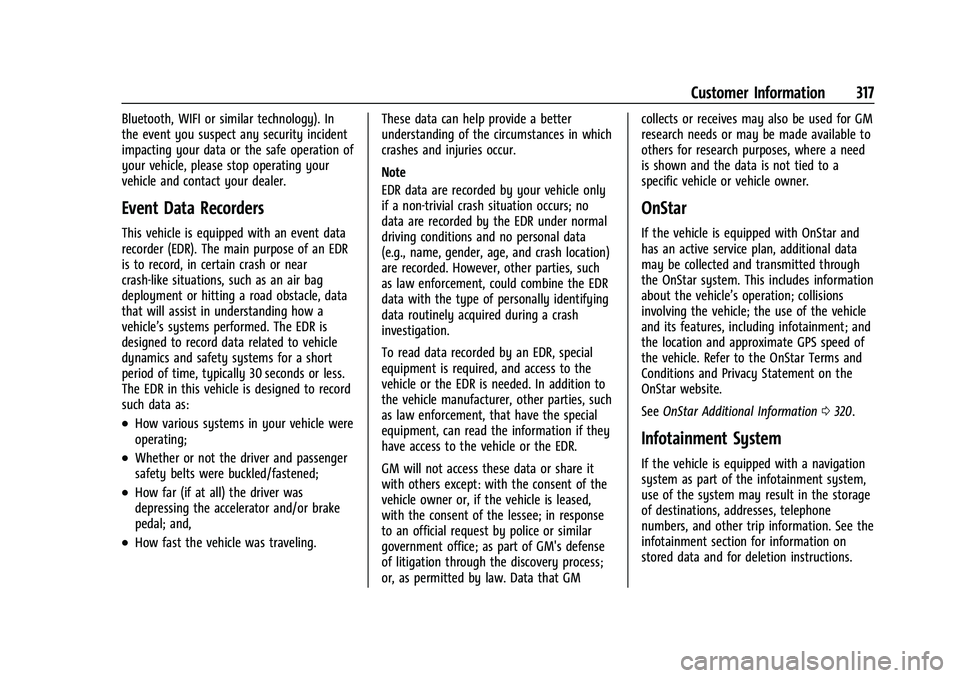
Chevrolet Corvette Owner Manual (GMNA-Localizing-U.S./Canada/Mexico-
15342622) - 2022 - CRC - 5/4/21
Customer Information 317
Bluetooth, WIFI or similar technology). In
the event you suspect any security incident
impacting your data or the safe operation of
your vehicle, please stop operating your
vehicle and contact your dealer.
Event Data Recorders
This vehicle is equipped with an event data
recorder (EDR). The main purpose of an EDR
is to record, in certain crash or near
crash-like situations, such as an air bag
deployment or hitting a road obstacle, data
that will assist in understanding how a
vehicle’s systems performed. The EDR is
designed to record data related to vehicle
dynamics and safety systems for a short
period of time, typically 30 seconds or less.
The EDR in this vehicle is designed to record
such data as:
.How various systems in your vehicle were
operating;
.Whether or not the driver and passenger
safety belts were buckled/fastened;
.How far (if at all) the driver was
depressing the accelerator and/or brake
pedal; and,
.How fast the vehicle was traveling.These data can help provide a better
understanding of the circumstances in which
crashes and injuries occur.
Note
EDR data are recorded by your vehicle only
if a non-trivial crash situation occurs; no
data are recorded by the EDR under normal
driving conditions and no personal data
(e.g., name, gender, age, and crash location)
are recorded. However, other parties, such
as law enforcement, could combine the EDR
data with the type of personally identifying
data routinely acquired during a crash
investigation.
To read data recorded by an EDR, special
equipment is required, and access to the
vehicle or the EDR is needed. In addition to
the vehicle manufacturer, other parties, such
as law enforcement, that have the special
equipment, can read the information if they
have access to the vehicle or the EDR.
GM will not access these data or share it
with others except: with the consent of the
vehicle owner or, if the vehicle is leased,
with the consent of the lessee; in response
to an official request by police or similar
government office; as part of GM's defense
of litigation through the discovery process;
or, as permitted by law. Data that GM collects or receives may also be used for GM
research needs or may be made available to
others for research purposes, where a need
is shown and the data is not tied to a
specific vehicle or vehicle owner.
OnStar
If the vehicle is equipped with OnStar and
has an active service plan, additional data
may be collected and transmitted through
the OnStar system. This includes information
about the vehicle’s operation; collisions
involving the vehicle; the use of the vehicle
and its features, including infotainment; and
the location and approximate GPS speed of
the vehicle. Refer to the OnStar Terms and
Conditions and Privacy Statement on the
OnStar website.
See
OnStar Additional Information 0320.
Infotainment System
If the vehicle is equipped with a navigation
system as part of the infotainment system,
use of the system may result in the storage
of destinations, addresses, telephone
numbers, and other trip information. See the
infotainment section for information on
stored data and for deletion instructions.
Page 319 of 338

Chevrolet Corvette Owner Manual (GMNA-Localizing-U.S./Canada/Mexico-
15342622) - 2022 - CRC - 5/4/21
318 OnStar
OnStar
OnStar Overview
OnStar Overview . . . . . . . . . . . . . . . . . . . . . . 318
OnStar Services
Emergency . . . . . . . . . . . . . . . . . . . . . . . . . . . . 319
Security . . . . . . . . . . . . . . . . . . . . . . . . . . . . . . . 319
OnStar Additional Information
OnStar Additional Information . . . . . . . . 320
OnStar Overview
=Voice Command Button
QBlue OnStar Button
>Red Emergency Button
This vehicle may be equipped with a
comprehensive, in-vehicle system that can
connect to an OnStar Advisor for Emergency,
Security, Navigation, Connections, and
Diagnostics Services. OnStar services may
require a paid service plan and data plan.
OnStar requires the vehicle battery and
electrical system, cellular service, and GPS
satellite signals to be available and
operating. OnStar acts as a link to existing
emergency service providers. OnStar may
collect information about you and your
vehicle, including location information. See
OnStar User Terms, Privacy Statement, and
Software Terms for more details including
system limitations at www.onstar.com (U.S.)
or www.onstar.ca (Canada). The OnStar system status light is next to
the OnStar buttons. If the status light is:
.Solid Green: System is ready.
.Flashing Green: On a call.
.Red: Indicates a problem.
.Off: System is off. PressQtwice to
speak with an OnStar Advisor.
Press
Qor call 1-888-4ONSTAR
(1-888-466-7827) to speak to an Advisor.
Functionality of the Voice Command button
may vary by vehicle and region.
Press
=to:
.Open the OnStar app on the infotainment
display. If equipped, the infotainment
system has OnStar controls in the
embedded OnStar app on the Home Page.
Most OnStar functions that can be
performed with the buttons can be done
using the app. To open the app, touch the
OnStar icon on the Home Page. App
updates require a corresponding service
plan. Features vary by region and model.
Features are subject to change. For more
information, see my.chevrolet.com/learn
or press
Q.
Page 327 of 338

Chevrolet Corvette Owner Manual (GMNA-Localizing-U.S./Canada/Mexico-
15342622) - 2022 - CRC - 5/4/21
326 Index
IndexA
Accessories and Modifications . . . . . . . . . . . 229
Accessory Power . . . . . . . . . . . . . . . . . . . . . . . . . 193
Active Fuel Management . . . . . . . . . . . . . . . . 194
Add-On Electrical Equipment . . . . . . . . . . . . . 227
Additional InformationOnStar . . . . . . . . . . . . . . . . . . . . . . . . . . . . . . . . . 320
Additional Maintenance and Care . . . . . . . . 297
Adjustments Lumbar, Front Seats . . . . . . . . . . . . . . . . . . . . 41
Agreements Trademarks and License . . . . . . . . . . . . . . . 160
Air Cleaner/Filter, Engine . . . . . . . . . . . . . . . . 240
Air Conditioning . . . . . . . . . . . . . . . . . . . . . . . . . 168
Air Dam, Front . . . . . . . . . . . . . . . . . . . . . . . . . . . 190
Air Filter Life System . . . . . . . . . . . . . . . . . . . . . . . . . . . . 239
Air Filter, Passenger Compartment . . . . . . . . 171
Air Vents . . . . . . . . . . . . . . . . . . . . . . . . . . . . . . . . . 171
Airbag System Check . . . . . . . . . . . . . . . . . . . . . . . . . . . . . . . . . . . 61
How Does an Airbag Restrain? . . . . . . . . . . 56
Passenger Sensing System . . . . . . . . . . . . . . 57
What Makes an Airbag Inflate? . . . . . . . . . 55
What Will You See after an AirbagInflates? . . . . . . . . . . . . . . . . . . . . . . . . . . . . . . 56
When Should an Airbag Inflate? . . . . . . . . 55
Where Are the Airbags? . . . . . . . . . . . . . . . . 54 Airbags
Adding Equipment to the Vehicle . . . . . . . 60
Passenger Status Indicator . . . . . . . . . . . . . . 85
Readiness Light . . . . . . . . . . . . . . . . . . . . . . . . . 85
Servicing Airbag-Equipped Vehicles . . . . . . 60
System Check . . . . . . . . . . . . . . . . . . . . . . . . . . . 53
Alarm
Vehicle Security . . . . . . . . . . . . . . . . . . . . . . . . . 21
Alert Rear Cross Traffic . . . . . . . . . . . . . . . . . . . . . . 222
Side Blind Zone (SBZA) . . . . . . . . . . . . . . . . . 222
All-Season Tires . . . . . . . . . . . . . . . . . . . . . . . . . . 260
AM-FM Radio . . . . . . . . . . . . . . . . . . . . . . . . . . . . . 116
Antenna Diversity System . . . . . . . . . . . . . . . . . . . . . . 120
Antilock Brake System (ABS) . . . . . . . . . . . . . 202
Warning Light . . . . . . . . . . . . . . . . . . . . . . . . . . 89
Appearance Care Exterior . . . . . . . . . . . . . . . . . . . . . . . . . . . . . . . . 282
Interior . . . . . . . . . . . . . . . . . . . . . . . . . . . . . . . . 286
Apple CarPlay and Android Auto . . . . . . . . . 150
Assistance Program, Roadside . . . . . . . . . . . . 310
Assistance Systems for Parking and
Backing . . . . . . . . . . . . . . . . . . . . . . . . . . . . . . . . 220
Audio
Bluetooth . . . . . . . . . . . . . . . . . . . . . . . . . . . . . . 123
Page 328 of 338

Chevrolet Corvette Owner Manual (GMNA-Localizing-U.S./Canada/Mexico-
15342622) - 2022 - CRC - 5/4/21
Index 327
AutomaticDimming Mirrors . . . . . . . . . . . . . . . . . . . . . . . 25
Door Locks . . . . . . . . . . . . . . . . . . . . . . . . . . . . . . 16
Headlamp System . . . . . . . . . . . . . . . . . . . . . 106
Auxiliary Jack . . . . . . . . . . . . . . . . . . . . . . . . . . . . . 123
Avoiding Untrusted Media Devices . . . . . . . 120
B
Battery Exterior Lighting Battery Saver . . . . . . . . 109
Power Protection . . . . . . . . . . . . . . . . . . . . . . 109
Battery - North America . . . . . . . . . . . . 249, 276
Blade Replacement, Wiper . . . . . . . . . . . . . . . 250
Bluetooth
Overview . . . . . . . . . . . . . . . . . . . . . . . . . . 145, 146
Bluetooth Audio . . . . . . . . . . . . . . . . . . . . . . . . . . 123
Brake Electric Boost . . . . . . . . . . . . . . . . . . . . . . . . . . 202
Parking, Electric . . . . . . . . . . . . . . . . . . . . . . . . 203
System Warning Light . . . . . . . . . . . . . . . . . . 88
Brakes . . . . . . . . . . . . . . . . . . . . . . . . . . . . . . . . . . . 246
Antilock . . . . . . . . . . . . . . . . . . . . . . . . . . . . . . . . 202
Assist . . . . . . . . . . . . . . . . . . . . . . . . . . . . . . . . . . 204
Fluid . . . . . . . . . . . . . . . . . . . . . . . . . . . . . . . . . . . 248
Braking . . . . . . . . . . . . . . . . . . . . . . . . . . . . . . . . . . . 175
Break-In, New Vehicle . . . . . . . . . . . . . . . . . . . . 189
Buckle To Drive . . . . . . . . . . . . . . . . . . . . . . . . . . . 46 Bulb Replacement
Headlamp Aiming . . . . . . . . . . . . . . . . . . . . . . 252
Buying New Tires . . . . . . . . . . . . . . . . . . . . . . . . 272
C
Calibration . . . . . . . . . . . . . . . . . . . . . . . . . . . . . . . . .75
California Perchlorate MaterialsRequirements . . . . . . . . . . . . . . . . . . . . . . . . 229
California Proposition 65 Warning . . . . . . . . . . . . . . . . . . . . . . .249, 276, Back Cover
Camera Curb View . . . . . . . . . . . . . . . . . . . . . . . . . . . . . 221
Rear Vision (RVC) . . . . . . . . . . . . . . . . . . . . . . 220
Canadian Vehicle Owners . . . . . . . . . . . . . . . . . . . 1
Capacities and Specifications . . . . . . . . . . . . . 304
Carbon Monoxide Engine Exhaust . . . . . . . . . . . . . . . . . . . . . . . . 195
Hatch . . . . . . . . . . . . . . . . . . . . . . . . . . . . . . . . . . . 19
Winter Driving . . . . . . . . . . . . . . . . . . . . . . . . . 185
Cargo Tie-Downs . . . . . . . . . . . . . . . . . . . . . . . . . . . . . . 72
Caution, Danger, and Warning . . . . . . . . . . . . . .2
Center Console Storage . . . . . . . . . . . . . . . . . . . .72
Chains, Tire . . . . . . . . . . . . . . . . . . . . . . . . . . . . . . 276
Charging Wireless . . . . . . . . . . . . . . . . . . . . . . . . . . . . . . . . 77 Charging System Light . . . . . . . . . . . . . . . . . . . . 86
Check
Engine Light (Malfunction Indicator) . . . . 86
Child Restraints Infants and Young Children . . . . . . . . . . . . . 63
Lower Anchors and Tethers forChildren . . . . . . . . . . . . . . . . . . . . . . . . . . . . . . . 66
Older Children . . . . . . . . . . . . . . . . . . . . . . . . . . 62
Securing . . . . . . . . . . . . . . . . . . . . . . . . . . . . . . . . 67
Systems . . . . . . . . . . . . . . . . . . . . . . . . . . . . . . . . 65
Circuit Breakers . . . . . . . . . . . . . . . . . . . . . . . . . . 253
Cleaning
Exterior Care . . . . . . . . . . . . . . . . . . . . . . . . . . . 282
Interior Care . . . . . . . . . . . . . . . . . . . . . . . . . . . 286
Climate Control Systems Dual Automatic . . . . . . . . . . . . . . . . . . . . . . . . 168
Clock . . . . . . . . . . . . . . . . . . . . . . . . . . . . . . . . . . . . . .75
Cluster, Instrument . . . . . . . . . . . . . . . . . . . . . . . 80
Collision Damage Repair . . . . . . . . . . . . . . . . . . 313
Compartment Underhood . . . . . . . . . . . . . . . . . . . . . . . . . . . . 231
Compartments Storage . . . . . . . . . . . . . . . . . . . . . . . . . . . . . . . . . 70
Compass . . . . . . . . . . . . . . . . . . . . . . . . . . . . . . . . . . .75
Competitive Driving Mode . . . . . . . . . . . . . . . . 213
Composite Materials . . . . . . . . . . . . . . . . . . . . . 190
Connected Services Connections . . . . . . . . . . . . . . . . . . . . . . . . . . . 323