2022 CHEVROLET BLAZER USB port
[x] Cancel search: USB portPage 143 of 386

Chevrolet Blazer Owner Manual (GMNA-Localizing-U.S./Canada/Mexico-
15165663) - 2022 - CRC - 4/27/21
142 Infotainment System
side. Select A-Z to view a display that will
show all letters of the alphabet and select
the letter to go to.
Touch the up and down arrows to move the
list up and down.
Touch Browse and the following may
display:
Playlists:1. Touch to view the playlists stored on the USB.
2. Touch a playlist to view the list of all songs in that playlist.
3. Touch a song from the list to begin playback.
Supported playlist extensions are m3u
and pls.
Artists: 1. Touch to view the list of artists stored on the USB.
2. Touch an artist name to view a list of all albums by the artist.
3. To select a song, touch All Songs or touch an album and then touch a song
from the list. Songs:
1. Touch to display a list of all songs on the USB.
2. To begin playback, touch a song from the list.
Albums: 1. Touch to view the albums on the USB.
2. Touch the album to view a list of all songs on the album.
3. Touch a song from the list to begin playback.
Genres: 1. Touch to view the genres on the USB.
2. Touch a genre to view a list of artists.
3. Touch an artist to view albums by that artist.
4. Touch an album to view songs on the album.
5. Touch a song to start playback.
Composers: 1. Touch to view the composers on the USB.
2. Touch a Composer to view a list of albums by that composer. 3. Touch an album or All Songs to view a
list of songs.
4. Touch a song from the list to begin playback.
Folders: 1. Touch to view the directories on the USB.
2. Touch a folder to view a list of all files.
3. Touch a file from the list to begin playback.
Podcasts : Touch to view the podcasts on
the connected Apple device and get a list of
podcast episodes.
Audiobooks:
1. Touch to view the audiobooks stored on the Apple device.
2. Touch an audiobook to get a list of chapters.
3. Touch the chapter from the list to begin playback.
File System and Naming
File systems supported by the USB may
include:
.FAT32
.NTFS
.HFS+
Page 144 of 386

Chevrolet Blazer Owner Manual (GMNA-Localizing-U.S./Canada/Mexico-
15165663) - 2022 - CRC - 4/27/21
Infotainment System 143
The songs, artists, albums, and genres are
taken from the file’s song information and
are only displayed if present. The radio
displays the file name as the track name if
the song information is not available.
Supported Apple Devices
To view supported devices, see
my.chevrolet.com/learn.
Storing and Recalling Media Favorites
To store media favorites, touch Browse to
display a list of media types.
Touch one of the following Browse options
to save a favorite:
Playlists :Touch
Hnext to any playlist to
store the playlist as a favorite. Touch a
saved favorite to recall a favorite playlist.
The first song in the playlist begins to play.
Artists : Touch
Hnext to any artist to
store the artist as a favorite. Touch a saved
favorite to recall a favorite artist. The first
song in the artist list begins to play.
Songs : Touch
Hnext to any song to store
the song as a favorite. Touch a saved
favorite to recall a favorite song. Albums :
Touch
Hnext to any album to
store the album as a favorite. Touch a saved
favorite to recall a favorite album. The first
song in the album list begins to play.
Genres : Touch
Hnext to any genre to
store the genre as a favorite. Touch a saved
favorite to recall a favorite genre. The first
song of the genre begins to play.
Podcasts : Touch
Hnext to any podcast to
store the podcast as a favorite. Touch a
saved favorite to recall a favorite podcast.
The podcast begins to play.
Audiobooks : Touch
Hnext to any
audiobook to store the audiobook as a
favorite. Touch a saved favorite to recall a
favorite audiobook. The first chapter in the
audiobook begins to play.
Media Playback and Mute
USB playback will be paused if the system is
muted. If the steering wheel mute control is
pressed again, playback will resume.
If the source is changed while in mute,
playback resumes and audio will unmute.
Bluetooth Audio
Music may be played from a paired
Bluetooth device. See Bluetooth (Overview)
0 160 or
Bluetooth (Pairing and Using a Phone) 0161
for help pairing a device.
Volume and song selection may be
controlled by using the infotainment
controls or the mobile device. If Bluetooth is
selected and no volume is present, check the
volume setting on the infotainment system.
Music can be launched by touching
Bluetooth from the recent sources list on
the left of the display or by touching the
More option and then touching the
Bluetooth device.
To play music via Bluetooth:
1. Power on the device, and pair to connect the device.
2. Once paired, touch Audio from the Home Page, then touch Bluetooth from the
recent sources list on the left of the
display.
Bluetooth Sound Menu
See “Infotainment System Sound Menu”
under AM-FM Radio 0137.
Page 165 of 386
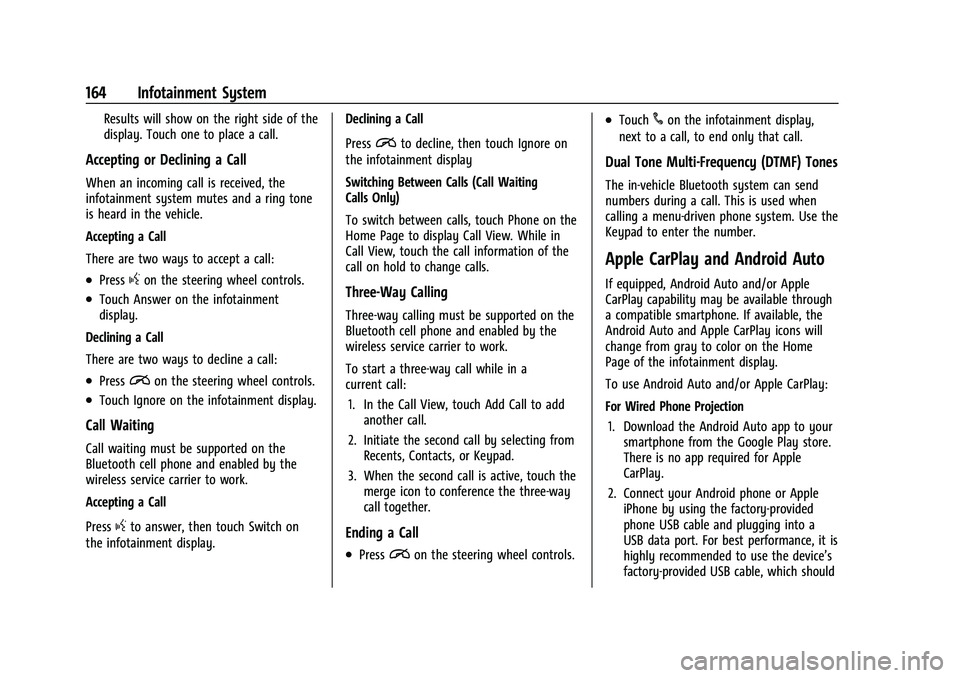
Chevrolet Blazer Owner Manual (GMNA-Localizing-U.S./Canada/Mexico-
15165663) - 2022 - CRC - 4/27/21
164 Infotainment System
Results will show on the right side of the
display. Touch one to place a call.
Accepting or Declining a Call
When an incoming call is received, the
infotainment system mutes and a ring tone
is heard in the vehicle.
Accepting a Call
There are two ways to accept a call:
.Pressgon the steering wheel controls.
.Touch Answer on the infotainment
display.
Declining a Call
There are two ways to decline a call:
.Pression the steering wheel controls.
.Touch Ignore on the infotainment display.
Call Waiting
Call waiting must be supported on the
Bluetooth cell phone and enabled by the
wireless service carrier to work.
Accepting a Call
Press
gto answer, then touch Switch on
the infotainment display. Declining a Call
Press
ito decline, then touch Ignore on
the infotainment display
Switching Between Calls (Call Waiting
Calls Only)
To switch between calls, touch Phone on the
Home Page to display Call View. While in
Call View, touch the call information of the
call on hold to change calls.
Three-Way Calling
Three-way calling must be supported on the
Bluetooth cell phone and enabled by the
wireless service carrier to work.
To start a three-way call while in a
current call:
1. In the Call View, touch Add Call to add another call.
2. Initiate the second call by selecting from Recents, Contacts, or Keypad.
3. When the second call is active, touch the merge icon to conference the three-way
call together.
Ending a Call
.Pression the steering wheel controls.
.Touch#on the infotainment display,
next to a call, to end only that call.
Dual Tone Multi-Frequency (DTMF) Tones
The in-vehicle Bluetooth system can send
numbers during a call. This is used when
calling a menu-driven phone system. Use the
Keypad to enter the number.
Apple CarPlay and Android Auto
If equipped, Android Auto and/or Apple
CarPlay capability may be available through
a compatible smartphone. If available, the
Android Auto and Apple CarPlay icons will
change from gray to color on the Home
Page of the infotainment display.
To use Android Auto and/or Apple CarPlay:
For Wired Phone Projection
1. Download the Android Auto app to your smartphone from the Google Play store.
There is no app required for Apple
CarPlay.
2. Connect your Android phone or Apple iPhone by using the factory-provided
phone USB cable and plugging into a
USB data port. For best performance, it is
highly recommended to use the device’s
factory-provided USB cable, which should
Page 166 of 386

Chevrolet Blazer Owner Manual (GMNA-Localizing-U.S./Canada/Mexico-
15165663) - 2022 - CRC - 4/27/21
Infotainment System 165
be replaced after significant wear to
maintain connection quality. Aftermarket
or third-party cables may not work.
3. When the phone is first connected to activate Apple CarPlay or Android Auto,
accept the terms and conditions on both
the infotainment system and the phone.
4. Follow the instructions on the phone.
The Android Auto and Apple CarPlay icons
on the Home Page will illuminate depending
on the smartphone. Android Auto and/or
Apple CarPlay may automatically launch
upon USB connection. If not, touch the
Android Auto or Apple CarPlay icon on the
Home Page to launch.
Press
{on the center stack to return to the
Home Page.
For Wireless Phone Projection
Verify your phone is wireless compatible by
visiting the Google Android Auto or Apple
CarPlay support page.
1. Download the Android Auto app to your smartphone from the Google Play store.
There is no app required for Apple
CarPlay. 2. For first time connection, there are two
ways to set up wireless projection:
.Connect your Android phone or Apple
iPhone by using the factory-provided
phone USB cable and plugging into a
USB data port. For best performance,
it is highly recommended to use the
device’s factory-provided USB cable,
which should be replaced after
significant wear to maintain
connection quality. Aftermarket or
third-party cables may not work.
.Connecting the phone over Bluetooth.
See Bluetooth (Overview) 0160 or
Bluetooth (Pairing and Using a Phone)
0 161.
3. Make sure wireless is turned on the phone for wireless projection to work.
4. When the phone is first connected to activate Apple CarPlay or Android Auto,
agree to the terms and conditions on
both the infotainment system and the
phone.
5. Follow the instructions on the phone. The Android Auto and Apple CarPlay icons
on the Home Page will illuminate depending
on the smartphone. Android Auto and/or
Apple CarPlay may automatically launch
upon wireless connection. If not, touch the
Android Auto or Apple CarPlay icon on the
Home Page to launch.
Wireless Carplay and/or Wireless Android
Auto may experience occasional service
disruption due to outside Wi-Fi interference.
To disconnect the phones wireless
projection:
1. Select Settings from the Home Page.
2. Select Phones
3. Touch
4next to the phone to be
disconnected.
4. Turn off Apple CarPlay or Android Auto.
Press
{on the center stack to return to the
Home Page.
Features are subject to change. For further
information on how to set up Android Auto
and Apple CarPlay in the vehicle, see
my.chevrolet.com.
Android Auto is provided by Google and is
subject to Google’s terms and privacy policy.
Apple CarPlay is provided by Apple and is
subject to Apple’s terms and privacy policy.
Page 382 of 386

Chevrolet Blazer Owner Manual (GMNA-Localizing-U.S./Canada/Mexico-
15165663) - 2022 - CRC - 4/27/21
Index 381
Parking or BackingAssistance Systems . . . . . . . . . . . . . . . . . . . . 231
Passenger Airbag Status Indicator . . . . . . . . 102
Passenger Compartment Air Filter . . . . . . . 190
Passenger Sensing System . . . . . . . . . . . . . . . . .57
Pedestrian Ahead Indicator . . . . . . . . . . . . . . 106
Perchlorate Materials Requirements, California . . . . . . . . . . . . . . . . . . . . . . . . . . . . . . 260
Personalization Vehicle . . . . . . . . . . . . . . . . . . . . . . . . . . . . . . . . . 117
Phone
Apple CarPlay and Android Auto . . . . . . . 164
Bluetooth . . . . . . . . . . . . . . . . . . . . . . . . . . 160, 161
Port USB . . . . . . . . . . . . . . . . . . . . . . . . . . . . . . . . . . . . 140
Positioning
Vehicle . . . . . . . . . . . . . . . . . . . . . . . . . . . . . . . . 154
Power Door Locks . . . . . . . . . . . . . . . . . . . . . . . . . . . . . . 16
Mirrors . . . . . . . . . . . . . . . . . . . . . . . . . . . . . . . . . 25
Outlets . . . . . . . . . . . . . . . . . . . . . . . . . . . . . . . . . 89
Protection, Battery . . . . . . . . . . . . . . . . . . . . . 130
Retained Accessory (RAP) . . . . . . . . . . . . . . 209
Seat Adjustment . . . . . . . . . . . . . . . . . . . . . . . . 36
Windows . . . . . . . . . . . . . . . . . . . . . . . . . . . . . . . 29
Pregnancy, Using Seat Belts . . . . . . . . . . . . . . 50
Privacy Vehicle Data Recording . . . . . . . . . . . . . . . . 364 Problems with Route Guidance . . . . . . . . . . .154
Program
Courtesy Transportation . . . . . . . . . . . . . . . 360
Prohibited Fuels . . . . . . . . . . . . . . . . . . . . . . . . . 245
Proposition 65 Warning, California . . . . . . . . . . . . . . . . . . . . . . . . . .278, 323, Back Cover
Publication Ordering Information . . . . . . . . 362
R
Radio HD Radio Technology . . . . . . . . . . . . . . . . . . 138
Radio Data System (RDS) . . . . . . . . . . . . . . . . 139
Radio Frequency Statement . . . . . . . . . . . . . . 363
Radio Reception . . . . . . . . . . . . . . . . . . . . . . . . . 140
Radios AM-FM Radio . . . . . . . . . . . . . . . . . . . . . . . . . . . 137
Satellite . . . . . . . . . . . . . . . . . . . . . . . . . . . . . . . . 139
Reading Lamps . . . . . . . . . . . . . . . . . . . . . . . . . . .128
Rear Camera Mirror . . . . . . . . . . . . . . . . . . . . . . . .27
Rear Cross Traffic Alert System . . . . . . . . . . 235
Rear Seats . . . . . . . . . . . . . . . . . . . . . . . . . . . . . . . . 42 Heated . . . . . . . . . . . . . . . . . . . . . . . . . . . . . . . . . 44
Rear Storage . . . . . . . . . . . . . . . . . . . . . . . . . . . . . . 80
Rear Vision Camera (RVC) . . . . . . . . . . . . . . . . . 231
Rear Window Washer/Wiper . . . . . . . . . . . . . 88
Rearview Mirrors . . . . . . . . . . . . . . . . . . . . . . . . . 26 Automatic Dimming . . . . . . . . . . . . . . . . . . . . 26 Reclining Seatbacks . . . . . . . . . . . . . . . . . . . . . . . 36
Recognition
Voice . . . . . . . . . . . . . . . . . . . . . . . . . . . . . . . . . . 155
Recommended Fuel . . . . . . . . . . . . . . . . . . . . . . . . . . . . . . . . . . . . 244
Recommended Fluids and Lubricants . . . . . 347
Records Maintenance . . . . . . . . . . . . . . . . . . . . . . . . . . . 350
Recreational Vehicle Towing . . . . . . . . . . . . . 326
Reimbursement Program, GM Mobility . . . . . . . . . . . . . . . . . . . . . . . . . . . . . . . 358
Remote Keyless Entry (RKE) System . . . . . . . .7
Remote Vehicle Start . . . . . . . . . . . . . . . . . . . . . . 13
Replacement Parts Airbags . . . . . . . . . . . . . . . . . . . . . . . . . . . . . . . . . 61
Maintenance . . . . . . . . . . . . . . . . . . . . . . . . . . . 348
Replacing Airbag System . . . . . . . . . . . . . . . . . . .61
Replacing LATCH System Parts after a Crash . . . . . . . . . . . . . . . . . . . . . . . . . . . . . . . . . . . 74
Replacing Seat Belt System Parts after a Crash . . . . . . . . . . . . . . . . . . . . . . . . . . . . . . . . . . 51
Reporting Safety Defects Canadian Government . . . . . . . . . . . . . . . . . 363
General Motors . . . . . . . . . . . . . . . . . . . . . . . . 364
U.S. Government . . . . . . . . . . . . . . . . . . . . . . . 363
Restraints Where to Put . . . . . . . . . . . . . . . . . . . . . . . . . . . 67
Retained Accessory Power (RAP) . . . . . . . . . 209
Page 385 of 386

Chevrolet Blazer Owner Manual (GMNA-Localizing-U.S./Canada/Mexico-
15165663) - 2022 - CRC - 4/27/21
384 Index
Trademarks and License Agreements . . . . . .178
TrailerSway Control (TSC) . . . . . . . . . . . . . . . . . . . . 256
Towing . . . . . . . . . . . . . . . . . . . . . . . . . . . . . . . . 250
Transmission Automatic . . . . . . . . . . . . . . . . . . . . . . . . . . . . . 212
Fluid, Automatic . . . . . . . . . . . . . . . . . . . . . . . 269
Transportation Program, Courtesy . . . . . . . 360
Trip Odometer . . . . . . . . . . . . . . . . . . . . . . . . . . . . 98
Turn and Lane-Change Signals . . . . . . . . . . . . 127
U
Uniform Tire Quality Grading . . . . . . . . . . . . 308
Universal Remote System . . . . . . . . . . . . . . . . . 121 Operation . . . . . . . . . . . . . . . . . . . . . . . . . . . . . . 123
Programming . . . . . . . . . . . . . . . . . . . . . . . . . . . 121
Updates
Map Data . . . . . . . . . . . . . . . . . . . . . . . . . . . . . . 155
Software . . . . . . . . . . . . . . . . . . . . . . . . . . . . . . . . 137
USB Port . . . . . . . . . . . . . . . . . . . . . . . . . . . . . . . . . 140
Using the Navigation System . . . . . . . . . . . . 144
Using the System . . . . . . . . . . . . . . . . . . . . . . . . .134
Using This Manual . . . . . . . . . . . . . . . . . . . . . . . . . .2
V
Vehicle Alarm System . . . . . . . . . . . . . . . . . . . . . . . . . . 24
Canadian Owners . . . . . . . . . . . . . . . . . . . . . . . . . 1
Control . . . . . . . . . . . . . . . . . . . . . . . . . . . . . . . . 193 Vehicle (cont'd)
Identification Number (VIN) . . . . . . . . . . . . 351
Load Limits . . . . . . . . . . . . . . . . . . . . . . . . . . . . 201
Messages . . . . . . . . . . . . . . . . . . . . . . . . . . . . . . . 116
Personalization . . . . . . . . . . . . . . . . . . . . . . . . . 117
Remote Start . . . . . . . . . . . . . . . . . . . . . . . . . . . . 13
Security . . . . . . . . . . . . . . . . . . . . . . . . . . . . . . . . . 24
Speed Messages . . . . . . . . . . . . . . . . . . . . . . . . 117
Towing . . . . . . . . . . . . . . . . . . . . . . . . . . . . . . . . 325
Vehicle Ahead Indicator . . . . . . . . . . . . . . . . . . 106
Vehicle Care Storing the Tire Sealant and
Compressor Kit . . . . . . . . . . . . . . . . . . . . . . . 318
Tire Pressure . . . . . . . . . . . . . . . . . . . . . . . . . . . 299
Vehicle Data Recording and Privacy . . . . . . 364
Vehicle Positioning . . . . . . . . . . . . . . . . . . . . . . .154
Ventilation, Air . . . . . . . . . . . . . . . . . . . . . . . . . . 190
Visors . . . . . . . . . . . . . . . . . . . . . . . . . . . . . . . . . . . . . . 31
Voice Recognition . . . . . . . . . . . . . . . . . . . . . . . . . 155
Voltage Devices and Wiring . . . . . . . . . . . . . 282
Voltmeter Gauge . . . . . . . . . . . . . . . . . . . . . . . . 100
W
Warning Brake System Light . . . . . . . . . . . . . . . . . . . . 104
Caution and Danger . . . . . . . . . . . . . . . . . . . . . 2
Warning Lights, Gauges, and Indicators . . . . . . . . . . . . . . . . . . . . . . . . . . . . . . . 92 Warnings
Hazard Flashers . . . . . . . . . . . . . . . . . . . . . . . . . 127
Washer Fluid . . . . . . . . . . . . . . . . . . . . . . . . . . . . 275
Wheels Alignment and Tire Balance . . . . . . . . . . . . 310
Different Size . . . . . . . . . . . . . . . . . . . . . . . . . . 308
Replacement . . . . . . . . . . . . . . . . . . . . . . . . . . . 310
When It Is Time for New Tires . . . . . . . . . . . 306
Where to Put the Restraint . . . . . . . . . . . . . . . 67
Windows . . . . . . . . . . . . . . . . . . . . . . . . . . . . . . . . . 29 Power . . . . . . . . . . . . . . . . . . . . . . . . . . . . . . . . . . 29
Windshield Replacement . . . . . . . . . . . . . . . . . . . . . . . . . . . 280
Wiper/Washer . . . . . . . . . . . . . . . . . . . . . . . . . . 87
Winter Driving . . . . . . . . . . . . . . . . . . . . . . . . . . . . . . . . 200
Winter Tires . . . . . . . . . . . . . . . . . . . . . . . . . . . . . 294
Wiper Blade Replacement . . . . . . . . . . . . . . . . 279
Wipers Rear Washer . . . . . . . . . . . . . . . . . . . . . . . . . . . . 88
Wireless Charging . . . . . . . . . . . . . . . . . . . . . . . . 90
Wiring, High Voltage Devices . . . . . . . . . . . . 282