2022 CADILLAC CT5 warning
[x] Cancel search: warningPage 289 of 466
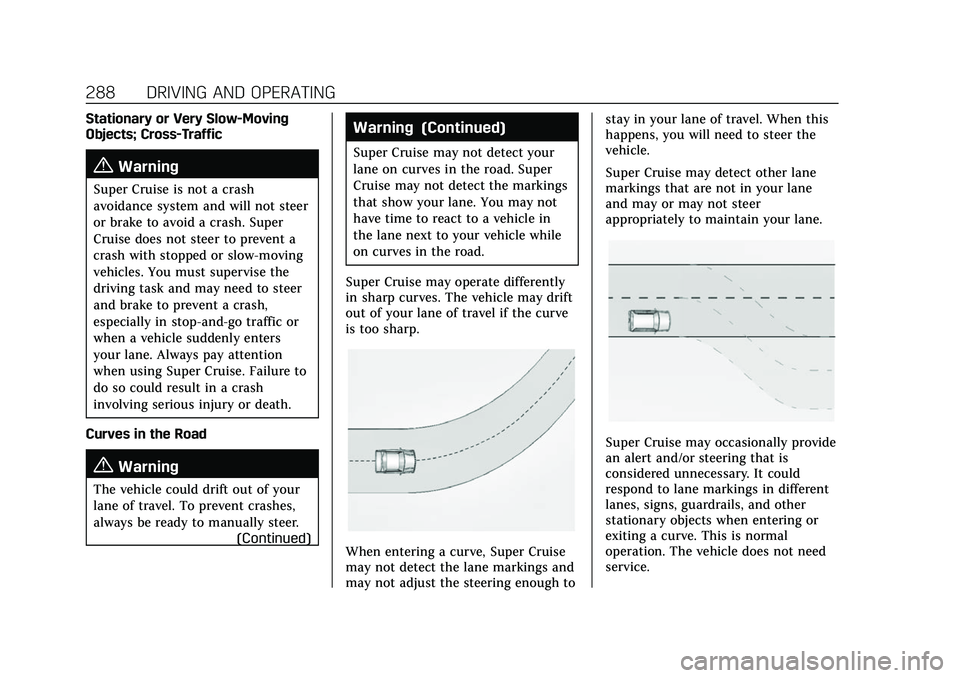
Cadillac CT5 Owner Manual (GMNA-Localizing-U.S./Canada-15268585) -
2022 - CRC - 10/11/21
288 DRIVING AND OPERATING
Stationary or Very Slow-Moving
Objects; Cross-Traffic
{Warning
Super Cruise is not a crash
avoidance system and will not steer
or brake to avoid a crash. Super
Cruise does not steer to prevent a
crash with stopped or slow-moving
vehicles. You must supervise the
driving task and may need to steer
and brake to prevent a crash,
especially in stop-and-go traffic or
when a vehicle suddenly enters
your lane. Always pay attention
when using Super Cruise. Failure to
do so could result in a crash
involving serious injury or death.
Curves in the Road
{Warning
The vehicle could drift out of your
lane of travel. To prevent crashes,
always be ready to manually steer. (Continued)
Warning (Continued)
Super Cruise may not detect your
lane on curves in the road. Super
Cruise may not detect the markings
that show your lane. You may not
have time to react to a vehicle in
the lane next to your vehicle while
on curves in the road.
Super Cruise may operate differently
in sharp curves. The vehicle may drift
out of your lane of travel if the curve
is too sharp.
When entering a curve, Super Cruise
may not detect the lane markings and
may not adjust the steering enough to stay in your lane of travel. When this
happens, you will need to steer the
vehicle.
Super Cruise may detect other lane
markings that are not in your lane
and may or may not steer
appropriately to maintain your lane.
Super Cruise may occasionally provide
an alert and/or steering that is
considered unnecessary. It could
respond to lane markings in different
lanes, signs, guardrails, and other
stationary objects when entering or
exiting a curve. This is normal
operation. The vehicle does not need
service.
Page 295 of 466

Cadillac CT5 Owner Manual (GMNA-Localizing-U.S./Canada-15268585) -
2022 - CRC - 10/11/21
294 DRIVING AND OPERATING
Map Updates
Super Cruise map information must
be periodically updated at least once
every seven months to determine
whether Super Cruise is available on
certain roads.
See the following website for Super
Cruise map open source compliance
documentation, including the license
information:
https://oss.veoneer.com/
Data Download
If the vehicle is equipped with OnStar
and has an active service plan,
additional data may be collected
through the OnStar system. This
includes information about: the
vehicle’s operation; a crash involving
the vehicle; the use of the vehicle and
its features; and, in certain situations,
the location and approximate GPS
speed of the vehicle. Refer to the
OnStar Terms and Conditions and
Privacy Statement on the OnStar
website.Location Services
This setting enables or disables
sharing of vehicle location outside the
vehicle for certain purposes. Even if
the Location Services setting is
disabled, vehicle location information
will continue to be shared for
emergency services and Super Cruise,
if equipped.
System Care
The camera on the steering column
has a lens cover that may become
dirty over time and affect camera
performance. Clean the lens cover
with a soft cloth sprayed with glass
cleaner. Wipe the lens gently, then dry
it. Never use abrasive cloths/cleaners
or corrosive chemicals of any kind on
the lens cover.
Super Cruise uses the front radar,
front camera, and 360-degree cameras
for its operation. Clean surfaces are
required for Super Cruise operation.
See
Adaptive Cruise Control (Advanced)
0 270, “Surround Vision Camera ”
under Assistance Systems for Parking
or Backing 0296, and Lane Keep Assist
(LKA) 0312 for care information.Caution
The Super Cruise system is a highly
sophisticated system and should
only be serviced by technicians
with the proper training, tools, and
safety instructions, which your
dealer has. Without proper training
and tools the vehicle may become
damaged.
Driver Assistance
Systems
This vehicle may have features that
work together to help avoid crashes or
reduce crash damage while driving,
backing, and parking. Read this entire
section before using these systems.
{Warning
Do not rely on the Driver
Assistance Systems. These systems
do not replace the need for paying
attention and driving safely. You
may not hear or feel alerts or
warnings provided by these
systems. Failure to use proper care
(Continued)
Page 296 of 466

Cadillac CT5 Owner Manual (GMNA-Localizing-U.S./Canada-15268585) -
2022 - CRC - 10/11/21
DRIVING AND OPERATING 295
Warning (Continued)
when driving may result in injury,
death, or vehicle damage. See
Defensive Driving0217.
Under many conditions, these
systems will not:
.Detect children, pedestrians,
bicyclists, or animals.
.Detect vehicles or objects outside
the area monitored by the
system.
.Work at all driving speeds.
.Warn you or provide you with
enough time to avoid a crash.
.Work under poor visibility or bad
weather conditions.
.Work if the detection sensor is
not cleaned or is covered by ice,
snow, mud, or dirt.
.Work if the detection sensor is
covered up, such as with a
sticker, magnet, or metal plate.
.Work if the area surrounding the
detection sensor is damaged or
not properly repaired. (Continued)
Warning (Continued)
Complete attention is always
required while driving, and you
should be ready to take action and
apply the brakes and/or steer the
vehicle to avoid crashes.
Audible or Safety Alert Seat
Some driver assistance features alert
the driver of obstacles by beeping. To
change the volume of the warning
chime, see “Comfort and Convenience ”
under Vehicle Personalization 0126.
If equipped with the Safety Alert Seat,
the driver seat cushion may provide a
vibrating pulse alert instead of
beeping. To change this, see
“Collision/Detection Systems” under
Vehicle Personalization 0126.
Cleaning
Depending on vehicle options, keep
these areas of the vehicle clean to
ensure the best driver assistance
feature performance. Driver
Information Center (DIC) messages
may display when the systems are
unavailable or blocked.
.Front and rear bumpers and the
area below the bumpers
.Front grille and headlamps
.Front camera lens in the front grille
or near the front emblem
Page 297 of 466

Cadillac CT5 Owner Manual (GMNA-Localizing-U.S./Canada-15268585) -
2022 - CRC - 10/11/21
296 DRIVING AND OPERATING
.Front side and rear side panels
.Outside of the windshield in front of
the rearview mirror
.Side camera lens on the bottom of
the outside mirrors
.Rear side corner bumpers
.Rear Vision Camera above the
license plate
Radio Frequency
This vehicle may be equipped with
driver assistance systems that operate
using radio frequency. See Radio
Frequency Statement 0440.
Assistance Systems for
Parking or Backing
If equipped, the Rear Vision Camera
(RVC), Rear Park Assist (RPA), Front
Park Assist (FPA), Surround Vision,
Reverse Automatic Braking (RAB) and
Backing Warning System, and Rear
Cross Traffic Alert (RCTA) may help
the driver park or avoid objects.
Always check around the vehicle when
parking or backing.
Rear Vision Camera (RVC)
When the vehicle is shifted into
R (Reverse), the RVC displays an
image of the area behind the vehicle
in the infotainment display. The
previous screen displays when the
vehicle is shifted out of R (Reverse)
after a short delay. To return to the
previous screen sooner, press Home or
Back on the infotainment system,
shift into P (Park), or reach a vehicle
speed of approximately 12 km/h
(8 mph) while in D (Drive).
1. View Displayed by the Camera
1. View Displayed by the Camera
2. Corners of the Rear Bumper
Displayed images may be farther or
closer than they appear. The area
displayed is limited and objects that
are close to either corner of the
bumper or under the bumper do not
display.
A warning triangle may display to
show that RPA or RCTA has detected
an object. This triangle changes from
amber to red and increases in size the
closer the object.
{Warning
The camera(s) do not display
children, pedestrians, bicyclists,
crossing traffic, animals, or any
(Continued)
Page 298 of 466

Cadillac CT5 Owner Manual (GMNA-Localizing-U.S./Canada-15268585) -
2022 - CRC - 10/11/21
DRIVING AND OPERATING 297
Warning (Continued)
other object outside of the cameras’
field of view, below the bumper,
or under the vehicle. Shown
distances may be different from
actual distances. Do not drive or
park the vehicle using only these
camera(s). Always check behind and
around the vehicle before driving.
Failure to use proper care may
result in injury, death, or vehicle
damage.
Surround Vision System
If equipped, Surround Vision shows an
image of the area surrounding the
vehicle, along with the front or rear
camera views on the infotainment
display. The front camera is in the
grille or near the front emblem, the
side cameras are on the bottom of the
outside mirrors, and the rear camera
is above the license plate.
The Surround Vision system can be
accessed by selecting CAMERA in the
infotainment display or when the
vehicle is shifted into R (Reverse). Toreturn to the previous screen sooner,
press any button on the infotainment
system, shift into P (Park), or reach a
vehicle speed of approximately
12 km/h (8 mph).
{Warning
The Surround Vision cameras have
blind spots and will not display all
objects near the corners of the
vehicle. Folding outside mirrors that
are out of position may not display
surround view correctly. Always
check around the vehicle when
parking or backing.
1. Views Displayed by the Surround
Vision Cameras
2. Area Not Shown
1. Views Displayed by the Surround Vision Cameras
2. Area Not Shown
Camera Views
Touch the camera view buttons along
the bottom of the infotainment
display.
Page 299 of 466

Cadillac CT5 Owner Manual (GMNA-Localizing-U.S./Canada-15268585) -
2022 - CRC - 10/11/21
298 DRIVING AND OPERATING
Front/Rear Standard View :Displays
an image of the area in front or
behind the vehicle. Touch Front/Rear
Standard View on the infotainment
display when a camera view is active.
Touching the button multiple times
will toggle between front and rear
camera views.
If equipped, the front view camera
also displays when the Park Assist
system detects an object within
30 cm (12 in).
Front/Rear Overhead View : Displays
a front or rear overhead view of the
vehicle. Touching the button will
toggle between the two views.
Side Forward/Rearward View :
Displays a view that shows objects
next to the front or rear sides of the
vehicle. Touch Side Forward/Rearward
View on the infotainment display
when a camera view is active.
Touching the button multiple times
will toggle between forward and
rearward views. Rear Pedestrian Alert,
Park Assist, and RCTA are not
available when Side Forward/Rearward
view is active. Guidance Lines :
Displays available
guidelines. The horizontal markings
represent distance from the vehicle.
Top Down View : Displays an image
of the area surrounding the vehicle,
along with other views in the
infotainment display. Top Down can
be enabled or disabled by pressing the
Top Down View button multiple
times.
Park Assist
The vehicle may be equipped with the
Rear Park Assist (RPA) or Front and
Rear Park Assist (FRPA). The Park
Assist system may provide assistance
to driver when backing up and
parking. Park Assist uses ultrasonic
sensors in the bumpers to measure
the distance between the vehicle and
objects. The system calculates the
distance between vehicle and object
via measuring the time it takes for the
ultrasonic waves to bounce back from
the object. Park Assist works only at
speeds up to about 11 Km/h (7 mph).
An illuminated LED in the parking
assist button indicates that the
system is ready to operate. The
sensors on the bumpers may detect objects up to 1.8m (6 ft) behind and
1.25m (4 ft) in front of the vehicle
within a zone 25 cm (10 in) high off
the ground and below bumper level.
These detection distances may be
shorter during warmer or humid
weather. Blocked sensors will not
detect objects and can also cause false
detections. Keep the sensors clean of
mud, dirt, snow, ice, and slush; and
clean sensors after a car wash in
freezing temperatures.{Warning
The Park Assist System is no
substitute for careful and attentive
driving. The Park Assist system
does not detect children,
pedestrians, bicyclists, animals,
or objects located below the
bumper or that are too close or too
far from the vehicle. It is not
available at speeds greater than
11 km/h (7 mph). To prevent injury,
death, or vehicle damage, even with
Park Assist, always check the area
(Continued)
Page 300 of 466

Cadillac CT5 Owner Manual (GMNA-Localizing-U.S./Canada-15268585) -
2022 - CRC - 10/11/21
DRIVING AND OPERATING 299
Warning (Continued)
around the vehicle and check all
mirrors before moving forward or
backing.
How the System Works
The instrument cluster may have a
Park Assist display with bars that
show“distance to object,” driving
direction, and object location
information for the Park Assist
system. As the object gets closer, more
bars light up and the bars change
color from yellow to amber to red.
When an object is very close to the
vehicle rear (<0.6m (2 ft)), five beeps
will sound from the rear followed by a
continuous beep from the rear,
or both sides of the Safety Alert Seat will pulse five times. When an object
is very close to the vehicle front
(<0.3m (1 ft)), a continuous beep will
sound from the front, or both sides of
the Safety Alert Seat will pulse five
times. Beeps for FPA are higher
pitched than for RPA.
When the System Does Not Seem to
Work Properly
The following messages may be
displayed on the DIC:
SERVICE PARKING ASSIST :
If this
message occurs, check the following
conditions:.The sensors are not clean. Keep the
vehicle's rear bumper free of mud,
dirt, snow, ice, and slush. For
cleaning instructions, see Exterior
Care 0399.
.The Park Assist sensors are covered
by frost or ice. Frost or ice can form
around and behind the sensors and
may not always be seen; this can
occur after washing the vehicle in
cold weather. The message may not
clear until the frost or ice has
melted. If the above conditions do not exist,
take the vehicle to your dealer to
repair the system.
PARK ASSIST OFF :
If the PA system
does not activate due to a temporary
condition, the appropriate message
displays on the DIC. PA OFF message
is displayed when disabled by the
driver. Front/Rear PA OFF message is
displayed when an attached object is
detected in the front or rear
respectively. PA Temporarily
Unavailable message is displayed for
system failures. This can occur under
the following conditions:
.The driver has disabled the system.
.An object was hanging out of the
trunk during the last drive cycle.
Once the object is removed, RPA
will return to normal operation.
.The bumper is damaged. Take the
vehicle to your dealer to repair the
system.
.Other conditions, such as vibrations
from a jackhammer or the
compression of air brakes on a very
large truck, are affecting system
performance.
Page 301 of 466

Cadillac CT5 Owner Manual (GMNA-Localizing-U.S./Canada-15268585) -
2022 - CRC - 10/11/21
300 DRIVING AND OPERATING
Turning the Feature On or Off
TouchXon the center stack to turn
on or off the Front and Rear Park
Assist, Reverse Automatic Braking
(RAB), and the Backing Warning
System at the same time. The
indicator light next to the button
comes on when the features are on
and turns off when the features have
been disabled.
Turn off Park Assist when towing a
trailer.
To turn the RPA symbols or guidance
lines (on some models) on or off, see
“Rear Camera Park Assist Symbols”
under Vehicle Personalization 0126.
Automatic Parking
Assist (APA)
If equipped, APA searches for and
steers the vehicle into parallel and
perpendicular parking spots. When
using APA, you must still shift gears
while the system applies the brakes
and accelerator. A display and audible
beeps help to guide parking
maneuvers.
Do not use APA when towing a trailer.
{Warning
APA may not detect objects in the
parking space, objects that are soft
or narrow, objects high off the
ground such as flatbed trucks,
objects below ground level such as
large potholes, or moving objects
(e.g. pedestrians). Always verify that
the parking space is appropriate for
parking a vehicle. APA does not
respond to changes in the parking
space, such as movement of an
adjacent vehicle, or a person or
object entering the parking space.
APA does not detect or avoid traffic
that is behind or alongside of the
vehicle. Always be prepared to stop
the vehicle during the parking
maneuver.
Touch
Oon the center stack to
enable the system to search for a
parking space that is large enough and
within 1.5 m (5 ft) of the vehicle. The
vehicle speed must be below
30 km/h (18 mph). The system cannot:
.Detect whether it is a legal parking
space.
.Park exactly lined up with the
vehicle next to it if the spot is
approached at an angle or if the
parking space is angled.
.Park exactly centered in a spot that
is marked too large.
.Always detect short curbs.
When enabled, APA searches for
parallel parking spaces to the right of
the vehicle. To search for a parking
space to the left, turn on the left turn
signal or, if available, change the side
selection in the infotainment display.
To switch the parking mode between
parallel and perpendicular, change the
parking mode in the infotainment
display.