2022 CADILLAC CT4 navigation
[x] Cancel search: navigationPage 81 of 464

Cadillac CT4 Owner Manual (GMNA-Localizing-U.S./Canada-15283641) -
2022 - CRC - 10/12/21
80 STORAGE
Rear Cupholders
Pull the armrest down to access the
rear cupholders.
Center Console Storage
If equipped, the SD card is used for
navigation. Do not remove the card
from the holder.
Automatic Transmission Shown, Manual Transmission Similar
Press the button and lift to access the
storage area. There is an accessory
power outlet, two USB ports, and an
SD card slot inside. See Power Outlets
0 86 or
USB Port 0147.
If equipped, there is a removable
phone holder to store a phone and the
cord while charging.
Umbrella Storage
Slide a compact umbrella no larger
than 6 cm (2.36 in) in diameter into
the opening on the driver or
passenger door.
Page 91 of 464
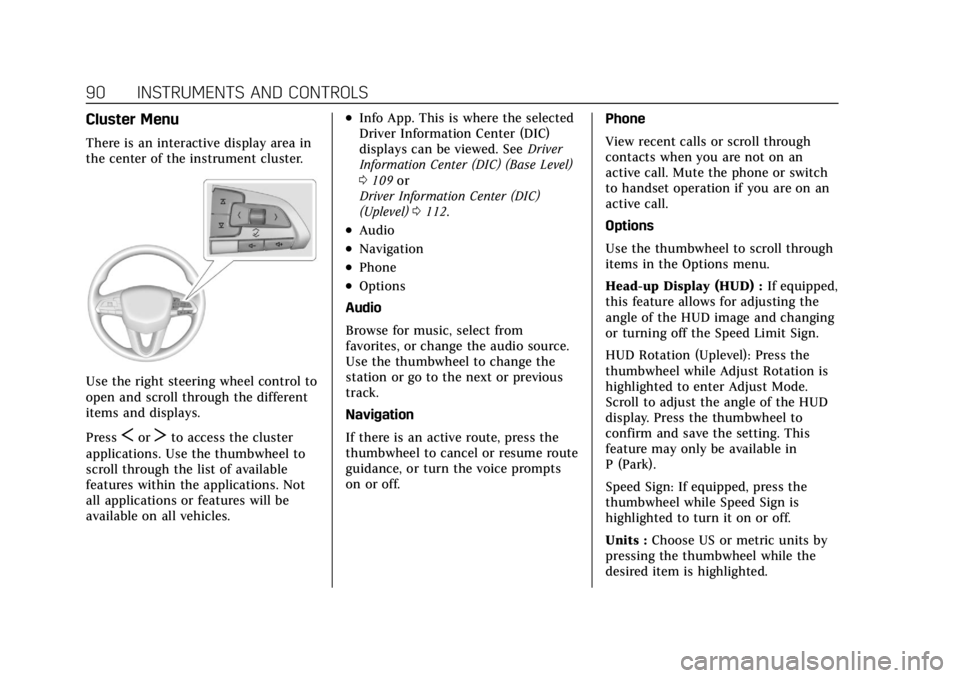
Cadillac CT4 Owner Manual (GMNA-Localizing-U.S./Canada-15283641) -
2022 - CRC - 10/12/21
90 INSTRUMENTS AND CONTROLS
Cluster Menu
There is an interactive display area in
the center of the instrument cluster.
Use the right steering wheel control to
open and scroll through the different
items and displays.
Press
SorTto access the cluster
applications. Use the thumbwheel to
scroll through the list of available
features within the applications. Not
all applications or features will be
available on all vehicles.
.Info App. This is where the selected
Driver Information Center (DIC)
displays can be viewed. See Driver
Information Center (DIC) (Base Level)
0 109 or
Driver Information Center (DIC)
(Uplevel) 0112.
.Audio
.Navigation
.Phone
.Options
Audio
Browse for music, select from
favorites, or change the audio source.
Use the thumbwheel to change the
station or go to the next or previous
track.
Navigation
If there is an active route, press the
thumbwheel to cancel or resume route
guidance, or turn the voice prompts
on or off. Phone
View recent calls or scroll through
contacts when you are not on an
active call. Mute the phone or switch
to handset operation if you are on an
active call.
Options
Use the thumbwheel to scroll through
items in the Options menu.
Head-up Display (HUD) :
If equipped,
this feature allows for adjusting the
angle of the HUD image and changing
or turning off the Speed Limit Sign.
HUD Rotation (Uplevel): Press the
thumbwheel while Adjust Rotation is
highlighted to enter Adjust Mode.
Scroll to adjust the angle of the HUD
display. Press the thumbwheel to
confirm and save the setting. This
feature may only be available in
P (Park).
Speed Sign: If equipped, press the
thumbwheel while Speed Sign is
highlighted to turn it on or off.
Units : Choose US or metric units by
pressing the thumbwheel while the
desired item is highlighted.
Page 93 of 464
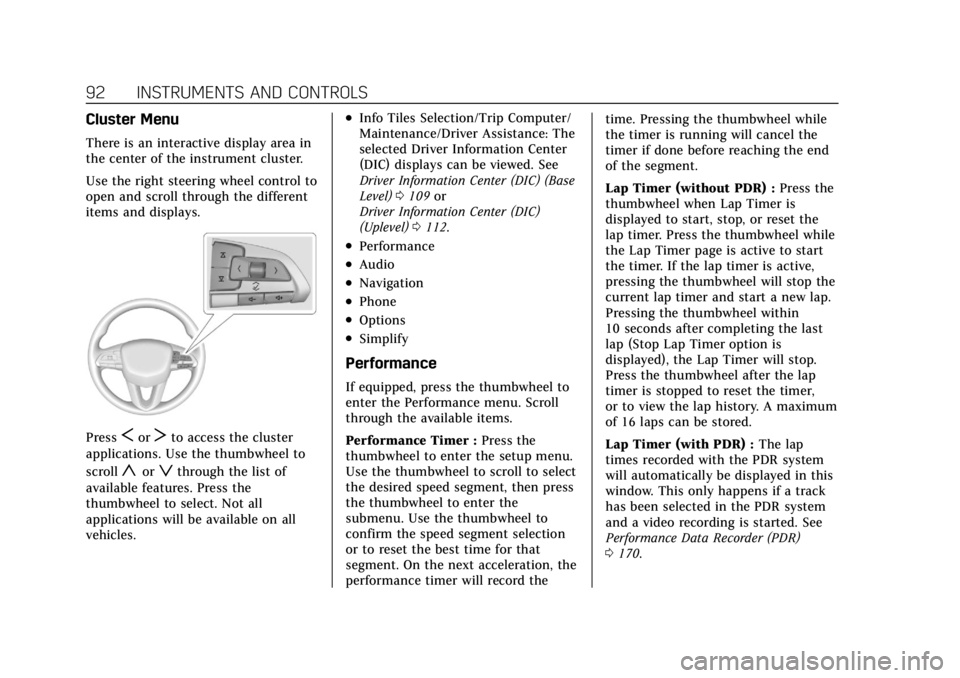
Cadillac CT4 Owner Manual (GMNA-Localizing-U.S./Canada-15283641) -
2022 - CRC - 10/12/21
92 INSTRUMENTS AND CONTROLS
Cluster Menu
There is an interactive display area in
the center of the instrument cluster.
Use the right steering wheel control to
open and scroll through the different
items and displays.
PressSorTto access the cluster
applications. Use the thumbwheel to
scroll
yorzthrough the list of
available features. Press the
thumbwheel to select. Not all
applications will be available on all
vehicles.
.Info Tiles Selection/Trip Computer/
Maintenance/Driver Assistance: The
selected Driver Information Center
(DIC) displays can be viewed. See
Driver Information Center (DIC) (Base
Level) 0109 or
Driver Information Center (DIC)
(Uplevel) 0112.
.Performance
.Audio
.Navigation
.Phone
.Options
.Simplify
Performance
If equipped, press the thumbwheel to
enter the Performance menu. Scroll
through the available items.
Performance Timer : Press the
thumbwheel to enter the setup menu.
Use the thumbwheel to scroll to select
the desired speed segment, then press
the thumbwheel to enter the
submenu. Use the thumbwheel to
confirm the speed segment selection
or to reset the best time for that
segment. On the next acceleration, the
performance timer will record the time. Pressing the thumbwheel while
the timer is running will cancel the
timer if done before reaching the end
of the segment.
Lap Timer (without PDR) :
Press the
thumbwheel when Lap Timer is
displayed to start, stop, or reset the
lap timer. Press the thumbwheel while
the Lap Timer page is active to start
the timer. If the lap timer is active,
pressing the thumbwheel will stop the
current lap timer and start a new lap.
Pressing the thumbwheel within
10 seconds after completing the last
lap (Stop Lap Timer option is
displayed), the Lap Timer will stop.
Press the thumbwheel after the lap
timer is stopped to reset the timer,
or to view the lap history. A maximum
of 16 laps can be stored.
Lap Timer (with PDR) : The lap
times recorded with the PDR system
will automatically be displayed in this
window. This only happens if a track
has been selected in the PDR system
and a video recording is started. See
Performance Data Recorder (PDR)
0 170.
Page 94 of 464
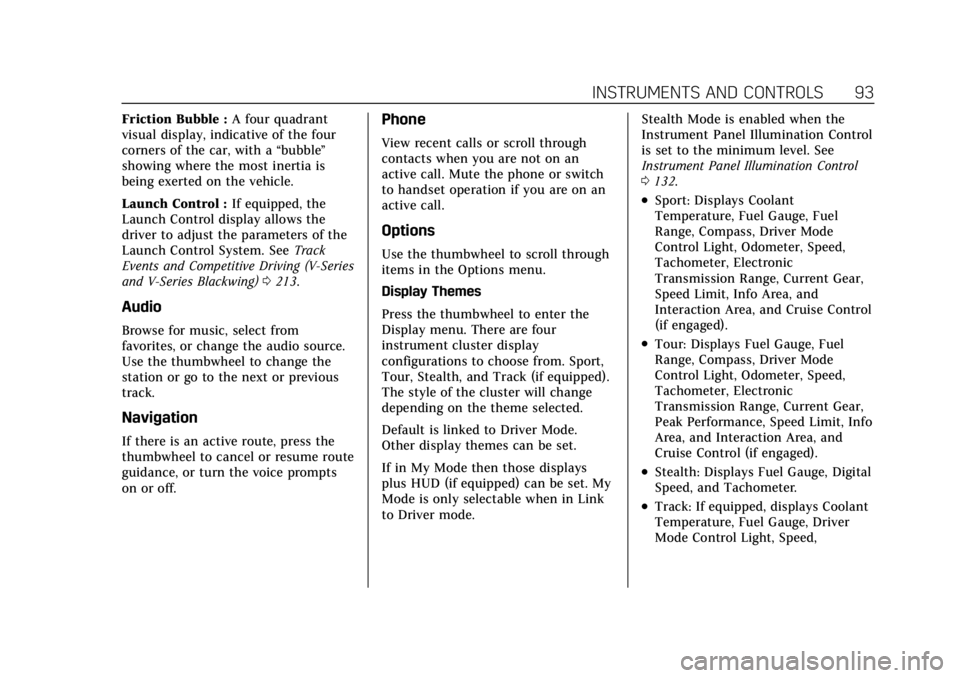
Cadillac CT4 Owner Manual (GMNA-Localizing-U.S./Canada-15283641) -
2022 - CRC - 10/12/21
INSTRUMENTS AND CONTROLS 93
Friction Bubble :A four quadrant
visual display, indicative of the four
corners of the car, with a “bubble”
showing where the most inertia is
being exerted on the vehicle.
Launch Control : If equipped, the
Launch Control display allows the
driver to adjust the parameters of the
Launch Control System. See Track
Events and Competitive Driving (V-Series
and V-Series Blackwing) 0213.
Audio
Browse for music, select from
favorites, or change the audio source.
Use the thumbwheel to change the
station or go to the next or previous
track.
Navigation
If there is an active route, press the
thumbwheel to cancel or resume route
guidance, or turn the voice prompts
on or off.
Phone
View recent calls or scroll through
contacts when you are not on an
active call. Mute the phone or switch
to handset operation if you are on an
active call.
Options
Use the thumbwheel to scroll through
items in the Options menu.
Display Themes
Press the thumbwheel to enter the
Display menu. There are four
instrument cluster display
configurations to choose from. Sport,
Tour, Stealth, and Track (if equipped).
The style of the cluster will change
depending on the theme selected.
Default is linked to Driver Mode.
Other display themes can be set.
If in My Mode then those displays
plus HUD (if equipped) can be set. My
Mode is only selectable when in Link
to Driver mode. Stealth Mode is enabled when the
Instrument Panel Illumination Control
is set to the minimum level. See
Instrument Panel Illumination Control
0
132.
.Sport: Displays Coolant
Temperature, Fuel Gauge, Fuel
Range, Compass, Driver Mode
Control Light, Odometer, Speed,
Tachometer, Electronic
Transmission Range, Current Gear,
Speed Limit, Info Area, and
Interaction Area, and Cruise Control
(if engaged).
.Tour: Displays Fuel Gauge, Fuel
Range, Compass, Driver Mode
Control Light, Odometer, Speed,
Tachometer, Electronic
Transmission Range, Current Gear,
Peak Performance, Speed Limit, Info
Area, and Interaction Area, and
Cruise Control (if engaged).
.Stealth: Displays Fuel Gauge, Digital
Speed, and Tachometer.
.Track: If equipped, displays Coolant
Temperature, Fuel Gauge, Driver
Mode Control Light, Speed,
Page 95 of 464
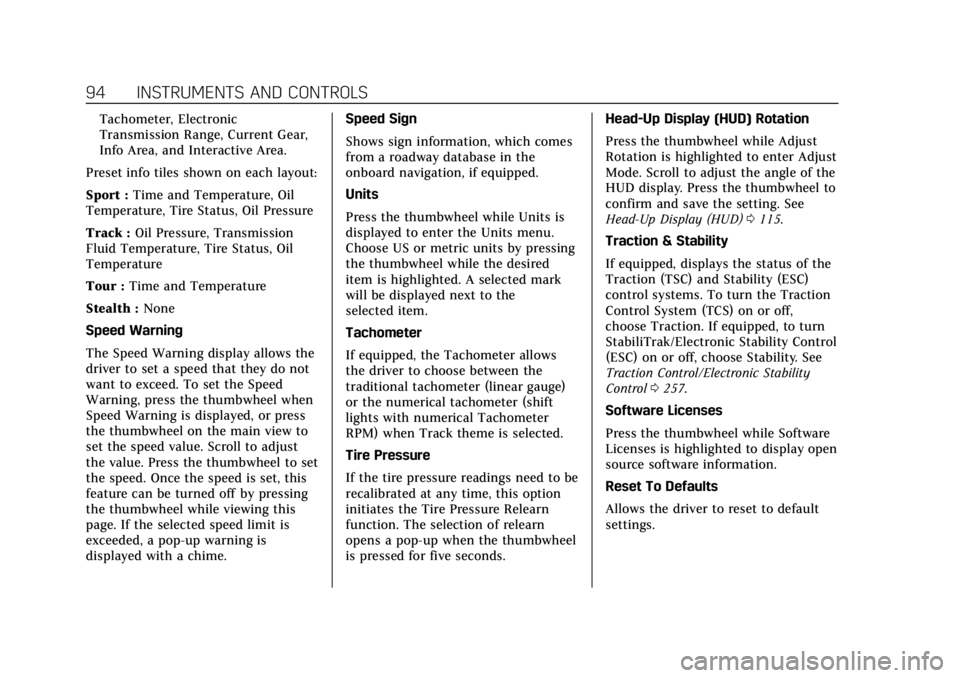
Cadillac CT4 Owner Manual (GMNA-Localizing-U.S./Canada-15283641) -
2022 - CRC - 10/12/21
94 INSTRUMENTS AND CONTROLS
Tachometer, Electronic
Transmission Range, Current Gear,
Info Area, and Interactive Area.
Preset info tiles shown on each layout:
Sport : Time and Temperature, Oil
Temperature, Tire Status, Oil Pressure
Track : Oil Pressure, Transmission
Fluid Temperature, Tire Status, Oil
Temperature
Tour : Time and Temperature
Stealth : None
Speed Warning
The Speed Warning display allows the
driver to set a speed that they do not
want to exceed. To set the Speed
Warning, press the thumbwheel when
Speed Warning is displayed, or press
the thumbwheel on the main view to
set the speed value. Scroll to adjust
the value. Press the thumbwheel to set
the speed. Once the speed is set, this
feature can be turned off by pressing
the thumbwheel while viewing this
page. If the selected speed limit is
exceeded, a pop-up warning is
displayed with a chime. Speed Sign
Shows sign information, which comes
from a roadway database in the
onboard navigation, if equipped.
Units
Press the thumbwheel while Units is
displayed to enter the Units menu.
Choose US or metric units by pressing
the thumbwheel while the desired
item is highlighted. A selected mark
will be displayed next to the
selected item.
Tachometer
If equipped, the Tachometer allows
the driver to choose between the
traditional tachometer (linear gauge)
or the numerical tachometer (shift
lights with numerical Tachometer
RPM) when Track theme is selected.
Tire Pressure
If the tire pressure readings need to be
recalibrated at any time, this option
initiates the Tire Pressure Relearn
function. The selection of relearn
opens a pop-up when the thumbwheel
is pressed for five seconds.Head-Up Display (HUD) Rotation
Press the thumbwheel while Adjust
Rotation is highlighted to enter Adjust
Mode. Scroll to adjust the angle of the
HUD display. Press the thumbwheel to
confirm and save the setting. See
Head-Up Display (HUD)
0115.
Traction & Stability
If equipped, displays the status of the
Traction (TSC) and Stability (ESC)
control systems. To turn the Traction
Control System (TCS) on or off,
choose Traction. If equipped, to turn
StabiliTrak/Electronic Stability Control
(ESC) on or off, choose Stability. See
Traction Control/Electronic Stability
Control 0257.
Software Licenses
Press the thumbwheel while Software
Licenses is highlighted to display open
source software information.
Reset To Defaults
Allows the driver to reset to default
settings.
Page 117 of 464

Cadillac CT4 Owner Manual (GMNA-Localizing-U.S./Canada-15283641) -
2022 - CRC - 10/12/21
116 INSTRUMENTS AND CONTROLS
The HUD may display some of the
following vehicle information and
vehicle messages or alerts:
.Speed
.Audio
.Phone
.Navigation
.Performance
.Driver Assistance Features
.Vehicle Messages
Some vehicle messages or alerts
displayed in the HUD may be cleared
by using the steering wheel controls.
See Vehicle Messages 0119.
The HUD control is to the left of the
steering wheel.
To adjust the HUD image:
1. Adjust the driver seat.
2. Start the engine. 3. Use the following settings to adjust
the HUD.
$:Press or lift to center the HUD
image. The HUD image can only be
adjusted up and down, not side
to side.
!: Press to select the display view.
Each press will change the
display view.
D: Lift and hold to brighten the
display. Press and hold to dim the
display. Continue to hold to turn the
display off.
The HUD image will automatically
dim and brighten to compensate for
outside lighting. The HUD brightness
control can also be adjusted as
needed.
The HUD image can temporarily light
up depending on the angle and
position of sunlight on the HUD
display. This is normal.
Polarized sunglasses could make the
HUD image harder to see. Head-Up Display (HUD) Rotation
Option
This feature allows for adjusting the
angle of the HUD image.
Press the thumbwheel on the steering
wheel controls while Head-Up Display
Rotation is highlighted to enter Main
View. From Main View, press the
thumbwheel to enter the Adjust
Menu. Pressyorzto adjust the
angle of the HUD display. Press
Sor
Tto highlight OK, then press the
thumbwheel to save the setting.
CANCEL can also be selected to cancel
the setting. The vehicle must be in
P (Park). See Instrument Cluster (Base
Level) 089 or
Instrument Cluster (Uplevel) 091.
HUD Views
There are three views in the HUD.
Track mode is available for V-Series
only. Some vehicle information and
vehicle messages or alerts may be
displayed in any view.
Page 118 of 464

Cadillac CT4 Owner Manual (GMNA-Localizing-U.S./Canada-15283641) -
2022 - CRC - 10/12/21
INSTRUMENTS AND CONTROLS 117
Metric
English
Speed View : This displays digital
speed in English or metric units,
speed limit, vehicle ahead indicator,
Lane Departure Warning/Lane Keep
Assist, and Adaptive Cruise Control
and set speed. Some information only
appears on vehicles that have these
features, and when they are active.
Metric
English
Performance View : This displays
digital speed, indicators from speed
view along with rpm reading, vehicle
ahead indicator, Lane Departure
Warning/Lane Keep Assist, and
Adaptive Cruise Control and set speed.
Metric
English
Track View : If equipped, this
displays digital speed, transmission
positions, Shift Timing Light Position,
gear shift indicator,
The shift timing lights at the top of
the display will appear with increases
in engine rpm. The rows of lights get
closer together as the shift point gets
closer. Shift the transmission before
the lights come together in the
display. Shift immediately if the lights
are flashing. See Manual Mode
(Electronic Shifter) 0249 or
Manual Mode (Mechanical Shifter)
0 248.
Temporary Overlays
Infotainment: Audio, Phone, and
Navigation are temporary overlays
linked to cluster layouts.
Page 119 of 464

Cadillac CT4 Owner Manual (GMNA-Localizing-U.S./Canada-15283641) -
2022 - CRC - 10/12/21
118 INSTRUMENTS AND CONTROLS
Metric
English
Audio/Phone Overlay : This displays
digital speed for Tour/ Sport, current
gear for Track, indicators from speed
view along with audio/phone
information. The current radio station,
media type, and incoming calls will be
displayed.
All HUD views may briefly display
audio information when the driver
uses the steering wheel controls to
adjust the audio settings appearing in
the instrument cluster. Incoming phone calls appearing in the
instrument cluster may also display in
any HUD view.
Metric
English
Navigation Overlay : This displays
digital speed for Tour/ Sport, current
gear for Track, indicators from speed
view along with Turn-by-Turn
Navigation information in some
vehicles. The compass heading is
displayed when navigation routing is
not active. Navigation Turn-by-Turn Alerts
shown in the instrument cluster may
also be displayed in any HUD view.
Care of the HUD
Clean the inside of the windshield to
remove any dirt or film that could
reduce the sharpness or clarity of the
HUD image.
Clean the HUD lens with a soft cloth
sprayed with glass cleaner. Wipe the
lens gently, then dry it.
HUD Troubleshooting
If you cannot see the HUD image
when the ignition is on, check that:
.Nothing is covering the HUD lens.
.The HUD brightness setting is not
too dim or too bright.
.The HUD is adjusted to the proper
height.
.Polarized sunglasses are not worn.
.The windshield and HUD lens are
clean.
If the HUD image is not correct,
contact your dealer.