2022 CADILLAC CT4 change time
[x] Cancel search: change timePage 141 of 464

Cadillac CT4 Owner Manual (GMNA-Localizing-U.S./Canada-15283641) -
2022 - CRC - 10/12/21
140 INFOTAINMENT SYSTEM
Wi-Fi Hotspot
Touch the Wi-Fi Hotspot icon to
display the Wi-Fi Hotspot information.
SeeSettings 0182.
Climate
Touch the Climate icon to display the
Climate main page. See Dual
Automatic Climate Control System
0 202.
Users
If equipped, touch the Users icon to
sign in or create a new user profile,
and follow the on-screen instructions.
Only four user profiles can be active at
one time in the vehicle. It may be
necessary to remove a profile from the
menu before creating or signing into
an existing profile. The removed
profile can be logged into at a
later time.
Settings
Touch the Settings icon to display the
Settings menu. See Settings0182.
Apple CarPlay
Touch the Apple CarPlay icon to
activate Apple CarPlay if equipped
after a supported device is connected.
See Apple CarPlay and Android Auto
0 180.
Android Auto
Touch the Android Auto icon to
activate Android Auto, if equipped,
after a supported device is connected.
See Apple CarPlay and Android Auto
0 180.
Apps
If equipped, in-vehicle apps are
available for download. Touch the
Apps icon on the Home Page to begin.
Downloading and using in-vehicle
apps requires Internet connectivity
which can be accessed with a data
plan through the vehicle’s built-in
4G LTE Wi-Fi hotspot, if equipped,
or a compatible mobile device hotspot.
On most mobile devices, activation of
the Wi-Fi hotspot is in the device’s
Settings menu under Mobile Network
Sharing, Personal Hotspot, Mobile
Hotspot, or similar. Availability of apps and connectivity
varies by vehicle, conditions, and
location. Data plan rates apply.
Features are subject to change. For
more information, see
www.my.cadillac.com/learn.
OnStar Services
If equipped, touch the OnStar Services
icon to display the OnStar Services
and Account pages. See
OnStar
Overview 0442.
Shortcut Tray
The shortcut menu is on the left side
of the display. It shows the Home
application and four other
applications.
Infotainment Display Features
Infotainment display features show on
the display when available. When a
feature is unavailable, it may gray out.
When a feature is touched, it may
highlight.
Page 154 of 464

Cadillac CT4 Owner Manual (GMNA-Localizing-U.S./Canada-15283641) -
2022 - CRC - 10/12/21
INFOTAINMENT SYSTEM 153
Map Preferences
Touch to choose between basic map
feature configurations:
Map Colors
.Auto–Touch to automatically
change modes based on lighting
conditions.
.Day (Light)
.Night (Dark)
3D Landmark (Default is On) :
Touch On or Off. When turned on, the
system will display all 3D Landmarks
on the map depending on the zoom
level.
3D Building (Default is Off ) : Touch
On or Off. When turned on, the
system will display all of the possible
3D building shapes on the map
depending on the zoom level.
Show Terrain in 3D (Default is
Off ) : If equipped, touch On or Off.
When turned on, the system will
display terrain information on the
map in 3D view.
Auto-Zoom (Default is On) : Touch
On or Off. When turned on, the
system will automatically adjust the zoom level when the vehicle is
approaching a turn. After the turn is
completed, the system automatically
brings the zoom back to the originally
set level. If the vehicle is approaching
a turn with the next turn occurring
shortly after, the Auto-Zoom will
remain on until both turns are
completed.
Route Preferences
Touch to access the Route
Preferences. The choices are:
.Preferred Route
–Choose from two
different route options: Fastest or
Eco-Friendly.
‐ Fastest would be the route with
the shortest drive time.
‐ Eco-Friendly would be the most
fuel-efficient route.
.Avoid on Current Route –Choose
any of the road features to avoid
while on route:
‐ Highways
‐ Unpaved Roads
‐ Ferries
‐ Carpool Lanes
‐ Toll Roads ‐
Tunnels
‐ Country Borders
Navigation Voice Control
Touch to access the voice control
setting display.
.Navigation Volume –To adjust the
volume level, touch the up and
down arrows. If the voice guidance
prompt is being heard, volume can
also be adjusted using the knob on
the center stack or the volume
switch on the steering wheel.
.Navigation Voice Prompt Level
during a Call. Options available are:
‐ Full Prompt (Selected by default)
‐ Tone Only
‐ None
Traffic Events (If Equipped)
This feature provides a list of events
that are on the route or nearby. Touch
Aand then select Traffic Events. An
OnStar connected Navigation service
plan is required.
Page 157 of 464

Cadillac CT4 Owner Manual (GMNA-Localizing-U.S./Canada-15283641) -
2022 - CRC - 10/12/21
156 INFOTAINMENT SYSTEM
Destination
Receiving Destination Directions
from Different Sources
Destinations can be received or
transferred from different sources to
the Nav application for route
guidance. If equipped, some of these
sources may include:
.Navigation from search results.
.OnStar Advisor destination
download.
.An address from the Contacts list.
.An application on the smartphone
that can send destinations to the
vehicle.
.An application downloaded to the
vehicle such as OnStar Services that
can send destinations to the
navigation system.
Waypoints
Add up to five waypoints, which are
additional destinations, along the
route. To add an additional stop or
waypoint:1. From active guidance, touch
}. 2. Search for the destination using
One-Box, Voice search, or the Quick
Category icons.
3. Choose search results Along Route, Nearby, or Near Destination.
4. Choose the desired waypoint and touch Add to Trip or replace the
current destination by touching
New Destination.
Route options are not available for
waypoints.
Arriving at a Waypoint
When approaching a waypoint, the
system will display a Destination
Arrival view. To continue on to the
next destination touch the Drive to
message on the infotainment display.
If the vehicle passes the waypoint or
gets out of the current route, the
system will automatically reroute back
to this waypoint. At the same time, it
will show a Drive to icon along with
the next waypoint address so the
current waypoint can be skipped and
guidance can resume to the next
waypoint or destination. Editing a Waypoint
When waypoints are added during
active guidance, the system allows a
stop to be deleted or the order to be
changed. To edit a waypoint:
1. Touch
A.
2. Touch Edit Destinations.
.Modify destination order by
touching and holding the arrow
until it is highlighted. Drag to
move the waypoint up or down
the list.
.Delete a waypoint by touching
Y. A pop-up will appear to
confirm waypoint removal. Once
the request is confirmed, the
system will remove the address
from the destinations list. Touch
zon the top right corner so the
system can recalculate the
route.
If there is only one address in
the destinations list, the system
will disable the move and delete
functions. The system will not
allow the final destination to be
deleted.
Page 164 of 464

Cadillac CT4 Owner Manual (GMNA-Localizing-U.S./Canada-15283641) -
2022 - CRC - 10/12/21
INFOTAINMENT SYSTEM 163
For more information if the GPS is not
functioning properly, seeProblems
with Route Guidance 0163 and
If the System Needs Service 0164.
Vehicle Positioning
At times, the position of the vehicle
on the map could be inaccurate due to
one or more of the following reasons:
.The road system has changed.
.The vehicle is driving on slippery
road surfaces such as sand, gravel,
or snow.
.The vehicle is traveling on winding
roads or long, straight roads.
.The vehicle is approaching a tall
building or a large vehicle.
.The surface streets run parallel to a
freeway.
.The vehicle has been transferred by
a vehicle carrier or a ferry.
.The current position calibration is
set incorrectly.
.The vehicle is traveling at high
speed.
.The vehicle changes directions more
than once, or the vehicle is turning
on a turn table in a parking lot.
.The vehicle is entering and/or
exiting a parking lot, garage, or a lot
with a roof.
.The GPS signal is not received.
.A roof carrier is installed on the
vehicle.
.Tire chains are installed on the
vehicle.
.The tires are replaced or worn.
.The tire pressure for the tires is
incorrect.
.This is the first navigation use after
the map data is updated.
.The 12-volt battery has been
disconnected for several days.
.The vehicle is driving in heavy
traffic where driving is at low
speeds, and the vehicle is stopped
and started repeatedly.
Problems with Route
Guidance
Inappropriate route guidance can
occur under one or more of the
following conditions:
.The turn was not made on the road
indicated.
.Route guidance might not be
available when using automatic
rerouting for the next right or
left turn.
.The route might not be changed
when using automatic rerouting.
.There is no route guidance when
turning at an intersection.
.Plural names of places might be
announced occasionally.
.It could take a long time to operate
automatic rerouting during
high-speed driving.
.Automatic rerouting might display a
route returning to the set waypoint
if heading for a destination without
passing through a set waypoint.
.The route prohibits the entry of a
vehicle due to a regulation by time
or season or any other regulation
which may be given.
.Some routes might not be searched.
.The route to the destination might
not be shown if there are new roads,
if roads have recently changed, or if
certain roads are not listed in the
map data. See Maps0154.
Page 172 of 464

Cadillac CT4 Owner Manual (GMNA-Localizing-U.S./Canada-15283641) -
2022 - CRC - 10/12/21
INFOTAINMENT SYSTEM 171
Touch the PDR icon to access the PDR
menu. The options displayed are:
Start Recording
If the system is unable to begin
recording, the Start Recording button
is grayed out.
Touch Start Recording to begin
recording. After recording begins, this
button changes to Stop Recording.
Touch to stop the recording session.
The recording must be stopped and
the file closed before removing the SD
card, or the recording cannot be
reviewed.
The elapsed time will show when
recording.
The following errors or warnings may
be displayed while recording:
.Storage Full
.No Storage Available
.System Error
.SD Card Error
.SD Card Speed Insufficient
.GPS Accuracy Warning
.SD Card Write ProtectedVideo Overlay
Touch Video Overlay to display the
menu screen.
Touching preview provides a live
preview of the overlay selected.
Select one:
.None
.Sport
.Track
.Timing
None:
No vehicle data displays on top of the
recorded video. Vehicle data is still
available with the video when
accessed in the toolbox software. See
www.cadillac.com to download
Toolbox Software.
Page 175 of 464
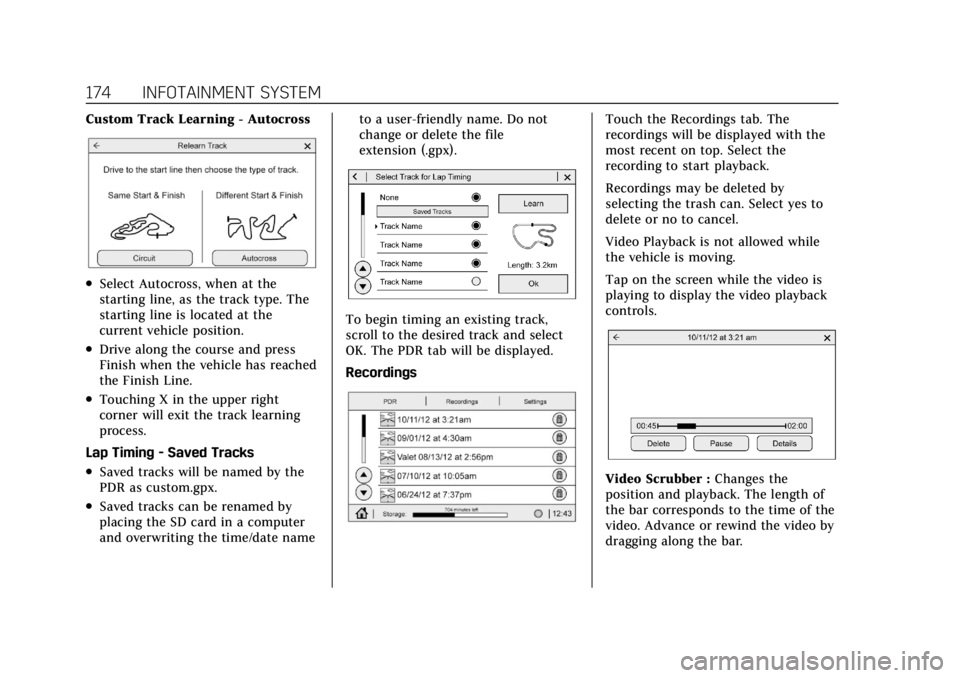
Cadillac CT4 Owner Manual (GMNA-Localizing-U.S./Canada-15283641) -
2022 - CRC - 10/12/21
174 INFOTAINMENT SYSTEM
Custom Track Learning - Autocross
.Select Autocross, when at the
starting line, as the track type. The
starting line is located at the
current vehicle position.
.Drive along the course and press
Finish when the vehicle has reached
the Finish Line.
.Touching X in the upper right
corner will exit the track learning
process.
Lap Timing - Saved Tracks
.Saved tracks will be named by the
PDR as custom.gpx.
.Saved tracks can be renamed by
placing the SD card in a computer
and overwriting the time/date name to a user-friendly name. Do not
change or delete the file
extension (.gpx).
To begin timing an existing track,
scroll to the desired track and select
OK. The PDR tab will be displayed.
Recordings
Touch the Recordings tab. The
recordings will be displayed with the
most recent on top. Select the
recording to start playback.
Recordings may be deleted by
selecting the trash can. Select yes to
delete or no to cancel.
Video Playback is not allowed while
the vehicle is moving.
Tap on the screen while the video is
playing to display the video playback
controls.
Video Scrubber :
Changes the
position and playback. The length of
the bar corresponds to the time of the
video. Advance or rewind the video by
dragging along the bar.
Page 177 of 464

Cadillac CT4 Owner Manual (GMNA-Localizing-U.S./Canada-15283641) -
2022 - CRC - 10/12/21
176 INFOTAINMENT SYSTEM
Steering Wheel Controls
g:Press to answer incoming calls
and start voice recognition on your
connected Bluetooth mobile device.
i: Press to end a call, decline a call,
or cancel an operation. Press to mute
or unmute the infotainment system
when not on a call.
Infotainment System Controls
For information about how to navigate
the menu system using the
infotainment controls, see Using the
System 0139.
Audio System
When using the Bluetooth mobile
device system, sound comes through
the vehicle's front audio system
speakers and overrides the audio
system. The volume level while on a
mobile device call can be adjusted by
pressing the steering wheel controls or
the volume control on the center
stack. The adjusted volume level
remains in memory for later calls. The
volume cannot be lowered beyond a
certain level.
Bluetooth (Pairing and
Using a Phone)
Pairing
A Bluetooth-enabled mobile device
must be paired to the Bluetooth
system and then connected to the
vehicle before it can be used. See the
mobile device manufacturer's user
guide for Bluetooth functions before
pairing the device.
Pairing Information
.If no mobile device has been
connected, the Phone main page on
the infotainment display will show
the Connect Phone option. Touch
this option to connect. Another way
to connect is to touch the Phones
tab at the top right of the display
and then touch Add Phone.
.A Bluetooth smartphone with music
capability can be paired to the
vehicle as a smartphone and a
music player at the same time.
.Up to 10 devices can be paired to
the Bluetooth system.
.The pairing process is disabled
when the vehicle is moving.
.Pairing only needs to be completed
once, unless the pairing information
on the cell phone changes or the
cell phone is deleted from the
system.
.If multiple paired cell phones are
within range of the system, the
system connects to the paired cell
phone that is set to First to
Connect. If there is no cell phone
set to First to Connect, it will link to
the cell phone which was used last.
To link to a different paired cell
phone, see “Linking to a Different
Phone ”later in this section.
Pairing a Phone 1. Make sure Bluetooth has been enabled on the cell phone before
the pairing process is started.
2. Touch the Phone icon on the Home Page or the phone icon on the
shortcut tray near the bottom of
the display.
3. Touch Phones at the top of the infotainment display. There is also
a Connect Phones option in the
middle of the Phone display which
will shortcut to the Phone
List menu.
Page 182 of 464

Cadillac CT4 Owner Manual (GMNA-Localizing-U.S./Canada-15283641) -
2022 - CRC - 10/12/21
INFOTAINMENT SYSTEM 181
For Wireless Phone Projection
Verify your phone is wireless
compatible by visiting the Google
Android Auto or Apple CarPlay
support page.1. Download the Android Auto app to your smartphone from the Google
Play store. There is no app required
for Apple CarPlay.
2. For first time connection, there are two ways to set up wireless
projection:
.Connect your Android phone or
Apple iPhone by using the
factory-provided phone USB
cable and plugging into a USB
data port. For best performance,
it is highly recommended to use
the device’s factory-provided
USB cable, which should be
replaced after significant wear
to maintain connection quality.
Aftermarket or third-party
cables may not work.
.Connecting the phone over
Bluetooth. See Bluetooth
(Overview) 0175 or
Bluetooth (Pairing and Using a
Phone) 0176. 3. Make sure WiFi is turned on the
phone for wireless projection
to work.
4. When the phone is first connected to activate Apple CarPlay or
Android Auto, agree to the terms
and conditions on both the
infotainment system and the
phone.
5. Follow the instructions on the phone.
The Android Auto and Apple CarPlay
icons on the Home Page will
illuminate depending on the
smartphone. Android Auto and/or
Apple CarPlay may automatically
launch upon wireless connection.
If not, touch the Android Auto or
Apple CarPlay icon on the Home Page
to launch.
Wireless CarPlay and/or Wireless
Android Auto may experience
occasional service disruption due to
outside Wi-Fi interference.
To disconnect the phones wireless
projection: 1. Select Settings from the Home Page. 2. Select Phones
3. Touch
4next to the phone to be
disconnected.
4. Turn off Apple CarPlay or Android Auto.
Press
{on the center stack to return
to the Home Page.
Features are subject to change. For
further information on how to set up
Android Auto and Apple CarPlay in
the vehicle, see my.cadillac.com.
Android Auto is provided by Google
and is subject to Google’s terms and
privacy policy. Apple CarPlay is
provided by Apple and is subject to
Apple’s terms and privacy policy. Data
plan rates apply. For Android Auto
support and to see if your phone is
compatible, see https://
support.google.com/androidauto. For
Apple CarPlay support and to see if
your phone is compatible, see
www.apple.com/ios/carplay/. Apple or
Google may change or suspend
availability at any time. Android Auto,
Android, Google, Google Play, and