Page 255 of 656
Continued253
uuAudio System Basic Operation uPlaying SiriusXM ® Radio
Features
Sample each channel on the selected mode for 10 seconds.
1. Select More.
2. Select Scan.
You can change a scan mode by the following procedure.
1. Select MENU .
2. Select SiriusXM Settings .
3. Select Scan Mode .
4. Select Channels or Favorites.
To turn off scan, select Stop.
■Scan1Scan
The favorites scan func tion is based on TuneScan
TM
technology of SiriusXM ®.
The “Featured Channels ” function is based on
Featured Favorites
TM technology of SiriusXM ®.
TuneScan
TM and Featured FavoritesTM are registered
trademarks of SiriusXM ® Radio, Inc.
22 ACURA TLX-31TGV6100.book 253 \b
Page 258 of 656
uuAudio System Basic Operation uPlaying an iPod
256
Features
1. Select Music Library.
2. Select a search catego ry (e.g., Artists,
Albums, etc.).
3. Continue making selections until you find
the song of your choice.
■How to Select a Song from the Music Search List1Playing an iPod
Available operating functi ons vary on models or
versions. Some functions ma y not be available on the
vehicle’s audio system.
If there is a problem, you may see an error message
on the audio/information screen. 2 iPod/USB Flash Drive P. 276
If you operate the musi c app on your iPhone/iPod
while the phone is connected to the audio system,
you may no longer be able to operate the same app
on the audio/information screen.
Reconnect the devi ce if necessary.
Select SEARCH LIST , then trace the letters and/or
numbers of the song on the A-zone touchpad. When
KEYBOARD is selected, the on-screen keyboard
appears.
22 ACURA TLX-31TGV6100.book 256 \b
Page 260 of 656

258
uuAudio System Basic Operation uPlaying a USB Flash Drive
Features
Playing a USB Flash Drive
Your audio system reads and plays audio file s on a USB flash drive in either format
of MP3, WMA, AAC*1, etc.
2 Playable audio file P. 281
Connect your USB flash drive to the USB port (2.5A), then select the USB mode.
2USB Ports P. 205
*1:Only AAC format files recorded with iTunes are playable on this unit.
Repeat Icon
Select to repeat the current
file.
SOUND
Select to display the sound
settings.
Music Library
Select to display the music
search screen.
Skip/Seek Icons
Select or to change
files.
Select and hold to move
rapidly within a file.
Random Icon
Select to play all files in the
current category in random
order.
VOL (Volume/Power) Knob
Push to turn the audio system on and
off. Turn to adjust the volume.
/ (Seek/Skip) Button
Press or to change files.
Press and hold to move rapidly
within a file.
Play/Pause Icon
Album Art Current File Information
Select to display the p l
ay
list screen.
22 ACURA TLX-31TGV6100.book 258 \b
Page 264 of 656
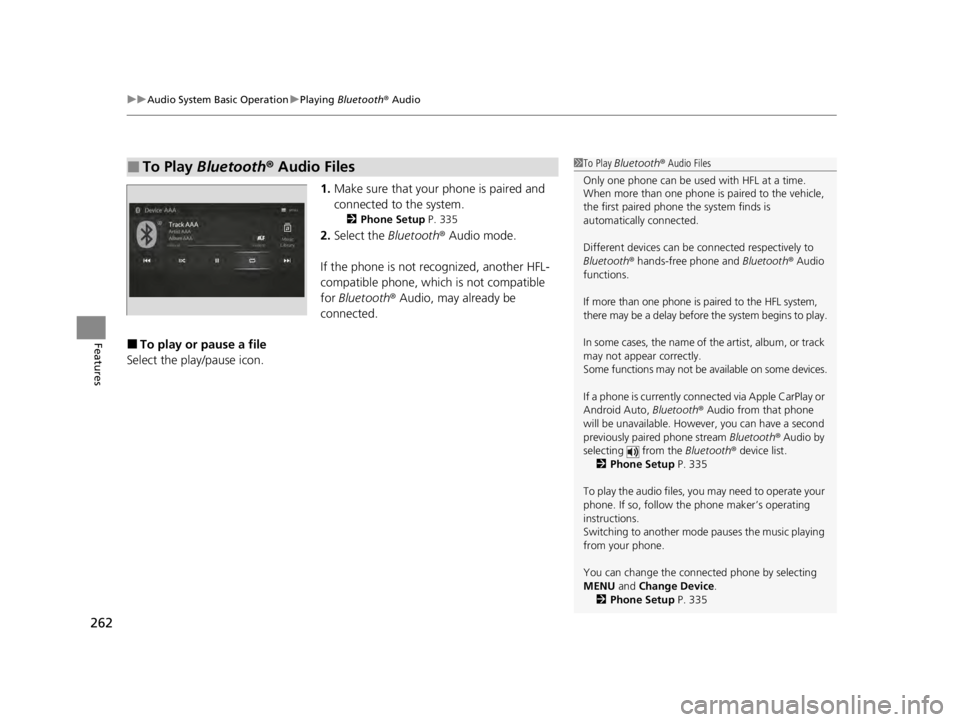
uuAudio System Basic Operation uPlaying Bluetooth ® Audio
262
Features
1. Make sure that your phone is paired and
connected to the system.
2 Phone Setup P. 335
2.Select the Bluetooth® Audio mode.
If the phone is not recognized, another HFL-
compatible phone, which is not compatible
for Bluetooth ® Audio, may already be
connected.
■To play or pause a file
Select the play/pause icon.
■To Play Bluetooth ® Audio Files1 To Play Bluetooth ® Audio Files
Only one phone can be used with HFL at a time.
When more than one phone is paired to the vehicle,
the first paired phone the system finds is
automatically connected.
Different devices can be co nnected respectively to
Bluetooth ® hands-free phone and Bluetooth® Audio
functions.
If more than one phone is paired to the HFL system,
there may be a delay before the system begins to play.
In some cases, the name of the artist, album, or track
may not appear correctly.
Some functions may not be available on some devices.
If a phone is currently conne cted via Apple CarPlay or
Android Auto, Bluetooth® Audio from that phone
will be unavailable. Howe ver, you can have a second
previously paired phone stream Bluetooth® Audio by
selecting from the Bluetooth® device list.
2 Phone Setup P. 335
To play the audio files, y ou may need to operate your
phone. If so, follow the phone maker’s operating
instructions.
Switching to another mode pauses the music playing
from your phone.
You can change the connected phone by selecting
MENU and Change Device.
2 Phone Setup P. 335
22 ACURA TLX-31TGV6100.book 262 \b
Page 319 of 656
317
uuCustomized Features u
Continued
Features*1:Default SettingSetup Group
Customizable Features DescriptionSelectable Settings
Vehicle Meter Setup Speed Limit InformationSelect whether the speed limit
information source is camera located
behind the rearview mirror or the
navigation system. You can also turn
off speed limit information. Traffic Sign
Recognition
*1/
Navigation /Off
Speed Limit Information Selects whether the speed limit
information should be displayed on
head-up display
*/meter.
On
*1/
Off
Models with navigation system
Models without navigation system
* Not available on all models
22 ACURA TLX-31TGV6100.book 317 \b
Page 332 of 656

uuBluetooth ® HandsFreeLink ®u Using HFL
330
Features
Left Selector Wheel:
• Incoming call: Move the selector wheel to the ri ght to answer the call. Move it
to the left to decline the call.
• During a call: Move the selector wheel to the ri ght to display the call options
menu. Move it to the left to end the call.
• (back) button: Press the button to go back to the previous screen or to
cancel a command.
• (talk) button: Press the button to start voice recognition.
To go to the phone screen of the multi-in formation display or the head-up display
*:
1. Press the APPS button on the steering wheel.
2. Using the selector wheel, scroll to Phone on the multi-information display or the
head-up display
*, and then press the left selector wheel.
u You can select Favorites or Recents by moving the selector wheel to the left
or the right.
1 Bluetooth ® HandsFreeLink ®
Bluetooth ® Wireless Technology
The Bluetooth ® word mark and logos are registered
trademarks owned by Bluetooth SIG, Inc., and any
use of such marks by Honda Motor Co., Ltd., is under
license. Other trademarks and trade names are those
of their respective owners.
HFL Limitations
An incoming call on HFL will interrupt the audio
system when it is playing. It will resume when the call
is ended.
* Not available on all models
22 ACURA TLX-31TGV6100.book 330 \b
Page 367 of 656

Continued365
uuAcuraLink ®u
Features
Your subscribed telematics service provid er can check your vehicle’s condition. For
maximum functionality, download AcuraLink app in your smartphone and connect
it with the vehicle.
■Automatic Collision Notifications
A live agent will reach out and check on you and request that help be sent in the
event of a crash.
■Send Destination
Search for destinations on your phone and instantly beam turn-by-turn directions to
your navigation system
*. Requires In-vehicle Navigation System*.
■Stolen Vehicle Locator
In the event of a stolen vehicle, your vehi cle will help local authorities recover it.
■Remote Start & Stop
Arrive at your vehicle with the engine warmed up and the interior set to a
comfortable temperature.
■Remote Lock & Unlock
Lock and unlock your vehicle with your smartphone.
■Find My Car
Find your parked vehicle and flash/sound your horns remotely using your
smartphone.
■Connection Features1 Connection Features
The contact information of your provider, your user
ID and PIN will be given when you subscribe to
AcuraLink. If you forget any of the above, contact a
Acura dealer, or go to owners.acura.com (U.S.) or
www.acura.ca/owners/acuralink (Canada).
You can also activate the remote door lock/unlock
and vehicle finder features from the Internet or using
your smartphone app. As k a dealer, or visit
owners.acura.com (U.S.) or www.acura.ca/owners/
acuralink (Canada) for details.
1Find My Car
The lights will stop flas hing and horn will stop
sounding under the following:
•When conditions 30 seconds have elapsed.
•You unlock the doors using the remote transmitter.
•You unlock the doors using the keyless access
system.
•You unlock the doors us ing the built-in key.
•The power mode is set to ACCESSORY or ON.
* Not available on all models
22 ACURA TLX-31TGV6100.book 365 \b
Page 369 of 656

367
Driving
This chapter discusses driving and refueling.
Before Driving................................... 368
Towing a Trailer ................................ 373
When Driving
Starting the Engine .......................... 374
Precautions While Driving................. 380
Automatic Transmission ................... 381
Shifting ............................................ 382
Integrated Dynamics System............. 391
Auto Idle Stop .................................. 398
Vehicle Stability AssistTM (VSA® ), aka
Electronic Stability Control (ESC),
System ........................................ 405
Agile Handling Assist ....................... 407 Super Handling-All Wheel Drive
TM (SH-
AWD® )*......................................... 408
Tire Pressure Monitoring System (TPMS)
with Tire Fill Assist .......................... 409
Tire Pressure Monitoring System (TPMS) - Required Federal Explanation ........... 411
Blind spot information System
*........ 413
AcuraWatchTM................................... 416
Collision Mitigati on Braking SystemTM
(CMBSTM) ....................................... 420
Adaptive Cruise Control (ACC) with Low Speed Follow ................................. 431
Lane Keeping Assist System (LKAS) .. 450 Traffic Jam Assist ............................. 459
Road Departure Mi
tigation (RDM)
System ........................................ 471
Traffic Sign Recognition System ....... 476
Front Sensor Camera ....................... 482
Radar Sensor ................................... 484
Braking .............................................. 485
Parking Your Vehicle ........................ 494
Multi-View Rear Camera
*................ 505
Surround View Camera System*..... 507
Refueling ........................................... 515
Fuel Economy and CO
2 Emissions .... 518
Turbo Engine Vehicle ....................... 519
* Not available on all models
22 ACURA TLX-31TGV6100.book 367 \b