Page 219 of 656
217
uuAudio System Basic Operation uAudio/Information Screen
Continued
Features
You can also switch the screen by doing the following:
1.Press the (cards list) button.
2. Select an item then press the B-zone
touchpad.
22 ACURA TLX-31TGV6100.book 217 \b
Page 220 of 656
uuAudio System Basic Operation uAudio/Information Screen
218
Features
■To change to the next screen
Swiping the A-zone touchpad left or right takes you to the next screen.
■Home Screen1Home Screen
The home screen has 2 pages. You can add up to 8
pages.
Press the (home) button to go directly back to
the first page of the home screen from any page.
Current Page Position
A-Zone Touchpad
Swipe left to go to
the additional pages
of the home screen.
Swipe right to
display the
All Apps
screen.
22 ACURA TLX-31TGV6100.book 218 \b
Page 221 of 656

Continued219
uuAudio System Basic Operation uAudio/Information Screen
Features
■To add app icons to the home screen and the head-up display*
You can add app icons to the home screen and the head-up display.
1.Press the (home) button.
2. Swipe right to display the All Apps screen.
3. Go to an app on the list, then press and
hold the A-zone touchpad.
4. From the pop-up menu, select Add to
Home Page or Add to Heads-Up
Display
*.
u The icon or HUD* appears next to
the app on the list when the
corresponding icon has been added to
the home screen or head-up display.
1 To add app icons to the home screen and the head-up display*
Pre-installed apps may not start up normally. If this
occurs, you need to reset the system.
2 Defaulting All the Settings P. 325
If you perform Factory Data Reset , it may reset all
the settings to their factory default. 2 Defaulting All the Settings P. 325
In case those apps still do not startup normally, even
after Factory Data Reset , contact your dealer.
Each item with HUD is listed on the head-up display
menu.
If you want to hide the item from the head-up display
menu, select Remove from Heads-Up Display .
Models with head-up display
* Not available on all models
22 ACURA TLX-31TGV6100.book 219 \b
Page 222 of 656

uuAudio System Basic Operation uAudio/Information Screen
220
Features
■To add shortcut icons to the home screen and the head-up display*
Shortcut icons for items stored in Favorite can be added to the home screen and the
head-up display.
1.Select a favorite item, then press and hold
the A-zone touchpad.
u A pop-up menu will appear on the
screen.
2. Select Add to Home Page or Add to
Heads-Up Display
*.
u A shortcut icon will be added to the
home screen or the head-up display.
1To add shortcut icons to the home screen and the head-up
display*
You can add an icon to the head-up display directly
from the home screen. Select an icon on the home
screen, then press and hold the A-zone touchpad.
After that, select Add to Heads-Up Display , and
then press the (back) button or the (home)
button to confirm the change.
Note that icons for Messages, Settings, and
System Update cannot be added to the head-up
display.
Models with head-up display
* Not available on all models
22 ACURA TLX-31TGV6100.book 220 \b
Page 223 of 656
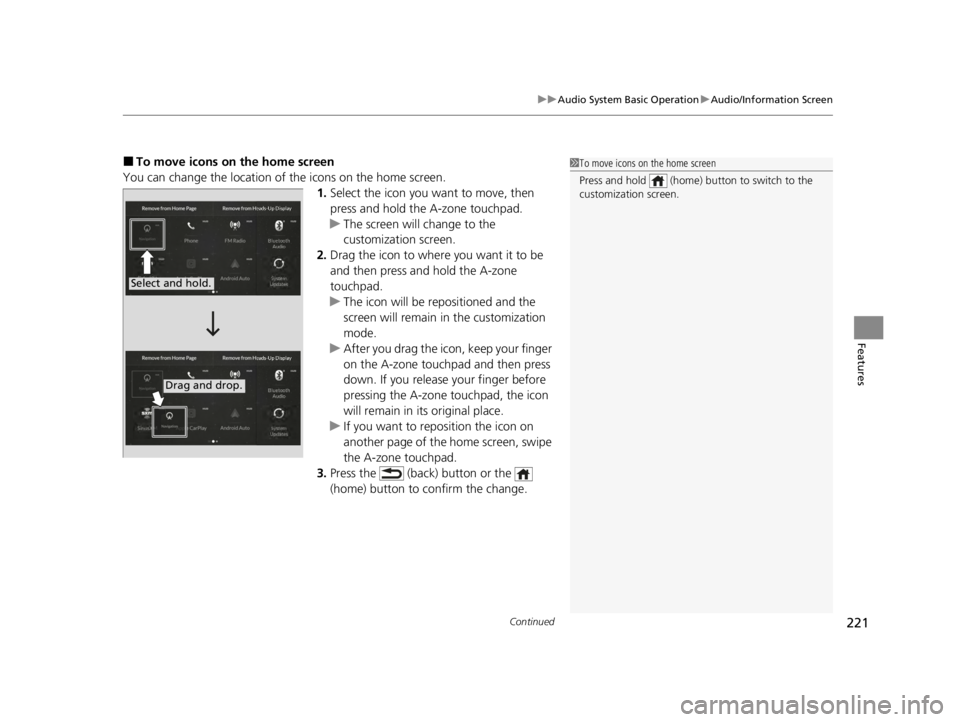
Continued221
uuAudio System Basic Operation uAudio/Information Screen
Features
■To move icons on the home screen
You can change the location of the icons on the home screen. 1.Select the icon you wa nt to move, then
press and hold the A-zone touchpad.
u The screen will change to the
customization screen.
2. Drag the icon to where you want it to be
and then press and hold the A-zone
touchpad.
u The icon will be repositioned and the
screen will remain in the customization
mode.
u After you drag the icon, keep your finger
on the A-zone touchpad and then press
down. If you release your finger before
pressing the A-zone touchpad, the icon
will remain in its original place.
u If you want to reposition the icon on
another page of the home screen, swipe
the A-zone touchpad.
3. Press the (back) button or the
(home) button to confirm the change.1To move icons on the home screen
Press and hold (home) button to switch to the
customization screen.
Select and hold.
Drag and drop.
22 ACURA TLX-31TGV6100.book 221 \b
Page 224 of 656

uuAudio System Basic Operation uAudio/Information Screen
222
Features
■To remove icons from the home screen and the head-up display*
You can remove icons from the home screen and the head-up display.
1.From the home screen, select the icon that
you want to remove, then press and hold
the A-zone touchpad.
u The screen will switch to the
customization screen.
2. Go to Remove from Home Page or
Remove from Heads-Up Display
* and
press the A-zone touchpad.
u The icon will be removed from the home
screen or the head-up display and the
screen will remain in the customization
mode.
3. Press the (back) button or the
(home) button to confirm the change.
You can also remove an icon from the home
screen or head-up disp lay directly from the All
Apps list.
1. Go to an item you want to remove, then
press and hold the A-zone touchpad.
2. Go to Remove from Home Page or
Remove from Heads-Up Display
* and
press the A-zone touchpad.
u The icon will be removed from the home
screen or the head-up display.
3. Press the (back) button or the
(home) button to confirm the change.
1To remove icons from the home screen and the head-up display*
Removing an icon from the home screen does not
result in the deletion of the corresponding app.
Press and hold (home) button to switch to the
customization screen.
If you remove a shortcut icon from the home screen,
the function of selected ic o n i s a l s o r emoved from the
head-up display.
Models with head-up displaySelect and hold.
* Not available on all models
22 ACURA TLX-31TGV6100.book 222 \b
Page 225 of 656
223
uuAudio System Basic Operation uAudio/Information Screen
Continued
Features
1. Select the system status area, then press the
B-zone touchpad.
u The status items will appear in the
A-zone.
2. Select an item to see the details.
u Select Dismiss to delete the detail.
u Press the (back) button or select
status area again to close the status list.
■Status Area
System Status Area
Status Items
22 ACURA TLX-31TGV6100.book 223 \b
Page 226 of 656

uuAudio System Basic Operation uAudio/Information Screen
224
Features
You can use the handwriting input feature by using the A-zone touchpad when
searching for various audio system items (e.g., music, navigation route, phonebook
contact).
1.Write letters or numbers using the A-zone
touchpad.
u Search results appear on the screen.
2. Press the A-zone touchpad.
u If you re-enter letters or numbers, select
the input area on the upper side of the
screen.
3. Select a desired item, and then press the
A-zone touchpad.
■Searching Screen1Searching Screen
Delete a letter or number
Swipe left on the A-zone t ouchpad to delete a letter
or a number.
Input a space
Swipe right on the A-zone touchpad to input a space.
You can input lett ers or numbers by using the on-
screen keyboard. Select KEYBOARD on the upper
right of the screen.
When you return to the handwriting i nput screen,
select HANDWRITING .
You can input lett ers or numbers by using voice
control operation. Select the icon on the upper
left of the screen.
Input Area
22 ACURA TLX-31TGV6100.book 224 \b