2022 ACURA NSX USB port
[x] Cancel search: USB portPage 210 of 492

208
uuAudio System Basic Operation uPlaying a USB Flash Drive
Features
Playing a USB Flash Drive
Your audio system reads and plays sound files on a USB flash drive in either MP3,
WMA, or AAC*1 format.
Connect your USB flash drive to the USB port, then select the USB mode.
2USB Ports P. 163
*1:Only AAC format files recorded with iTunes are playable on this unit.
*2:Some or all of the lists may not be displayed.
VOL (Volume) Icons
Select to adjust the volume.
(Back) Icon
Select to go back to the previous
display.
Track Icons
Select or to change files.
Select and hold to move rapidly within
a track.
(Power/Audio) Icon
Select to turn the audio system on
and off.
Open/Close Icon*2
Displays/hides the detailed
information.
(Menu) Icon
Select to display the menu items.
Folder Icons
Select to skip to the next folder, and
to skip to the beginning of the
previous folder.
Audio/Information Screen
22 ACURA NSX PMC-31T6N6500.book 208 ページ 2021年9月28日 火曜日 午後4時7分
Page 217 of 492
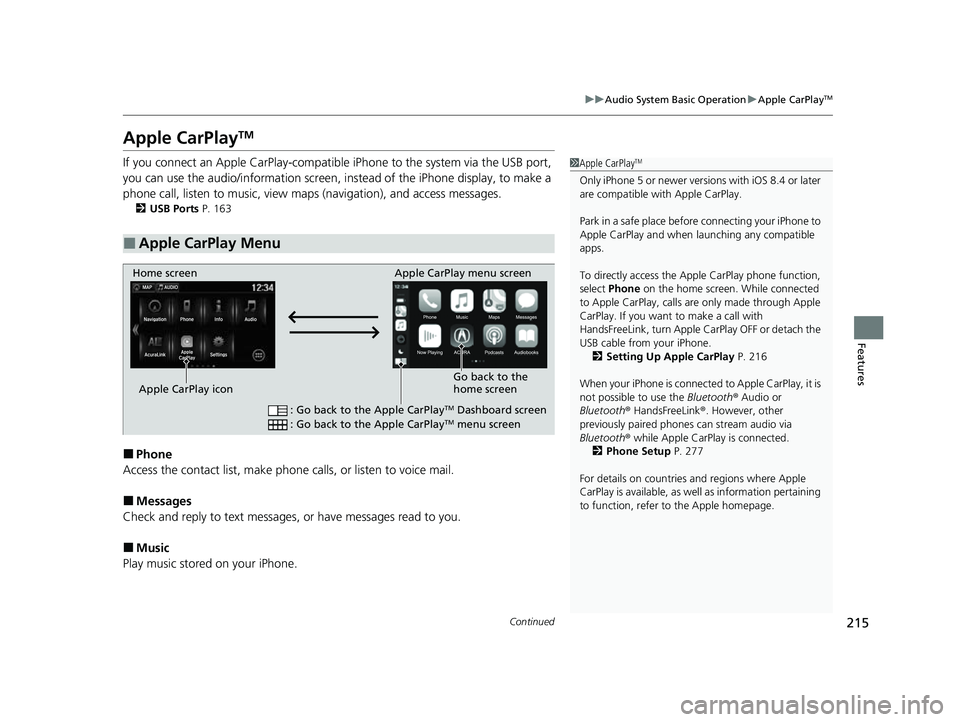
215
uuAudio System Basic Operation uApple CarPlayTM
Continued
Features
Apple CarPlayTM
If you connect an Apple CarPlay-compatible iPhone to the system via the USB port,
you can use the audio/information screen, in stead of the iPhone display, to make a
phone call, listen to music, view maps (navigation), and access messages.
2USB Ports P. 163
■Phone
Access the contact list, make phone ca lls, or listen to voice mail.
■Messages
Check and reply to text messages, or have messages read to you.
■Music
Play music stored on your iPhone.
■Apple CarPlay Menu
1 Apple CarPlayTM
Only iPhone 5 or newer versi ons with iOS 8.4 or later
are compatible with Apple CarPlay.
Park in a safe place before connecting your iPhone to
Apple CarPlay and when launching any compatible
apps.
To directly access the Appl e CarPlay phone function,
select Phone on the home screen. While connected
to Apple CarPlay, calls are only made through Apple
CarPlay. If you want to make a call with
HandsFreeLink, turn Apple CarPlay OFF or detach the
USB cable from your iPhone. 2 Setting Up Apple CarPlay P. 216
When your iPhone is connected to Apple CarPlay, it is
not possible to use the Bluetooth® Audio or
Bluetooth ® HandsFreeLink ®. However, other
previously paired phones can stream audio via
Bluetooth ® while Apple CarPlay is connected.
2 Phone Setup P. 277
For details on c ountries and regions where Apple
CarPlay is available, as well as information pertaining
to function, refer to the Apple homepage.
Home screen
Apple CarPlay icon Apple CarPlay menu screen
: Go back to the Apple CarPlay
TM Dashboard screen
: Go back to the Apple CarPlayTM menu screen
Go back to the
home screen
22 ACURA NSX PMC-31T6N6500.book 215 ページ 2021年9月28日 火曜日 午後4時7分
Page 218 of 492
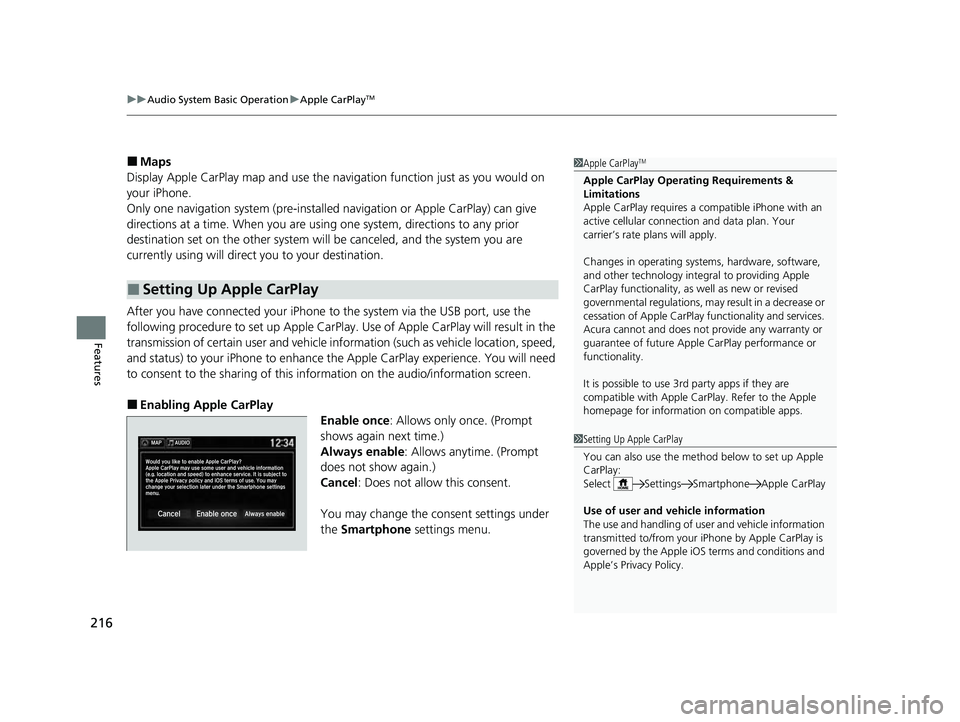
uuAudio System Basic Operation uApple CarPlayTM
216
Features
■Maps
Display Apple CarPlay map and use the navigation function just as you would on
your iPhone.
Only one navigation system (pre-installed navigation or Apple CarPlay) can give
directions at a time. When you are using one system, directions to any prior
destination set on the other system will be canceled, and the system you are
currently using will direct you to your destination.
After you have connected your iPhone to the system via the USB port, use the
following procedure to set up Apple CarPlay. Use of Apple CarPlay will result in the
transmission of certain user and vehicle information (such as vehicle location, speed,
and status) to your iPhone to enhance th e Apple CarPlay experience. You will need
to consent to the sharing of this information on the audio/information screen.
■Enabling Apple CarPlay
Enable once: Allows only once. (Prompt
shows again next time.)
Always enable : Allows anytime. (Prompt
does not show again.)
Cancel : Does not allow this consent.
You may change the consent settings under
the Smartphone settings menu.
■Setting Up Apple CarPlay
1Apple CarPlayTM
Apple CarPlay Operating Requirements &
Limitations
Apple CarPlay requi res a compatible iPhone with an
active cellular connecti on and data plan. Your
carrier’s rate plans will apply.
Changes in operating systems, hardware, software,
and other technology integral to providing Apple
CarPlay functionality, as well as new or revised
governmental regulations, may result in a decrease or
cessation of Apple CarPlay functionality and services.
Acura cannot and does not provide any warranty or
guarantee of future Appl e CarPlay performance or
functionality.
It is possible to use 3r d party apps if they are
compatible with Apple CarPlay. Refer to the Apple
homepage for information on compatible apps.
1 Setting Up Apple CarPlay
You can also use the method below to set up Apple
CarPlay:
Select Settings Smartphone Apple CarPlay
Use of user and vehicle information
The use and handling of user and vehicle information
transmitted to/from your iP hone by Apple CarPlay is
governed by the Apple iOS terms and conditions and
Apple’s Privacy Policy.
22 ACURA NSX PMC-31T6N6500.book 216 ページ 2021年9月28日 火曜日 午後4時7分
Page 220 of 492
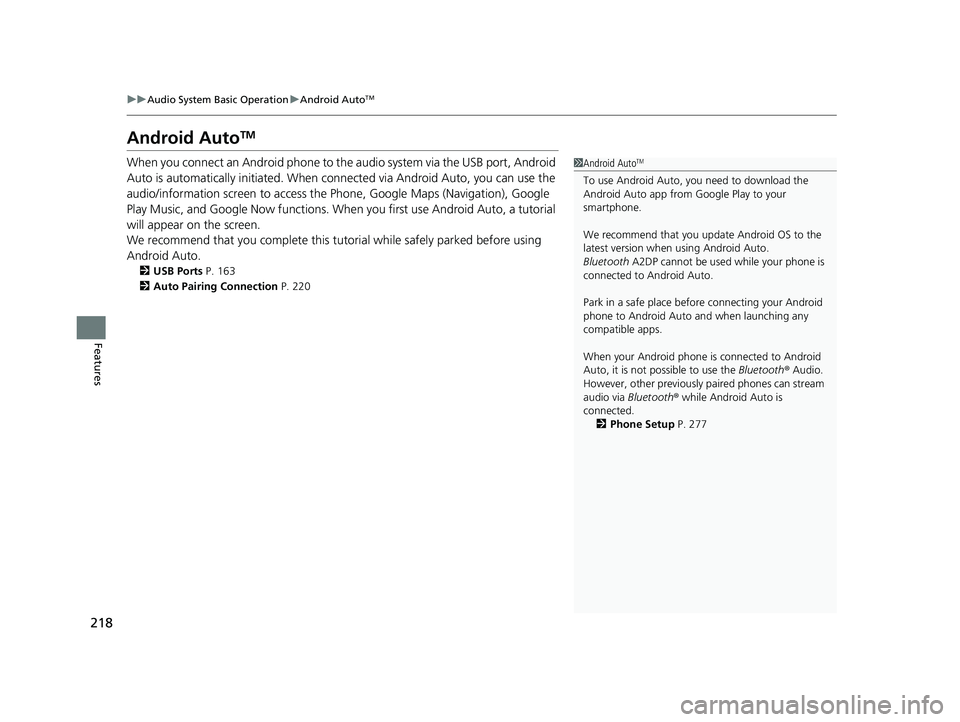
218
uuAudio System Basic Operation uAndroid AutoTM
Features
Android AutoTM
When you connect an Android phone to the audio system via the USB port, Android
Auto is automatically initia ted. When connected via Android Auto, you can use the
audio/information screen to access the Phone, Google Maps (Navigation), Google
Play Music, and Google Now functions. When you first use Android Auto, a tutorial
will appear on the screen.
We recommend that you complete this tuto rial while safely parked before using
Android Auto.
2 USB Ports P. 163
2 Auto Pairing Connection P. 220
1Android AutoTM
To use Android Auto, you need to download the
Android Auto app from Google Play to your
smartphone.
We recommend that you upda te Android OS to the
latest version when using Android Auto.
Bluetooth A2DP cannot be used while your phone is
connected to Android Auto.
Park in a safe place befo re connecting your Android
phone to Android Auto and when launching any
compatible apps.
When your Android phone is connected to Android
Auto, it is not possible to use the Bluetooth® Audio.
However, other previously paired phones can stream
audio via Bluetooth ® while Android Auto is
connected. 2 Phone Setup P. 277
22 ACURA NSX PMC-31T6N6500.book 218 ページ 2021年9月28日 火曜日 午後4時7分
Page 222 of 492
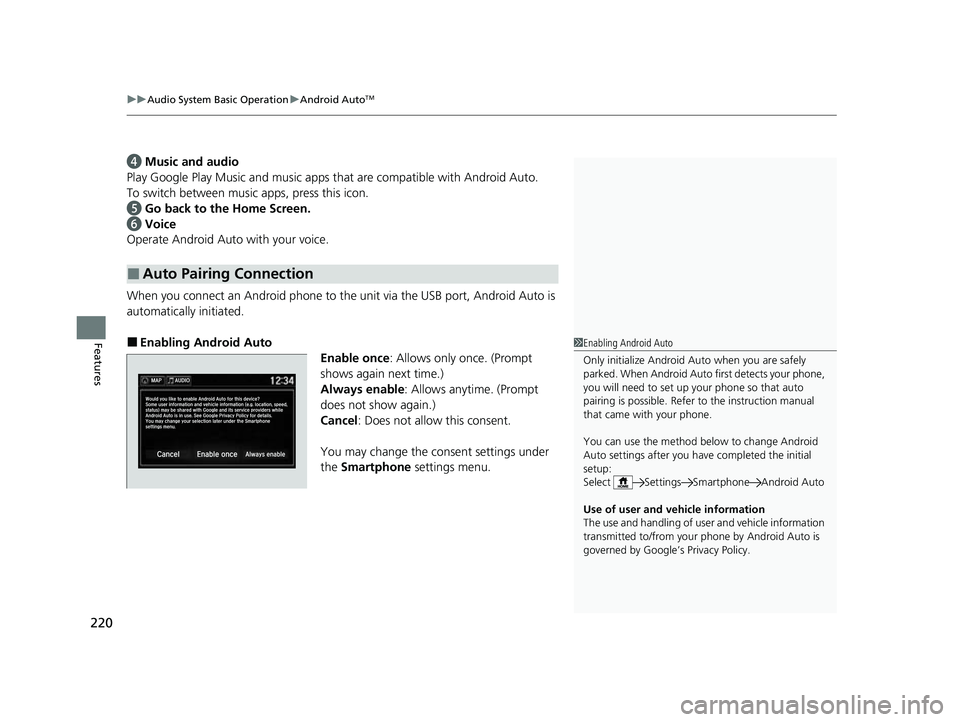
uuAudio System Basic Operation uAndroid AutoTM
220
Features
d Music and audio
Play Google Play Music and music apps that are compatible with Android Auto.
To switch between music apps, press this icon.
e Go back to the Home Screen.
f Voice
Operate Android Auto with your voice.
When you connect an Android phone to the unit via the USB port, Android Auto is
automatically initiated.
■Enabling Android Auto Enable once: Allows only once. (Prompt
shows again next time.)
Always enable : Allows anytime. (Prompt
does not show again.)
Cancel : Does not allow this consent.
You may change the consent settings under
the Smartphone settings menu.
■Auto Pairing Connection
1Enabling Android Auto
Only initialize Android Auto when you are safely
parked. When Android Auto first detects your phone,
you will need to set up your phone so that auto
pairing is possibl e. Refer to the instruction manual
that came with your phone.
You can use the method below to change Android
Auto settings after you ha ve completed the initial
setup:
Select Settings Smartphone Android Auto
Use of user and vehicle information
The use and handling of user and vehicle information
transmitted to/from your phone by Android Auto is
governed by Google’s Privacy Policy.
22 ACURA NSX PMC-31T6N6500.book 220 ページ 2021年9月28日 火曜日 午後4時7分
Page 224 of 492
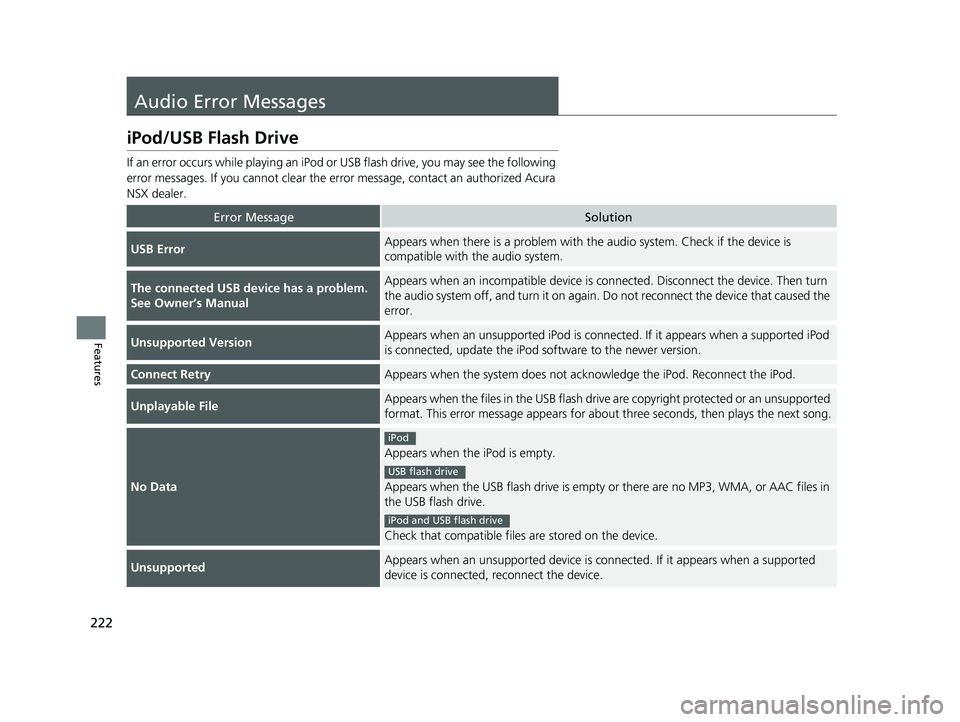
222
Features
Audio Error Messages
iPod/USB Flash Drive
If an error occurs while playing an iPod or USB flash drive, you may see the following
error messages. If you cannot clear the er ror message, contact an authorized Acura
NSX dealer.
Error MessageSolution
USB ErrorAppears when there is a problem with th e audio system. Check if the device is
compatible with the audio system.
The connected USB device has a problem.
See Owner’s ManualAppears when an incompatible device is connected. Disconnect the device. Then turn
the audio system off, and turn it on again. Do not reconnect the device that caused the
error.
Unsupported VersionAppears when an unsupported iPod is connected. If it appears when a supported iPod
is connected, update the iPod software to the newer version.
Connect RetryAppears when the system does not acknowledge the iPod. Reconnect the iPod.
Unplayable FileAppears when the files in the USB flash driv e are copyright protected or an unsupported
format. This error message appears for about three seconds, then plays the next song.
No Data
Appears when the iPod is empty.
Appears when the USB flash drive is empty or there are no MP3, WMA, or AAC files in
the USB flash drive.
Check that compatible files are stored on the device.
UnsupportedAppears when an unsupported device is conn ected. If it appears when a supported
device is connected, reconnect the device.
iPod
USB flash drive
iPod and USB flash drive
22 ACURA NSX PMC-31T6N6500.book 222 ページ 2021年9月28日 火曜日 午後4時7分
Page 228 of 492

226
uuGeneral Information on the Audio System uCompatible iPod, iPhone, and USB Flash Drives
Features
Compatible iPod, iPhone, and USB Flash Drives
• A USB flash drive of 256 MB or higher is recommended.
• Some digital audio players may not be compatible.
• Some USB flash drives (e.g., a device with security lockout) may not work.
• Some software files may not allow for audio play or text data display.
• Some versions of MP3, WMA, or AAC formats may be unsupported.
■iPod and iPhone Model Compatibility
Model
Made for iPod (5th generation)
Made for iPod classic 80GB/160GB (launch in 2007)
Made for iPod classic 120GB (launch in 2008)
Made for iPod classic 160GB (launch in 2009)
Made for iPod nano (1st to 7th generation) released between 2005 and 2012
Made for iPod touch (1st to 5th generation) released between 2007 and 2012
Made for iPhone 3G/iPhone 3GS/iPhone 4/iPhone 4S/iPhone 5/iPhone 5c/iPhone
5s/iPhone 6/iPhone 6s/iPhone 6 Plus/iPhone 6s Plus
■USB Flash Drives
1 iPod and iPhone Model Compatibility
This system may not work with all software versions
of these devices.
1USB Flash Drives
Files on the USB flash drive are played in their stored
order. This order may be different from the order
displayed on your PC or device.
22 ACURA NSX PMC-31T6N6500.book 226 ページ 2021年9月28日 火曜日 午後4時7分
Page 484 of 492
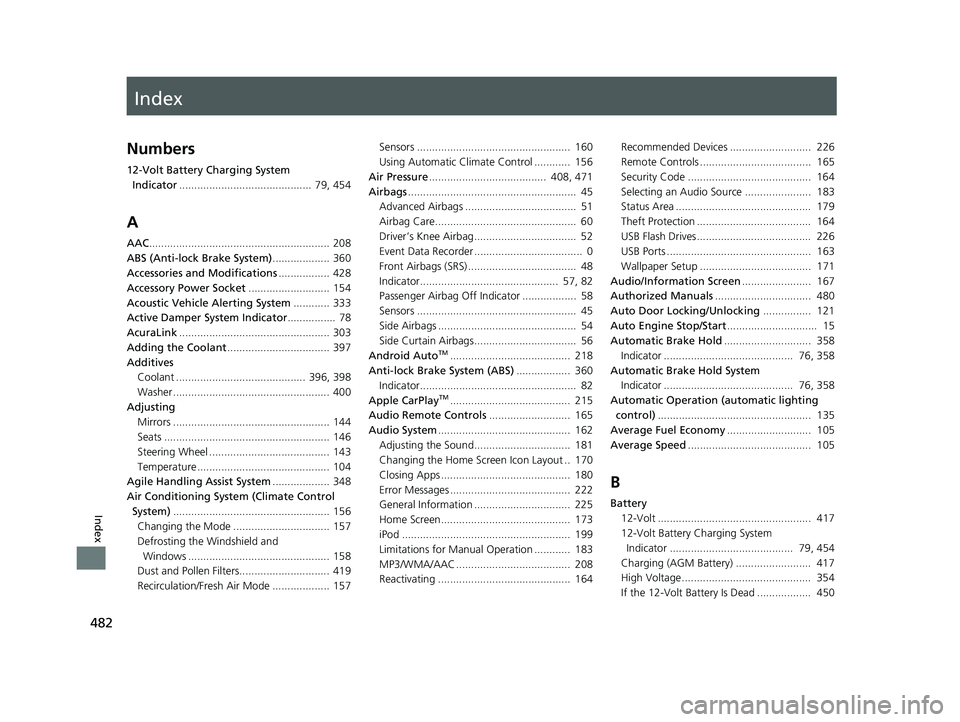
Index
482
Index
Index
Numbers
12-Volt Battery Charging System Indicator ............................................ 79, 454
A
AAC............................................................ 208
ABS (Anti-lock Brake System) ................... 360
Accessories and Modifications ................. 428
Accessory Power Socket ........................... 154
Acoustic Vehicle Alerting System ............ 333
Active Damper System Indicator ................ 78
AcuraLink .................................................. 303
Adding the Coolant .................................. 397
Additives Coolant ........................................... 396, 398
Washer .................................................... 400
Adjusting
Mirrors .................................................... 144
Seats ....................................................... 146
Steering Wheel ........................................ 143
Temperature ............................................ 104
Agile Handling Assist System ................... 348
Air Conditioning System (Climate Control
System) .................................................... 156
Changing the Mode ................................ 157
Defrosting the Windshield and
Windows ............................................... 158
Dust and Pollen Filters.............................. 419
Recirculation/Fresh Air Mode ................... 157 Sensors ................................................... 160
Using Automatic Climate Control ............ 156
Air Pressure ....................................... 408, 471
Airbags ........................................................ 45
Advanced Airbags ..................................... 51
Airbag Care............................................... 60
Driver’s Knee Airbag.................................. 52
Event Data Recorder .................................... 0
Front Airbags (SRS) .................................... 48
Indicator.............................................. 57, 82
Passenger Airbag Off Indicator .................. 58
Sensors ..................................................... 45
Side Airbags .............................................. 54
Side Curtain Airbags.................................. 56
Android Auto
TM........................................ 218
Anti-lock Brake System (ABS) .................. 360
Indicator.................................................... 82
Apple CarPlay
TM........................................ 215
Audio Remote Controls ........................... 165
Audio System ............................................ 162
Adjusting the Sound................................ 181
Changing the Home Screen Icon Layout .. 170
Closing Apps ........................................... 180
Error Messages ........................................ 222
General Information ................................ 225
Home Screen........................................... 173
iPod ........................................................ 199
Limitations for Manual Operation ............ 183
MP3/WMA/AAC ...................................... 208
Reactivating ............................................ 164 Recommended Devices ........................... 226
Remote Controls ..................................... 165
Security Code ......................................... 164
Selecting an Audio Source ...................... 183
Status Area ............................................. 179
Theft Protection ...................................... 164
USB Flash Drives...................................... 226
USB Ports ................................................ 163
Wallpaper Setup ..................................... 171
Audio/Information Screen ....................... 167
Authorized Manuals ................................ 480
Auto Door Locking/Unlocking ................ 121
Auto Engine Stop/Start .............................. 15
Automatic Brake Hold ............................. 358
Indicator ........................................... 76, 358
Automatic Brake Hold System Indicator ........................................... 76, 358
Automatic Operation (automatic lighting control) ................................................... 135
Average Fuel Economy ............................ 105
Average Speed ......................................... 105
B
Battery
12-Volt ................................................... 417
12-Volt Battery Charging System
Indicator ......................................... 79, 454
Charging (AGM Battery) ......................... 417
High Voltage........................................... 354
If the 12-Volt Battery Is Dead .................. 450
22 ACURA NSX PMC-31T6N6500.book 482 ページ 2021年9月28日 火曜日 午後4時7分