Page 244 of 712
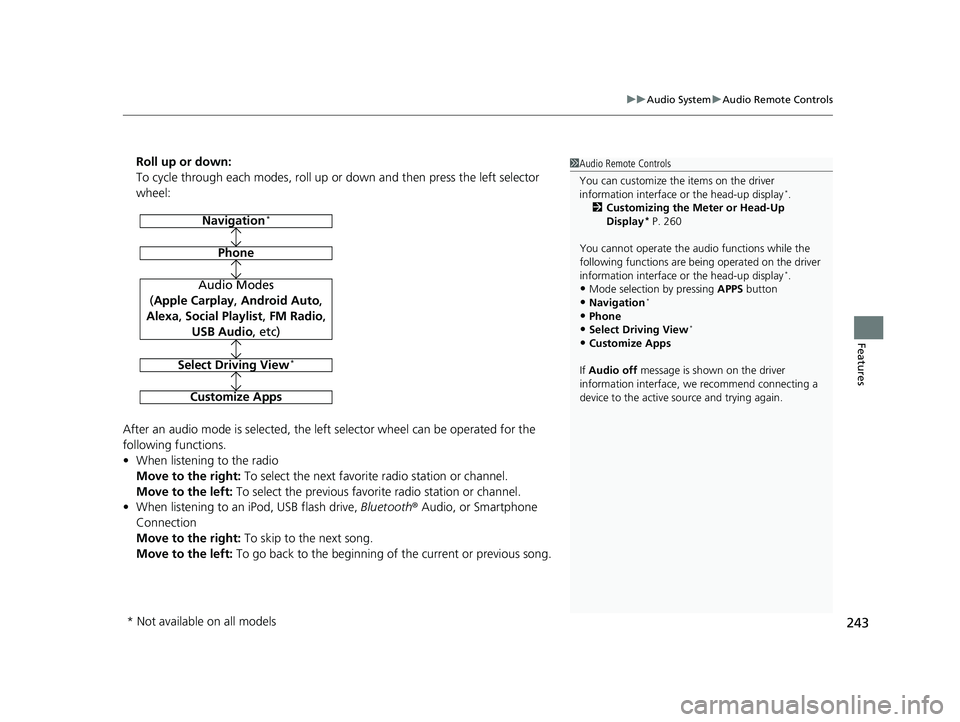
243
uuAudio System uAudio Remote Controls
Features
Roll up or down:
To cycle through each modes, roll up or down and then press the left selector
wheel:
After an audio mode is selected, the left selector wheel can be operated for the
following functions.
• When listening to the radio
Move to the right: To select the next favorite radio station or channel.
Move to the left: To select the previous favori te radio station or channel.
• When listening to an iPod, USB flash drive, Bluetooth® Audio, or Smartphone
Connection
Move to the right: To skip to the next song.
Move to the left: To go back to the beginning of the current or previous song.1Audio Remote Controls
You can customize the items on the driver
information interface or the head-up display
*.
2 Customizing the Meter or Head-Up
Display
* P. 260
You cannot operate the a udio functions while the
following functions are bei ng operated on the driver
information interface or the head-up display
*.•Mode selection by pressing APPS button
•Navigation*
•Phone
•Select Driving View*
•Customize Apps
If Audio off message is shown on the driver
information interface, we recommend connecting a
device to the active source and trying again.
Navigation*
Phone
Audio Modes
(Apple Carplay , Android Auto,
Alexa, Social Playlist , FM Radio,
USB Audio , etc)
Select Driving View*
Customize Apps
* Not available on all models
22 ACURA MDX-31TYA6000_02.book 243 ページ 2020年11月5日 木曜日 午前11時39分
Page 245 of 712

244
Features
Audio System Basic Operation
You can use the audio system for 30 minutes when the power mode to VEHICLE OFF
(LOCK) with the driver’s door closed, the system will then turn off automatically.
If you want to keep using it, we reco mmend that you turn the power mode to
ACCESSORY or ON.
VOL (Volume/Power) Knob: Push to turn the audio system on and off. Turn to
adjust the volume when audio system is on.
/ (Seek/Skip) Buttons: Press to change station, channel, song or file.
(Back) Button: Press to go back to the previous display when it is displayed.
(Home) Button: Press to go to the home screen.
(Cards Li st) Button: Press to display the cards list of the B-zone on the audio/
information screen.
2 B-Zone P. 251
A-Zone Touchpad: Click or swipe the pad with your finger, or move your finger
along the pad to operate the A-zone on the audio/information screen.
B-Zone Touchpad: Click or slide the pad with your finger to operate the B-zone on
the audio/information screen.
1 Audio System Basic Operation
True Touchpad Interface
2 True Touchpad Interface P. 245
A-Zone 2 A-Zone P. 248
B-Zone 2 B-Zone P. 251
(Home) Button
(Back) Button
A-Zone Touchpad (Cards List) Button
/ (Seek/
Skip) Button
VOL
(Volume/Power) Knob
B-Zone Touchpad
22 ACURA MDX-31TYA6000_02.book 244 ページ 2020年11月5日 木曜日 午前11時39分
Page 248 of 712
247
uuAudio System Basic Operation uTrue Touchpad Interface
Features
■Click
Lightly press (click) th e B-zone touchpad to
select a card.
■Slide
Slide your finger up or down to highlight what
you would like to select, such as a card or the
status bar.
■Flick
Flick up or down to cycle through card
displayed in the B-zone.
■B-Zone Touchpad Operation
22 ACURA MDX-31TYA6000_02.book 247 ページ 2020年11月5日 木曜日 午前11時39分
Page 249 of 712

248
uuAudio System Basic Operation uAudio/Information Screen
Features
Audio/Information Screen
Displays each mode status. From this display, you can go to various setup options.
■Switching the display
Press the (home) button to go to the home screen.
Select the following icon s on the home screen or All Apps list.
■Navigation*
Displays the navigation screen.
2Refer to the Navigation System Manual
■Phone
Displays the HFL information.
2 Bluetooth ® HandsFreeLink ® P. 376
■FM Radio/AM Radio/SiriusXM/USB Au dio/Bluetooth Audio/Social Playlist
Displays information fo r each audio format.
■A-Zone
1Audio/Information Screen
All Apps list
You can select any of the apps from the All Apps list.
To display the All Apps list, place your finger on the
A-zone touchpad and swipe right. 2 Home Screen P. 253
You can add or remove any of the apps in the home
screen through the All Apps list.
2 To add app icons to the home screen and
the head-up display
* P. 254
Home Screen
A-Zone
* Not available on all models
22 ACURA MDX-31TYA6000_02.book 248 ページ 2020年11月5日 木曜日 午前11時39分
Page 250 of 712
249
uuAudio System Basic Operation uAudio/Information Screen
Continued
Features
■Settings
Enters the customizing menu screen.
2 Customized Features P. 345
■Apple CarPlay
Displays the Apple CarPlay screen.
2Apple CarPlay P. 308
■Android Auto
Displays the Android Auto screen.
2Android Auto P. 313
■System Updates
Updates the software version of the audio system.
2 System Updates P. 265
■Messages
Displays the text message screen.
2 Text Message P. 394
■AT&T HotSpot
Displays the AT&T Hotspot screen.
2AT&T Hotspot P. 307
■AcuraLink
Displays the AcuraLink screen.
2 AcuraLink ® P. 405
22 ACURA MDX-31TYA6000_02.book 249 ページ 2020年11月5日 木曜日 午前11時39分
Page 251 of 712
250
uuAudio System Basic Operation uAudio/Information Screen
Features
■CabinTalk*
Displays the CabinTalk screen.
2CabinTalk ®* P. 414
■Smart Shortcuts
Displays the Smart Shortcuts screen.
2Smart Shortcuts P. 262
■Alexa
Displays the Alexa screen.
2Alexa Built-In P. 273
* Not available on all models
22 ACURA MDX-31TYA6000_02.book 250 ページ 2020年11月5日 木曜日 午前11時39分
Page 252 of 712
Continued251
uuAudio System Basic Operation uAudio/Information Screen
Features
You can see the audio, HFL information, navigation mini map*, and clock
information on the B-Zone using the B-zone touchpad.
■Switching the card
Slide up or down the B-zone touchpad to cycle through the following screen.
■B-Zone1 B-Zone
SiriusXM ® radio service notifications are displayed in
the B-zone.
B-Zone
1 Switching the card
The card in the B-zone wi ll change depending on the
screen displayed in the A-zone.
*1: Appears only when you set a destination on the
Apple CarPlay or Android Auto navigation function.
2 Apple CarPlay P. 308
2 Android Auto P. 313
Models without navigation systemNow Playing Audio
Navigation*1
Clock
* Not available on all models
22 ACURA MDX-31TYA6000_02.book 251 ページ 2020年11月5日 木曜日 午前11時39分
Page 254 of 712
Continued253
uuAudio System Basic Operation uAudio/Information Screen
Features
■To move to the next screen
Swiping A-zone touchpad left or righ t takes you to the next screen.
■Home Screen1Home Screen
The home screen has 3 pages. You can add up to 8
pages.
Press the (home) button to go directly back to
the first page of the home screen from any page.
Current page position
A-Zone Touchpad
Swipe left to go to
the additional pages
of the home screen.
Swipe right to
display the
All Apps
screen.
22 ACURA MDX-31TYA6000_02.book 253 ページ 2020年11月5日 木曜日 午前11時39分