2022 ACURA MDX USB port
[x] Cancel search: USB portPage 298 of 712

297
uuAudio System Basic Operation uPlaying a USB Flash Drive
Continued
Features
Playing a USB Flash Drive
Your audio system reads and plays audio file s on a USB flash drive in either format
of MP3, WMA, AAC*1, etc.
2 Playable audio file P. 324
Connect your USB flash drive to the USB port, then select the USB mode.
2USB Ports P. 239
*1:Only AAC format files recorded with iTunes are playable on this unit.
SOUND
Select to display the sound
settings.
Music Library
Select to display the music
search screen.
Skip/Seek Icons
Select or to change
files.
Select and hold to move
rapidly within a file.
VOL (Volume/Power) Knob
Push to turn the audio system on
and off. Turn to adjust the volume.
/ (Seek/Skip) Button
Press or to change files.
Press and hold to move rapidly within a file.
Repeat Icon
Select to repeat the current file.
Random Icon
Select to play all files in the
current category in random
order.
Play/Pause Icon
Album Art
Current File Information
Select to display the play list
screen.
22 ACURA MDX-31TYA6000_02.book 297 ページ 2020年11月5日 木曜日 午前11時39分
Page 309 of 712
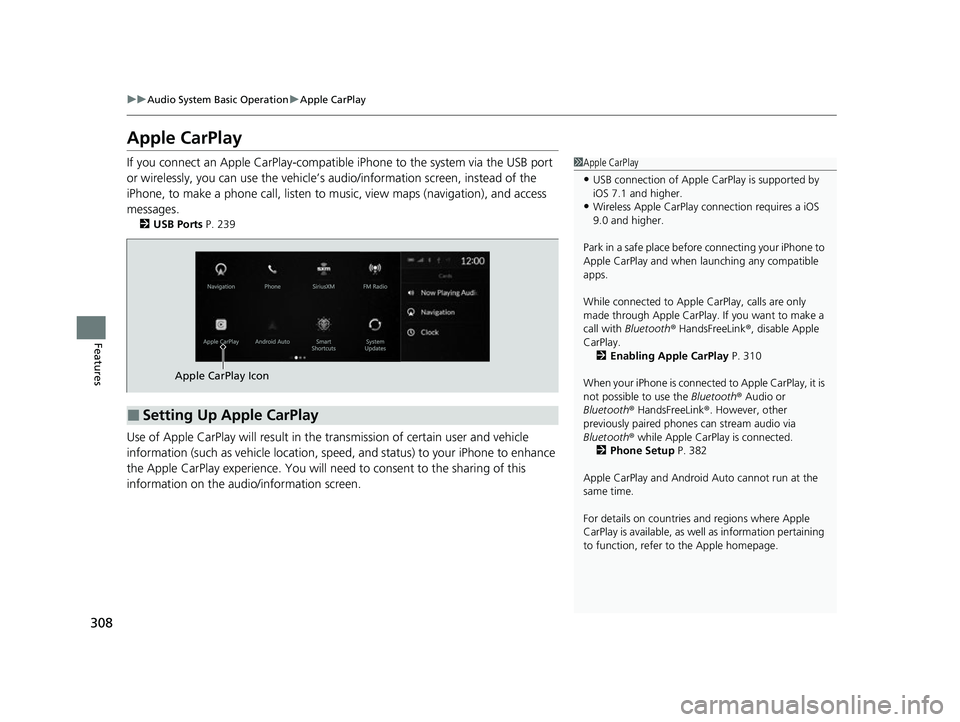
308
uuAudio System Basic Operation uApple CarPlay
Features
Apple CarPlay
If you connect an Apple CarPlay-compatible iPhone to the system via the USB port
or wirelessly, you can use the vehicle’s audio/information scr een, instead of the
iPhone, to make a phone call, listen to mu sic, view maps (navigation), and access
messages.
2 USB Ports P. 239
Use of Apple CarPlay will result in the transmission of certain user and vehicle
information (such as vehicle location, speed, and status) to your iPhone to enhance
the Apple CarPlay experience. You will need to consent to the sharing of this
information on the audi o/information screen.
1Apple CarPlay
•USB connection of Apple Ca rPlay is supported by
iOS 7.1 and higher.
•Wireless Apple CarPlay connection requires a iOS
9.0 and higher.
Park in a safe place before connecting your iPhone to
Apple CarPlay and when launching any compatible
apps.
While connected to Apple CarPlay, calls are only
made through Apple CarPlay. If you want to make a
call with Bluetooth ® HandsFreeLink ®, disable Apple
CarPlay.
2 Enabling Apple CarPlay P. 310
When your iPhone is connected to Apple CarPlay, it is
not possible to use the Bluetooth® Audio or
Bluetooth ® HandsFreeLink ®. However, other
previously paired phones can stream audio via
Bluetooth ® while Apple CarPlay is connected.
2 Phone Setup P. 382
Apple CarPlay and Android Auto cannot run at the
same time.
For details on c ountries and regions where Apple
CarPlay is available, as well as information pertaining
to function, refer to the Apple homepage.
■Setting Up Apple CarPlay
Apple CarPlay Icon
22 ACURA MDX-31TYA6000_02.book 308 ページ 2020年11月5日 木曜日 午前11時39分
Page 311 of 712
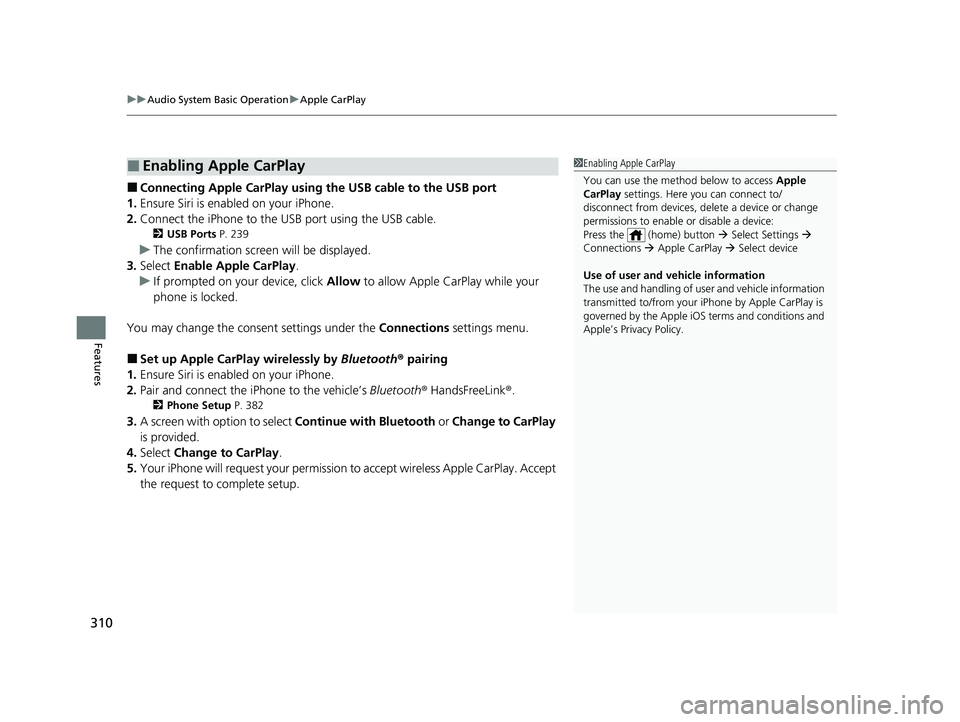
uuAudio System Basic Operation uApple CarPlay
310
Features
■Connecting Apple CarPlay using the USB cable to the USB port
1. Ensure Siri is enabled on your iPhone.
2. Connect the iPhone to the USB port using the USB cable.
2 USB Ports P. 239
uThe confirmation screen will be displayed.
3. Select Enable Apple CarPlay .
u If prompted on your device, click Allow to allow Apple CarPlay while your
phone is locked.
You may change the consent settings under the Connections settings menu.
■Set up Apple CarPlay wirelessly by Bluetooth® pairing
1. Ensure Siri is enabled on your iPhone.
2. Pair and connect the iPhone to the vehicle’s Bluetooth® HandsFreeLink ®.
2Phone Setup P. 382
3.A screen with option to select Continue with Bluetooth or Change to CarPlay
is provided.
4. Select Change to CarPlay .
5. Your iPhone will request your permission to accept wireless Apple CarPlay. Accept
the request to complete setup.
■Enabling Apple CarPlay1 Enabling Apple CarPlay
You can use the method below to access Apple
CarPlay settings. Here you can connect to/
disconnect from devices, de lete a device or change
permissions to enable or disable a device:
Press the (home) button Select Settings
Connections Apple CarPlay Select device
Use of user and vehicle information
The use and handling of user and vehicle information
transmitted to/from your iP hone by Apple CarPlay is
governed by the Apple iOS terms and conditions and
Apple’s Privacy Policy.
22 ACURA MDX-31TYA6000_02.book 310 ページ 2020年11月5日 木曜日 午前11時39分
Page 314 of 712
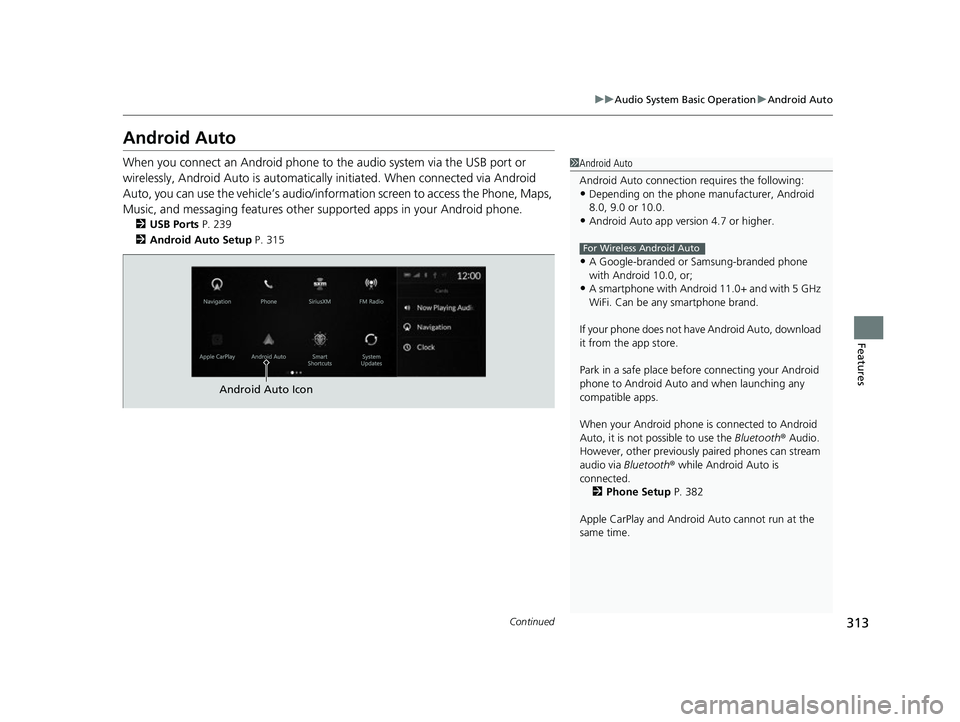
313
uuAudio System Basic Operation uAndroid Auto
Continued
Features
Android Auto
When you connect an Android phone to the audio system via the USB port or
wirelessly, Android Auto is automatically initiated. When connected via Android
Auto, you can use the vehicle’s audio/info rmation screen to access the Phone, Maps,
Music, and messaging features other supported apps in your Android phone.
2 USB Ports P. 239
2 Android Auto Setup P. 315
1Android Auto
Android Auto connection requires the following:
•Depending on the phone ma nufacturer, Android
8.0, 9.0 or 10.0.
•Android Auto app version 4.7 or higher.
•A Google-branded or Samsung-branded phone
with Android 10.0, or;
•A smartphone with Androi d 11.0+ and with 5 GHz
WiFi. Can be any smartphone brand.
If your phone does not have Android Auto, download
it from the app store.
Park in a safe place befo re connecting your Android
phone to Android Auto and when launching any
compatible apps.
When your Android phone is connected to Android
Auto, it is not possible to use the Bluetooth® Audio.
However, other previously paired phones can stream
audio via Bluetooth ® while Android Auto is
connected. 2 Phone Setup P. 382
Apple CarPlay and Android Auto cannot run at the
same time.
For Wireless Android Auto
Android Auto Icon
22 ACURA MDX-31TYA6000_02.book 313 ページ 2020年11月5日 木曜日 午前11時39分
Page 316 of 712

Continued315
uuAudio System Basic Operation uAndroid Auto
Features
•
Operate Android Auto with your voice.
•
You can check Android notifications.
• (Android Auto Home)
Display useful information organized by Android Auto into simple cards that
appear just when they’re needed.
When you connect an Android phone to the unit via the USB port or wirelessly,
Android Auto is automatically initiated.
Before setting up a connection, ensure that the Android Auto app is closed on the
phone.
■Connecting Android Auto using the USB cable to the USB port
To enable Android Auto after connecting an Android phone to the system, select
Enable Android Auto on the screen.
You may change the consent settings under the Connections settings menu.
■Set up Android Auto wirelessly by Bluetooth® pairing
1. Pair and connect the Android phone to the vehicle’s Bluetooth® HandsFreeLink ®.
2Phone Setup P. 382
2.A privacy policy statemen t will appear. Select Change to Android Auto .
3. Your phone will display various screens that request your permissions needed for
Android Auto. Accept the requests to complete setup.
■Android Auto Setup1Android Auto Setup
Only initialize Android Au to when you are safely
parked. When Android Auto first detects your phone,
you will need to set up your phone so that auto
pairing is possibl e. Refer to the instruction manual
that came with your phone.
You can use the method below to change Android
Auto settings after you have completed the initial
setup:
Press the (home) button Select Settings
Connections Android Auto Select device
Use of user and vehicle information
The use and handling of user and vehicle information
transmitted to/from your phone by Android Auto is
governed by the Google’s Privacy Policy.
22 ACURA MDX-31TYA6000_02.book 315 ページ 2020年11月5日 木曜日 午前11時39分
Page 319 of 712

318
Features
Audio Error Messages
iPod/USB Flash Drive
If an error occurs while playing an iPod or USB flash driv e, you may see the following
error messages. If you cannot clear the error message, contact a dealer.
Error MessageSolution
USB Error
Appears when an incompatible device is connected. Disconnect the device. Then turn
the audio system off, and turn it on again. Do not reconnect the device that caused the
error.
Appears when an unsupported iPod is connect ed. If it appears when a supported iPod
is connected, update the iPod software to the newer version.
Appears when an unsupported device is conn ected. If it appears when a supported
device is connected, reconnect the device.
Appears when unsupported form ats are in the device. Check that compatible files are
stored on the device.
The selected file cannot be played on this
systemAppears when the files in the USB flash driv e are copyright protected or an unsupported
format.
No Data
Appears when the iPod is empty.
Appears when the USB flash drive is empty.
Check that compatible files are stored on the device.
USB Hub ErrorAppears when the USB hub with plural USB devices is connected. Disconnect the USB
hubs and directly connect the device to the USB port using the extension cable.
iPod
USB flash drive
iPod
USB flash drive
iPod and USB flash drive
22 ACURA MDX-31TYA6000_02.book 318 ページ 2020年11月5日 木曜日 午前11時39分
Page 322 of 712
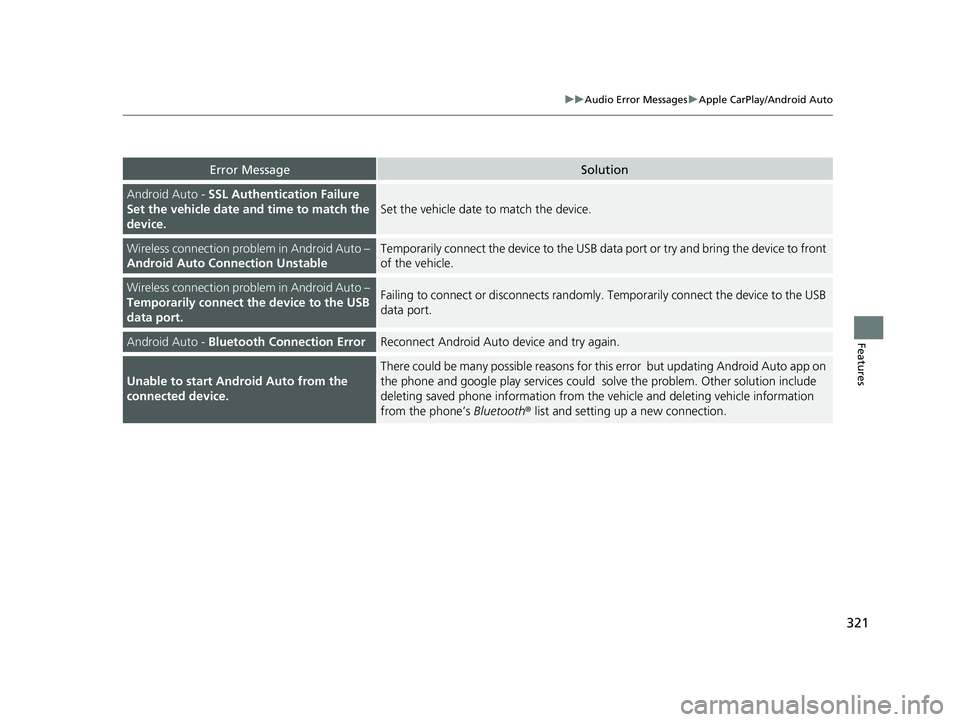
321
uuAudio Error Messages uApple CarPlay/Android Auto
Features
Error MessageSolution
Android Auto - SSL Authentication Failure
Set the vehicle date and time to match the
device.
Set the vehicle date to match the device.
Wireless connection problem in Android Auto –
Android Auto Connection UnstableTemporarily connect the device to the USB data port or try and bring the device to front
of the vehicle.
Wireless connection problem in Android Auto –
Temporarily connect the device to the USB
data port.Failing to connect or disconnects randomly. Temporarily connect the device to the USB
data port.
Android Auto - Bluetooth Connection ErrorReconnect Android Auto device and try again.
Unable to start Android Auto from the
connected device.
There could be many possible reasons for this error but updating Android Auto app on
the phone and google play services could solve the problem. Other solution include
deleting saved phone information from the vehicle and deleting vehicle information
from the phone’s Bluetooth® list and setting up a new connection.
22 ACURA MDX-31TYA6000_02.book 321 ページ 2020年11月5日 木曜日 午前11時39分
Page 325 of 712

uuGeneral Information on the Audio System uCompatible iPod, iPad, iPhone, and USB Flash Drives
324
Features
• A USB flash drive of 256 MB or higher is recommended.
• Some digital audio players may not be compatible.
• Some USB flash drives (e.g., a device with security lockout) may not work.
• Some software files may not allow for audio play or text data display.
• Some versions of playable file formats may be unsupported.
■Playable audio file
■USB Flash Drives
Format/CodecFile Type(s)
AAC LC3GPP (.3gp), MPEG-4 (.mp4, .m4a),
ADTS raw AAC (.aac, decode in Android
3.1+, encode in Android 4.0+, ADIF not
supported), MPEG-TS (.ts, not seekable,
Android 3.0+)
HE-AACv1 (AAC+)
HE-AACv2 (enhanced AAC+)
AAC ELD (enhanced low delay AAC)
AMR-NB
3GPP (.3gp)
AMR-WB
FLACFLAC (.flac) only
MIDI
Type 0 and 1 (.mid, .xmf, .mxmf), RTTTL/
RTX (.rtttl, .rtx), OTA (.ota), iMelody
(.imy)
MP3MP3 (.mp3)
OpusMatroska (.mkv)
PCM/WAVEWAVE (.wav)
VorbisOgg (.ogg), Matroska (.mkv, Android
4.0+)
1 USB Flash Drives
Files on the USB flash drive are played in their stored
order. This order may be different from the order
displayed on your PC or device.
22 ACURA MDX-31TYA6000_02.book 324 ページ 2020年11月5日 木曜日 午前11時39分