2021 VOLKSWAGEN ATLAS CROSS SPORT steering
[x] Cancel search: steeringPage 4 of 10
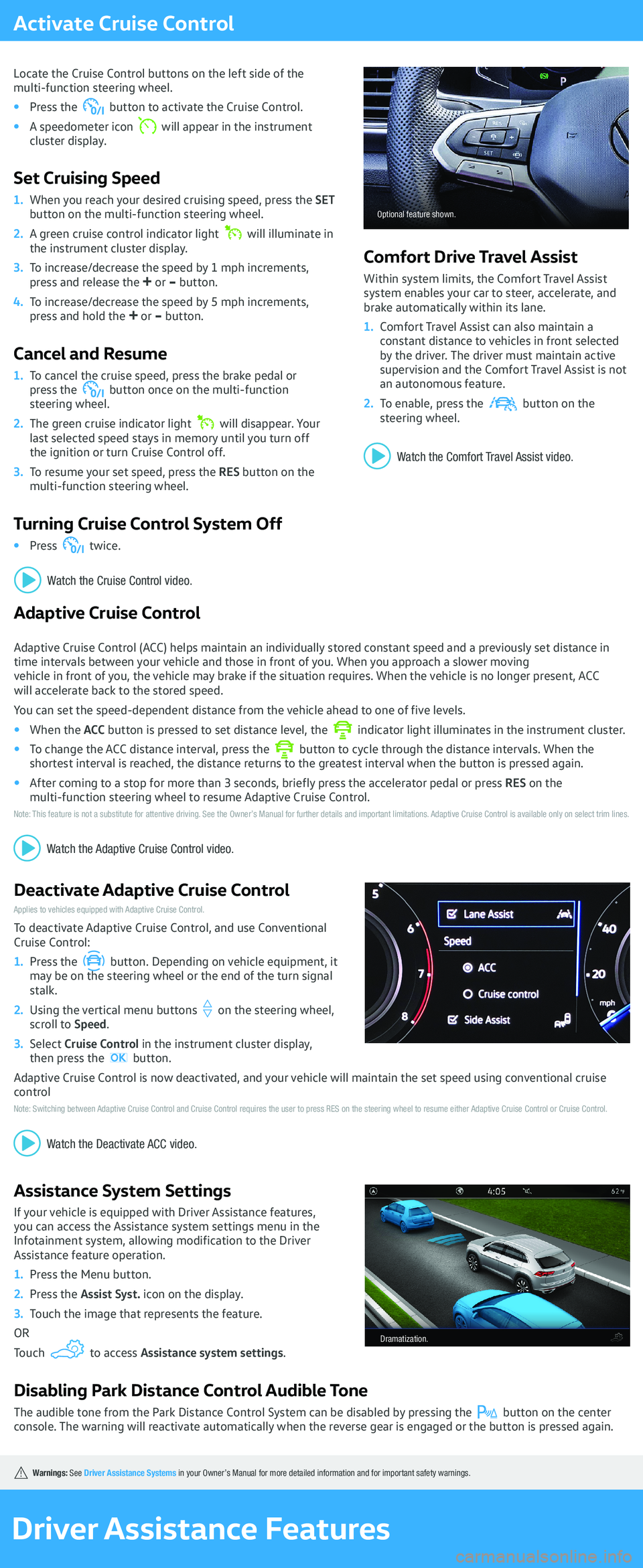
Activate Cruise Control
Locate the Cruise Control buttons on the left side of the multi-function steering wheel.
Press the button to activate the Cruise Control.
A speedometer icon will appear in the instrument cluster display.
Set Cruising Speed
When you reach your desired cruising speed, press the button on the multi-function steering wheel.
A green cruise control indicator light will illuminate in the instrument cluster display.
To increase/decrease the speed by 1 mph increments, press and release the -
To increase/decrease the speed by 5 mph increments, press and hold the -
Cancel and Resume
To cancel the cruise speed, press the brake pedal or press the button once on the multi-function steering wheel.
The green cruise indicator light will disappear. Your last selected speed stays in memory until you turn off the ignition or turn Cruise Control off.
To resume your set speed, press the multi-function steering wheel.
Turning Cruise Control System Off
Press twice.
Optional feature shown.
Comfort Drive Travel Assist
Within system limits, the Comfort Travel Assist system enables your car to steer, accelerate, and brake automatically within its lane.
Comfort Travel Assist can also maintain a constant distance to vehicles in front selected by the driver. The driver must maintain active supervision and the Comfort Travel Assist is not an autonomous feature.
To enable, press the button on the steering wheel.
Driver Assistance Features
in your Owner’s Manual for more detailed information and for important safety warnings.
Adaptive Cruise Control
Adaptive Cruise Control (ACC) helps maintain an individually stored constant speed and a previously set distance in time intervals between your vehicle and those in front of you. When you approach a slower moving vehicle in front of you, the vehicle may brake if the situation requires. When the vehicle is no longer present, ACC will accelerate back to the stored speed.
You can set the speed-dependent distance from the vehicle ahead to one of five levels.
When the indicator light illuminates in the instrument cluster.
To change the ACC distance interval, press the button to cycle through the distance intervals. When the shortest interval is reached, the distance returns to the greatest interval when the button is pressed again.
After coming to a stop for more than 3 seconds, briefly press the accelerator pedal or press multi-function steering wheel to resume Adaptive Cruise Control.Note: This feature is not a substitute for attentive driving. See the Owner’s Manual for further details and important limitations. Adaptive Cruise Control is available only on select trim lines.
Deactivate Adaptive Cruise ControlApplies to vehicles equipped with Adaptive Cruise Control.
To deactivate Adaptive Cruise Control, and use Conventional Cruise Control:
Press the button. Depending on vehicle equipment, it may be on the steering wheel or the end of the turn signal stalk.
Using the vertical menu buttons on the steering wheel, scroll to
Select then press the button.
Adaptive Cruise Control is now deactivated, and your vehicle will maintain the set speed using conventional cruise controlNote: Switching between Adaptive Cruise Control and Cruise Control requires the user to press RES on the steering wheel to resume either Adaptive Cruise Control or Cruise Control.
Assistance System Settings
If your vehicle is equipped with Driver Assistance features, you can access the Assistance system settings menu in the Infotainment system, allowing modification to the Driver Assistance feature operation.
Press the Menu button.
Press the
Touch the image that represents the feature.
OR
Touch to access
Disabling Park Distance Control Audible Tone
The audible tone from the Park Distance Control System can be disabled by pressing the button on the center console. The warning will reactivate automatically when the reverse gear is engaged or the button is pressed again.
Watch the Cruise Control video.
Watch the Comfort Travel Assist video.
Watch the Deactivate ACC video.
Dramatization.
Page 7 of 10
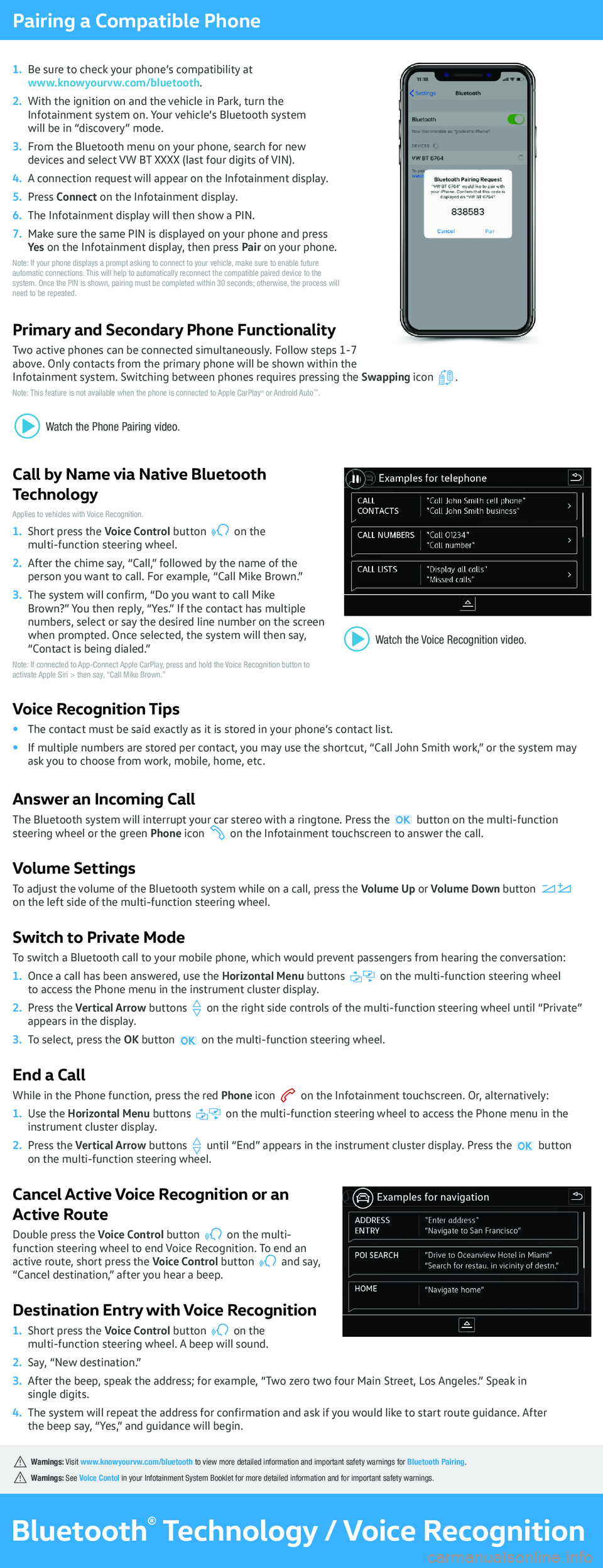
Pairing a Compatible Phone
Be sure to check your phone’s compatibility at www.knowyourvw.com/bluetooth.
With the ignition on and the vehicle in Park, turn the Infotainment system on. Your vehicle’s Bluetooth system will be in “discovery” mode.
From the Bluetooth menu on your phone, search for new devices and select VW BT XXXX (last four digits of VIN).
A connection request will appear on the Infotainment display.
Press
The Infotainment display will then show a PIN.
Make sure the same PIN is displayed on your phone and press
Note: If your phone displays a prompt asking to connect to your vehicle, make sure to enable future automatic connections. This will help to automatically reconnect the compatible paired device to the system. Once the PIN is shown, pairing must be completed within 30 seconds; otherwise, the process will need to be repeated.
Primary and Secondary Phone Functionality
Two active phones can be connected simultaneously. Follow steps 1-7 above. Only contacts from the primary phone will be shown within the Infotainment system. Switching between phones requires pressing the .Note: This feature is not available when the phone is connected to Apple CarPlay® or Android Auto™.
Call by Name via Native Bluetooth
Technology
Applies to vehicles with Voice Recognition.
Short press the on the multi-function steering wheel.
After the chime say, “Call,” followed by the name of the person you want to call. For example, “Call Mike Brown.”
The system will confirm, “Do you want to call Mike Brown?” You then reply, “Yes.” If the contact has multiple numbers, select or say the desired line number on the screen when prompted. Once selected, the system will then say, “Contact is being dialed.”Note: If connected to App-Connect Apple CarPlay, press and hold the Voice Recognition button to activate Apple Siri > then say, “Call Mike Brown.”
Voice Recognition Tips
The contact must be said exactly as it is stored in your phone’s contact list.
If multiple numbers are stored per contact, you may use the shortcut, “Call John Smith work,” or the system may ask you to choose from work, mobile, home, etc.
Answer an Incoming Call
The Bluetooth system will interrupt your car stereo with a ringtone. Press the steering wheel or the green on the Infotainment touchscreen to answer the call.
Volume Settings
To adjust the volume of the Bluetooth system while on a call, press the on the left side of the multi-function steering wheel.
Switch to Private Mode
To switch a Bluetooth call to your mobile phone, which would prevent passengers from hearing the conversation:
Once a call has been answered, use the on the multi-function steering wheel to access the Phone menu in the instrument cluster display.
Press the on the right side controls of the multi-function steering wheel until “Private” appears in the display.
To select, press the on the multi-function steering wheel.
End a Call
While in the Phone function, press the red on the Infotainment touchscreen. Or, alternatively:
Use the on the multi-function steering wheel to access the Phone menu in the instrument cluster display.
Press the until “End” appears in the instrument cluster display. Press the on the multi-function steering wheel.
Cancel Active Voice Recognition or an
Active Route
Double press the on the multi-function steering wheel to end Voice Recognition. To end an active route, short press the and say, “Cancel destination,” after you hear a beep.
Destination Entry with Voice Recognition
Short press the on the multi-function steering wheel. A beep will sound.
Say, “New destination.”
After the beep, speak the address; for example, “Two zero two four Main Street, Los Angeles.” Speak in single digits.
The system will repeat the address for confirmation and ask if you would like to start route guidance. After the beep say, “Yes,” and guidance will begin.
Bluetooth® Technology / Voice Recognition
th to view more detailed information and important safety warnings for . in your Infotainment System Booklet for more detailed information and for important safety warnings.
Watch the Voice Recognition video.