Page 244 of 312
2448-1. Phone operation (Hands-free system for cellular phones)
8-1.Phone operation (Hands-free system for cellular phones)
The phone screen can be
reached by the following meth-
ods:
From the “PHONE” button
1Press the “PHONE” button.
From the “MENU” button
1Press the “MENU” button,
then select “Phone”.
The following functions can be
used on phone operation:
Registering/connecting a
Bluetooth
® device (P.36)
Placing a call using the Blue-
tooth
® hands-free system
(P.249)
Receiving a call using the
Bluetooth
® hands-free system
(P.252)
Talking on the Bluetooth
®
hands-free system (P.253)The following function can be
used on message function:
Using the Bluetooth
® phone
message function (P.256)
The following functions can be
made in the system:
Phone settings (P.261)
Bluetooth
® settings (P. 4 0 )
Quick reference
Phone screen operation
Bluetooth® hands-free
system operation
Message function
Setting up a phone
Page 252 of 312

2528-1. Phone operation (Hands-free system for cellular phones)
tooth® phone being connected, it
may be necessary to perform
additional steps on the phone.
1Display the home screen.
(P. 2 9 )
2Select the desired contact.
3Check that the dialing screen
is displayed.
■Registering a new contact
1Select and hold the screen
button to add a contact.
2Select the desired contact.
3Select the desired number.
●If there is no contact in the con-
tacts list, the contacts cannot be
registered at the home screen.
●The contact cannot be registered
at the home screen while driving.
1Select “Answer” or press the
switch on the steering
wheel to talk on the phone.
“Decline”: Select to refuse to
receive the call.
To adjust the volume of a received
call: Turn the “POWER VOLUME”
knob, or use the volume control
switch on the steering wheel.
●The contact image picture can be
displayed only when the vehicle is
not moving.
●During international phone calls,
the other party’s name or number
may not be displayed correctly
depending on the type of Blue-
tooth
® phone you have.
●The incoming call display mode
can be set. (P.262)
●The ringtone that has been set in
the sound settings screen can be
heard when there is an incoming
By home screen
Receiving a call using
the Bluetooth® hands-
free system
When a call is received, the
following screen is dis-
played with a sound.
Incoming calls
Page 256 of 312

2568-1. Phone operation (Hands-free system for cellular phones)
1Display the phone top
screen. (P.244)
2Select “Message”.
A confirmation message
appears when the “Automatic
Message Transfer” function is
set to off (P.269), select
“Yes”.
3Check that the message
screen is displayed.
“Phone”: Select to change to phone
mode.
The account name is dis-
played on the left side of screen.
Account names are the
names of the accounts that
exist on the currently con-
nected phone.
The following functions can
be used on message function:
• Receiving a message
(P.256)
• Checking messages
(P.257)
• Replying to a message (dicta-
tion reply) (P.258)
• Replying to a message (quick
reply) (P.258)
• Calling the message sender
(P.259)
• Message settings (P.269)
When an e-mail/SMS/MMS is
received, the incoming message
screen pops up with sound and
is ready to be operated on the
screen.
Select to check the message.
Select to not open the mes-
sage.
Select to call the message
Bluetooth® phone
message function
Received messages can be
forwarded from the con-
nected Bluetooth
® phone,
enabling checking and
replying using the system.
Depending on the type of
Bluetooth
® phone con-
nected, received messages
may not be transferred to
the system.
If the phone does not sup-
port the message function,
this function cannot be
used. Even when the sup-
ported phone is used, reply
function may not be used.
Displaying the message
screen
Receiving a message
A
B
C
Page 261 of 312
2618-2. Setup
8
Phone
8-2.Setup
1Press the “MENU” button.
2Select “Setup”.
3Select “Phone”.
4Select the desired item to be
set.
Connecting a Bluetooth
®
device and editing the Blue-
tooth
® device information
(P.41, 43)
Sound settings
* (P.261)
Notifications/display set-
tings
* (P.262)
Contact/call history settings
* (P.263)
Message settings
* (P.269)
*: This operation cannot be per-
formed while driving.
The call and ringtone volume
can be adjusted. A ringtone can
be selected.
1Display the phone settings
screen. (P.261)
2Select “Sounds”.
3Select the desired item to be
set.
Select to set the desired ring-
tone.
Select “-” or “+” to adjust the
ringtone volume.
Select “-” or “+” to adjust the
default volume of the other
party’s voice.
Phone settings
Displaying the phone set-
tings screen
Phone settings screen
A
B
C
D
�6�R�X�Q�G�V���V�H�W�W�L�Q�J�V���V�F�U�H�H�Q
E
A
B
C
Page 263 of 312

2638-2. Setup
8
Phone
Select to change the incom-
ing e-mail display.
“Full Screen”: When an e-mail is
received, the incoming e-mail dis-
play screen is displayed and can be
operated on the screen.
“Drop-down”: When an e-mail is
received, a message is displayed at
the top of the screen.
Select to set display of the
contact/history transfer com-
pletion message on/off.
Select to reset all setup
items.
●Depending on the type of Blue-
tooth® phone, these functions
may not be available.
Contacts can be transferred
from a Bluetooth
® phone to this
system. Contacts and favorites
can be added, edited and
deleted. Also, the call history
can be deleted.
1Display the phone settings
screen. (P.261)
2Select “Contacts/Call His-
tory”.3Select the desired item to be
set.
For PBAP compatible Blue-
tooth
® phones: Select to
change the contact/history
transfer settings. (P.264)
Select to update contacts
from the connected device.
(P.265)
Select to sort contacts by the
first name or last name field.
Select to add contacts to the
favorites list. (P.267)
Select to delete contacts
from the favorites list.
(P.268)
Select to clear the call his-
tory.
*
Select to add new contacts to
the contact list.
* (P.266)
Contacts/Call history set-
tings screen
E
F
G
A
B
C
D
E
F
G
Page 272 of 312
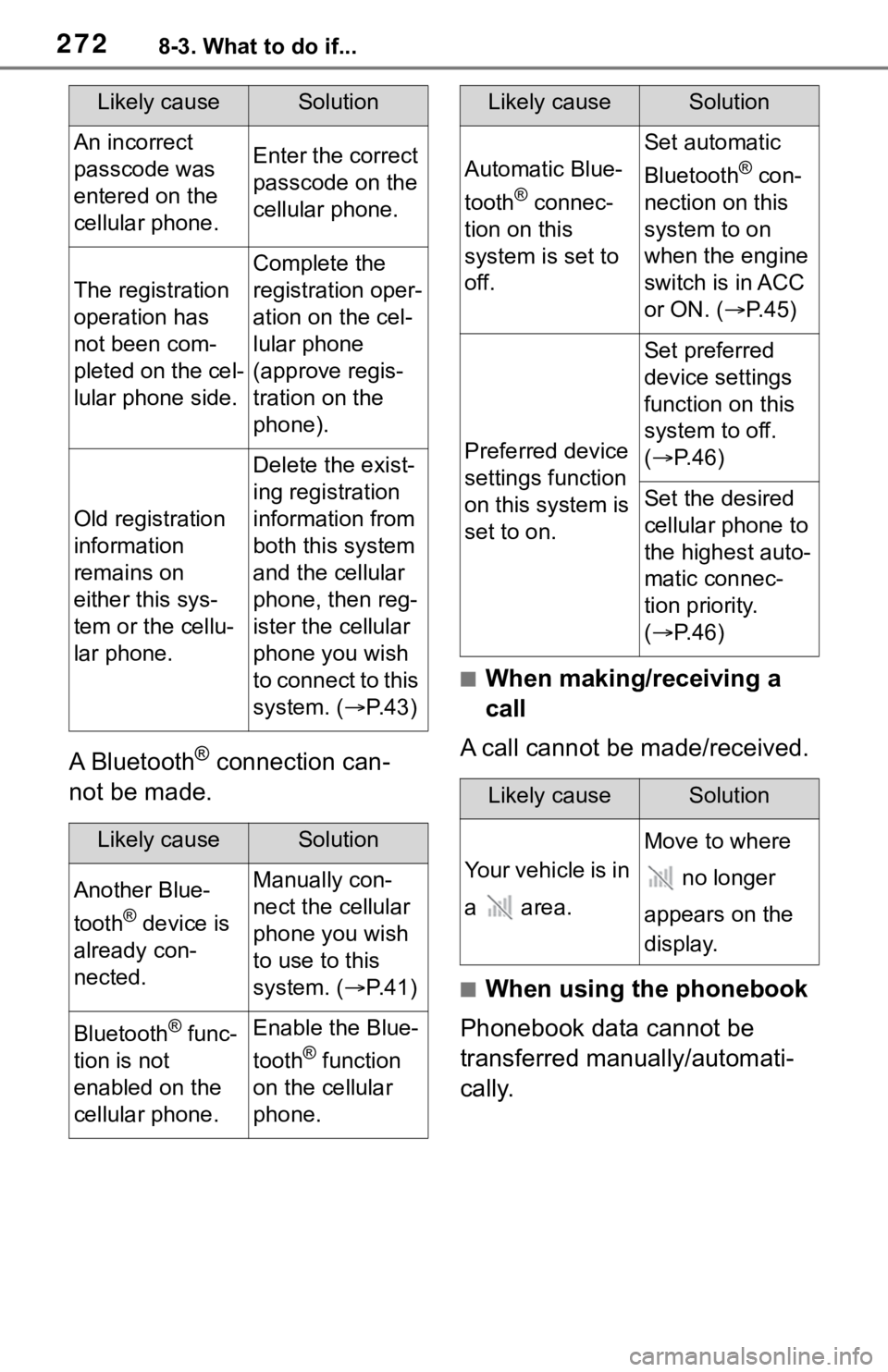
2728-3. What to do if...
A Bluetooth® connection can-
not be made.
■When making/receiving a
call
A call cannot be made/received.
■When using the phonebook
Phonebook data cannot be
transferred manually/automati-
cally.
Likely causeSolution
An incorrect
passcode was
entered on the
cellular phone.Enter the correct
passcode on the
cellular phone.
The registration
operation has
not been com-
pleted on the cel-
lular phone side.
Complete the
registration oper-
ation on the cel-
lular phone
(approve regis-
tration on the
phone).
Old registration
information
remains on
either this sys-
tem or the cellu-
lar phone.
Delete the exist-
ing registration
information from
both this system
and the cellular
phone, then reg-
ister the cellular
phone you wish
to connect to this
system. (P. 4 3 )
Likely causeSolution
Another Blue-
tooth
® device is
already con-
nected.
Manually con-
nect the cellular
phone you wish
to use to this
system. (P. 4 1 )
Bluetooth® func-
tion is not
enabled on the
cellular phone.Enable the Blue-
tooth
® function
on the cellular
phone.
Automatic Blue-
tooth
® connec-
tion on this
system is set to
off.
Set automatic
Bluetooth
® con-
nection on this
system to on
when the engine
switch is in ACC
or ON. (P. 4 5 )
Preferred device
settings function
on this system is
set to on.
Set preferred
device settings
function on this
system to off.
(P. 4 6 )
Set the desired
cellular phone to
the highest auto-
matic connec-
tion priority.
(P. 4 6 )
Likely causeSolution
Your vehicle is in
a area.
Move to where
no longer
appears on the
display.
Likely causeSolution
Page 277 of 312
2779-1. Connected Services overview
9
Connected Services
Content provider
Provides contents to the application server.
Type A: Function achieved by using a smar tphone
or DCM
Of the functions included with connected services, the Toyota
apps rely on the use of a smartphone or DCM.
Using a smartphone
• Toyota audio multimedia system enables applicable apps
installed on a smartphone to be displayed on and operated from
the screen via Bluetooth
®.
Via DCM
• Toyota audio multimedia system enables applicable apps
installed on the system to be displayed on and operated from
the screen.
A few settings must be performed before Toyota apps can be
used. (P.279)
By using a smartphone or DCM
A
Page 279 of 312

2799-1. Connected Services overview
9
Connected Services
connected-services
in the United States,
https://www.toyota.ca/connected
in Canada, and
http://www.toyotapr.com/
connected-servicesin Puerto Rico.
●These functions are not made
available in some countries or
areas. Availability of functions of
the Toyota apps is dependent on
network reception level.
■Initializing personal data
The personal data used in appli-
cations can be reset. (P.63)
The following personal data
can be deleted and returned
to their default settings:
• Downloaded contents
• Radio stations that were listened
to
●Once initialized, the data and set-
tings will be erased. Pay much
attention when initializing the data.
■Settings required to use
Toyota mobile application
Perform the settings in the fol-
lowing order.
1Download the Toyota mobile
application to your smart-
phone.
2Open the Toyota mobile
application on your smart
phone and follow instruc-
tions. Bluetooth
® Pairing is
required.
In order to use Toyota mobile appli-
cation, the following must first be
performed:
Register a Bluetooth® phone
with the hands-free system.
(P.36)
●Applications can only be used
when the Toyota mobile applica-
tion has been downloaded to your
smartphone, and the application is
running.
●Toyota mobile application opera-
tional procedures can also be con-
firmed by visiting
https://www.toyota.com/
connected-services
in the United States,
https://www.toyota.ca/connected
in Canada, and
http://www.toyotapr.com/
connected-services
in Puerto Rico.
●If a Toyota mobile application is
used while iPod audio/video is
being played back, system opera-
tion may become unstable.
Preparation before using
Toyota mobile application