Page 266 of 312

2668-2. Setup
4Transfer the contact data to
the system using a Blue-
tooth
® phone.
This operation may be unnec-
essary depending on the type
of Bluetooth
® phone.
To cancel this function, select
“Cancel”.
5Check that a confirmation
screen is displayed when the
operation is complete.
Backed-up contact data
(“vCard” formatted) can be
transferred from USB device or
Bluetooth
® phone to this sys-
tem.
1Connect a USB device.
(P.122)
2Select “Transfer Contacts
from Device”.
3Select “From USB”.
4Select “USB 1” or “USB 2”
when the multiple USB
devices are connected. If a
USB device is connected,
skip this procedure.
5Select “Replace Contacts” or
“Add Contact”. If the contact
is already registered, skip
this procedure.
“Replace Contacts”: Select to trans-
fer the contact from the connected
USB device or Bluetooth
® phone
and replace the current one.
“Add Contact”: Select to transfer the desired contact data from the
connected USB device or Blue-
tooth
® phone to add to the current
one.
6Select a desired file from
vCard file list.
7Check that a confirmation
screen is displayed when the
operation is complete.
●Depending on the type of Blue-
tooth® phone used and number of
files, it may take time to display
vCard file lists and download con-
tacts.
●Downloading may not complete
correctly in the following cases:
• If the engine switch is turned off
during downloading.
• If the USB device or Bluetooth
®
phone is removed before down-
loading is complete.
New contact data can be regis-
tered.
Up to 4 numbers per person can
be registered. For PBAP com-
patible Bluetooth
® phones, this
function is available when “Auto-
matic Transfer” is set to off.
(P.263)
1Select “New Contact”.
2Enter the name and select
“OK”.
3Enter the phone number and
select “OK”.
4Select the phone type for the
phone number. From USB device
Registering a new contact
to the contacts list
Page 290 of 312
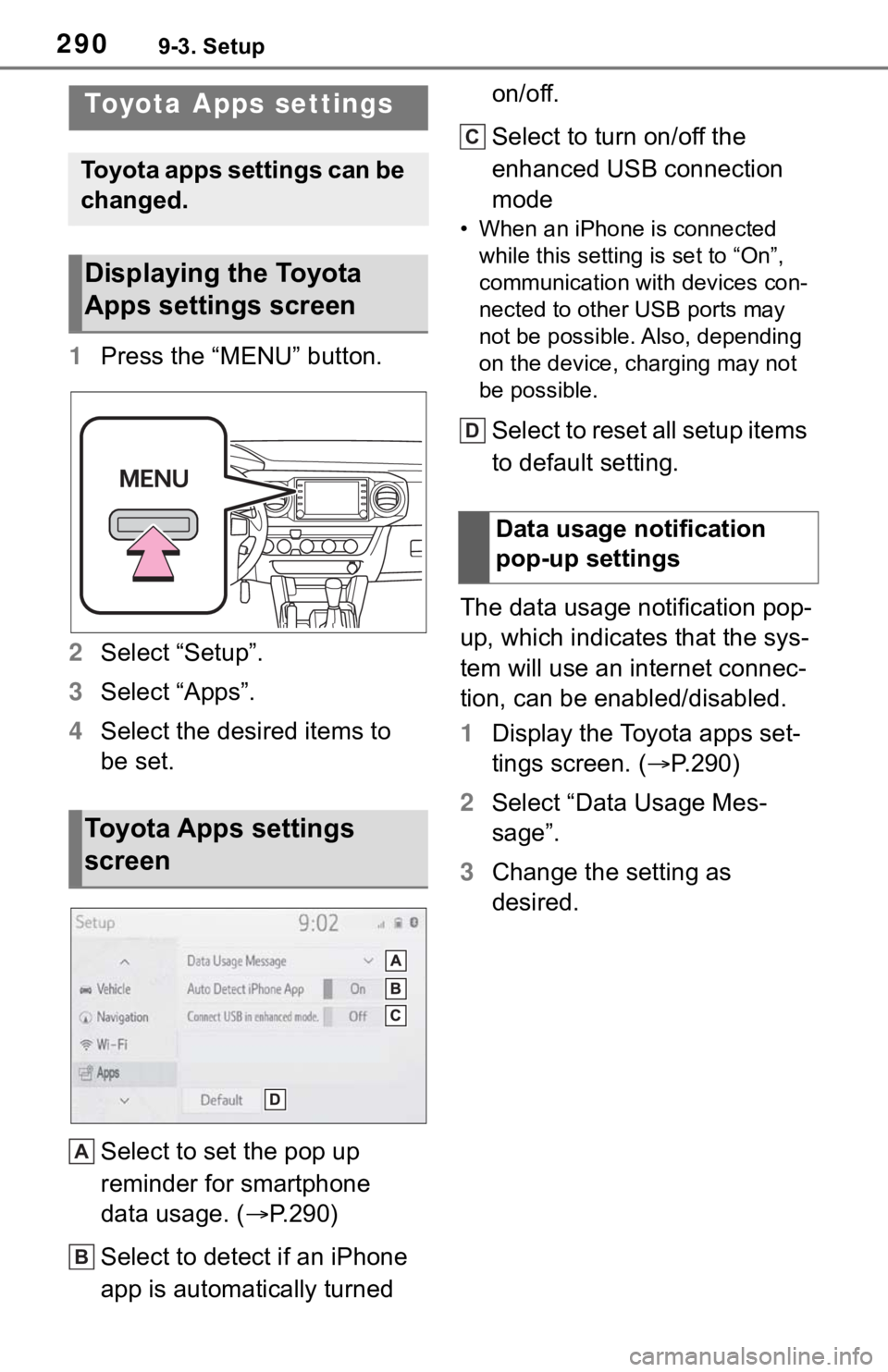
2909-3. Setup
9-3.Setup
1Press the “MENU” button.
2Select “Setup”.
3Select “Apps”.
4Select the desired items to
be set.
Select to set the pop up
reminder for smartphone
data usage. (P.290)
Select to detect if an iPhone
app is automatically turned on/off.
Select to turn on/off the
enhanced USB connection
mode
• When an iPhone is connected
while this setting is set to “On”,
communication with devices con-
nected to other USB ports may
not be possible. Also, depending
on the device, charging may not
be possible.
Select to reset all setup items
to default setting.
The data usage notification pop-
up, which indicates that the sys-
tem will use an internet connec-
tion, can be enabled/disabled.
1Display the Toyota apps set-
tings screen. (P.290)
2Select “Data Usage Mes-
sage”.
3Change the setting as
desired.
Toyota Apps settings
Toyota apps settings can be
changed.
Displaying the Toyota
Apps settings screen
Toyota Apps settings
screen
A
B
�'�D�W�D���X�V�D�J�H���Q�R�W�L�I�L�F�D�W�L�R�Q��
�S�R�S���X�S���V�H�W�W�L�Q�J�V
C
D
Page 297 of 312

Alphabetical Index297
S
Screen adjustment ................... 33
Displaying the screen adjust-
ment screen ......................... 33
“SEEK TRACK” button ............ 12
AM/FM/SiriusXM
® Satellite
Radio .................................. 125
Bluetooth
® audio .................. 140
iPod/iPhone .......................... 136
USB memory ........................ 134
Setting Bluetooth
® details ....... 40
Bluetooth
® setup screen ........ 40
Connecting a Bluetooth
® device
............................................. 41
Deleting a Bluetooth
® device . 43
“Detailed Settings” screen ...... 45
Displaying the Bluetooth
® setup
screen .................................. 40
Editing the Bluetooth
® device
information ........................... 43
Registering a Bluetooth
® device
............................................. 43
Setup ............... 102, 144, 261, 290
“Setup” button (“Menu” screen)
........................................... 14, 18
“Setup” screen ......................... 18Some basics....................121, 245
About the contacts in the contact
list .......................................248
Audio screen adjustment ......123
Registering/Connecting a Blue-
tooth
® phone ......................246
Reordering the audio source 122
Selecting an audio source ....121
Sound settings......................122
Turning the system on and off
...........................................121
USB port ...............................122
Using the phone switch/micro-
phone .................................247
Voice command system124, 248
When selling or disposing of the
vehicle ................................248
Starting route guidance ...........91
A route from the Cloud ...........94
Confirm destination screen.....91
Route overview screen ...........92
Status icon ................................16
Status icon explanation ..........16
Steering switch
“MODE/HOLD” switch ..........143
Phone switch ........................247
SEEK/TRACK switch............143
Talk switch ....................156, 248
Volume control switch ...143, 247
Steering switches ...................143
Steering switch operation .....143
Page 298 of 312

298Alphabetical Index
T
Talking on the Bluetooth® hands-
free system ........................... 253
Call screen operation ........... 253
Incoming call waiting ............ 255
Sending tones ...................... 254
Switching calls while a call is in
progress ............................. 255
Transmit volume setting ....... 254
Tips for operating the audio/
visual system........................ 146
Tips for operating the navigation
system ................................... 114
Touch screen ............................ 27
Touch screen gestures ........... 27
Touch screen operation .......... 28
Toyota Apps ............................ 285
Entering keyword operation . 287
Using Toyota apps ................ 285
Toyota Apps settings ............. 290
Displaying the Toyota apps set-
tings screen ........................ 290
Toyota apps settings screen. 290
“Traffic” button (“Setup” screen)
......................................... 18, 109
“Traffic incidents” button (“Infor-
mation” screen) ................ 19, 81
Traffic information .................... 81
Displaying the traffic incidents
screen .................................. 81
Displaying traffic information on
the map ................................ 83Traffic settings ........................109
Displaying the traffic settings
screen.................................109
Screen for traffic settings ......109
Troubleshooting .....................271
“TUNE SCROLL” knob .............12
AM/FM/SiriusXM
® Satellite
Radio ..................................125
Bluetooth
® audio ..................140
iPod/iPhone ..........................136
USB memory ........................134
Typical voice guidance prompts
.................................................99
U
USB memory ...........................133
Overview ..............................133
Use of information accumulated
by navigation system ........... 113
Displaying the useful navigation
information settings screen 113