Page 191 of 312

1917-2. Panoramic view monitor
7
Peripheral monitoring system
3When the rear position of the
vehicle has entered the park-
ing space, turn the steering
wheel so that the vehicle
width guide lines are within
the left and right dividing lines
of the parking space.
Rear vehicle width extension
guide line
4Once the vehicle width guide
lines and the parking space
lines are parallel, straighten
the steering wheel and back
up slowly until the vehicle
has completely entered the
parking space.
5Stop the vehicle in an appro-
priate place, and finish park-
ing.When parking in a space which
is in the reverse direction to the
space described in the proce-
dure below, the steering direc-
tions will be reversed.
1Shift the shift lever to the “R”
position.
2Back up until the parking
assist guide line meets the
edge of the left-hand dividing
line of the parking space.
Parking assist guide line
Parking space dividing line
3Turn the steering wheel all
the way to the right, and back
up slowly.
4Once the vehicle is parallel
with the parking space,
A
Using parking assist guide
line
A
B
Page 192 of 312
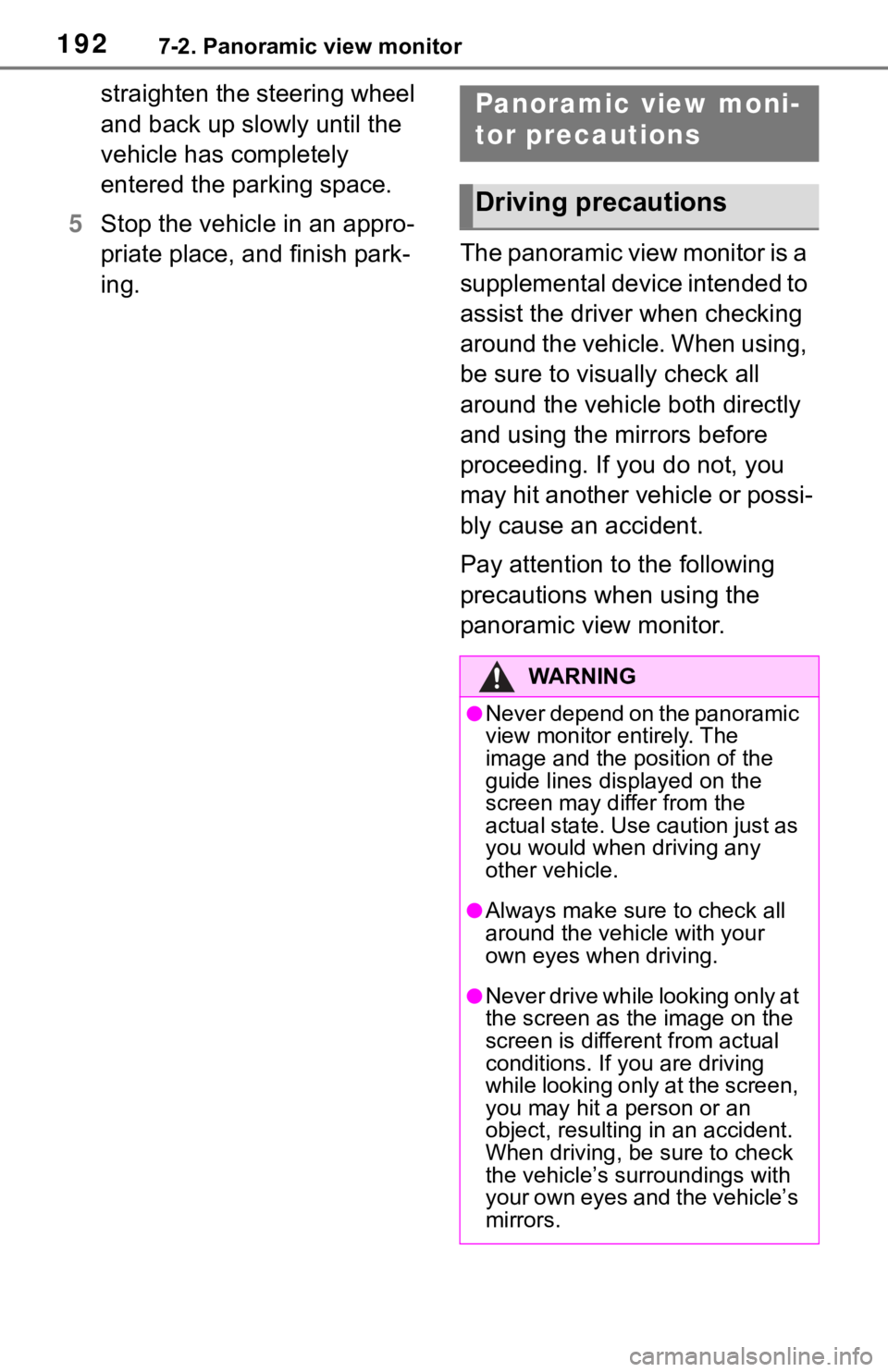
1927-2. Panoramic view monitor
straighten the steering wheel
and back up slowly until the
vehicle has completely
entered the parking space.
5Stop the vehicle in an appro-
priate place, and finish park-
ing.The panoramic view monitor is a
supplemental device intended to
assist the driver when checking
around the vehicle. When using,
be sure to visually check all
around the vehicle both directly
and using the mirrors before
proceeding. If you do not, you
may hit another vehicle or possi-
bly cause an accident.
Pay attention to the following
precautions when using the
panoramic view monitor.Panoramic view moni-
tor precautions
Driving precautions
WA R N I N G
●Never depend on the panoramic
view monitor entirely. The
image and the position of the
guide lines displayed on the
screen may differ from the
actual state. Use caution just as
you would when driving any
other vehicle.
●Always make sure to check all
around the vehicle with your
own eyes when driving.
●Never drive while looking only at
the screen as the image on the
screen is different from actual
conditions. If you are driving
while looking only at the screen,
you may hit a person or an
object, resulting in an accident.
When driving, be sure to check
the vehicle’s surroundings with
your own eyes and the vehicle’s
mirrors.
Page 204 of 312

2047-2. Panoramic view monitor
The guide lines are very
far out of alignment
The camera position is
out of alignment.Have the vehicle
inspected by your Toy-
ota dealer.
The vehicle is tilted.
(There is a heavy load
on the vehicle, tire
pressure is low due to
a tire puncture, etc.)
The vehicle is used on
an incline.If this happens due to
these causes, it does
not indicate a malfunc-
tion.
Back up while visually
checking the vehicle’s
surroundings.
The estimated course
lines move even though
the steering wheel is
straightThere is a malfunction
in the signals being out-
put by the steering sen-
sor.Have the vehicle
inspected by your Toy-
ota dealer.
Guide lines are not dis-
playedThe tailgate is open.
Close the tailgate.
If this does not resolve
the symptom, have the
vehicle inspected by
your Toyota dealer.
is displayed
Battery has been rein-
stalled.
The steering wheel
has been moved while
the battery was being
reinstalled.
Battery power is low.
The steering sensor
has been reinstalled.
There is a malfunction
in the signals being
output by the steering
sensor.
Stop the vehicle, and
turn the steering wheel
as far as it will go to the
left and right.
If this does not resolve
the symptom, have the
vehicle inspected by
your Toyota dealer.
SymptomLikely causeSolution
Page 206 of 312
2067-3. Multi-terrain Monitor
The front-wheel drive control
switch in the case of 4L, the
multi-terrain monitor can dis-
play a screen suitable for off-
road.
The driver can drive while
confirming the following
guidelines with a front view
• Distance with the obstacle in the
front
• Estimated course line
The driver can drive while
confirming the obstacle in the
flank of tire neighborhood and
the vehicle with a side screen
Front view & dual side view
(P.209)
Under vehicle terrain view &
dual side view (P.209)
Rear view & dual side view
(P.209)
Wide rear view (P.209)
Screens when the front-
wheel drive control switch
is in 4L (for off-road)
Checking the area to the
front and sides of the vehi-
cle
Checking the condition of
the road surface under the
vehicle
Checking the area to the
rear of the vehicle
Page 207 of 312
2077-3. Multi-terrain Monitor
7
Peripheral monitoring system
The front-wheel drive control
switch in the case of 2WD or 4H,
the multi-terrain monitor can dis-
play a screen suitable for on-
road.
The multi-terrain monitor does
a screen division into two of
right and left and displays it.
• Left side screen: Front view or
rear view
• Right side screen: Panoramic
view
In addition, even both side views,
wide rear view can identify the
obstacle around the vehicle.
Panoramic view & wide front
view (P.211)
Side views (P.211)
Panoramic view & rear view
(P.211)
Wide rear view (P.211)
When automatic display mode is
turned on, the Multi-terrain Mon-
itor screen is displayed in the
following conditions, even if the
Screens when the front-
wheel drive control switch
is in 2WD or 4H (for on-
road)
Checking the front and
around the vehicle
Checking the sides of the
vehicle
Checking the rear and
around the vehicle
Automatic display mode
Page 209 of 312
2097-3. Multi-terrain Monitor
7
Peripheral monitoring system
●The Multi-terrain Monitor is displayed by operating the camera switch
when vehicle speed is approximately 7 mph (12 km/h) or less. If the vehi-
cle speed exceeds approximately 7 mph (12 km/h), the Multi-terrain Moni-
tor display is canceled.
When the shift lever is in a position other than “R”
Changing the Multi-terrain Monitor screen
The screen display can be switched by operating the
switches as follows while the Multi-terrain Monitor screen is
displayed. (Screens that can be displayed will vary depending
on the positions of the shift lever and front-wheel drive con-
trol switch)
Screens when the front-wheel drive control switch is in
4L (for off-road)
Page 211 of 312
2117-3. Multi-terrain Monitor
7
Peripheral monitoring system
When the shift lever is in a position other than “R”
When the shift lever is in the “R” position
Map screen, audio screen, etc.
Panoramic view & wide front view
Side views
Panoramic view & rear view
Wide rear view
Pressing the camera switch
Selecting the display mode switching button
*
*: The screen display can be switched by touching the image from the cam-
era on the screen.
Screens when the front-wheel drive control switch is in
2WD or 4H (for on-road)
A
B
C
D
E
F
G
Page 212 of 312
2127-3. Multi-terrain Monitor
Front view & dual side view can be used to check the area around
the front of the vehicle.
In addition to an image of the front of the vehicle, guide lines are
displayed in a composite view to provide reference for when
deciding a direction to move forward in.
If the camera switch is pressed while the screen is displayed, the
screen switches from normal to magnified display. (Pressing the
switch again returns the screen to the normal display)
If the steering wheel is turned 90° or more, guide lines and other
features to support turning are automatically displayed.
Front view & dual side view
Screen display and functions (for off-road)
The front-wheel drive control switch in the case of 4L, the
multi-terrain monitor can display a screen suitable for off-
road.
Front view & dual side view
M