Page 200 of 308
2007-3. Panoramic view monitor
Wide front view & panoramic
view
Side views
Rear view & panoramic view
Side views
Rear view & side views
When you press the camera switch or shift the shift lever to th e “R”
position while the power switch is in ON, the panoramic view mo nitor
operates.
The monitor displays various views of the position of the vehicle. Checking the front and
around the vehicle
Checking the sides of the
vehicle
Checking the rear and
around the vehicle
When folding the outside
rear view mirrors
How to switch the display
Page 207 of 308
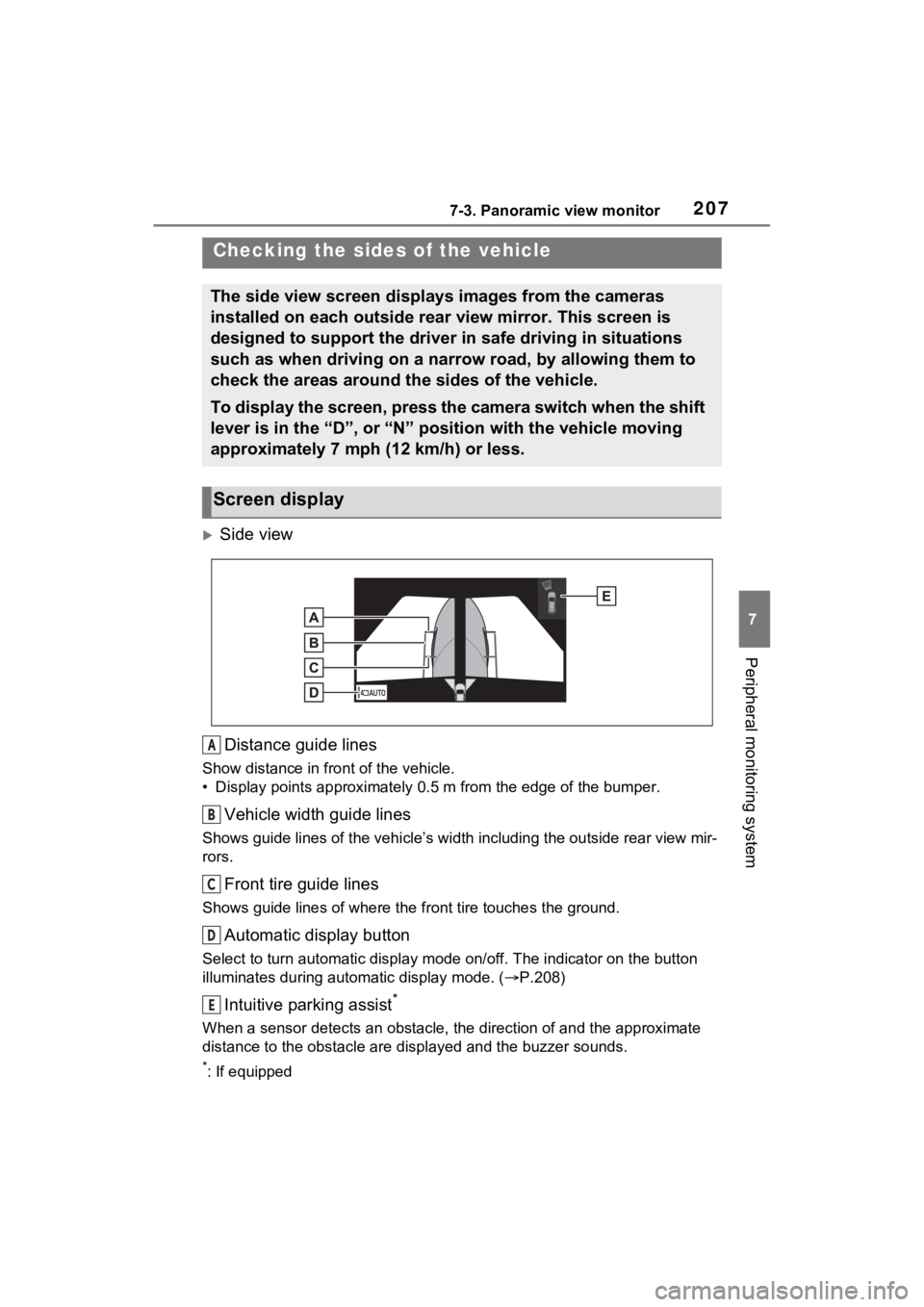
2077-3. Panoramic view monitor
7
Peripheral monitoring system
Side viewDistance guide lines
Show distance in front of the vehicle.
• Display points approximately 0.5 m from the edge of the bumper .
Vehicle width guide lines
Shows guide lines of the vehicle’s width including the outside rear view mir-
rors.
Front tire guide lines
Shows guide lines of where the f ront tire touches the ground.
Automatic display button
Select to turn automatic display mode on/off. The indicator on the button
illuminates during autom atic display mode. (P.208)
Intuitive parking assist*
When a sensor detects an obstacle, the direction of and the app roximate
distance to the obsta cle are displayed and the buzzer sounds.
*: If equipped
Checking the sides of the vehicle
The side view screen displays images from the cameras
installed on each outside rear view mirror. This screen is
designed to support the driver in safe driving in situations
such as when driving on a narrow road, by allowing them to
check the areas around the sides of the vehicle.
To display the screen, press the camera switch when the shift
lever is in the “D”, or “N” position with the vehicle moving
approximately 7 mph (12 km/h) or less.
Screen display
A
B
C
D
E
Page 208 of 308
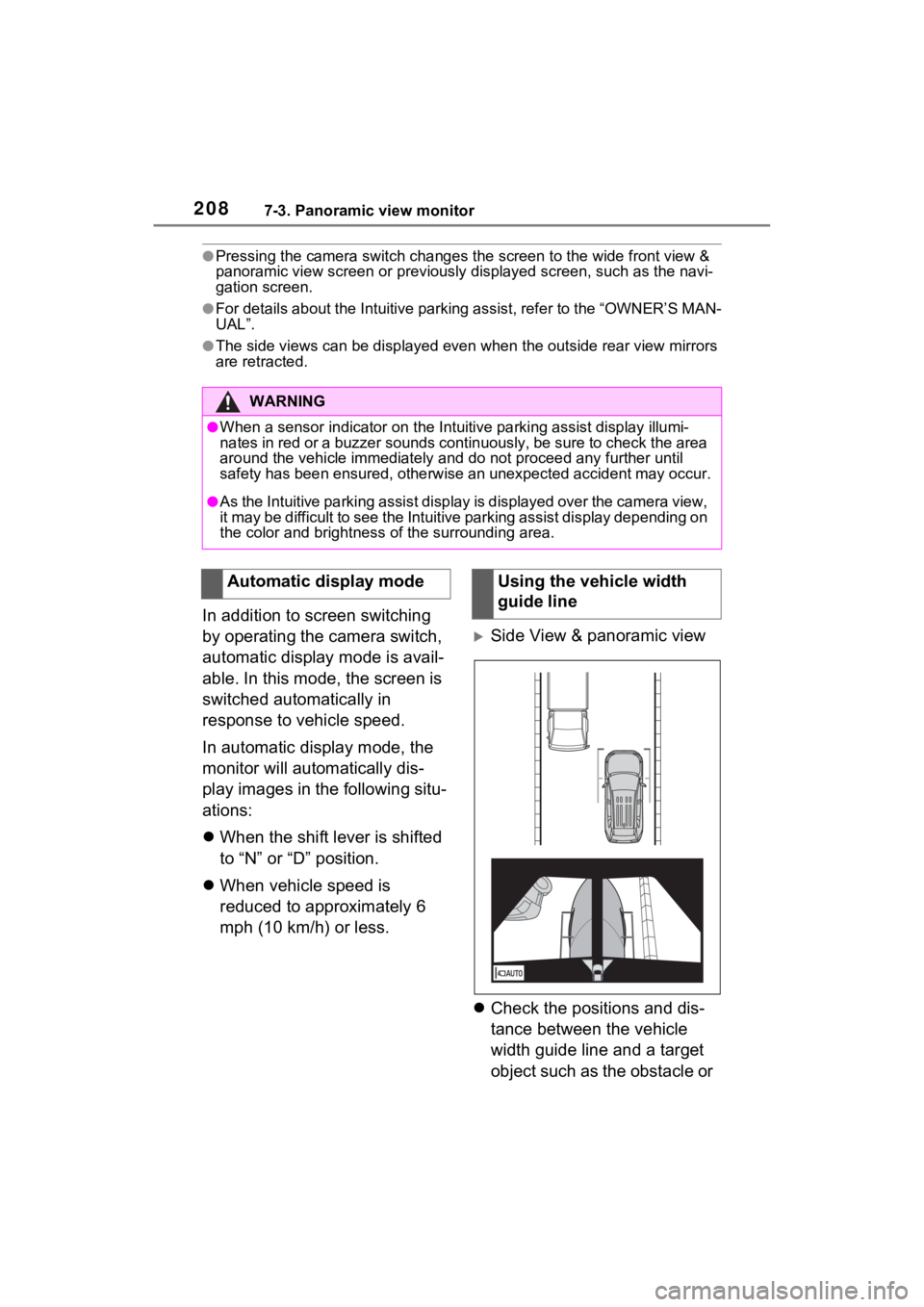
2087-3. Panoramic view monitor
●Pressing the camera switch changes the screen to the wide front view &
panoramic view screen or previousl y displayed screen, such as the navi-
gation screen.
●For details about the Intuitive parking assist, refer to the “O WNER’S MAN-
UAL”.
●The side views can be displayed even when the outside rear view mirrors
are retracted.
In addition to screen switching
by operating the camera switch,
automatic display mode is avail-
able. In this mode, the screen is
switched automatically in
response to vehicle speed.
In automatic display mode, the
monitor will automatically dis-
play images in the following situ-
ations:
When the shift lever is shifted
to “N” or “D” position.
When vehicle speed is
reduced to approximately 6
mph (10 km/h) or less.
Side View & panoramic view
Check the positions and dis-
tance between the vehicle
width guide line and a target
object such as the obstacle or
WARNING
●When a sensor indicator on the In tuitive parking assist display illumi-
nates in red or a buzzer sounds continuously, be sure to check the area
around the vehicle immediately a nd do not proceed any further until
safety has been ensured, otherwise an unexpected accident may o ccur.
●As the Intuitive parking assist display is displayed over the camera view,
it may be difficult to see the Intuitive parking assist display depending on
the color and brightness of the surrounding area.
Automatic display modeUsing the vehicle width
guide line
Page 217 of 308
2177-3. Panoramic view monitor
7
Peripheral monitoring system
Wide front view & side views
Side views
Rear view & side viewsIntuitive parking assist
*
When a sensor detects an obsta-
cle, the direction of and the approx-
imate distance to the obstacle are
displayed and the buzzer sounds.
*: If equipped
●For details about the front view
and the rear view: P.204, 210
When folding the out-
side rear view mirrors
Even when outside rear
view mirrors are stored, the
monitor can display various
images of the vicinity of the
vehicle and assist the oper-
ation in the confirming safe
conditions in a narrow
places, parking, etc.
Screen display
WARNING
●When a sensor indicator on the
Intuitive parking assist display
illuminates in red or a buzzer
sounds continuously, be sure to
check the area around the vehi-
cle immediately and do not pro-
ceed any further until safety has
been ensured, otherwise an
unexpected accident may
occur.
A
Page 290 of 308

290Alphabetical Index
Service Connect ................... 275
Typical voice guidance prompts ............................................... 101
U
USB memory ........................... 136 Overview .............................. 136
Use of information accumulated by navigation system (Vehicles
equipped with DCM) ............. 116Displaying the useful navigation information settings screen 116
V
“Vehicle Alert History” button (“Information” screen) ........... 20
“Vehicle” button (“Setup” screen) .............................. 19, 68
Vehicle settings ........................ 68 Displaying the vehicle settings screen .................................. 68
Maintenance........................... 68
Setting dealer information ...... 71
Setting the valet mode ........... 70
Vehicle settings screen .......... 68
“Voice” button (“Setup” screen) ........................................... 19, 66
Voice command system ........ 160 Using the voice command sys-tem ..................................... 160
Voice command system opera- tion ..................................... 161
Voice settings ........................... 66 Displaying the voice settings screen .................................. 66
Voice settings screen ............. 66
W
“Weather” button (“Information” screen) ............................ 20, 170 What to do if... .........................260
When folding the outside rear
view mirrors ..........................217Screen display ......................217
Wi-Fi
® Hotspot ..........................50
Changing the Wi-Fi
® settings .51
Connecting a device to the in- vehicle access point .............50
Wi-Fi
® function operating hints
.............................................53
“Wi-Fi” button (“Setup” screen) ...........................................19, 51
For more information about the following items, see
the “OWNER’S MANUAL”.
· Fuel consumption
· Energy monitor
· Vehicle customization set-
tings
· Charging Schedule