2021 TOYOTA PRIUS PRIME USB
[x] Cancel search: USBPage 120 of 310

120
4. AUDIO REMOTE CONTROLS
PRIUS PRIME_Navi_OM47D79U_(U)
20.03.26 18:38
“ ” switch
*: When Apple CarPlay connection is established, this function will be unavailable.
ModeOperationFunction
AM/FM Radio
PressPreset station/channel up/down
Press and hold
(0.8 sec. or more)Seek up/down
Press and hold
(1.5 sec. or more)Fast station/channel up/down
XM
PressPreset channel up/down
Press and hold
(0.8 sec. or more)Type seek up/down
Press and hold
(1.5 sec. or more)Fast up/down
USB*, iPod, BT
audio*PressTrack/file up/down
Track/file list up/down
Press and holdFast track/file up/down
Fast track/file list up/down
INFORMATION
●In the APPS mode, some operation may be done on the screen depe nd on the selected
APPS.
Page 122 of 310

122
5. SETUP
PRIUS PRIME_Navi_OM47D79U_(U)
20.04.15 12:51
1Display the audio setting screen.
(P.121)
2Select “Number of Radio Presets” .
3Select the button with the desired num-
ber to be displayed.
1Display the audio setting screen.
(P.121)
2Select “Cover Art Settings” .
3Select the desired button to be set.
SETTING THE NUMBER OF
RADIO PRESETSCOVER ART SETTINGS
No.Function
Select on/off to set the cover art dis-
play in USB mode.
Select on/off to set the priority of the
Gracenote database in USB mode.
Select on/off to set the cover art dis-
play in iPod mode.
Select on/off to set the priority of the
Gracenote database in iPod mode.
INFORMATION
●Images from the Gracenote database
displayed on the screen may be different
from the actual cover art.
● Selecting “Settings” on the “Sound Set-
tings” screen can also display “Cover Art
Settings” screen.
Page 125 of 310

125
6. TIPS FOR OPERATING THE AUDIO SYSTEM
PRIUS PRIME_Navi_OM47D79U_(U)
20.03.26 18:38
AUDIO SYSTEM
3
The following iPod nano®, iPod touch®
and iPhone® devices can be used with this
system.
Made for
• iPod touch (6th generation)
• iPod touch (5th generation)
• iPod nano (7th generation)
• iPhone X
• iPhone 8 Plus
• iPhone 8
• iPhone 7 Plus
• iPhone 7
• iPhone SE
• iPhone 6S Plus
• iPhone 6S
• iPhone 6 Plus
• iPhone 6
• iPhone 5S
• iPhone 5C
• iPhone 5
• iPhone 4S
■COMPATIBLE USB DEVICES
■COMPATIBLE COMPRESSED
FILES
COMPATIBLE MODELS
INFORMATION
● This system only supports audio play-
back.
● Depending on differences between
models or software versions etc., some
models might be incompatible with this
system.
When the portable player is not oper-
ated properly, make sure the connection
to the vehicle.
FILE INFORMATION
USB communication
formatsUSB 2.0 HS (480
Mbps) and FS
(12 Mbps)
File formatsFAT 16/32
Correspondence classMass storage
class
ItemUSB/iPod
Compatible file formatMP3/WMA/AAC
Folders in the deviceMaximum
9999
Files in the deviceMaximum 9999
Files per folderMaximum 255
Page 126 of 310

126
6. TIPS FOR OPERATING THE AUDIO SYSTEM
PRIUS PRIME_Navi_OM47D79U_(U)
20.03.26 18:38
■CORRESPONDING SAMPLING
FREQUENCY
■CORRESPONDING BIT RATES
(Variable Bit Rate (VBR) compatible)
MP3 (MPEG Audio Layer 3), WMA
(Windows Media Audio) and AAC
(Advanced Audio Coding) are audio com-
pression standards.
This system can play MP3/WMA/AAC files
on USB memory.
MP4, WMV and AVI files can use the fol-
lowing resolutions: 128×96, 160×120,
176×144 (QCIF), 320×240 (QVGA),
352×240 (SIF), 352×288 (CIF), 640×480
(VGA), 720×480 (NTSC), 720×576 (PAL)
When naming an MP3/WMA/AAC file, add
an appropriate file extension (.mp3/.wma/
.m4a).
This system plays back files with .mp3/
.wma/.m4a file extensions as MP3/WMA/
AAC files respectively. To prevent noise
and playback errors, use the appropriate
file extension.
MP3 files are compatible with the ID3 Tag
Ver. 1.0, Ver. 1.1, Ver. 2.2 and Ver. 2.3 for-
mats. This system cannot display album
title, track title and artist name in other for-
mats.
WMA/AAC files can contain a WMA/AAC
tag that is used in the same way as an ID3
tag. WMA/AAC tags carry information
such as track title and artist name.
The emphasis function is available only
when playing MP3/WMA files recorded at
32, 44.1 and 48 kHz.
This system can play back AAC files
encoded by iTunes.
The sound quality of MP3/WMA files gen-
erally improves with higher bit rates. In
order to achieve a reasonable level of
sound quality, files recorded with a bit rate
of at least 128 kbps are recommended.
File typeFrequency (kHz)
MP3 files:
MPEG 1 LAYER 332/44.1/48
MP3 files:
MPEG 2 LSF LAYER 316/22.05/24
WMA files:
Ver. 7, 8, 9 (9.1/9.2)32/44.1/48
AAC files:
MPEG4/AAC-LC11.025/12/16/
22.05/24/32/
44.1/48
File typeBit rate (kbps)
MP3 files:
MPEG 1 LAYER 332 - 320
MP3 files:
MPEG 2 LSF LAYER 38 - 160
WMA files: Ver. 7, 8CBR 48 - 192
WMA files:
Ver. 9 (9.1/9.2)CBR 48 - 320
AAC files:
MPEG4/AAC-LC16 - 320
Page 129 of 310
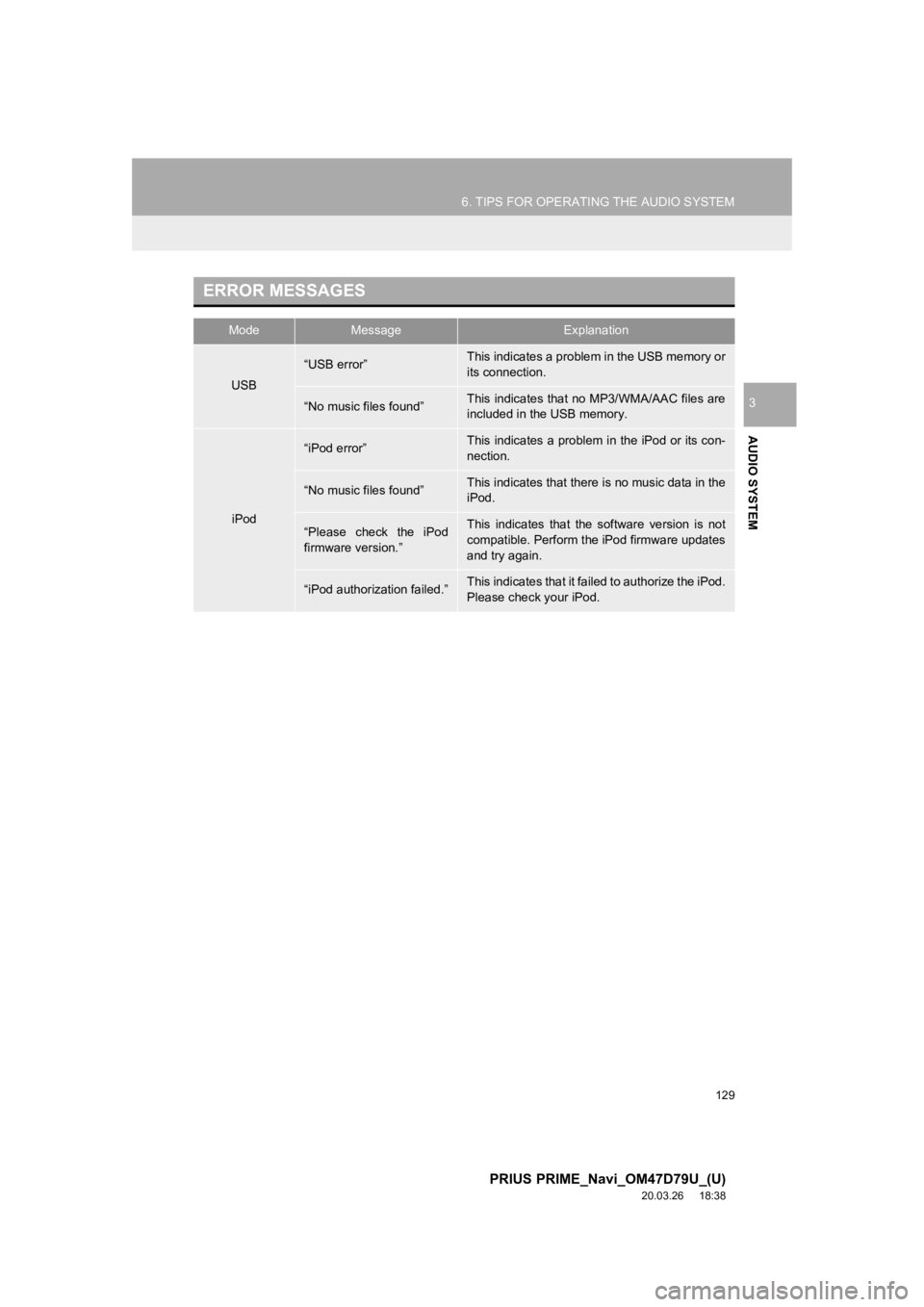
129
6. TIPS FOR OPERATING THE AUDIO SYSTEM
PRIUS PRIME_Navi_OM47D79U_(U)
20.03.26 18:38
AUDIO SYSTEM
3
ERROR MESSAGES
ModeMessageExplanation
USB
“USB error”This indicates a problem in the USB memory or
its connection.
“No music files found”This indicates that no MP3/WMA/AAC files are
included in the USB memory.
iPod
“iPod error”This indicates a problem in the iPod or its con-
nection.
“No music files found”This indicates that there is no music data in the
iPod.
“Please check the iPod
firmware version.”This indicates that the software version is not
compatible. Perform the iPod firmware updates
and try again.
“iPod authorization failed.”This indicates that it failed to authorize the iPod.
Please check your iPod.
Page 136 of 310

136
1. VOICE COMMAND SYSTEM OPERATION
PRIUS PRIME_Navi_OM47D79U_(U)
20.04.15 12:52
1Press the talk switch.
2Say “Play song
A confirmation screen will be displayed
showing the recognition results. If multiple
matching items are found, a selection
screen will be displayed. Say “
The system starts playing music and the
song lists are displayed.
INFORMATION
●The voice command recognition is
designed to recognize the main body of
the official street name.
For example: if the official street name is
“East Main Street”, the voice command
recognition will recognize
“Main”.
● Say the desired number, cardinal direc-
tion etc. in the place of the “<>”.
For example: Say “West 555” .
●Inputting the house number can be
skipped.
● Even if the state set using voice recogni-
tion is different from the set state in the
“Address” screen (which was set when a
destination was set manually), the set
state in the “Address” screen will not
change. ( P.227)
● The house number voice recognition
conditions are outlined below:
• Numerals: 10 digits or less
• Numerals and cardinal direction or a
hyphen and numerals: A total of 9
digits or less (Do not say “and”.)
• Cardinal direction and numerals: A total of 9 digits or less (Do not say
“and”.)
• Numerals are recognized as single digits only.
• The cardinal direction and hyphens are only recognized once.
• The following cardinal directions can be recognized: North, East, West and
South.
VOICE COMMAND EXAMPLE:
SEARCH FOR A SONG*
INFORMATION
● The Gracenote database is only com-
patible with the USB or iPod mode.
● A USB memory or iPod must be con-
nected to enable track searching and
playback. ( P.105, 109)
● When a USB memory or iPod is con-
nected, recognition data is created so
tracks can be searched using voice
commands.
● Recognition data is updated under the
following conditions:
• When the USB memory or iPod data
has changed.
• When the voice recognition language
is changed. ( P.72)
● While the recognition data is being cre-
ated or being updated, a track search
cannot be performed using a voice com-
mand.
*: Only for external music device
Page 281 of 310

281
1. Entune App Suite OVERVIEW
PRIUS PRIME_Navi_OM47D79U_(U)
20.04.15 12:52
Entune App Suite
9
Perform the following actions.
In order to use Entune 3.0 App Suite, the
following actions must first be performed:
Register a Bluetooth® phone with the
hands-free system. ( P.51)
1The actions on P.281 need to be per-
formed before Entune App Suite appli-
cations can be downloaded to the
system.
2Once your phone is running the Entune
App Suite application and is connected
to the system, an on-screen pop-up will
be displayed offering to begin down-
loading Entune App Suite applications
to the system. After download has
started, see P.284 for more informa-
tion.
PREPARATION BEFORE
USING Entune App Suite
SETUP REQUIRED TO USE
Entune App Suite
INFORMATION
● Applications can only be used when the
Entune 3.0 App Suite application has
been downloaded to your smart phone
and the application is running.
● Entune 3.0 App Suite operational proce-
dures can also be confirmed by visiting
http://www.toyota.com/entune/
.
● In order to use applications, it is neces-
sary to run the Entune 3.0 App Suite
application on your smart phone.
● If an iPhone is connected via Bluetooth
®
and USB at the same time, system oper-
ation may become unstable. For known
phone compatibility information, refer to
http://www.toyota.com/entune/
.
1Download the Entune 3.0 App Suite
application to your smart phone.
2Open the Entune 3.0 App Suite on
your smart phone and follow instruc-
tions. Bluetooth Pa iring is required.
DOWNLOADING Entune App
Suite APPLICATIONS
Page 297 of 310

297
PRIUS PRIME_Navi_OM47D79U_(U)
20.04.15 12:52
Route guidance....................................... 239
Route guidance screen ........................... 239During freeway driving ........................ 242
Route overview ................................... 241
Screen for route guidance ................... 239
Turn list screen.................................... 244
Turn-by-turn arrow screen................... 244
When approaching intersection........... 243
S
Screen adjustment .................................... 48
Search operation .................................... 225Searching by address ......................... 227
Searching by address book................. 231
Searching by coordinates.................... 234
Searching by emergency .................... 232
Searching by intersection and freeway ............................................ 232
Searching by map ............................... 234
Searching by point of interest.............. 228
Searching from previous destinations ..................................... 231
Selecting search area ......................... 226
Setting home as destination ................ 226
Setting preset destinations as destination ....................................... 226 Setting Bluetooth
® details ......................... 58
“Bluetooth* Setup” screen ..................... 58
Connecting a Bluetooth
® device ........... 61
Deleting a Bluetooth® device ................ 60
Editing the Bluetooth® device
information ......................................... 63
Registering a Bluetooth
® device ........... 59
“System Settings” screen ...................... 64
Setting home as the destination................ 31
Setup............................... 121, 184, 261, 291
“Setup” screen .......................................... 22
Some basics ..................................... 83, 165 About the contacts in the contact list .................................................... 168
Audio screen adjustment ....................... 87
Registering/connecting a Bluetooth
®
phone ............................................... 166
Selecting an audio source ..................... 84
“Sound Settings” screen ........................ 85
Turning the system on and off ............... 83
USB/AUX port ....................................... 85
Using the phone switch/ microphone ...................................... 166
Voice command system .... ............ 88, 167
When selling or disposing of the vehicle.............................................. 169
Starting route guidance ........................... 235 Pausing guidance ................................ 238
Steering switches .................................... 119
*: Bluetooth is a registered trademark of Bluetooth SIG, Inc.