Page 8 of 310
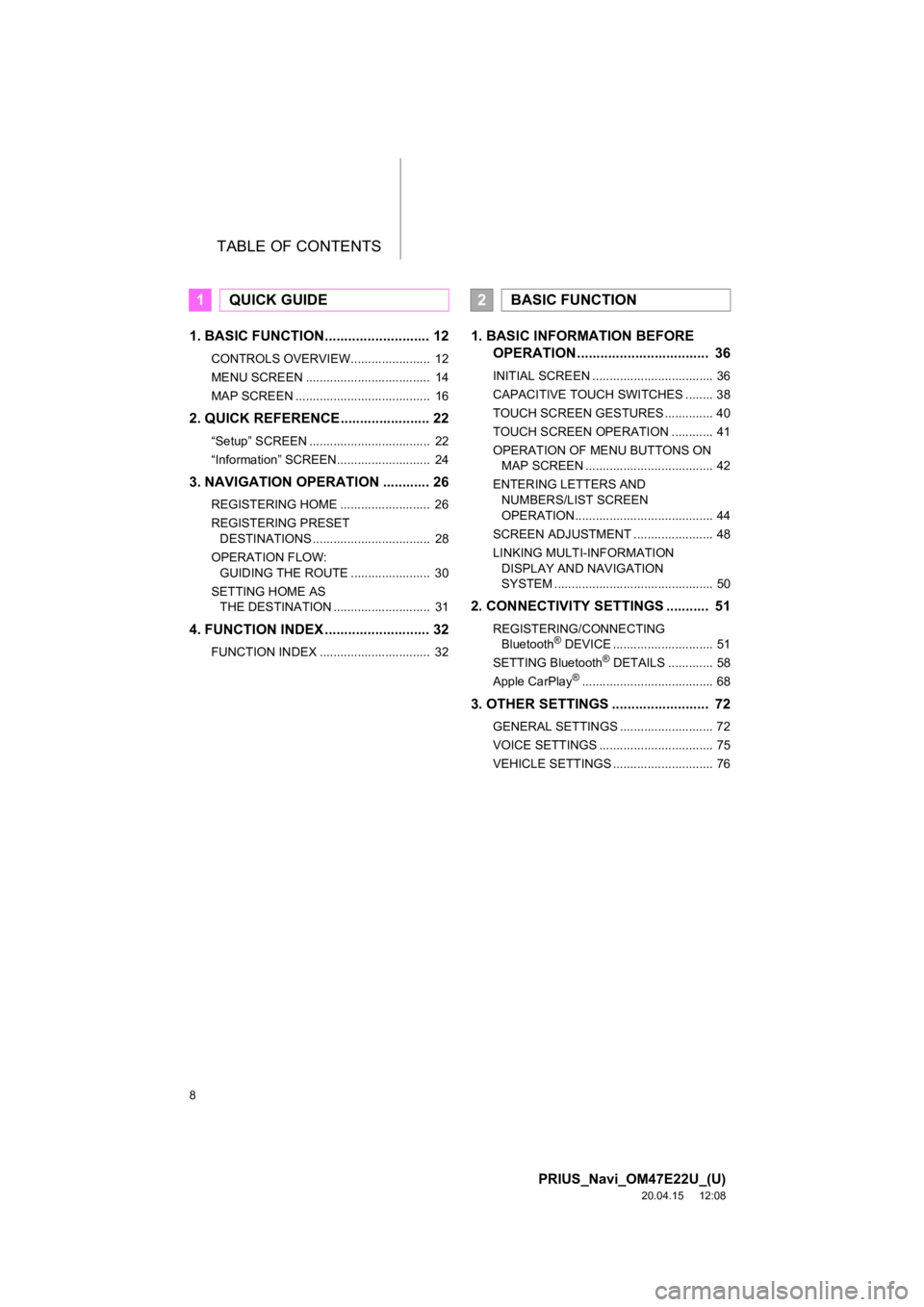
TABLE OF CONTENTS
8
PRIUS_Navi_OM47E22U_(U)
20.04.15 12:08
1. BASIC FUNCTION........................... 12
CONTROLS OVERVIEW....................... 12
MENU SCREEN .................................... 14
MAP SCREEN ....................................... 16
2. QUICK REFERENCE....................... 22
“Setup” SCREEN ................................... 22
“Information” SCREEN........................... 24
3. NAVIGATION OPERATION ............ 26
REGISTERING HOME .......................... 26
REGISTERING PRESET DESTINATIONS .................................. 28
OPERATION FLOW: GUIDING THE ROUTE ....................... 30
SETTING HOME AS THE DESTINATION ............................ 31
4. FUNCTION INDEX ..... ...................... 32
FUNCTION INDEX ................................ 32
1. BASIC INFORMATION BEFORE
OPERATION .................................. 36
INITIAL SCREEN ................................... 36
CAPACITIVE TOUCH SWITCHES ........ 38
TOUCH SCREEN GESTURES .............. 40
TOUCH SCREEN OPERATION ............ 41
OPERATION OF MENU BUTTONS ON
MAP SCREEN ..................................... 42
ENTERING LETTERS AND NUMBERS/LIST SCREEN
OPERATION........................................ 44
SCREEN ADJUSTMENT ....................... 48
LINKING MULTI-INFORMATION DISPLAY AND NAVIGATION
SYSTEM .............................................. 50
2. CONNECTIVITY SETTINGS ........... 51
REGISTERING/CONNECTING Bluetooth® DEVICE ............................. 51
SETTING Bluetooth® DETAILS ............. 58
Apple CarPlay®...................................... 68
3. OTHER SETTINGS ......................... 72
GENERAL SETTINGS ........................... 72
VOICE SETTINGS ................................. 75
VEHICLE SETTINGS ............................. 76
1QUICK GUIDE2BASIC FUNCTION
Page 11 of 310
1
11
PRIUS_Navi_OM47E22U_(U)
20.03.26 18:17
1
2
3
4
5
6
7
8
9
1. CONTROLS OVERVIEW ............... 12
2. MENU SCREEN ............................. 14
3. MAP SCREEN ................................ 16
DISPLAY AREAS................................... 18
STATUS DISPLAY................................. 20
1. “Setup” SCREEN .......................... 22
2. “Information” SCREEN................. 24
1. REGISTERING HOME ................... 26
2. REGISTERING PRESET DESTINATIONS ........................... 28
3. OPERATION FLOW: GUIDING THE ROUTE................. 30
4. SETTING HOME AS THE DESTINATION ............................. 31
1. FUNCTION INDEX ......................... 32
1BASIC FUNCTION
2QUICK REFERENCE
3NAVIGATION OPERATION
4FUNCTION INDEX
QUICK GUIDE
Page 23 of 310
23
2. QUICK REFERENCE
PRIUS_Navi_OM47E22U_(U)
20.03.26 18:17
QUICK GUIDE
1No.FunctionPage
Select to change the selected language, operation sound, keyboard
layout settings, etc.72
Select to set the voice settings.75
Select to set Bluetooth® phones and Bluetooth® audio devices.58
*Select to set traffic information.265
Select to set memory points (home, preset destinations, address book
entries, areas to avoid), navigation details or to delete previous desti-
nations.
251
Select to set audio settings.121
Select to set vehicle information.76
Select to set the phone sound, cont acts, message settings, etc.184
*Select to set Toyota apps settings.291
*Select to set data services settings.150
*: This function is not made available in some countries or area s.
Page 28 of 310
28
3. NAVIGATION OPERATION
PRIUS_Navi_OM47E22U_(U)
20.03.26 18:17
2. REGISTERING PRESET DESTINATIONS
Press the “MENU” button.
Select “Destination”.Select one of the preset destina-
tion buttons.
Select “Yes”.
Choose a search method.
There are different kinds of methods to
search for a destination. ( P.223)
1
2
3
4
5
Page 29 of 310
29
3. NAVIGATION OPERATION
PRIUS_Navi_OM47E22U_(U)
20.03.26 18:17
QUICK GUIDE
1Select “Enter”.
Select a position for this preset
destination.
Select “OK”.
Registration of preset destinations is
complete.
Registering preset destinations in a dif-
ferent way
P.253
Editing the name, location, phone num-
ber and icon
P.254
Setting preset destinations as the desti-
nation
P.226
6
7
8
Page 63 of 310

63
2. CONNECTIVITY SETTINGS
PRIUS_Navi_OM47E22U_(U)
20.04.20 14:08
BASIC FUNCTION
2
1Display the “Bluetooth* Setup” screen.
(P.58)
2Select the desired device to be edited.
3Select “Device Info” .
4Confirm and change the Bluetooth®
device information.
*: Bluetooth is a registered trademark of Bluetooth SIG, Inc.
EDITING THE Bluetooth®
DEVICE INFORMATION
The Bluetooth® device’s information
can be displayed on the screen. The
displayed information can be edited.
No.Information
The name of the Bluetooth® device.
Can be changed to a desired name.
( P.64)
Select to set the Bluetooth® audio
player connection method. ( P.64)
Device address is unique to the de-
vice and cannot be changed.
Phone number of the Bluetooth®
phone.
Compatibility profile of the
Bluetooth® device.
Select to reset all setup items.
INFORMATION
● If 2 Bluetooth® devices have been regis-
tered with the same device name, the
devices can be distinguished by refer-
ring to the device’s address.
● Depending on the type of phone, some
information may not be displayed.
Page 64 of 310

64
2. CONNECTIVITY SETTINGS
PRIUS_Navi_OM47E22U_(U)
20.04.20 14:08
1Select “Device Name” .
2Enter the name and select “OK”.
1Select “Connect Audio Player from” .
2Select the desired connection method.
“Vehicle” : Select to connect the audio
system to the audio player.
“Device” : Select to connect the audio
player to the audio system.
Depending on the audio player, the “Vehi-
cle” or “Device” connection method may
be best. As such, refer to the manual that
comes with the audio player.
To reset the connection method, select
“Default”.
When the connection method is set to
“Device”, the automatic connection is not
be made even if “Bluetooth* Power” is on.
( P.64)
1Display the “Bluetooth* Setup” screen.
( P.58)
2Select “System Settings” .
3Select the desired item to be set.
*: Bluetooth is a registered trademark of Bluetooth SIG, Inc.
CHANGING A DEVICE NAME
INFORMATION
● Even if the device name is changed, the
name registered in your Bluetooth®
device does not change.
SETTING AUDIO PLAYER
CONNECTION METHOD
“System Settings” SCREEN
The Bluetooth® settings can be con-
firmed and changed.
No.FunctionPage
Select to set Bluetooth®
power on/off.65
Select to change the auto-
matic connection priority of
the registered Bluetooth
®
devices.
65
Select to edit the system in-
formation.66
Select to reset all setup
items.
Page 65 of 310

65
2. CONNECTIVITY SETTINGS
PRIUS_Navi_OM47E22U_(U)
20.04.20 14:08
BASIC FUNCTION
21Select “Bluetooth* Power”.
When “Bluetooth* Power” is on :
The Bluetooth
® device is automatically
connected when the power switch is in AC-
CESSORY or ON mode.
When “Bluetooth* Power” is off :
The Bluetooth
® device is disconnected,
and the system will no t connect to it next
time.
*: Bluetooth is a registered trademark of Bluetooth SIG, Inc.
1Select “Preferred Device Settings” .
2Select the desired item to be set.
CHANGING “Bluetooth*
Power”
INFORMATION
●While driving, the auto connection state
can be changed from off to on, but can-
not be changed from on to off.
SETTING AUTOMATIC
CONNECTION PRIORITY
The automatic connection priority of
the registered Bluetooth
® devices can
be changed.
No.FunctionPage
Select to set automatic
connection priority on/off.
Select to change the auto-
matic connection priority of
the registered Bluetooth
®
phones.
66
Select to change the auto-
matic connection priority of
the registered Bluetooth
®
audio players.
66
Select to reset all setup
items.
INFORMATION
● A newly registered Bluetooth® device
will automatically be given the highest
automatic connection priority.