Page 5 of 72
3
OVERVIEW
FEATURES & OPERATIONS
TOYOTA SAFETY SENSE
SAFETY & EMERGENCY FEATURES
Tilt and telescopic steering lock release lever (below the steering wheel)
Windshield wiper and washer control
POWER button
Shift lever
Audio/Navigation2 system
Air conditioning/heating controls
Emergency flasher button
1 If equipped.2 For details, refer to the “Navigation and Multimedia System Owner’s Manual” or
visit www.toyota.com/audio-multimedia for additional resources.
130494_MY21_Highlander_QRG_V7_ML_070821_PRINT_R1.indd 37/9/21 6:46 AM
Page 6 of 72
4
1 If equipped.2 For details, refer to the “Navigation and Multimedia System Owner’s Manual” or
visit www.toyota.com/audio-multimedia for additional resources.
VSC OFF switch
SNOW mode switch
Driving mode select switch
Multi-terrain Select switches/dial1
Parking brake switch
Brake hold switch
“DAC” switch1
USB media port2
USB charging ports
Power outlet-12V DC
Stop & Start cancel switch1
CENTER CONSOLE AREA
OVERVIEW
Instrument panel (continued)
130494_MY21_Highlander_QRG_V7_ML_070821_PRINT_R1.indd 47/9/21 6:46 AM
Page 25 of 72
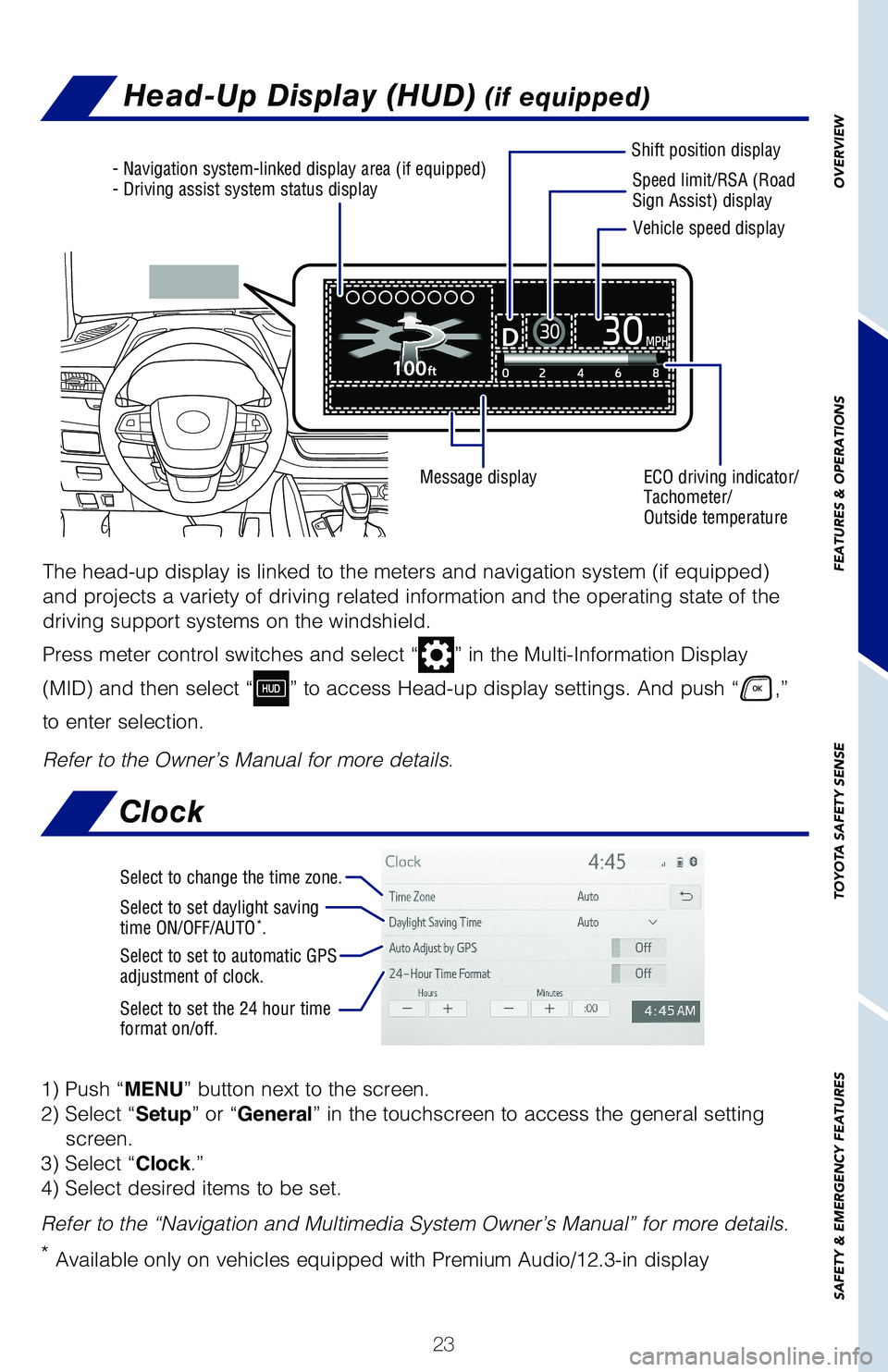
23
OVERVIEW
FEATURES & OPERATIONS
TOYOTA SAFETY SENSE
SAFETY & EMERGENCY FEATURES
Head-Up Display (HUD) (if equipped)
- Navigation system-linked display area (if equipped)- Driving assist system status displaySpeed limit/RSA (Road Sign Assist) display
Shift position display
ECO driving indicator/ Tachometer/ Outside temperature
Message display
Vehicle speed display
The head-up display is linked to the meters and navigation system (if equipped)
and projects a variety of driving related information and the operating state of the
driving support systems on the windshield.
Press meter control switches and select “” in the Multi-Information Display
(MID) and then select “” to access Head-up display settings. And push “,”
to enter selection.
Refer to the Owner’s Manual for more details.
Clock
1) Push “MENU” button next to the screen.
2) Select “Setup” or “General” in the touchscreen to access the general setting
screen.
3) Select “Clock.”
4) Select desired items to be set.
Refer to the “Navigation and Multimedia System Owner’s Manual” for more details.
* Available only on vehicles equipped with Premium Audio/12.3-in display
Select to change the time zone.
Select to set daylight saving time ON/OFF/AUTO*.
Select to set to automatic GPS adjustment of clock.
Select to set the 24 hour timeformat on/off.
130494_MY21_Highlander_QRG_V7_ML_070821_PRINT_R1.indd 237/9/21 6:46 AM
Page 26 of 72
24
Bluetooth® technology allows dialing or receipt of calls without removing your hands
from the steering wheel.
Refer to the Bluetooth® device pairing in this guide or the Navigation and
Multimedia System Owner’s Manual for additional user instructions.
NOTE: Always use safe driving practices and follow all traffic rules.
Microphone
Voice command switch
Start and end call
Steering wheel switches
& telephone controls (Bluetooth®)
“MODE” Push to change audio mode. Push and hold to mute or pause the audio.
“” Use to search within the selected audio feature.
FEATURES & OPERATIONS
Volume control
130494_MY21_Highlander_QRG_V7_ML_070821_PRINT_R1.indd 247/9/21 6:46 AM
Page 27 of 72
25
OVERVIEW
FEATURES
& OPERATIONS
TOYOTA
SAFETY
SENSE
SAFETY
& EMERGENCY
FEATURES
“” Use to search within the selected audio feature.
Refer to the “Navigation and Multimedia System Owner’s Manual” or visit
www.toyota.com/audio-multimedia for additional resources.
NOTE: Always use safe driving practices and follow all traffic rules.
Audio
Touchscreen display
Touchscreen display
Push to turn ON/OFF, turn to adjust the volume
Push to turn ON/OFF, turn to adjust the volume
Turn to tune radio stations manually or select tracks or files
Turn to tune radio stations manually or select tracks or files
Access HOME screen
Access HOME screen
Access MENU screen
Access MENU screen
Access AUDIO screen
Access AUDIO screen
Access MAP screen
Access MAP screen
Seek station/track/file select
Access Bluetooth hands-free system
Access Apps screen
VEHICLES EQUIPPED WITH 8-in DISPLAY
VEHICLES EQUIPPED WITH 12.3-in DISPLAY
130494_MY21_Highlander_QRG_V7_ML_070821_PRINT_R1.indd 257/9/21 6:46 AM
Page 30 of 72

28
Toyota multi-operation touch*
** Refer to the “Navigation and Multimedia System Owner’s Manual.
Toyota multi-operation touch allows a screen, such as the air conditioning control
screen, and the navigation screen to be displayed and operated simultaneously.
Available only on vehicles with 12.3-in display.
Moving screens:
Select “” to change its displayed position on the Toyota multi-operation touch.
The screen position can also be changed by performing a left or right flick
operation on a screen.
Full screen display/split screen display:
Select “” on the energy monitor/consumption screen or vehicle information
screen will display that screen in full screen.
Select “” to return to the split-screen display.
AWD models: Select “Setting” on the vehicle information screen to display the
setting screen.
Select to display the air conditioning control screen
Select slide operation on/off
Display the software information
Select to display the seats climate screen
Select to display the audio control screen**
Select to display the fuel consumption screen
Select to display the setting screen (2WD models)/Select to display the vehicle information screen (AWD models)
* © 1982-2013, QNX Software Systems Limited. All rights reserved.
Refer to the Owner’s Manual or “Navigation and Multimedia System Owner’s
Manual” for more details.
FEATURES & OPERATIONS
OPERATION
SETTINGS
130494_MY21_Highlander_QRG_V7_ML_070821_PRINT_R1.indd 287/9/21 6:46 AM
Page 39 of 72

37
OVERVIEW
FEATURES & OPERATIONS
TOYOTA SAFETY SENSE
SAFETY & EMERGENCY FEATURES
Intuitive parking assist (if equipped)
Rearcenter sensor
Frontcenter sensor
Corner sensors (front)
Corner sensors (rear)
Corner sensors (front)
Corner sensors (rear)
Multi-Information Display (MID)
If the sensors detect an obstacle, the buzzer and MID or navigation system
display inform the driver of the approximate position and distance of the obstacle
by illuminating continuously (far) or blinking (near). Depending on your Audio
Multimedia system, you can adjust settings.
(1) Press “” switches and select “” from the Multi-Information Display (MID).
(2) Press “”switches and select “” and then press “.” The setting screen
is displayed.
(3) Press “”switches and select the “Intuitive parking assist on/off” setting
function and then press “.”
(4) Press “” to go back to the menu.
Refer to the Owner’s Manual for limitations and more details.
SYSTEM ON/OFF
130494_MY21_Highlander_QRG_V7_ML_070821_PRINT_R1.indd 377/9/21 6:46 AM
Page 40 of 72
38
FEATURES & OPERATIONS
Display mode switching button
Body color setting switchBody color setting switch
Display mode switching button
Rotation pause switchRotation pause switch
The Bird’s Eye View Camera with Perimeter Scan function assists the driver in
viewing the surroundings, when operating at low speeds or parking, by combining
front, side and rear cameras and displaying an overhead image on the Audio
Multimedia System screen.
To display the moving view/see-through view screen, press the camera switch when
the shift lever is in the “P” position and the Intuitive parking assist is enabled.
For limitations and more details, refer to the “Navigation and Multimedia System
Owner’s Manual.”
Moving viewSee-through view
Bird’s Eye View Camera
with Perimeter Scan (if equipped)
130494_MY21_Highlander_QRG_V7_ML_070821_PRINT_R1.indd 387/9/21 6:46 AM