2021 TOYOTA AVALON change time
[x] Cancel search: change timePage 170 of 310
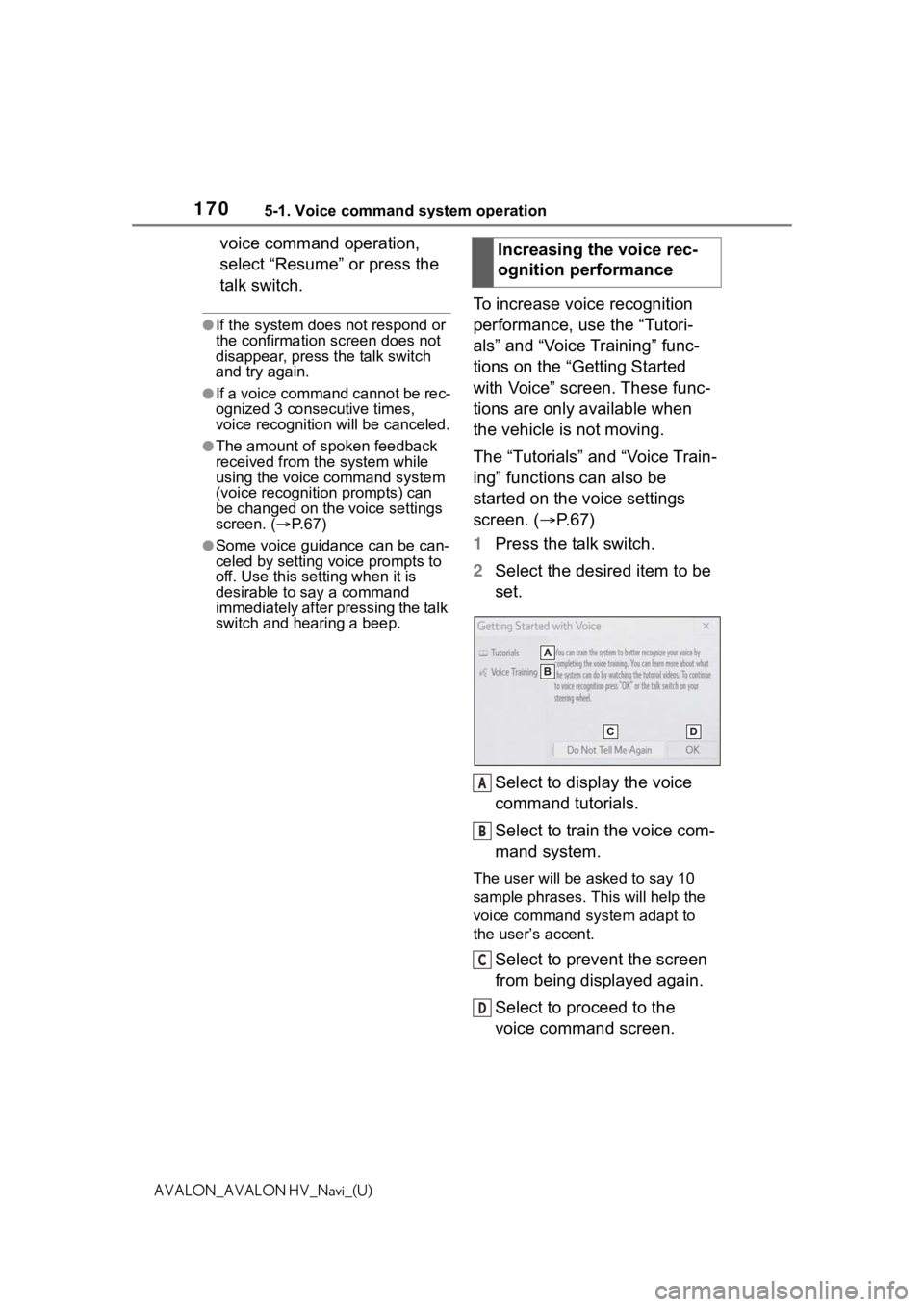
1705-1. Voice command system operation
AVALON_AVALON HV_Navi_(U)
voice command operation,
select “Resume” or press the
talk switch.
●If the system does not respond or
the confirmation screen does not
disappear, press the talk switch
and try again.
●If a voice command cannot be rec-
ognized 3 consecutive times,
voice recognition will be canceled.
●The amount of spoken feedback
received from the system while
using the voice command system
(voice recognition prompts) can
be changed on the voice settings
screen. (P. 6 7 )
●Some voice guidance can be can-
celed by setting voice prompts to
off. Use this setting when it is
desirable to say a command
immediately after pressing the talk
switch and hearing a beep.
To increase voice recognition
performance, use the “Tutori-
als” and “Voice Training” func-
tions on the “Getting Started
with Voice” screen. These func-
tions are only available when
the vehicle is not moving.
The “Tutorials” and “Voice Train-
ing” functions can also be
started on the voice settings
screen. (P. 6 7 )
1 Press the talk switch.
2 Select the desired item to be
set.
Select to display the voice
command tutorials.
Select to train the voice com-
mand system.
The user will be a sked to say 10
sample phrases. This will help the
voice command system adapt to
the user’s accent.
Select to prevent the screen
from being displayed again.
Select to proceed to the
voice command screen. Increasing the voice rec-
ognition performance
A
B
C
D
Page 178 of 310

1786-1. Information display
AVALON_AVALON HV_Navi_(U)
6-1.Information display
*: Premium Audio only
1Press the “MENU” button.
2 Select “Info”.
3 Select “Weather”.
4 Check that the weather
screen is displayed.
Select to display the current
weather information.
( P.179)
Select to display a 3-day
weather forecast for the cur- rently displayed location. To
view the details of a specific
day, select the date.
Select to display the weather
information for the next 6
hours and 12 hours. (This
button is not displayed when
a location is selected from
the “National Cities” list of
“National/ Local”.)
Select to display the weather
of a desired location in the
recently checked locations
list.
Select to change the dis-
played weather location. A
location can be selected from
two different lists: a list of
national cities and a list of
local cities. (
P.179)
Select to display Doppler
weather radar information
over the map.
●This function is not available in
some countries or areas.
●The weather for current location
might not show the closest city
when it first displays.
●The weather information is
updated every 5 to 90 minutes.
The time elapsed since the last
update is displayed at the bottom
right corner of the screen. If the
weather has been updated less
than 5 minutes a go, “Now” will be
displayed.
Receiving weather
infor mation*
Weather information can be
received via HD Radio
broadcast or DCM (Data
Communication Module).
Displaying weather
screen
A
B
C
D
E
F
Page 185 of 310

1857-1. Toyota parking assist monitor
7
Peripheral monitoring system
AVALON_AVALON HV_Navi_(U)
The parking assist monitor
screen will be displayed if the
shift position is shifted to the “R”
while the engine switch
mode
Each time the display mode
switching button is selected, the
mode will change as follows:
Rear view
Displays the rear view of the vehi-
cle.
Display mode switching but-
ton
Each time the button is selected,
the rear view mode and the wide
rear view mode are switched.
Guide line switching button
Select to switch the guide line
mode. ( P.187)
• Each time the bu tton is selected,
the display mode changes in the
following order:
Estimated course line display mode
Parking assist guide line display
mode Distance guide line display
mode.
Rear Cross Traffic Alert
WA R N I N G
●When parking, be sure to check
that the par king space will
accommodate your vehicle
before maneuveri ng into it.
●Do not use the parking assist
monitor in the following cases:
• On icy or slick road surfaces, or in snow
• When using tire chains or emer- gency tires
• When the trunk is not closed completely
• On roads that are not flat or straight, such as curves or
slopes
• If the suspension has been modified or tires of a size other
than specified are installed
●In low temperatures, the screen
may darken or the image may
become faint. The image could
distort when the vehicle is mov-
ing, or you may become unable
to see the image on the screen.
Be sure to visually check all
around the vehicle both directly
and using the mirrors before
proceeding.
●If the tire sizes are changed, the
position of the guide lines dis-
played on the screen may
change.
●The camera uses a special lens.
The distances between objects
and pedestrians that appear in
the image displayed on the
screen will differ from the actual
distances. (
P.193)
Screen display
A
B
C
Page 186 of 310

1867-1. Toyota parking assist monitor
AVALON_AVALON HV_Navi_(U)When a sensor detects an obstacle,
the direction of obstacle is dis-
played and the buzzer sounds.
Wide rear view
Displays a near
180° image from
the rear view camera.
Display mode switching but-
ton
Each time the butt on is selected,
the rear view mode and the wide
rear view mode are switched.
Guide line switching button
Select to switch the guide line
mode. ( P.187)
• Each time the button is selected, the display mode changes in the
following order:
Estimated course line display mode
Parking assist guide line display
mode Distance guide line display
mode.
Rear Cross Traffic Alert
When a sensor detects an obstacle,
the direction of obstacle is dis-
played and the buzzer sounds.
●For details about the Rear Cross
Traffic Alert function, refer to the
“OWNER’S MANUAL”.
The parking assist monitor is
canceled when the shift position
is shifted into any position other
than the “R”.
A
B
C
WA R N I N G
●As the Rear Cross Traffic Alert
display is displ ayed over the
camera view, it may be difficult
to see the Rear Cross Traffic
Alert display depending on the
color and brightness of the sur-
rounding area.
Canceling Toyota parking
assist monitor
Page 209 of 310

2097-2. Panoramic view monitor
7
Peripheral monitoring system
AVALON_AVALON HV_Navi_(U)
Each time the guide line switch-
ing button is selected, the mode
will change as follows:
Distance guide line
Only the distance guide lines
are displayed.
Estimated course line
Estimated course lines will be
added to the distance guide
lines. In addition to screen switching
by operating the camera switch,
automatic display mode is avail-
able. In this mode, the screen is
switched automatically in
response to vehicle speed.
In automatic display mode, the
monitor will automatically dis-
play images in the following situ-
ations:
When the shift lever is shifted
to “N” or “D” position.
When vehicle speed is
reduced to approximately 6
mph (10 km/h) or less.
Switching the guide line
mode
Automatic display mode
Page 213 of 310

2137-2. Panoramic view monitor
7
Peripheral monitoring system
AVALON_AVALON HV_Navi_(U)
Each time the display mode switching button is selected, the mode
will change as follows:
Rear view & panoramic view
Displays the rear view and overhead view of the vehicle at same
time.
Display mode switching button
Each time the display mode swit ching button is selected, the mode will
change as follows:
• From the rear view & panoramic v iew mode to the wide rear view mode
• From the wide rear view mode to the rear view mode
• From the rear view mode to the rear view & panoramic view mode
Rear camera detection buzzer mute switch
Select to mute the rear camera detection buzzer. The buzzer wil l be
re-enabled when the shift lever i s shifted to a position other than “R”.
Rear camera detection function off indicator
Displayed or flashes when the rear camera detection function is disabled,
such as when it is malfunctioning.
Guide line switching button
Checking the rear and around the vehicle
The rear view & panoramic view screen, the wide rear view
screen and the rear view screen provide support when check-
ing the areas of behind the vehicle and around the vehicle
while backing up, for example while parking.
The screens will be displayed when the shift lever is in the “R ”
position.
Screen display
A
B
C
D
Page 214 of 310

2147-2. Panoramic view monitor
AVALON_AVALON HV_Navi_(U)Select to switch t
he guide line mode. ( P.217)
Rear Camera Detection
Displayed automatically wh en a pedestrian is detected.
Rear Cross Traffic Alert
When a sensor detects an obstacle, the direction of obstacle is displayed
and the buzzer sounds.
Intuitive parking assist
When a sensor detects an obstacle, the direction of and the app roximate
distance to the obsta cle are displayed and the buzzer sounds.
Wide rear view
Displays a near 180° image from the rear view camera.
Display mode switching button
Each time the display mode swit ching button is selected, the mode will
change as follows:
• From the rear view & panoramic v iew mode to the wide rear view mode
• From the wide rear view mode to the rear view mode
• From the rear view mode to the rear view & panoramic view mode
Rear camera detection buzzer mute switch
Select to mute the rear camera detection buzzer. The buzzer wil l be
re-enabled when the shift lever i s shifted to a position other than “R”.
Rear camera detection function off indicator
Displayed or flashes when the rear camera detection function is disabled,
such as when it is malfunctioning.
Guide line switching button
Select to switch the guide line mode. ( P.217)
Rear Camera Detection
Displayed automatically wh en a pedestrian is detected.
Rear Cross Traffic Alert
When a sensor detects an obstacle, the direction of obstacle is displayed
E
F
G
A
B
C
D
E
F
Page 215 of 310

2157-2. Panoramic view monitor
7
Peripheral monitoring system
AVALON_AVALON HV_Navi_(U)and the buzzer sounds.
Intuitive parking assist
When a sensor detects an obstacle, the direction of and the app
roximate
distance to the obsta cle are displayed and the buzzer sounds.
Rear view
Displays the rear view of the vehicle.
Display mode switching button
Each time the display mode swit ching button is selected, the mode will
change as follows:
• From the rear view & panoramic v iew mode to the wide rear view mode
• From the wide rear view mode to the rear view mode
• From the rear view mode to the rear view & panoramic view mode
Rear camera detection buzzer mute switch
Select to mute the rear camera detection buzzer. The buzzer wil l be
re-enabled when the shift lever i s shifted to a position other than “R”.
Rear camera detection function off indicator
Displayed or flashes when the rear camera detection function is disabled,
such as when it is malfunctioning.
Guide line switching button
Select to switch the guide line mode. ( P.217)
Rear Camera Detection
Displayed automatically wh en a pedestrian is detected.
Rear Cross Traffic Alert
When a sensor detects an obstacle, the direction of obstacle is displayed
and the buzzer sounds.
Intuitive parking assist
When a sensor detects an obstacle, the direction of and the app roximate
distance to the obsta cle are displayed and the buzzer sounds.
G
A
B
C
D
E
F
G