Page 1 of 258
1
2
3
4
5
6
7
8
9
4RUNNER_NAVI_(U)
Quick guide• Giving guidance for the route quickly
Basic function• Information to be read before operation
• Setting initial settings before operation
• Connecting the Bluetooth
® device
Navigation
system• Operating the map screen
• Searching the map
• Activating the route guidance
Audio/visual
system• Listening to the radio
• Enjoying music and video
Voice command
system• Operating the voice command system
Information• Operating the weather information screen
Peripheral
monitoring
system
• Checking the situation around the vehicle
Phone• Operating the phone(Hands-free system for cellular phones)
Connected
Services• Operating the connected services
Index• Search alphabetically
Page 3 of 258

3 TABLE OF CONTENTS
1
2
3
4
5
6
7
8
9
4RUNNER_NAVI_(U)
4-2. Radio operation AM radio/FM radio/
SiriusXM
® Satellite
Radio(SXM) ..................... 128
4-3. Media operation USB memory ...................... 137
iPod/iPhone (Apple CarPlay)................ 139
Android Auto ...................... 142
Bluetooth
® audio ................ 143
4-4. Audio/visual remote controls Steering switches ............... 147
4-5. Setup Audio settings .................... 149
4-6. Tips for operating the audio/visual system
Operating information......... 151
5-1. Voice command system oper- ation
Voice command system ..... 162
Natural language understanding ......................................... 165
Command list ..................... 166
5-2. Mobile Assistant operation Mobile Assistant ................. 171
6-1. Information display Receiving weather information......................................... 174
Data services settings ........ 176
7-1. Rear view monitor system Rear view monitor system .. 178Rear view monitor system pre-
cautions ........................... 180
Things you should know .... 185
8-1. Phone operation (Hands-free system for cellular phones)
Quick reference.................. 188
Some basics ...................... 189
Placing a call using the Blue-
tooth
® hands-free system 193
Receiving a call using the Blue-
tooth
® hands-free system 196
Talking on the Bluetooth
®
hands-free system ........... 197
Bluetooth
® phone message
function ............................ 199
8-2. Setup Phone settings ................... 204
8-3. What to do if... Troubleshooting ................. 214
9-1. Connected Services overview Connected services ........... 220
Type A: Function achieved by using a smartphone or DCM
......................................... 221
Type B: Function achieved by using DCM and the system......................................... 224
Type C: Function achieved by using DCM ....................... 226
Type D: Function achieved by using DCM and a smartphone......................................... 228
9-2. Connected Ser vices operation
Toyota Apps ....................... 230
Destination Assist............... 234
5Voice command system
6Information
7Peripheral monitoring
system
8Phone
9Connected Services
Page 12 of 258

121-1. Basic function
4RUNNER_NAVI_(U)
1-1.Basic function
By touching the screen with your finger, you can control the
selected functions. ( P.27, 28)
Press to seek up or down for a radio station or to access a
desired track/file. ( P.128, 137, 139, 142, 143)
Press to access the Bluetooth
® hands-free system. ( P.188)
When an Apple CarPlay connection is established, press to display the
phone application screen.
*1
Press to display the Toyota apps screen.*1, 2 ( P.230)
Turn to change the radio station or skip to the next or previou s
track/file. ( P.128, 137, 139, 142, 143)
Press to turn the audio/visual system on and off, and turn it t o
adjust the volume. Press and hold to restart the system. ( P.26,
123)
Premium Audio: Press to display the map screen and repeat a
voice guidance. ( P.72)
Audio/Audio Plus: If a turn-by-tu rn navigation application has
been downloaded to a connected smartphone, the application will
Buttons over view
Operations of each part
A
B
C
D
E
F
G
Page 16 of 258

161-1. Basic function
4RUNNER_NAVI_(U)
Weather alert display*1, 2
( P.174)
• Select to display important
weather information for the current
location or along the route.
Indicate during data commu-
nication performed via Data
Communication Module
(DCM)
*3
The reception level of Data
Communication Module
(DCM) display
*3 ( P. 1 6 )
The reception level of the
connected phone display
( P. 1 6 )
Remaining battery charge
display ( P. 1 7 )
Bluetooth
® phone connection condition display (
P. 1 7 )
Wi-Fi
® connection condition
display
*2, 3 ( P. 4 8 )
*1: Premium Audio only
*2: This function is not available in
some countries or areas.
*3: Vehicles equipped with DCM
●The number of status icons that
can be displayed differs depend-
ing on the displayed screen.
The level of reception does not
always correspond with the level
displayed on the cellular phone.
The level of reception may not
be displayed depending on the
phone you have.
When the cellular phone is out
of the service area or in a place
inaccessible by radio waves,
/ is displayed.
“Rm” is displayed when receiv-
ing in a roaming area. While
roaming, display “Rm” top-left
on the icon.
The receiving area may not be
displayed depending on the type
of Bluetooth
® phone you have.
While connected with cellular
phone
Status icon
Status icons are displayed
at the top of the screen.
Status icon explanation
A
B
C
D
E
F
�5�H�F�H�S�W�L�R�Q���O�H�Y�H�O���G�L�V�S�O�D�\
LevelIndicators
Poor
Excellent
G
Page 51 of 258

512-2. Connectivity settings
2
Basic function
4RUNNER_NAVI_(U)
1Select “Security”.
2 Select the desired security
protocol.
1 Select “Access Point Name”.
2 Enter the desired access
point name (SSID) and select
“OK”.
1 Select “Channel”.
2 Check that the following
screen is displayed.
Select to change the chan-
nel selection to auto-
matic/manual.
When “Manual” is selected,
select to change the channel. 1
Set “Select Channel” to
“Manual”.
2 Select “Channel Number”.
3 Enter the desired channel
number and select “OK”.
Channels 1 through 11 can be
selected.
●If a connected device is taken out
of the Wi-Fi® connection area, the
connection will be severed.
●If the vehicle is d riven out of the
cellular communic ation coverage
area, connecting to the internet
via the Wi-Fi
® hotspot will not be
possible.
●If a Bluetooth® device is used
while a device is connected using
the Wi-Fi
® hotspot function, the
communication speed may
decrease.
●If the vehicle is near a radio
antenna, radio station or other
source of strong radio waves and
electrical noise, communication
may be slow or impossible.
Changing the security pro-
tocol
Changing the access point
name (SSID)
Selecting a Wi-Fi
® connec-
tion channel
A
B
�&�K�D�Q�J�L�Q�J���W�K�H���F�K�D�Q�Q�H�O
�:�L���)�L�Š���I�X�Q�F�W�L�R�Q���R�S�H�\
U�D�W�L�Q�J��
�K�L�Q�W�V
�:�$ �5 �1 �, �1 �*
●Use Wi-Fi® devices only when
safe and legal to do so.
Page 52 of 258

522-2. Connectivity settings
4RUNNER_NAVI_(U)
The condition of Wi-Fi® connec-
tion appears on the right upper
side of the screen. ( P. 1 6 )
Communication standards
IEEE 802.11b
IEEE 802.11g
IEEE 802.11n (2.4GHz)
Security
WPA™
WPA2™
• WPA™ and WPA2™ are trade- marks of Wi-Fi Alliance
®.WA R N I N G
●Your audio unit is fitted with
Wi-Fi® antennas. People with
implantable cardiac pacemak-
ers, cardiac resynchronization
therapy-pacemakers or implant-
able cardioverter defibrillators
should maintain a reasonable
distance between themselves
and the Wi-Fi
® antennas.
The radio waves may affect the
operation of such devices.
●Before using Wi-Fi® devices,
users of any electrical medical
device other than implantable
cardiac pacemakers, cardiac
resynchronization ther-
apy-pacemakers or implantable
cardioverter defib rillators should
consult the manufacturer of the
device for information about its
operation under the influence of
radio waves.
Radio waves could have unex-
pected effects on the operation
of such medical devices.
Conditions displayed with
Wi-Fi
® icon
Specifications
Page 81 of 258
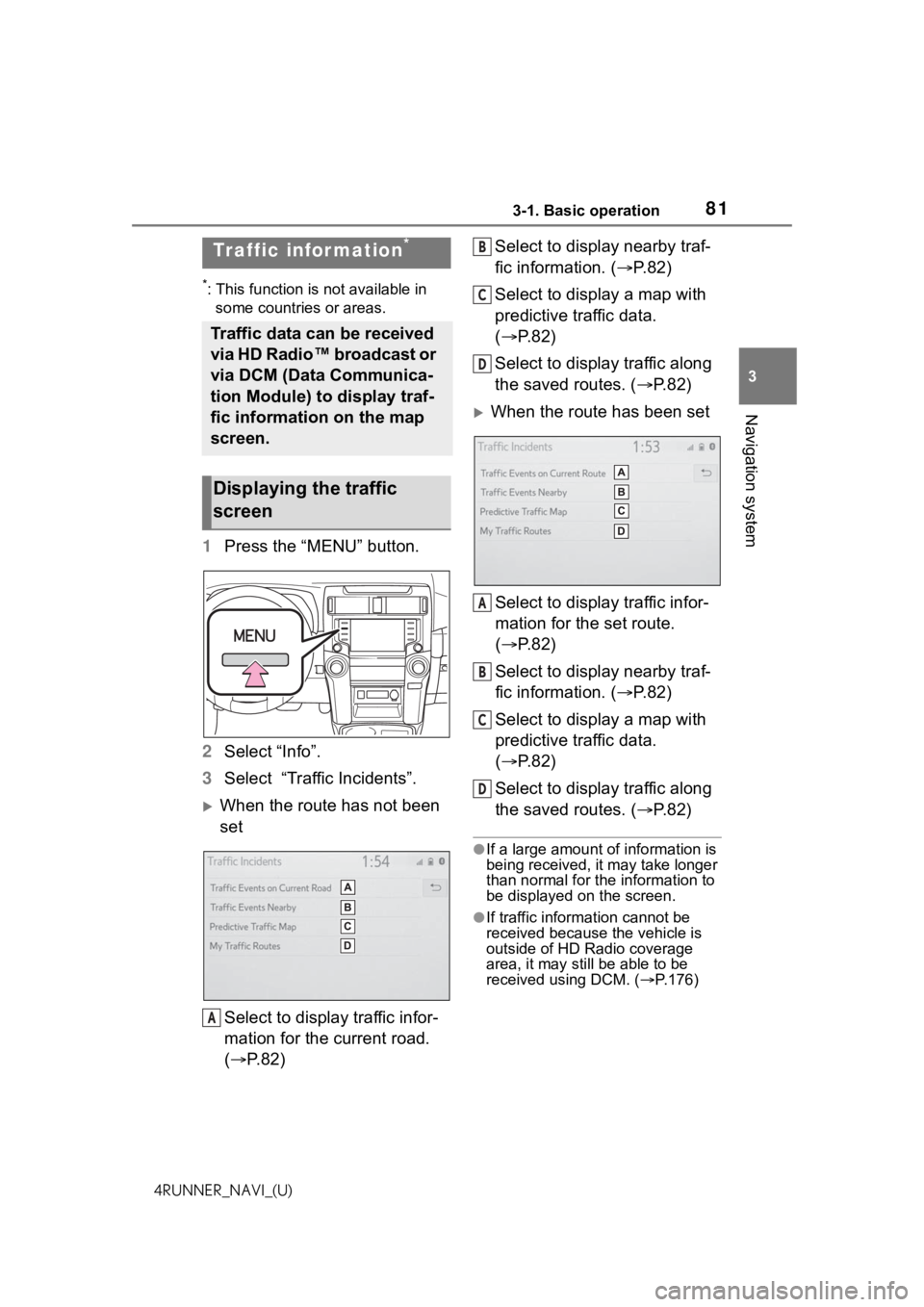
813-1. Basic operation
3
Navigation system
4RUNNER_NAVI_(U)
*: This function is not available in some countries or areas.
1 Press the “MENU” button.
2 Select “Info”.
3 Select “Traffic Incidents”.
When the route has not been
set
Select to display traffic infor-
mation for the current road.
( P. 8 2 ) Select to display nearby traf-
fic information. (
P.82)
Select to display a map with
predictive traffic data.
( P.82)
Select to display traffic along
the saved routes. ( P.82)
When the route has been set
Select to display traffic infor-
mation for the set route.
( P.82)
Select to display nearby traf-
fic information. ( P.82)
Select to display a map with
predictive traffic data.
( P.82)
Select to display traffic along
the saved routes. ( P.82)
●If a large amount of information is
being received, it may take longer
than normal for th e information to
be displayed on the screen.
●If traffic information cannot be
received because the vehicle is
outside of HD Radio coverage
area, it may still be able to be
received using DCM. ( P.176)
Tr af fic infor mation*
Traffic data can be received
via HD Radio™ broadcast or
via DCM (Data Communica-
tion Module) to display traf-
fic information on the map
screen.
Displaying the traffic
screen
A
B
C
D
A
B
C
D
Page 121 of 258
121
4
4
Audio/visual system
4RUNNER_NAVI_(U)
Audio/visual system
.4-1. Basic operationQuick reference........... 122
Some basics ............... 123
4-2. Radio operation AM radio/FM radio/SiriusXM
® Satellite
Radio(SXM)............... 128
4-3. Media operation USB memory............... 137
iPod/iPhone (Apple CarPlay) ......... 139
Android Auto ............... 142
Bluetooth
® audio ......... 143
4-4. Audio/visual remote con- trols
Steering switches ........ 147
4-5. Setup Audio settings ............. 149
4-6. Tips for operating the audio/visual system
Operating information . 151