2021 TESLA MODEL X ECO mode
[x] Cancel search: ECO modePage 152 of 212

Software Updates
Loading New Software
Model X updates its software wirelessly,
providing new features throughout your term of ownership. Tesla recommends that you
install software updates as soon as they are
available. The first time you enter Model X
after an update is made available, a scheduling window displays on the touchscreen. The
scheduling window displays again at the end
of your first driving session.
Note: Some software updates can take up to
three hours to complete. Model X must be in
Park while the new software is being installed.
To ensure the fastest and most reliable
delivery of software updates, leave the Wi-Fi
turned on and connected whenever possible
(see Connecting to Wi-Fi on page 151).
When a software update is available, a yellow
clock icon appears on the touchscreen
Page 158 of 212

Charging Instructions
Opening the Charge Port The charge port is located on the left side of
Model X, behind a door that is part of the rear
tail light assembly. Park so that the charge
cable easily reaches the charge port.
With Model X unlocked (or a recognized key is
within range) and in Park, press and release
the button on the Tesla charge cable to open the charge port door.
You can also open the charge port door using
any of these methods:
Page 159 of 212
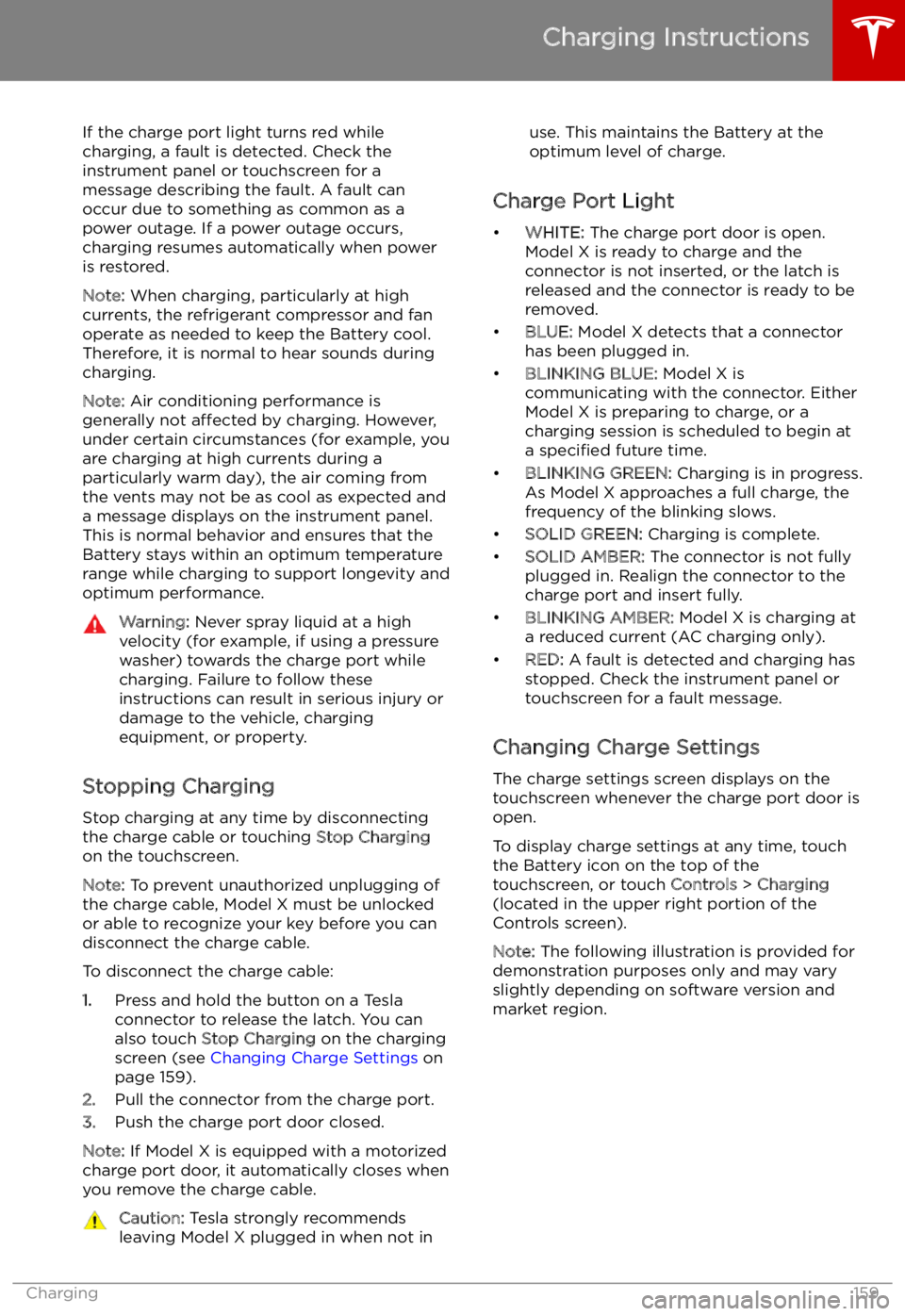
If the charge port light turns red while
charging, a fault is detected. Check the instrument panel or touchscreen for a
message describing the fault. A fault can
occur due to something as common as a power outage. If a power outage occurs,
charging resumes automatically when power
is restored.
Note: When charging, particularly at high
currents, the refrigerant compressor and fan
operate as needed to keep the Battery cool.
Therefore, it is normal to hear sounds during charging.
Note: Air conditioning performance is
generally not affected by charging. However,
under certain circumstances (for example, you
are charging at high currents during a
particularly warm day), the air coming from
the vents may not be as cool as expected and
a message displays on the instrument panel.
This is normal behavior and ensures that the Battery stays within an optimum temperature
range while charging to support longevity and
optimum performance.Warning: Never spray liquid at a high
velocity (for example, if using a pressure
washer) towards the charge port while
charging. Failure to follow these
instructions can result in serious injury or
damage to the vehicle, charging
equipment, or property.
Stopping Charging
Stop charging at any time by disconnecting
the charge cable or touching Stop Charging
on the touchscreen.
Note: To prevent unauthorized unplugging of
the charge cable, Model X must be unlocked
or able to recognize your key before you can
disconnect the charge cable.
To disconnect the charge cable:
1. Press and hold the button on a Tesla
connector to release the latch. You can
also touch Stop Charging on the charging
screen (see Changing Charge Settings on
page 159).
2. Pull the connector from the charge port.
3. Push the charge port door closed.
Note: If Model X is equipped with a motorized
charge port door, it automatically closes when
you remove the charge cable.
Caution: Tesla strongly recommends
leaving Model X plugged in when not inuse. This maintains the Battery at the
optimum level of charge.
Charge Port Light
Page 167 of 212

Removing and Installing Lug Nut Covers
If your Model X is equipped with lug nut
covers, you must remove them to access the
lug nuts.
To remove a lug nut cover:
1. Insert the curved part of the lug nut cover
tool (located in your glovebox) into the hole at the base of the Tesla "T".
2. Maneuver the lug nut cover tool so that it
is fully inserted into the hole in the lug nut
cover.
3. Twist the lug nut cover tool so that the
curved part is touching the middle of the
lug nut cover.
4. Firmly pull the lug nut tool away from the
wheel until the lug nut cover is released.
To install the lug nut cover, align it into
position and push firmly until it fully snaps into
place.
Seasonal Tire Types
Summer Tires
Your Model X may be originally equipped with high performance summer tires, all season
tires, or winter tires. Summer tires and all
season tires are designed for maximum dry
and wet road performance but are not
designed to perform well in winter conditions.
Tesla recommends using winter tires if driving
in cold temperatures or on roads where snow
or ice may be present. If not equipped with winter tires, contact Tesla for winter tire
recommendations.Warning: In cold temperatures or on snow
or ice, summer tires do not provide
adequate traction. Selecting and installing the appropriate tires for winter conditions
is important to ensure the safety and
optimum performance of your Model X.
All-Season Tires
Your Model X may be originally equipped with
all-season tires. These tires are designed to
provide adequate traction in most conditions
year-round, but may not provide the same level of traction as winter tires in snowy or icy
conditions. All-season tires can be identified
by “ALL SEASON" and/or "M+S” (mud and
snow) on the tire sidewall.
Winter Tires
Use winter tires to increase traction in snowy
or icy conditions. When installing winter tires,
always install a complete set of four tires at
the same time. Winter tires must be the same
size, brand, construction and tread pattern on all four wheels. Contact Tesla for winter tire
recommendations.
When equipped with winter tires, refer to the
tire warning label on the door pillar.
Winter tires can be identified by a
mountain/snow
Page 199 of 212

Disclaimers
Vehicle Telematics
Model X is equipped with electronic modules that monitor and record data from various
vehicle systems, including the motor, driver
assistance components, Battery, braking and
electrical systems. The electronic modules
record information about various driving and
vehicle conditions, including braking,
acceleration, trip and other related
information regarding your vehicle. These
modules also record information about the
vehicle
Page 202 of 212

Central Body Controller
FCC CertificationModel NumberMfrMHz / GHzTested ForCentral Body Controller
1031503Tesla315 / 2.4USA
Canada
Per FCC ID 2AEIM-1031503, the devices listed above comply with Part 15 of the FCC rules.
Operation is subject to the following two conditions:
1. This device may not cause harmful interference, and
2. This device must accept any interference received, including interference that may cause
undesired operation.
Changes or modifications not expressly approved by Tesla could void your authority to operate
the equipment.
Integral Component Only
The Central Body Controller is an integral part of the vehicle that is installed and secured around other interior trim components. The Central Body Controller is designed and intended for use only
as an integral component and cannot be sold and/or marketed separately.
Tire Pressure Monitoring System
FCC IDs: TZSTPMS201, Z9F-201FS43X
IC ID: 11852A-201FS4X
The tire pressure monitoring system (TPMS) complies with Part 15 of the FCC rules and RSS-210 of
Innovation, Science and Economic Development Canada. Operation is subject to the following two conditions:
1. This device may not cause harmful interference, and
2. This device must accept any interference received, including interference that may cause
undesired operation.
Changes or modifications not expressly approved by Tesla could void your authority to operate
the equipment.
HomeLinkThis device complies with Part 15 of the FCC rules, RSS-210 Industry Canada, and with EUDirective 2014/53/EU.
Operation is subject to the following conditions:
Page 208 of 212

Creep 117
cruise control 89
cup holders 18
D
DAB radio 136
dashboard overview 2
data recording 199
data sharing 199
day mode 121
declarations of conformity 201
delivery mileage 199devicesBluetooth, playing audio files 138
connecting 138
playing audio files from 138
dimensions 182
display brightness 121
dome (map) lights 59
door labels 179
Door Unlock Mode 10
doors 4
doors, opening 4
Drive gear 52
drive-away locking 10
driverprofiles 44
seat adjustment 20driver assistanceAuto Lane Change 98
automatic emergency braking 106
Autopark 100
Autosteer 95
blind spot warning 104
collision avoidance assist 106
forward collision warning 106
overtake acceleration 89
overview 86
settings for 121
side collision warning 104
speed assist 110
speed limit warning 110
staying inside lane markings 104
staying within speed limits 110
Traffic-Aware Cruise Control 89drivingseating position 20
starting 50
tips to maximize range 74
E
Easter Eggs 197
Easy Entry 23
easy entry, driver profile 44
EDR (event data recorder) 199
electric parking brake
66
emergency braking 106
emergency
Page 210 of 212

mirrors 49
mobile app 153Mobile Connectordescription 155
using 158
modifications 177
motor torque, reduced 108
my car does what? 197
N naming 124
navigation 142
NCC certifications 201
Neutral gear 52
night mode 121
O odometer 73
offset from speed limit 110
overhang dimensions 182
overtake acceleration 89
Owner Information, about 198
P Park Assist 68
Park gear 52
parking brake 66
parking, automatic 100
parts replacement 177
Passive Entry 121
Pedal Misapplication Mitigation 106
personal data, erasing 125
phonesteering wheel buttons 47
using 140
PIN 45
power management 74
power socket 138
power windows 12
powering on and off 50
Preconditioning 121
preferences, setting 121
public charging stations 155
R
radar 86
radio 135
Radio Frequency information 201
rangedisplayed on instrument panel 53
driving tips to maximize 74range (continued)regenerative braking 65
range assurance 74
Range mode 74
Range Mode 117
Rated range 121
re-routing 144
rear seats, accessing 23
rear view camera 76
rear window switches, disabling 12
Recent (Media Player) 137
Recents 142
regenerative braking 65
region format 121
relative speed limit 110
release notes 152
restarting the touchscreen 50
Reverse gear 52
RFID transponders 177
roadside assistance 193
rotating tires 165
route overview 144
S
safety informationairbags 42
child seats 38
seat belts 28seat beltscleaning 171
in a collision 27
overview of 26
pre-tensioners 27
wearing when pregnant 27
seat covers 25
seat heaters 126
seating capacity 180
seatsadjusting 20
heaters 126
seats, second row 21
security settings 148
sensors 86
service data recording 199
service intervals 163
Settings 121
Settings, erasing 125
shifting gears 52
Show Commute Advice 144
side collision warning 104
slip start 67
Smart Preconditioning 121
software reset 125
software updates 152
specificationscargo volume 183
dimensions 182
Index
210Model X Owner