2021 SUBARU FORESTER radio
[x] Cancel search: radioPage 2 of 140

© 2020 Subaru of America, Inc. Printed in USA. All rights reserved. Contents may not be
reproduced in whole or in part without prior written permission of publisher\
. Specifications
in this Guide are based on the latest product information available at the time of publication.
Some images shown are for illustration purposes only. Some equipment shown in photography
within this Guide is optional at extra cost. Specific options may be a\
vailable only in combination
with other options. Specific combinations of equipment or features may vary from time to time,
and by geographic area. Subaru of America, Inc. reserves the right to change or discontinue
at any time, without notice: Prices, colors, materials, equipment, acces\
sories, specifications,
models and packages, without incurring any obligation to make the same o\
r similar changes on
vehicles previously sold. Colors shown may vary due to reproduction and printing processes.
Subaru of America, Inc. is not responsible for typographical errors. Aha
™ is a trademark
of Harman International Industries, Incorporated. Alcantara® is a registered trademark of
Alcantara S.p.A., and Alcantara is produced by the Toray Group. App Store® is a registered
trademark of Apple, Inc. Apple® is a registered trademark of Apple, Inc. Apple CarPlay® is a
registered trademark of Apple, Inc. Android Auto™ is a trademark of Google, LLC. BBS® is a
registered trademark of BBS Kraftahrzeugtechnik, AG. Bluetooth® is a registered trademark of
Bluetooth SIG, Inc. Brembo® is a registered trademark of Freni Brembo, S.p.A. GreenEdge®
is a registered trademark of Harman International Industries, Incorporated. Glympse® is a
registered trademark of Glympse, Inc. Grand Luxe® is a registered trademark of Seiren Co.,
Ltd. HARMAN® is a registered trademark of HARMAN International Industries, Incorporated.
Harman Kardon® is a registered trademark of Harman International Industries, Incorporated.
Quantum logic™ is a trademark of Harman International Industries, Incorporated. HD Radio®
is a registered trademark of iBiquity Digital Corporation. HomeLink® and the HomeLink®
house icon are registered trademarks of Gentex Corporation. iHeartRadio® is a registered
trademark of iHeartMedia, Inc. iPod® is a registered trademark of Apple, Inc. iTunes® is a
registered trademark of Apple, Inc. Magellan® is a registered trademark of MiTAC International
Corporation. Michelin® is a registered trademark of Compagnie Générale des Etablissments
Michelin. Metal-Matrix Diaphragm (MMD®) is a registered trademark of Harman International
Industries, Incorporated. MirrorLink™ is a trademark of Car Connectivity Consortium, LLC.
Pandora® is a registered trademark of Pandora Media, Inc. SACHS® is a registered trademark
of ZF Friedrichshafen AG. Siri® is a registered trademark of Apple, Inc. Smart Way® is a
registered trademark of the U.S. Environmental Protection Agency. Stitcher™ is a trademark of
Stitcher™, Inc. TomTom® is a registered trademark of TomTom International BV. TORSEN LSD®
is a registered trademark of JTEKT TORSEN North America, Inc. SiriusXM® All Access Radio
is a registered trademark of Sirius XM Radio, Inc. SiriusXM Traffic® is a registered trademark
of Sirius XM Radio, Inc. SiriusXM Travel Link® is a registered trademark of SiriusXM Radio, Inc.
Ultrasuede® is a registered trademark of Toray Industries, Inc. Yelp® is a registered trademark of
Yelp, Inc. Ascent, DriverFocus, and StarDrive, are trademarks of Subaru of America, Inc. Added
Security, Crosstrek, Forester, Outback, StarTex and XV Crosstrek are registered trademarks of
Subaru of America, Inc. BRZ, Confidence in Motion, EyeSight, Impreza, Lineartronic, Legacy,
S209, Subaru, SUBARU STARLINK
®, SUBARU BOXER, tS (Design), WRX, STI and X-MODE
are registered trademarks of Subaru Corporation.
Page 4 of 140
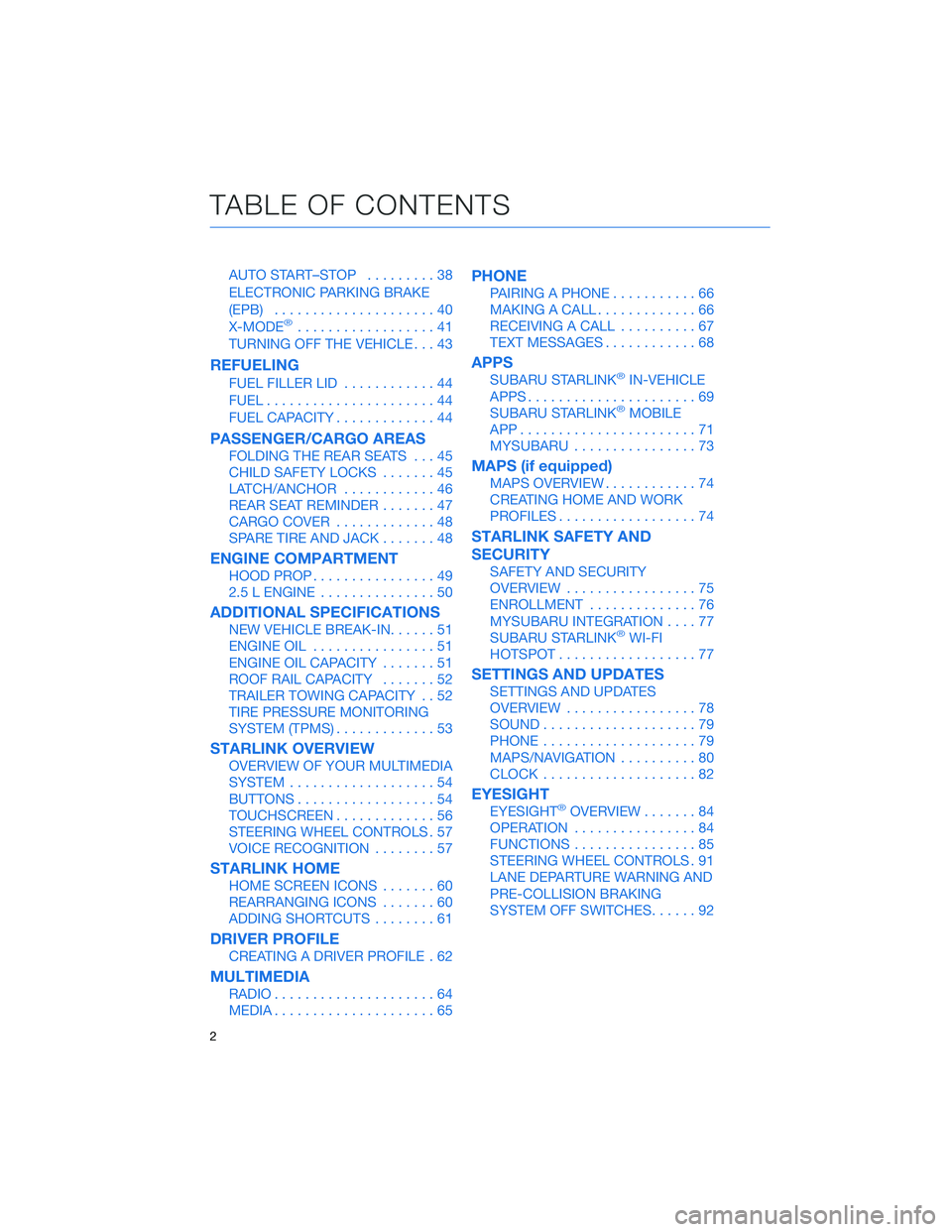
AUTO START–STOP.........38
ELECTRONIC PARKING BRAKE
(EPB).....................40
X-MODE
®..................41
TURNING OFF THE VEHICLE...43
REFUELING
FUEL FILLER LID............44
FUEL......................44
FUEL CAPACITY.............44
PASSENGER/CARGO AREAS
FOLDING THE REAR SEATS...45
CHILD SAFETY LOCKS.......45
LATCH/ANCHOR............46
REAR SEAT REMINDER.......47
CARGO COVER.............48
SPARE TIRE AND JACK.......48
ENGINE COMPARTMENT
HOOD PROP................49
2.5 L ENGINE...............50
ADDITIONAL SPECIFICATIONS
NEW VEHICLE BREAK-IN......51
ENGINE OIL................51
ENGINE OIL CAPACITY.......51
ROOF RAIL CAPACITY.......52
TRAILER TOWING CAPACITY . . 52
TIRE PRESSURE MONITORING
SYSTEM (TPMS).............53
STARLINK OVERVIEW
OVERVIEW OF YOUR MULTIMEDIA
SYSTEM...................54
BUTTONS..................54
TOUCHSCREEN.............56
STEERING WHEEL CONTROLS . 57
VOICE RECOGNITION........57
STARLINK HOME
HOME SCREEN ICONS.......60
REARRANGING ICONS.......60
ADDING SHORTCUTS........61
DRIVER PROFILE
CREATING A DRIVER PROFILE . 62
MULTIMEDIA
RADIO.....................64
MEDIA.....................65
PHONE
PAIRING A PHONE...........66
MAKING A CALL.............66
RECEIVING A CALL..........67
TEXT MESSAGES............68
APPS
SUBARU STARLINK®IN-VEHICLE
APPS......................69
SUBARU STARLINK
®MOBILE
APP.......................71
MYSUBARU................73
MAPS (if equipped)
MAPS OVERVIEW............74
CREATING HOME AND WORK
PROFILES..................74
STARLINK SAFETY AND
SECURITY
SAFETY AND SECURITY
OVERVIEW.................75
ENROLLMENT..............76
MYSUBARU INTEGRATION....77
SUBARU STARLINK
®WI-FI
HOTSPOT..................77
SETTINGS AND UPDATES
SETTINGS AND UPDATES
OVERVIEW.................78
SOUND....................79
PHONE....................79
MAPS/NAVIGATION..........80
CLOCK....................82
EYESIGHT
EYESIGHT®OVERVIEW.......84
OPERATION................84
FUNCTIONS................85
STEERING WHEEL CONTROLS . 91
LANE DEPARTURE WARNING AND
PRE-COLLISION BRAKING
SYSTEM OFF SWITCHES......92
TABLE OF CONTENTS
2
Page 37 of 140

IGNITION SWITCH
The ignition switch has four positions:
LOCK/OFF:You can only insert or remove the key in this position.
ACC (Accessory):Provides power to the radio and accessory power outlets.
ON:All electrical systems are available. The key returns to this position after starting the
engine.
START:Turn the key to this position to start the engine.
PUSH-BUTTON IGNITION SWITCH(if equipped)
Each time you press the ignition switch without
depressing the brake pedal, the ignition position will
change as follows: ACC, ON, OFF.
ACC (Accessory):Provides power to the radio and
accessory power outlets. Orange indicator illuminates.
ON:All electrical systems are available. Orange
indicator illuminates.
OFF:Power off and indicator off.
STARTING THE VEHICLE
Without Push-button Ignition
To start the engine:
1. Make sure the select lever is in the “P” position.
2. Using the key, turn the ignition switch to “START”.
NOTE: Do not depress the accelerator pedal. Release the key as soon as the engine
starts.
With Push-button Ignition
To start the engine:
1. Sit in the driver’s seat with the access key fob.
2. Make sure the select lever is in the “P” position.
3. Depress the brake pedal.
4. When the Engine START/STOP button indicator turns green, briefly press and release
the Engine START/STOP button.
OPERATING THE VEHICLE
35
Page 56 of 140
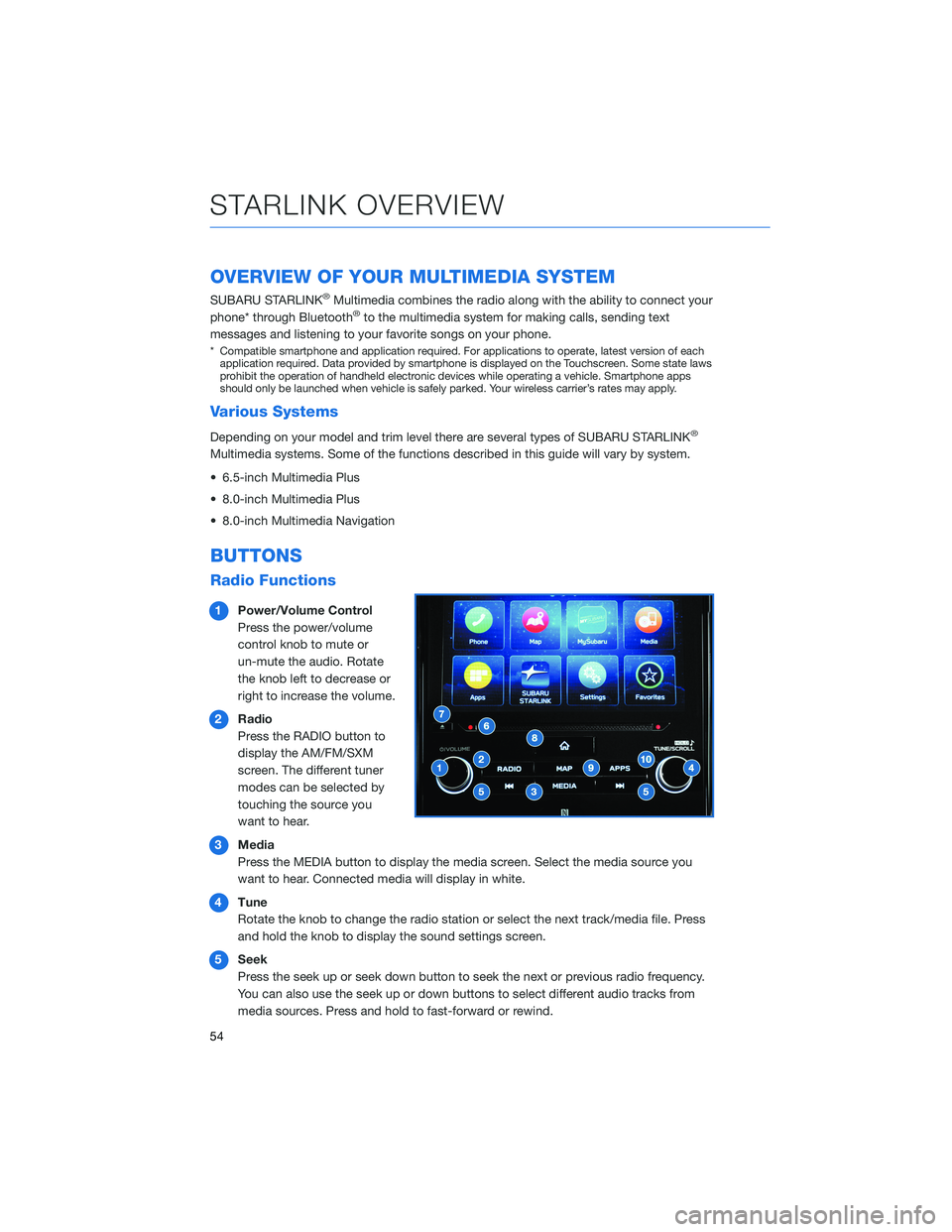
OVERVIEW OF YOUR MULTIMEDIA SYSTEM
SUBARU STARLINK®Multimedia combines the radio along with the ability to connect your
phone* through Bluetooth®to the multimedia system for making calls, sending text
messages and listening to your favorite songs on your phone.
* Compatible smartphone and application required. For applications to operate, latest version of each
application required. Data provided by smartphone is displayed on the Touchscreen. Some state laws
prohibit the operation of handheld electronic devices while operating a vehicle. Smartphone apps
should only be launched when vehicle is safely parked. Your wireless carrier’s rates may apply.
Various Systems
Depending on your model and trim level there are several types of SUBARU STARLINK®
Multimedia systems. Some of the functions described in this guide will vary by system.
• 6.5-inch Multimedia Plus
• 8.0-inch Multimedia Plus
• 8.0-inch Multimedia Navigation
BUTTONS
Radio Functions
1Power/Volume Control
Press the power/volume
control knob to mute or
un-mute the audio. Rotate
the knob left to decrease or
right to increase the volume.
2Radio
Press the RADIO button to
display the AM/FM/SXM
screen. The different tuner
modes can be selected by
touching the source you
want to hear.
3Media
Press the MEDIA button to display the media screen. Select the media source you
want to hear. Connected media will display in white.
4Tune
Rotate the knob to change the radio station or select the next track/media file. Press
and hold the knob to display the sound settings screen.
5Seek
Press the seek up or seek down button to seek the next or previous radio frequency.
You can also use the seek up or down buttons to select different audio tracks from
media sources. Press and hold to fast-forward or rewind.
STARLINK OVERVIEW
54
Page 59 of 140
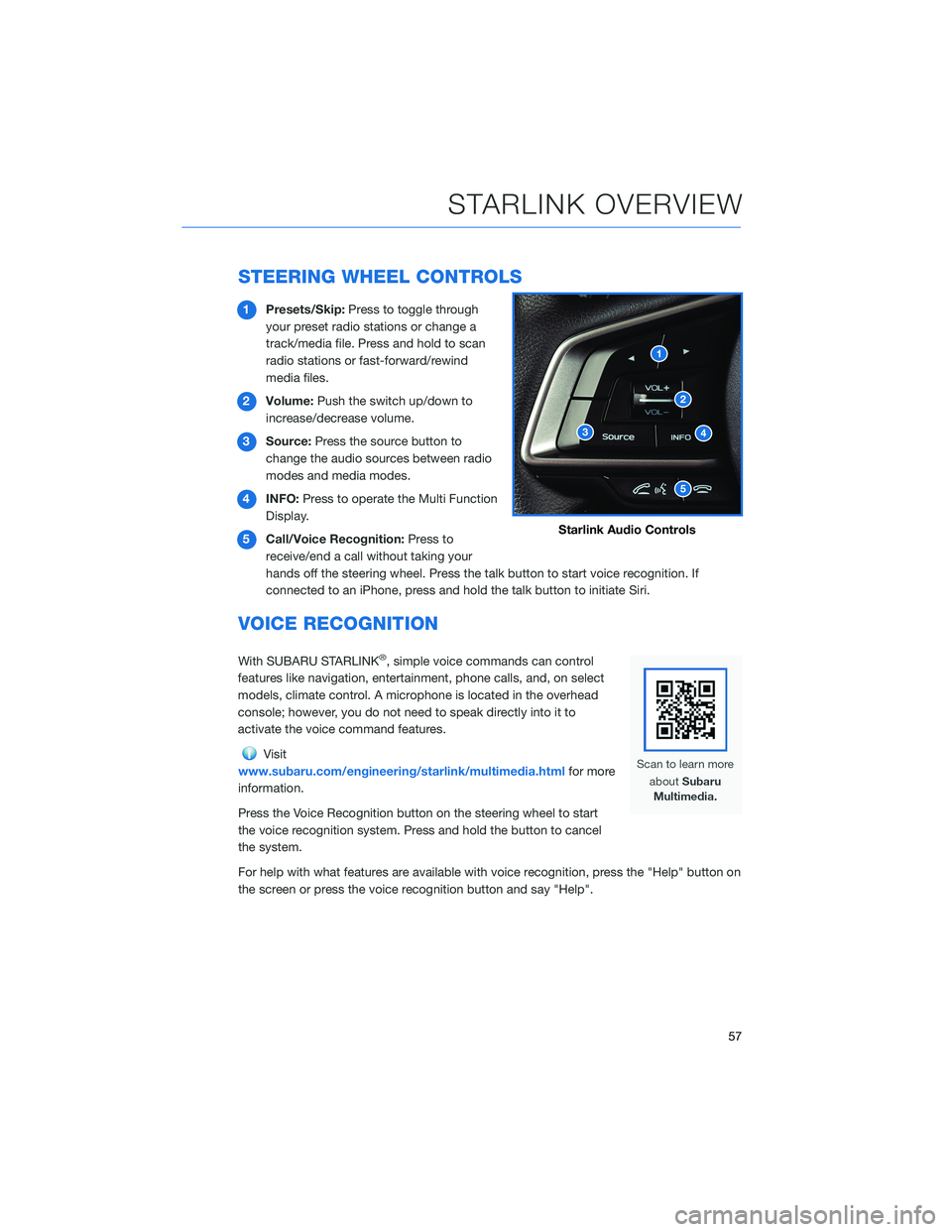
STEERING WHEEL CONTROLS
1Presets/Skip:Press to toggle through
your preset radio stations or change a
track/media file. Press and hold to scan
radio stations or fast-forward/rewind
media files.
2Volume:Push the switch up/down to
increase/decrease volume.
3Source:Press the source button to
change the audio sources between radio
modes and media modes.
4INFO:Press to operate the Multi Function
Display.
5Call/Voice Recognition:Press to
receive/end a call without taking your
hands off the steering wheel. Press the talk button to start voice recognition. If
connected to an iPhone, press and hold the talk button to initiate Siri.
VOICE RECOGNITION
With SUBARU STARLINK®, simple voice commands can control
features like navigation, entertainment, phone calls, and, on select
models, climate control. A microphone is located in the overhead
console; however, you do not need to speak directly into it to
activate the voice command features.
Visit
www.subaru.com/engineering/starlink/multimedia.htmlfor more
information.
Press the Voice Recognition button on the steering wheel to start
the voice recognition system. Press and hold the button to cancel
the system.
For help with what features are available with voice recognition, press the "Help" button on
the screen or press the voice recognition button and say "Help".
Starlink Audio Controls
STARLINK OVERVIEW
57
Page 61 of 140
![SUBARU FORESTER 2021 Getting Started Guide VOICE COMMAND FUNCTION EXAMPLE
Set Fan Speed to [1-7]
2Sets the fan speed to the
spoken fan speedSet fan speed to 4
Set Temperature to
[Number]
2,3Sets the temperature to the
spoken temperatureSet tem SUBARU FORESTER 2021 Getting Started Guide VOICE COMMAND FUNCTION EXAMPLE
Set Fan Speed to [1-7]
2Sets the fan speed to the
spoken fan speedSet fan speed to 4
Set Temperature to
[Number]
2,3Sets the temperature to the
spoken temperatureSet tem](/manual-img/17/40425/w960_40425-60.png)
VOICE COMMAND FUNCTION EXAMPLE
Set Fan Speed to [1-7]
2Sets the fan speed to the
spoken fan speedSet fan speed to 4
Set Temperature to
[Number]
2,3Sets the temperature to the
spoken temperatureSet temperature to 70
Help Changes to help screen Help
Phone HelpDisplays a list of voice
commands related to
controlling your phonePhone Help
Media HelpDisplays a list of commands
related to the mediaMedia Help
Radio HelpDisplays a list of commands
related to the radioRadio Help
Navigation Help
1Displays a list of voice
commands related to
navigationNavigation Help
1 8.0-inch Multimedia Navigation system only
2 8.0-inch Multimedia Plus and 8.0-inch Multimedia Navigation system only
3 When the A/C is off, the A/C setting will not change even if the voice command is accepted
STARLINK OVERVIEW
59
Page 62 of 140
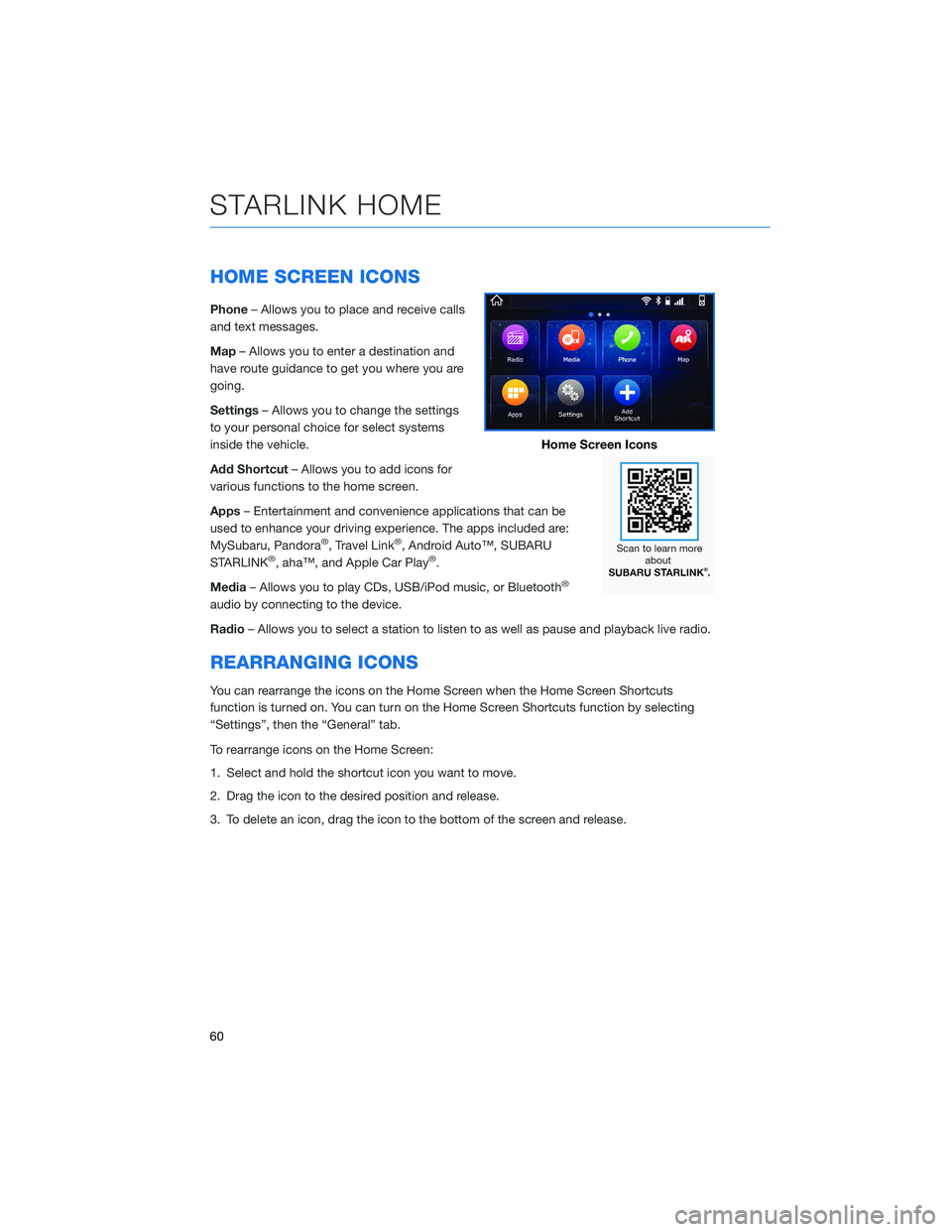
HOME SCREEN ICONS
Phone– Allows you to place and receive calls
and text messages.
Map– Allows you to enter a destination and
have route guidance to get you where you are
going.
Settings– Allows you to change the settings
to your personal choice for select systems
inside the vehicle.
Add Shortcut– Allows you to add icons for
various functions to the home screen.
Apps– Entertainment and convenience applications that can be
used to enhance your driving experience. The apps included are:
MySubaru, Pandora
®, Travel Link®, Android Auto™, SUBARU
STARLINK®, aha™, and Apple Car Play®.
Media– Allows you to play CDs, USB/iPod music, or Bluetooth
®
audio by connecting to the device.
Radio– Allows you to select a station to listen to as well as pause and playback live radio.
REARRANGING ICONS
You can rearrange the icons on the Home Screen when the Home Screen Shortcuts
function is turned on. You can turn on the Home Screen Shortcuts function by selecting
“Settings”, then the “General” tab.
To rearrange icons on the Home Screen:
1. Select and hold the shortcut icon you want to move.
2. Drag the icon to the desired position and release.
3. To delete an icon, drag the icon to the bottom of the screen and release.
Home Screen Icons
STARLINK HOME
60
Page 66 of 140

RADIO
AM/FM Radio
Your Subaru is equipped standard with AM/FM
radio, including HD Radio®. HD Radio®
technology allows you to receive digital
broadcasts (where available) in addition to
analog broadcasts. Digital broadcasts provide
free, crystal clear audio with no static or
distortion.
Visitwww.hdradio.comfor more
information and a guide to available radio stations and
programming.
Satellite Radio
A SiriusXM®Satellite Radio is a tuner
designed exclusively to receive broadcasts
provided under a separate subscription. After
a free trial period, a subscription is necessary
to continue service.
For more information or to subscribe, visit
www.siriusxm.com.
MULTIMEDIA
64