Page 123 of 140
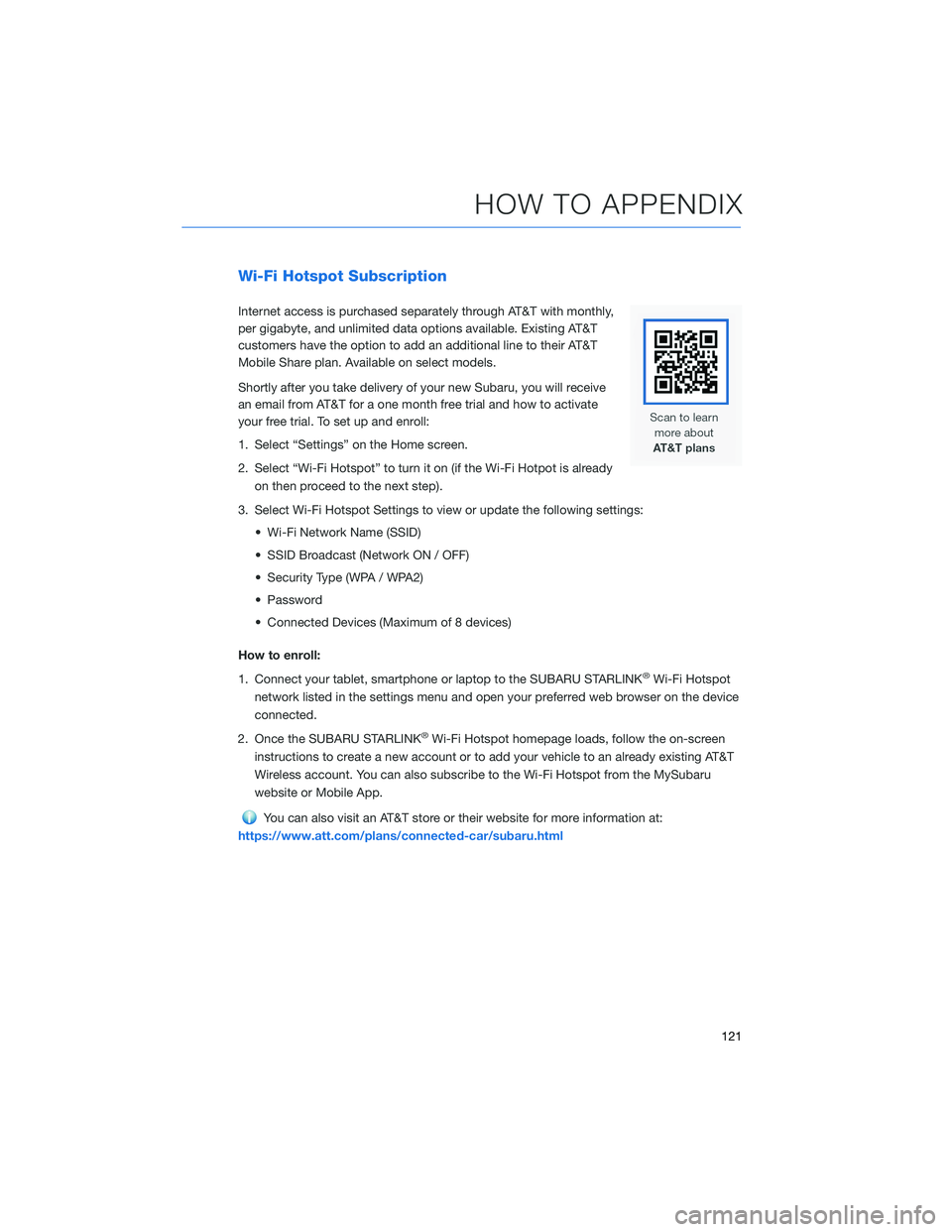
Wi-Fi Hotspot Subscription
Internet access is purchased separately through AT&T with monthly,
per gigabyte, and unlimited data options available. Existing AT&T
customers have the option to add an additional line to their AT&T
Mobile Share plan. Available on select models.
Shortly after you take delivery of your new Subaru, you will receive
an email from AT&T for a one month free trial and how to activate
your free trial. To set up and enroll:
1. Select “Settings” on the Home screen.
2. Select “Wi-Fi Hotspot” to turn it on (if the Wi-Fi Hotpot is already
on then proceed to the next step).
3. Select Wi-Fi Hotspot Settings to view or update the following settings:
• Wi-Fi Network Name (SSID)
• SSID Broadcast (Network ON / OFF)
• Security Type (WPA / WPA2)
• Password
• Connected Devices (Maximum of 8 devices)
How to enroll:
1. Connect your tablet, smartphone or laptop to the SUBARU STARLINK
®Wi-Fi Hotspot
network listed in the settings menu and open your preferred web browser on the device
connected.
2. Once the SUBARU STARLINK
®Wi-Fi Hotspot homepage loads, follow the on-screen
instructions to create a new account or to add your vehicle to an already existing AT&T
Wireless account. You can also subscribe to the Wi-Fi Hotspot from the MySubaru
website or Mobile App.
You can also visit an AT&T store or their website for more information at:
https://www.att.com/plans/connected-car/subaru.html
HOW TO APPENDIX
121
Page 132 of 140
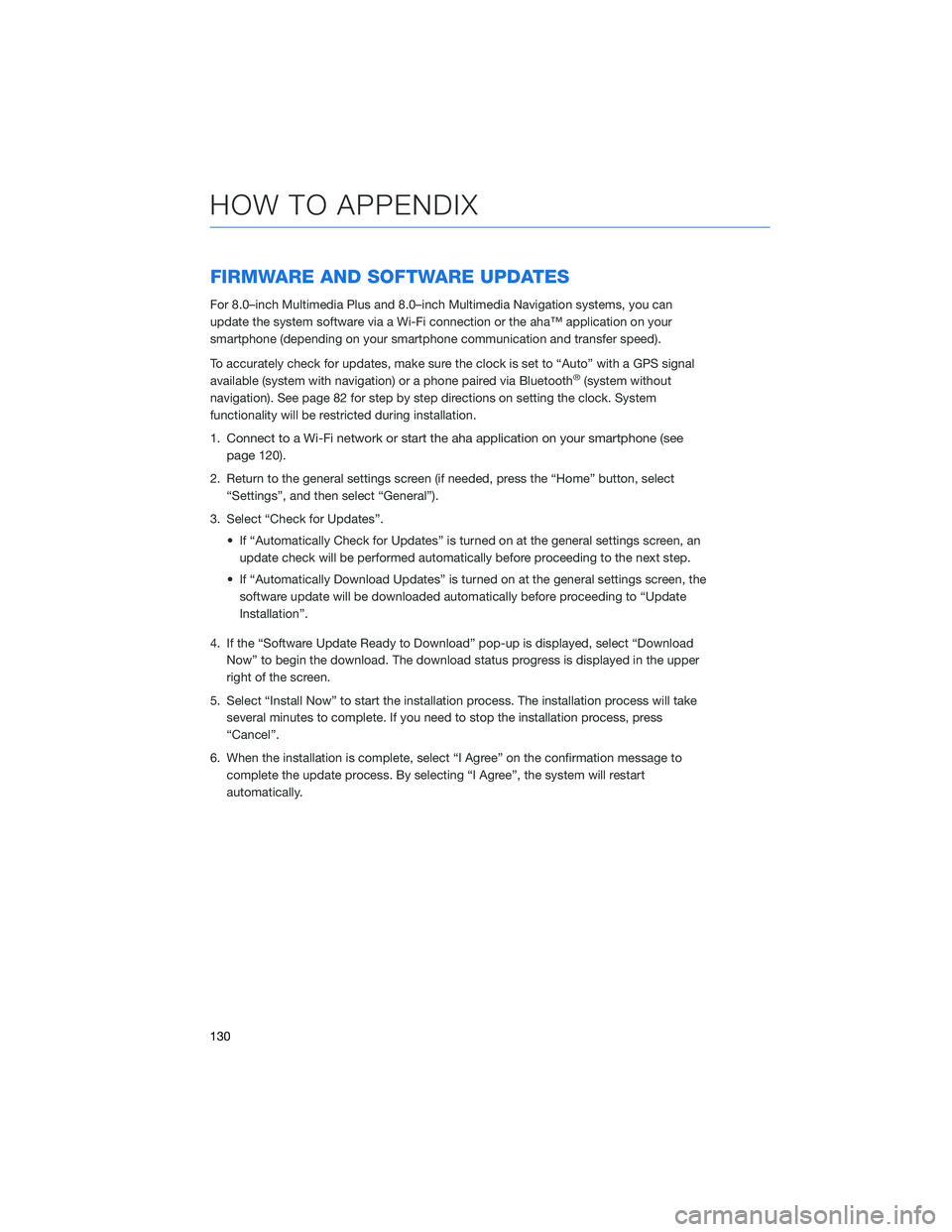
FIRMWARE AND SOFTWARE UPDATES
For 8.0–inch Multimedia Plus and 8.0–inch Multimedia Navigation systems, you can
update the system software via a Wi-Fi connection or the aha™ application on your
smartphone (depending on your smartphone communication and transfer speed).
To accurately check for updates, make sure the clock is set to “Auto” with a GPS signal
available (system with navigation) or a phone paired via Bluetooth
®(system without
navigation). See page 82 for step by step directions on setting the clock. System
functionality will be restricted during installation.
1.
Connect to a Wi-Fi network or start the aha application on your smartphone (see
page
120).
2. Return to the general settings screen (if needed, press the “Home” button, select
“Settings”, and then select “General”).
3. Select “Check for Updates”.
• If “Automatically Check for Updates” is turned on at the general settings screen, an
update check will be performed automatically before proceeding to the next step.
• If “Automatically Download Updates” is turned on at the general settings screen, the
software update will be downloaded automatically before proceeding to “Update
Installation”.
4. If the “Software Update Ready to Download” pop-up is displayed, select “Download
Now” to begin the download. The download status progress is displayed in the upper
right of the screen.
5. Select “Install Now” to start the installation process. The installation process will take
several minutes to complete. If you need to stop the installation process, press
“Cancel”.
6. When the installation is complete, select “I Agree” on the confirmation message to
complete the update process. By selecting “I Agree”, the system will restart
automatically.
HOW TO APPENDIX
130
Page 133 of 140
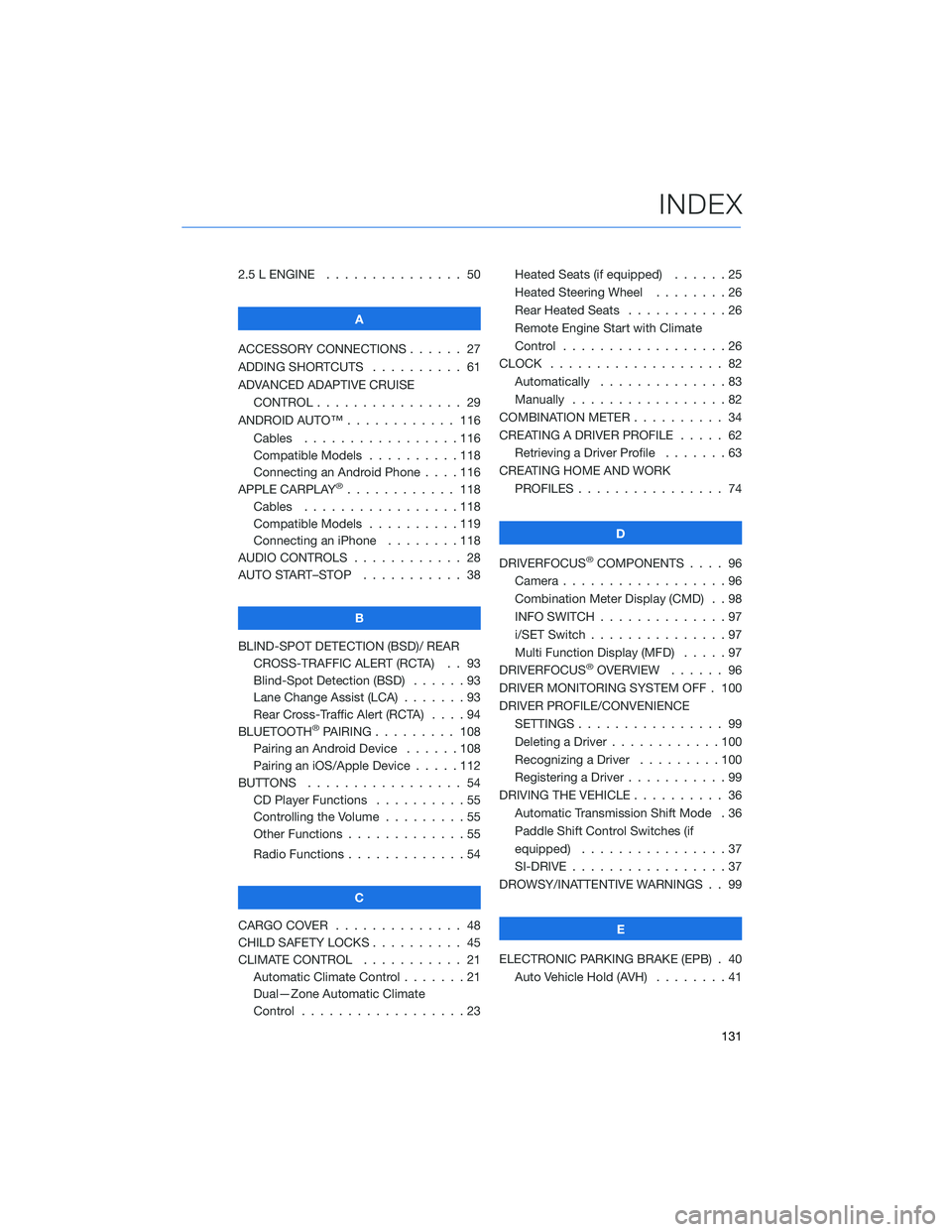
2.5 L ENGINE . . . . . . . ........ 50
A
ACCESSORY CONNECTIONS . . . . . . 27
ADDING SHORTCUTS . . . . ...... 61
ADVANCED ADAPTIVE CRUISE
CONTROL . . . . . ........... 29
ANDROID AUTO™ . . . . . ....... 116
Cables . . . . . . . ..........116
Compatible Models ..........118
Connecting an Android Phone....116
APPLE CARPLAY
®............ 118
Cables . . . . . . . ..........118
Compatible Models ..........119
Connecting an iPhone . . . .....118
AUDIO CONTROLS ............ 28
AUTO START–STOP . . . . . . . . . . . 38
B
BLIND-SPOT DETECTION (BSD)/ REAR
CROSS-TRAFFIC ALERT (RCTA) . . 93
Blind-Spot Detection (BSD) . . . . . . 93
Lane Change Assist (LCA) . ......93
Rear Cross-Traffic Alert (RCTA) . . . . 94
BLUETOOTH
®PAIRING . . ....... 108
Pairing an Android Device . . . . . . 108
Pairing an iOS/Apple Device . . . . . 112
BUTTONS . . . . ............. 54
CD Player Functions..........55
Controlling the Volume . . . . . . . . . 55
Other Functions . . . . . ........55
Radio Functions . . . . . ........54
C
CARGO COVER . . . . . . . . ...... 48
CHILD SAFETY LOCKS.......... 45
CLIMATE CONTROL........... 21
Automatic Climate Control . . . . . . . 21
Dual—Zone Automatic Climate
Control . . . . . . . . . . . . . . . . . . 23Heated Seats (if equipped) ......25
Heated Steering Wheel . .......26
Rear Heated Seats...........26
Remote Engine Start with Climate
Control . . . . . . . . . . . . . . . . . . 26
CLOCK . . ................. 82
Automatically ..............83
Manually.................82
COMBINATION METER .......... 34
CREATING A DRIVER PROFILE ..... 62
Retrieving a Driver Profile.......63
CREATING HOME AND WORK
PROFILES . . . . . . . . ........ 74
D
DRIVERFOCUS
®COMPONENTS . . . . 96
Camera . . . . . . . ...........96
Combination Meter Display (CMD) . . 98
INFO SWITCH . . . ...........97
i/SET Switch . ..............97
Multi Function Display (MFD).....97
DRIVERFOCUS
®OVERVIEW . . . . . . 96
DRIVER MONITORING SYSTEM OFF . 100
DRIVER PROFILE/CONVENIENCE
SETTINGS................ 99
Deleting a Driver . . ..........100
Recognizing a Driver.........100
Registering a Driver . . . ........99
DRIVING THE VEHICLE . . . ....... 36
Automatic Transmission Shift Mode . 36
Paddle Shift Control Switches (if
equipped) . . . .............37
SI-DRIVE . . . ..............37
DROWSY/INATTENTIVE WARNINGS . . 99
E
ELECTRONIC PARKING BRAKE (EPB) . 40
Auto Vehicle Hold (AVH) . . ......41
INDEX
131
Page 135 of 140
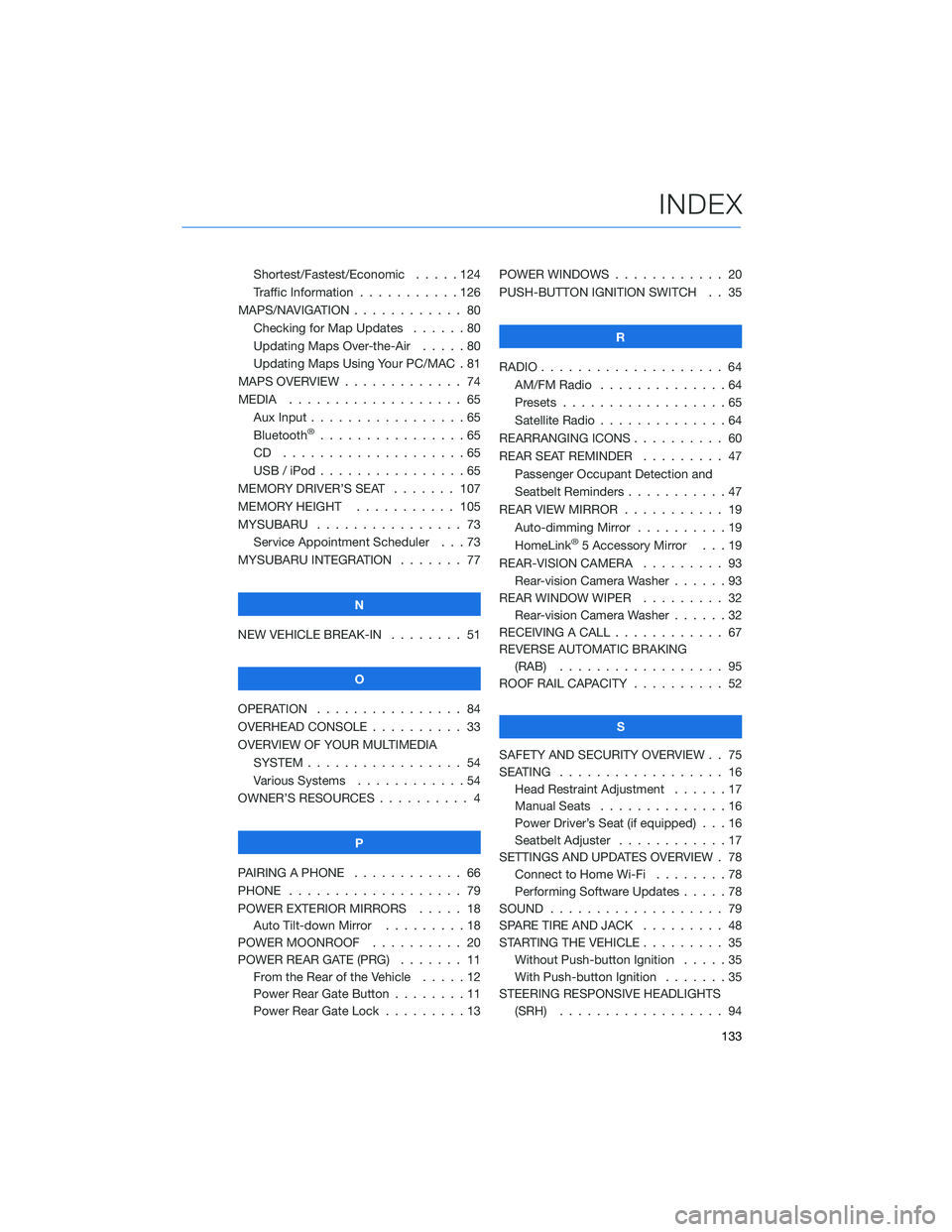
Shortest/Fastest/Economic . . . . . 124
Traffic Information . . . . . . . . . . . 126
MAPS/NAVIGATION . ........... 80
Checking for Map Updates . . . . . . 80
Updating Maps Over-the-Air .....80
Updating Maps Using Your PC/MAC . 81
MAPS OVERVIEW . . . . . . . . . . . . . 74
MEDIA . . . . . . . . ........... 65
Aux Input . . . . . . ...........65
Bluetooth
®................65
CD ....................65
USB / iPod . . . . . ...........65
MEMORY DRIVER’S SEAT ....... 107
MEMORY HEIGHT . . ......... 105
MYSUBARU . . . . . ........... 73
Service Appointment Scheduler . . . 73
MYSUBARU INTEGRATION....... 77
N
NEW VEHICLE BREAK-IN . . . . . . . . 51
O
OPERATION . . . . ............ 84
OVERHEAD CONSOLE .......... 33
OVERVIEW OF YOUR MULTIMEDIA
SYSTEM . . . . . . . . . . . . . . . . . 54
Various Systems . ...........54
OWNER’S RESOURCES . ......... 4
P
PAIRING A PHONE . . . . . . . . . . . . 66
PHONE . . . . . . . . ........... 79
POWER EXTERIOR MIRRORS . . . . . 18
Auto Tilt-down Mirror . . . ......18
POWER MOONROOF.......... 20
POWER REAR GATE (PRG)....... 11
From the Rear of the Vehicle . . . . . 12
Power Rear Gate Button . . . .....11
Power Rear Gate Lock . . . . . . . . . 13POWER WINDOWS . . . . ........ 20
PUSH-BUTTON IGNITION SWITCH . . 35
R
RADIO.................... 64
AM/FM Radio . . . . . . . . . .....64
Presets . . . . . . . ...........65
Satellite Radio . . . . ..........64
REARRANGING ICONS.......... 60
REAR SEAT REMINDER . . . . . . . . . 47
Passenger Occupant Detection and
Seatbelt Reminders . . . ........47
REAR VIEW MIRROR . . ......... 19
Auto-dimming Mirror . .........19
HomeLink
®5 Accessory Mirror . . . 19
REAR-VISION CAMERA . . . ...... 93
Rear-vision Camera Washer . . . . . . 93
REAR WINDOW WIPER . . . ...... 32
Rear-vision Camera Washer . . . . . . 32
RECEIVING A CALL . . . . . . . . . . . . 67
REVERSE AUTOMATIC BRAKING
(RAB) . . . . . . . . . ......... 95
ROOF RAIL CAPACITY.......... 52
S
SAFETY AND SECURITY OVERVIEW . . 75
SEATING . . . . .............. 16
Head Restraint Adjustment ......17
Manual Seats . . . . . . . . . . . . . . 16
Power Driver’s Seat (if equipped) . . . 16
Seatbelt Adjuster . . . .........17
SETTINGS AND UPDATES OVERVIEW . 78
Connect to Home Wi-Fi........78
Performing Software Updates . . . . . 78
SOUND . . . . ............... 79
SPARE TIRE AND JACK . . ....... 48
STARTING THE VEHICLE......... 35
Without Push-button Ignition . . . . . 35
With Push-button Ignition . . . . . . . 35
STEERING RESPONSIVE HEADLIGHTS
(SRH).................. 94
INDEX
133