Page 94 of 140
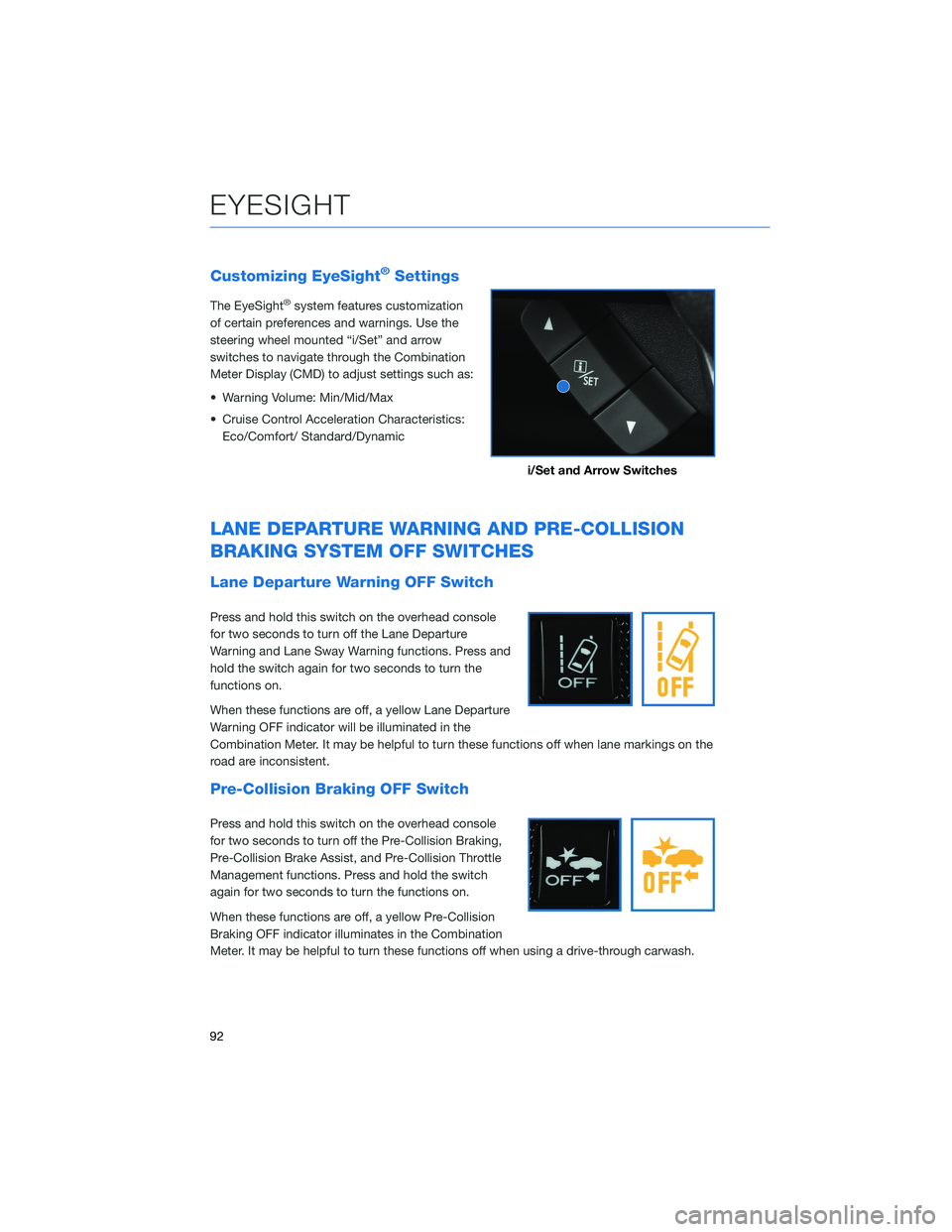
Customizing EyeSight®Settings
The EyeSight®system features customization
of certain preferences and warnings. Use the
steering wheel mounted “i/Set” and arrow
switches to navigate through the Combination
Meter Display (CMD) to adjust settings such as:
• Warning Volume: Min/Mid/Max
• Cruise Control Acceleration Characteristics:
Eco/Comfort/ Standard/Dynamic
LANE DEPARTURE WARNING AND PRE-COLLISION
BRAKING SYSTEM OFF SWITCHES
Lane Departure Warning OFF Switch
Press and hold this switch on the overhead console
for two seconds to turn off the Lane Departure
Warning and Lane Sway Warning functions. Press and
hold the switch again for two seconds to turn the
functions on.
When these functions are off, a yellow Lane Departure
Warning OFF indicator will be illuminated in the
Combination Meter. It may be helpful to turn these functions off when lane markings on the
road are inconsistent.
Pre-Collision Braking OFF Switch
Press and hold this switch on the overhead console
for two seconds to turn off the Pre-Collision Braking,
Pre-Collision Brake Assist, and Pre-Collision Throttle
Management functions. Press and hold the switch
again for two seconds to turn the functions on.
When these functions are off, a yellow Pre-Collision
Braking OFF indicator illuminates in the Combination
Meter. It may be helpful to turn these functions off when using a drive-through carwash.
i/Set and Arrow Switches
EYESIGHT
92
Page 96 of 140
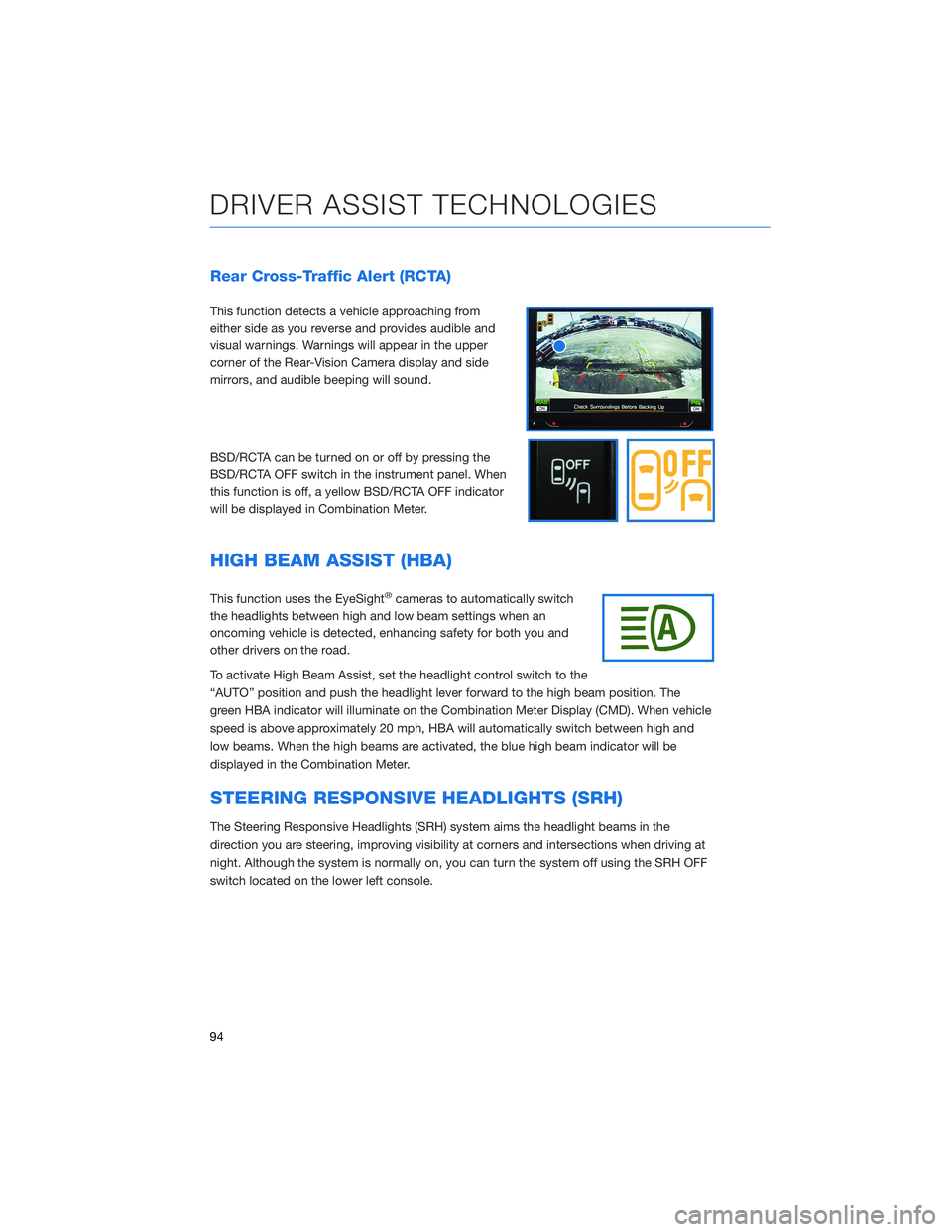
Rear Cross-Traffic Alert (RCTA)
This function detects a vehicle approaching from
either side as you reverse and provides audible and
visual warnings. Warnings will appear in the upper
corner of the Rear-Vision Camera display and side
mirrors, and audible beeping will sound.
BSD/RCTA can be turned on or off by pressing the
BSD/RCTA OFF switch in the instrument panel. When
this function is off, a yellow BSD/RCTA OFF indicator
will be displayed in Combination Meter.
HIGH BEAM ASSIST (HBA)
This function uses the EyeSight®cameras to automatically switch
the headlights between high and low beam settings when an
oncoming vehicle is detected, enhancing safety for both you and
other drivers on the road.
To activate High Beam Assist, set the headlight control switch to the
“AUTO” position and push the headlight lever forward to the high beam position. The
green HBA indicator will illuminate on the Combination Meter Display (CMD). When vehicle
speed is above approximately 20 mph, HBA will automatically switch between high and
low beams. When the high beams are activated, the blue high beam indicator will be
displayed in the Combination Meter.
STEERING RESPONSIVE HEADLIGHTS (SRH)
The Steering Responsive Headlights (SRH) system aims the headlight beams in the
direction you are steering, improving visibility at corners and intersections when driving at
night. Although the system is normally on, you can turn the system off using the SRH OFF
switch located on the lower left console.
DRIVER ASSIST TECHNOLOGIES
94
Page 98 of 140
DRIVERFOCUS®OVERVIEW(if equipped)
Your Subaru features DriverFocus®, a state-of-the-art system that helps reduce distracted
driving for both new and experienced drivers.
Working with our award-winning EyeSight
®Driver Assist Technology, DriverFocus®is like
having an attentive co-pilot along for the ride, available to give a helpful alert if a driver
becomes distracted or drowsy. For added convenience, DriverFocus
®can also recognize
up to five drivers and remember their preferences, such as seat position, climate settings,
and outside mirror positions.
For more information, please refer to “Driver Monitoring System” in your Owner’s
Manual.
DRIVERFOCUS®COMPONENTS
Camera
DriverFocus®uses a near-infrared camera to
focus on the driver’s eyes and head positions.
DRIVERFOCUS DISTRACTION MITIGATION SYSTEM
96
Page 99 of 140
Multi Function Display (MFD)
The MFD is used to register and delete users.
Navigate the MFD screens using the “INFO”
and “i/SET” switches on the steering wheel.
INFO SWITCH
Press the INFO switch to cycle through useful
information in the Multi-Function Display
(MFD). Navigate to the “Settings” Menu, then
“Driver Monitoring System” to register drivers
and change other DriverFocus
®settings.
i/SET Switch
Once in the Multi-Function Display settings,
pulling the up and down arrow switches will
navigate through the settings menus. Pull the
“i/SET” switch to confirm a selection.
i/Set and Arrow Switches
DRIVERFOCUS DISTRACTION MITIGATION SYSTEM
97
Page 101 of 140
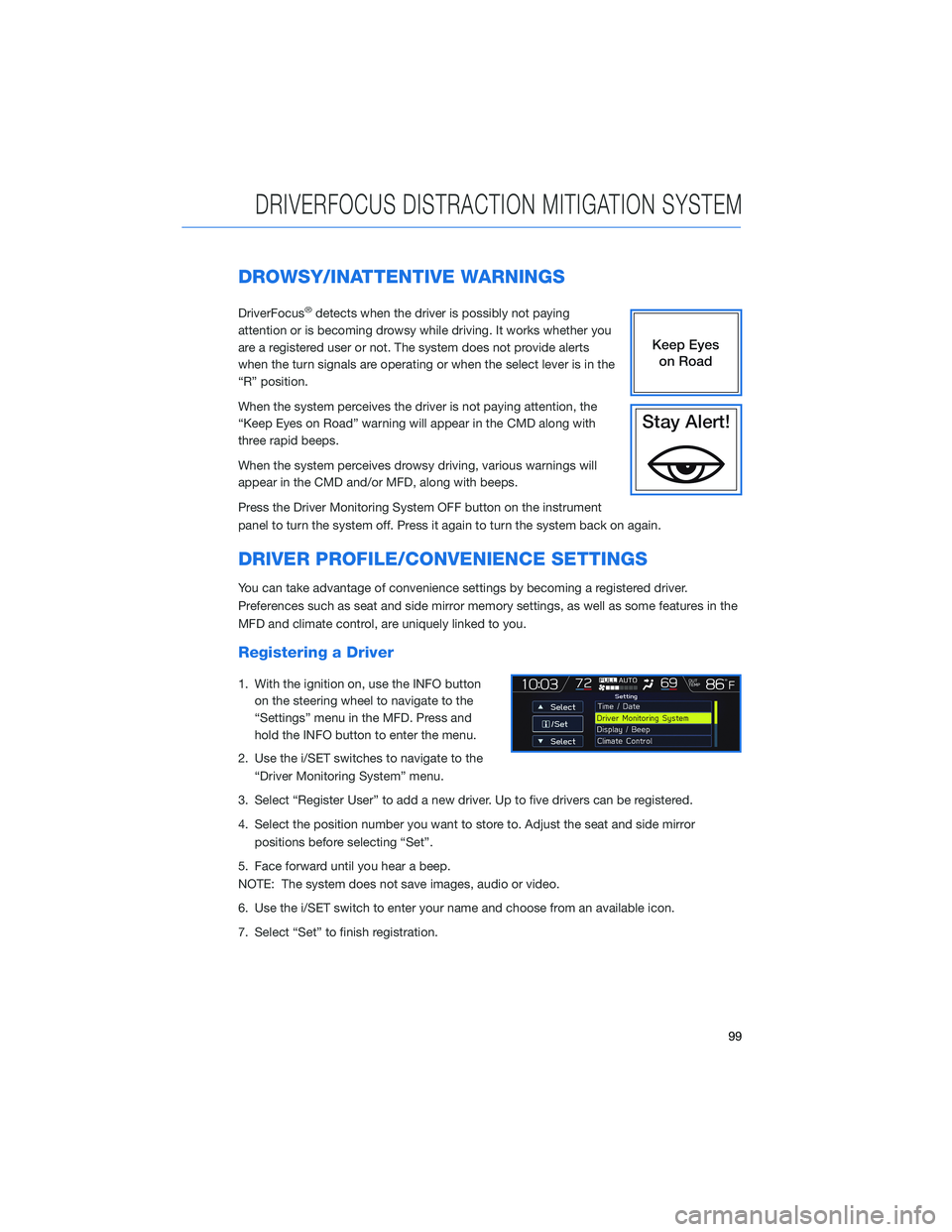
DROWSY/INATTENTIVE WARNINGS
DriverFocus®detects when the driver is possibly not paying
attention or is becoming drowsy while driving. It works whether you
are a registered user or not. The system does not provide alerts
when the turn signals are operating or when the select lever is in the
“R” position.
When the system perceives the driver is not paying attention, the
“Keep Eyes on Road” warning will appear in the CMD along with
three rapid beeps.
When the system perceives drowsy driving, various warnings will
appear in the CMD and/or MFD, along with beeps.
Press the Driver Monitoring System OFF button on the instrument
panel to turn the system off. Press it again to turn the system back on again.
DRIVER PROFILE/CONVENIENCE SETTINGS
You can take advantage of convenience settings by becoming a registered driver.
Preferences such as seat and side mirror memory settings, as well as some features in the
MFD and climate control, are uniquely linked to you.
Registering a Driver
1. With the ignition on, use the INFO button
on the steering wheel to navigate to the
“Settings” menu in the MFD. Press and
hold the INFO button to enter the menu.
2. Use the i/SET switches to navigate to the
“Driver Monitoring System” menu.
3. Select “Register User” to add a new driver. Up to five drivers can be registered.
4. Select the position number you want to store to. Adjust the seat and side mirror
positions before selecting “Set”.
5. Face forward until you hear a beep.
NOTE: The system does not save images, audio or video.
6. Use the i/SET switch to enter your name and choose from an available icon.
7. Select “Set” to finish registration.
DRIVERFOCUS DISTRACTION MITIGATION SYSTEM
99
Page 102 of 140
Recognizing a Driver
DriverFocus®will scan and recognize you as
soon as you enter the vehicle. The MFD will
display a welcome screen with your user
name and personal icon. The vehicle will also
recall your user settings, such as driver seat
and side mirror positions.
Deleting a Driver
1. With the ignition on, use the INFO button
on the steering wheel to navigate to the
“Settings” menu in the MFD.
2. Press and hold the INFO button to enter
the settings menu.
3. Use the i/SET switches to navigate to the “Driver Monitoring System” menu.
4. Select “Delete User”.
5. Select the driver you want to delete and select “Yes”.
DRIVER MONITORING SYSTEM OFF
Press the switch on the lower left
instrument panel to turn the
DriverFocus
®system off. Press
the switch again to turn the
system back on.
DRIVERFOCUS DISTRACTION MITIGATION SYSTEM
100
Page 110 of 140
BLUETOOTH®PAIRING
Pairing an Android Device
1. Start by selecting “Settings” on the Home
screen.
2. Select the Phone menu, then select “Add
Device” / “Add Phone”.
3. This screen will be displayed when pairing
mode is in progress. The device name will
most likely be Subaru BT, but be sure to
make note of what name it is, so you can
find it on your phone.
HOW TO APPENDIX
108
Page 111 of 140
4. On your Android device, go to “Settings”. (It can be
found under apps.) Then select “Connected
Devices” or “Connections”.
5. Now select “Bluetooth”. This will show a screen to
“Pair New Device” or it will be showing the nearby
devices to add. Select “Subaru BT” if shown on the
list or “Pair New Device”.
HOW TO APPENDIX
109