Page 54 of 140

ROOF RAIL CAPACITY
CROSS BARS DYNAMIC ROOF RAILS DYNAMIC ROOF RAIL STATIC
150 Pounds 176 Pounds 700 Pounds
For more information, please refer to your Owner’s Manual.
TRAILER TOWING CAPACITY
Maximum total trailer weight* Maximum tongue weight*
1,500 pounds 150 pounds
*Towing a trailer with brakes.
NOTE:
• For models equipped with the BSD (Blind Spot Detection) and RCTA (Rear Cross Traffic
Alert) driving support systems, when towing a trailer, it may be necessary to press the
BSD/RCTA OFF switch to deactivate the system. The system may not operate as
expected due to obstruction of the radar waves. For details about the BSD/RCTA OFF
switch, refer to page 94 and/or your Owner’s Manual.
• For models equipped with the RAB (Reverse Automatic Braking) driving support system,
when towing a trailer, it may be necessary to press the RAB button to deactivate the
system. The system may not operate as expected due to obstruction of the sonar
waves. For details about the RAB button, refer to page 95 and/or your Owner’s Manual.
Please refer to your Owner’s Manual for complete details, especially if you plan to use
this vehicle for regular towing.
ADDITIONAL SPECIFICATIONS
52
Page 60 of 140
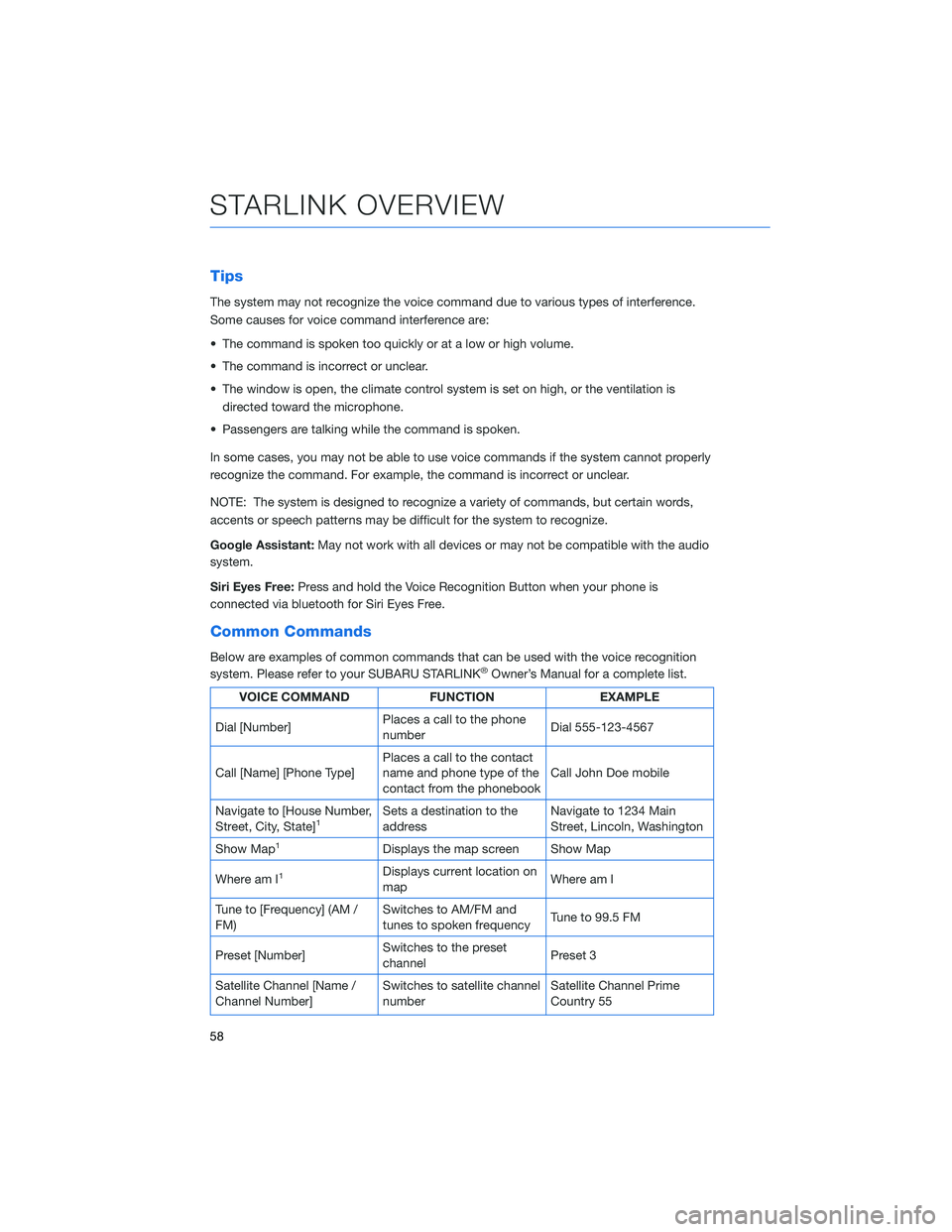
Tips
The system may not recognize the voice command due to various types of interference.
Some causes for voice command interference are:
• The command is spoken too quickly or at a low or high volume.
• The command is incorrect or unclear.
• The window is open, the climate control system is set on high, or the ventilation is
directed toward the microphone.
• Passengers are talking while the command is spoken.
In some cases, you may not be able to use voice commands if the system cannot properly
recognize the command. For example, the command is incorrect or unclear.
NOTE: The system is designed to recognize a variety of commands, but certain words,
accents or speech patterns may be difficult for the system to recognize.
Google Assistant:May not work with all devices or may not be compatible with the audio
system.
Siri Eyes Free:Press and hold the Voice Recognition Button when your phone is
connected via bluetooth for Siri Eyes Free.
Common Commands
Below are examples of common commands that can be used with the voice recognition
system. Please refer to your SUBARU STARLINK®Owner’s Manual for a complete list.
VOICE COMMAND FUNCTION EXAMPLE
Dial [Number]Places a call to the phone
numberDial 555-123-4567
Call [Name] [Phone Type]Places a call to the contact
name and phone type of the
contact from the phonebookCall John Doe mobile
Navigate to [House Number,
Street, City, State]
1Sets a destination to the
addressNavigate to 1234 Main
Street, Lincoln, Washington
Show Map
1Displays the map screen Show Map
Where am I
1Displays current location on
mapWhere am I
Tune to [Frequency] (AM /
FM)Switches to AM/FM and
tunes to spoken frequencyTune to 99.5 FM
Preset [Number]Switches to the preset
channelPreset 3
Satellite Channel [Name /
Channel Number]Switches to satellite channel
numberSatellite Channel Prime
Country 55
STARLINK OVERVIEW
58
Page 67 of 140
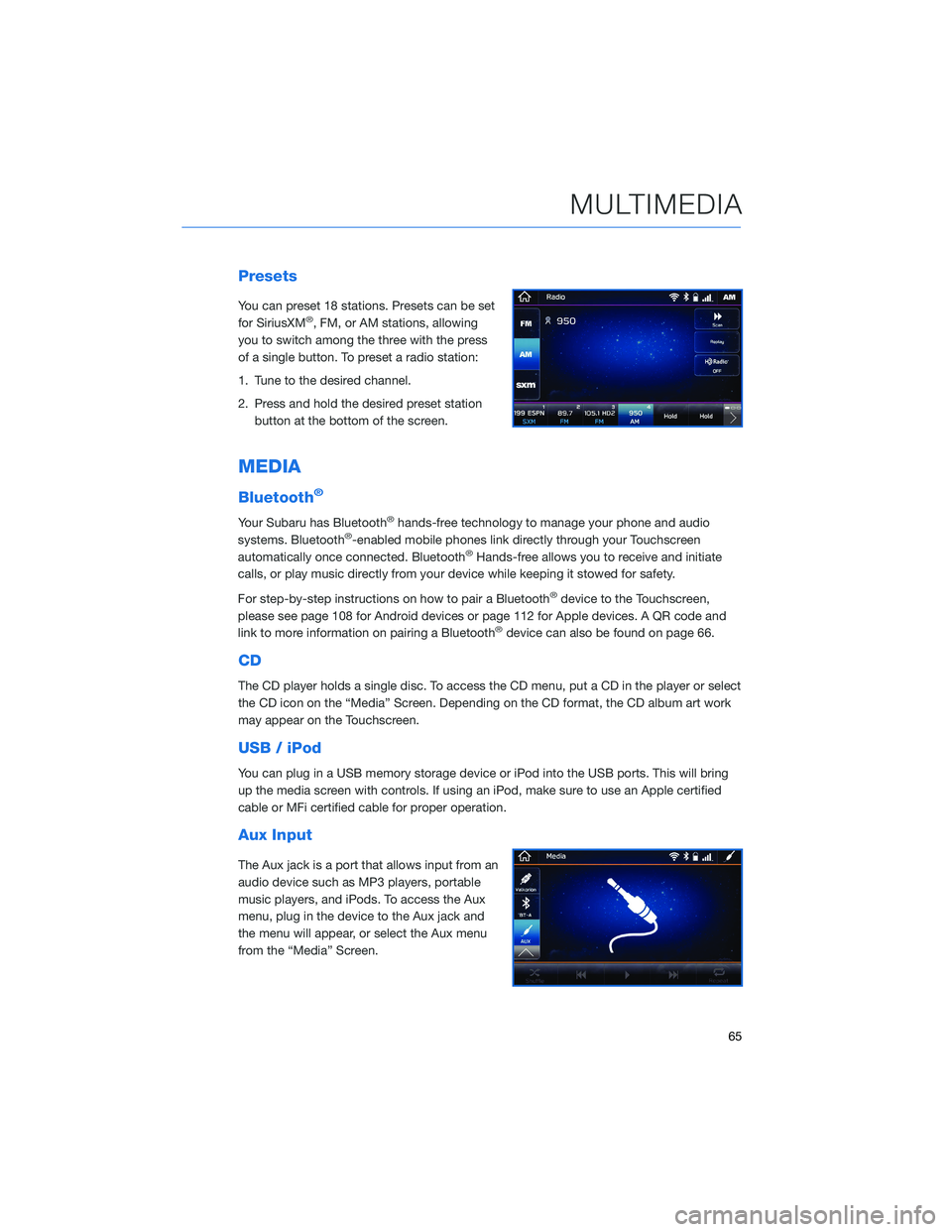
Presets
You can preset 18 stations. Presets can be set
for SiriusXM®, FM, or AM stations, allowing
you to switch among the three with the press
of a single button. To preset a radio station:
1. Tune to the desired channel.
2. Press and hold the desired preset station
button at the bottom of the screen.
MEDIA
Bluetooth®
Your Subaru has Bluetooth®hands-free technology to manage your phone and audio
systems. Bluetooth®-enabled mobile phones link directly through your Touchscreen
automatically once connected. Bluetooth®Hands-free allows you to receive and initiate
calls, or play music directly from your device while keeping it stowed for safety.
For step-by-step instructions on how to pair a Bluetooth
®device to the Touchscreen,
please see page 108 for Android devices or page 112 for Apple devices. A QR code and
link to more information on pairing a Bluetooth
®device can also be found on page 66.
CD
The CD player holds a single disc. To access the CD menu, put a CD in the player or select
the CD icon on the “Media” Screen. Depending on the CD format, the CD album art work
may appear on the Touchscreen.
USB / iPod
You can plug in a USB memory storage device or iPod into the USB ports. This will bring
up the media screen with controls. If using an iPod, make sure to use an Apple certified
cable or MFi certified cable for proper operation.
Aux Input
The Aux jack is a port that allows input from an
audio device such as MP3 players, portable
music players, and iPods. To access the Aux
menu, plug in the device to the Aux jack and
the menu will appear, or select the Aux menu
from the “Media” Screen.
MULTIMEDIA
65
Page 78 of 140

• To cancel a SOS Emergency Assistance, Enhanced Roadside Assistance or a Concierge
call, press and hold the same button for approximately two seconds or select the “End
Call” button if displayed on the Touchscreen.
Head towww.Subaru.com/STARLINKto see all the SUBARU
STARLINK
®subscription services and packages.
* Access to STARLINK®Safety and Security services requires an active
STARLINK®subscription. Remote Engine Start available on keyless access
with push-button start vehicles. Remote Engine Start with Climate Control
available on vehicles with keyless access with push-button start and
automatic climate control. Not available on vehicles with manual
transmission.
ENROLLMENT
To enroll in SUBARU STARLINK®and access remote services, a MySubaru account is
required. MySubaru is the Subaru owner website that allows you to access vehicle remote
services, user preferences, diagnostic alerts and other useful features enabled by your
STARLINK
®Safety Plus, STARLINK®Security Plus and STARLINK®Concierge
subscription.
Your retailer may have created an account for you during the delivery process. However,
you can also create a MySubaru account onwww.mysubaru.com.
Enrollment in SUBARU STARLINK
®can be done online at MySubaru.com, through the
MySubaru Mobile App, at your Subaru retailer or by calling a STARLINK®Customer Care
Representative at:1-855-753-2495
NOTE: Please have your Vehicle Identification Number (VIN) available, as you will need it
to complete this step. After the enrollment process, you will learn more about the features
in detail at MySubaru.com.
STARLINK SAFETY AND SECURITY
76
Page 136 of 140

STEERING WHEEL CONTROLS . . . . . 57
Advanced Adaptive Cruise Control . . 91
Customizing EyeSight
®Settings . . . 92
STEREO CAMERA PRECAUTIONS . . 101
SUBARU STARLINK
®IN-VEHICLE
APPS . . . . . . . . . . . ....... 69
aha™ by HARMAN . . . . . . .....69
Android Auto™ . . . . . . . . . . . . . 70
Apple CarPlay
®.............70
Pandora®................69
SiriusXM®Travel Link . .........70
SUBARU STARLINK®MOBILE APP . . 71
Chimani . . . . . . . . .........72
eBird . . . . . . . . . . . . . . . . . . . 72
Quick Reference Guide........71
Yelp....................71
SUBARU STARLINK
®WI-FI HOTSPOT . 77
T
TEXT MESSAGES . . . . . . . . . . . . . 68
TILT AND TELESCOPIC STEERING
COLUMN . . . . . . . . . . . . . . . . 18
TIRE PRESSURE MONITORING SYSTEM
(TPMS).................. 53
TOUCHSCREEN . . . . . . ........ 56
TOWING YOUR ALL-WHEEL DRIVE
SUBARU . . . . . . . . . . . ...... 6
TRAILER TOWING CAPACITY...... 52TURNING OFF THE VEHICLE...... 43
Without Push-button Ignition.....43
With Push-button Ignition . ......43
TURN SIGNALS . . . . . ......... 31
V
VOICE RECOGNITION .......... 57
Common Commands . . . . . . . . . . 58
Tips....................58
W
WARNING AND INDICATOR LIGHTS . . 34
WELCOME.................. 4
WI-FI.................... 120
Connecting to a Wi-Fi Network . . . 120
Wi-Fi Hotspot Subscription . . . . . 121
WINDSHIELD GLASS AND
DASHBOARD . . . . . . ....... 101
WINDSHIELD WIPERS .......... 32
X
X-MODE
®................. 41
Hill Descent Control (HDC).......42
X-MODE
®Dual Mode System . . . . . 42
X-MODE®Standard System......42
INDEX
134